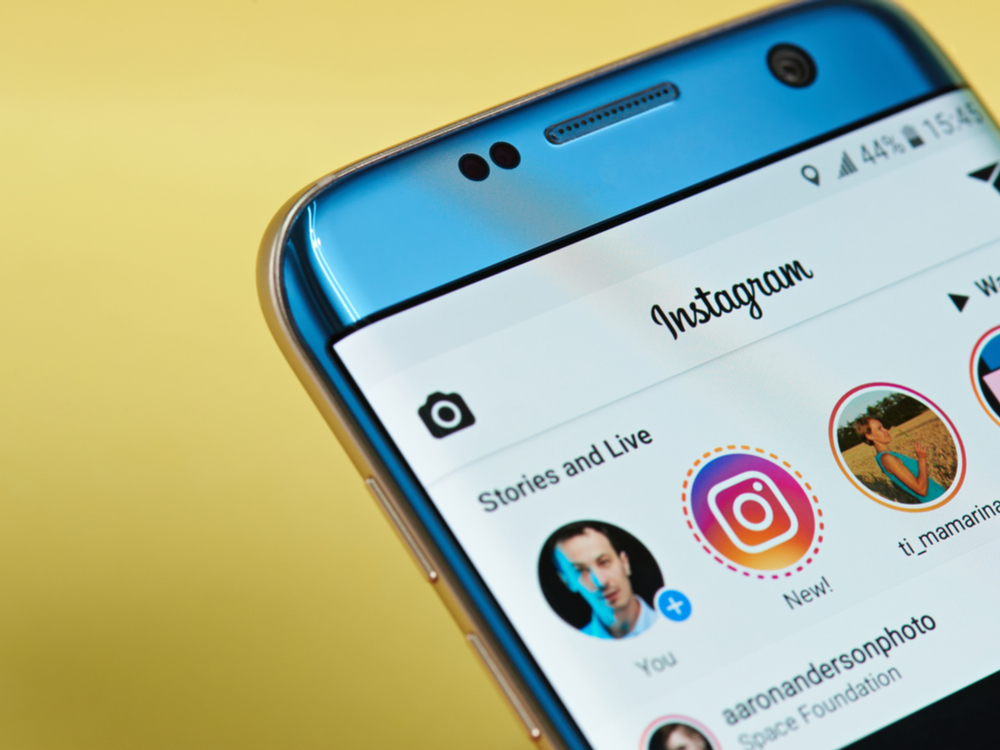As per Facebook data, over half a billion Instagram users use Stories daily. Due to the disappearing feature, they have a special appeal.
Further, they replicate the social experience in the best way. Stories are more engaging than any other form of content marketing.
This may be the reason for the popularity of the feature among businesses. Stories help boost purchase conversions.
Do you want to know how to add to Instagram story? You have come to the right place. Before you know about the process, here is a short guide on how to make and share a story on the platform.
Post Contents
Steps To Make an Instagram Story
Here are the steps you should follow to create your story on the platform:
- Use your profile picture present on your Instagram account to start making the story. Use the right swipe to access the camera.
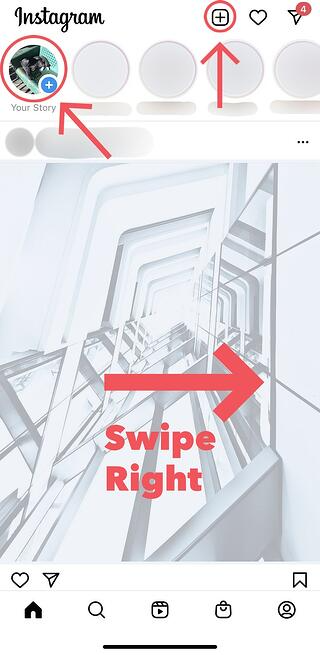
- For filter selection, use a right or left swipe near the bottom part of the screen.
- Use the camera to take a video or photo. Or, you can choose from the media in your gallery.
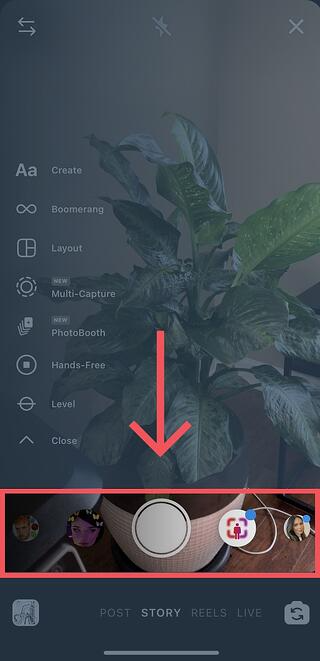
- Now include other details like timestamps, GIFs, and stickers.

- When you are done, tap on the Your Story feature to share it.
How To Add To Instagram Story
Now that you know how to post a story on the platform, you can easily do it. But what if you have forgotten to add a video or picture?
Do you want to add more to the existing story to make it appealing? You can easily accomplish this by following the steps below:
Adding content whether it is a picture or a video is simple and quick. The process is similar to what you do to make a story.
However, to make the proper additions, here are a few ways you can do it.
Method 1: Adding Using the Profile Page
- Use the + symbol present on the top right corner of the Insta account.
- Use the Story feature found at the lower part of the screen.
- Tap the video or image you wish to add and click on the ‘Next’ option.
- Choose who you want to share the story you have updated. Now tap on the arrow symbol.
- If you need, you can include text or filters before you opt for the arrow symbol.
- Once you have done the necessary updates, tap on the Story icon found at the top part of the feed.
Now the additions will be added and the new story with the inclusions will be present. If you want to add more to the story, just follow the steps above.
Method 2: Adding Using the Story Feature
You can add using the Story feature directly. Here are the steps needed:
- Open your current story by tapping on it.
- Choose your Avatar from the top left portion of the story.
- Select the picture or video from the gallery option present on the lower left part of the screen.
- Tap on the Your Story option to add new pictures to your current story.
Method 3: Adding Using the Timeline Feature
You can use the timeline feature to add to your Story. Here are the steps:
- Use the + sign present near the notifications option.
- Choose the Story option found at the bottom right part.
- Use the gallery option on the left bottom side to choose the pictures you wish to add.
- To share the picture in your story, tap the Your Story on the left lower corner.
Adding From A Friend’s Insta Account
While you are viewing the stories of your friends and their feed, you may come across pictures that you want to add to yours. This can be done via your timeline. Here are the steps:
- Use the arrow option near the comment box to share the post.
- Choose the Add post to your Story feature.
- In the left bottom corner, you will see the Your Story button. Use it to add the picture.
Now the above steps will add the pictures you want easily and with just a few taps.
How To Add Pictures From Your Camera To The Story
Two methods are present to do this. The first one uses the following steps:
- A tiny icon is present near the flash icon on the bottom part of the screen.
- The icon has the thumbnail of the current media present in the camera roll.
- Click on the icon to view the media you have recorded for the past 24 hours.
The second method involves the following steps:
- Swipe the screen down to find the media. But you cannot post pictures that were taken more than 24 hours before.
- To upload a custom image, you need to use a pixel dimension of 1080 x1920 and a 9:16 video aspect ratio. The length can extend from 1 second up to 15 seconds.
Adding Geotags
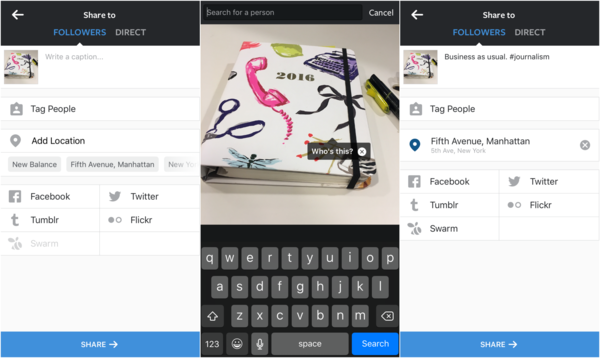
The square-shaped smiling face icon is for adding stickers. It is present on the top part of the screen.
Under the stickers, find the location category and tap on it. You will get many options and if you are unable to find your specific location, search for it.
Adding Selfie Stickers
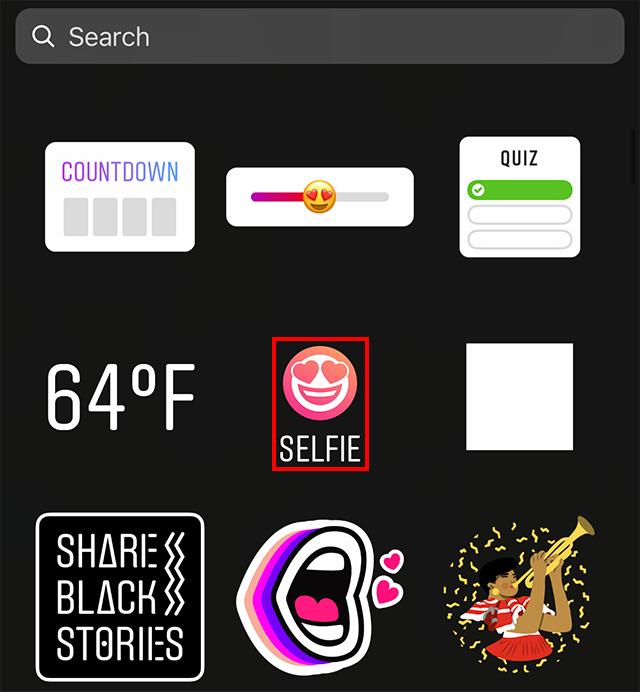
Under the Stickers feature, you can see a camera icon. It is present beside the # feature. Use the icon to take a selfie.
You can add a white circle or a glowing image to the selfie by tapping on it. Now add it to any of the pictures you have added.
Changing Sticker Size
You can change the size of any sticker by expanding it or pinching it using two fingers.
Using Stickers In Your Video
After choosing the sticker, place it in the location you want in the video. Now tap and hold until you see a pin option at the lower part of the screen.
Next, find the place or object where you want to pin the sticker and hit the pin option. You can retry the above steps if you are not satisfied with the results.
Adding Hashtags
Hashtags can be included in two ways. One is to use the Stickers feature and choose the hashtag option in it.
The second method is to type the hashtag with the text icon. Both methods will result in a searchable hashtag for your story.
Adding or Changing Colors
You can swipe left and find several preselected colors from which you can pick on.
Another way to add color is to pick any color and hold until you get a selection of colors from which you can choose.
To add a single color to the entire screen, choose a pen and a specific color, and tap and hold on to the main screen of the picture you have chosen.
When you remove your finger, the color will be added. To reveal certain sections of the original picture you can use the eraser feature.
FAQs
Here are answers to some frequently asked questions on adding pictures or videos to the Instagram story.
How Can I Delete A Picture From The Story?
If you find that you have added a picture by mistake, or you suddenly don’t want to have it in your story, you can remove it easily. Here are the steps to follow:
1. Go to your story and tap on the three dots present on the lower right part of the screen
2. You can find the delete option among the choices. Tap on it to remove the unwanted picture or video.
Can I Add Pictures To My Post On Instagram?
No, it is not possible to include photos in your post as it is not like the Story feature.
While you can make changes to your story, and add or remove pictures and videos, you cannot do these actions with your post.
It is a permanent addition unless you delete the post.
How Can I Choose The Media Type For My Pictures Or Video Posts?
On adding your story, you will find options at the lower part of the screen such as
• Boomerang (GIF)
• Hands-Free (You can take a video of about 15 seconds without holding the record button)
• Normal (The usual video or photo)
• Rewind (You can have the video in reverse)
From the above options, you can swipe left or right to pick the format you want.
How Can I Add Filters?
To choose the filters you want to use you need to swipe left.
From the options present, you can apply one that you wish to add to your picture or video.
What Can I Post In My Story?
The advantage of the feature is you can include many options like timestamps, doodles, stickers, text, and more.
You can add effects and filters to enhance the impact.
Final Thoughts
Ever since the Story feature was introduced in 2016, it has become a popular aspect of the platform.
The various options present in the feature allow you to add, remove, or change all aspects of the picture, text, video, and posts easily.
By knowing how to add to Instagram story in a different variety of methods you can now share perfectly put-together stories for your followers and amaze them.