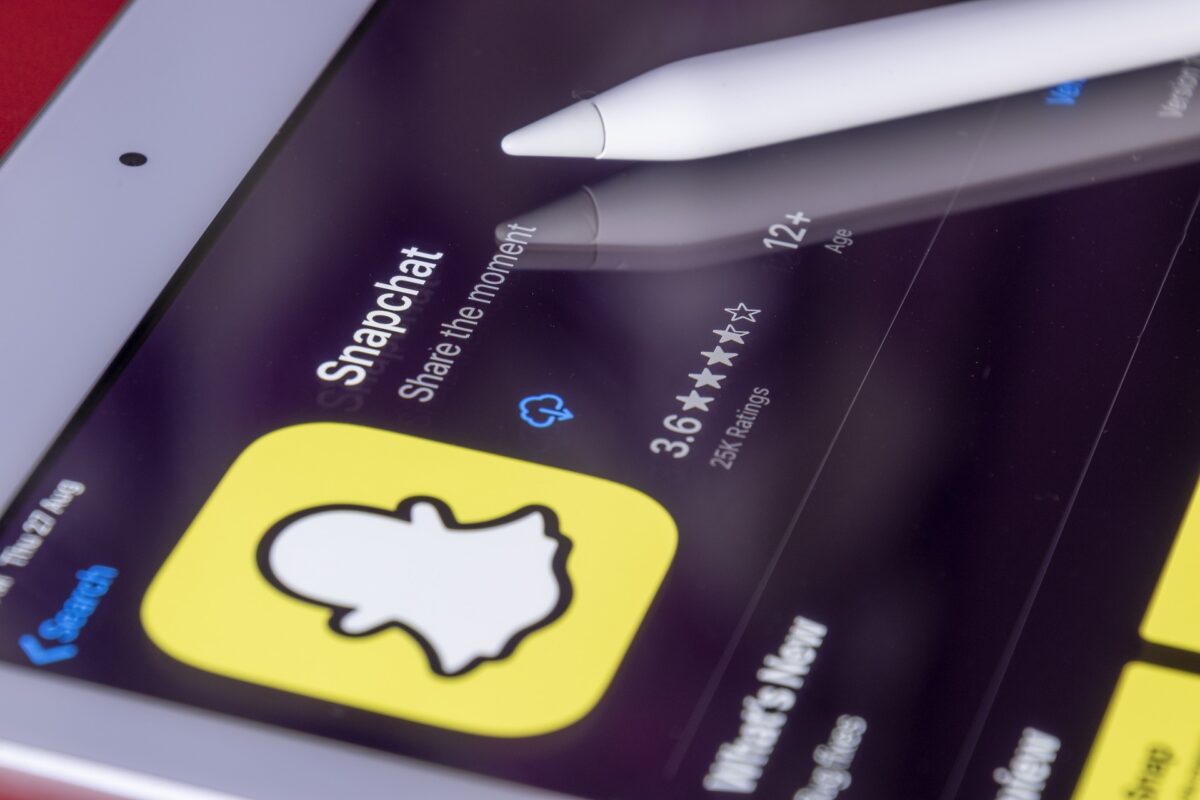If you’re an avid Snapchat user, you may want to create a private story to share with your closest friends.
A private story is a feature on Snapchat that allows you to share Snaps with a select group of people, but how to make a private story on Snapchat?
Unlike public stories, only you and the friends you choose can view your private story.
Creating a private story on Snapchat is easy and only takes a few steps.
You can create up to 20 private stories at a time, so you have plenty of opportunities to share different types of content with different groups of friends.
Whether you want to share funny moments with your besties or keep your family up-to-date on your travels, private stories are a great way to share your life with those closest to you.
To create a private story, you’ll need to follow a few simple steps.
In this article, we’ll walk you through the process of creating a private story on Snapchat.
We’ll also provide some tips and tricks to help you get the most out of this feature.
So, grab your phone, open Snapchat, and let’s get started!
Post Contents
Understanding Snapchat Stories

Snapchat Stories are a great way to share your content with your friends and followers.
In this section, we will cover what Snapchat Stories are and the difference between My Stories and Our Story.
What Are Snapchat Stories?
Snapchat Stories are a collection of photos and videos that you can share with your friends and followers on Snapchat.
They are available for 24 hours and then disappear automatically.
You can add filters, text, and emojis to your Stories to make them more interesting and engaging.
Snapchat Stories are a great way to keep your followers updated on what you’re doing throughout the day.
They are also a great way to share your experiences with your friends and followers in real-time.
Difference Between My Stories and Our Story
My Stories are the Stories that you create and share with your friends and followers on Snapchat.
They are only visible to you and the people you choose to share them with.
You can add as many photos and videos to your My Story as you want, and they will all disappear after 24 hours.
Our Story is a feature that allows you to share your Story with a larger audience.
When you add your Story to Our Story, it becomes visible to everyone on Snapchat who is in the same location as you.
This is a great way to share your experiences with a larger audience and connect with people who are interested in the same things as you.
How to Make a Private Story on Snapchat
If you want to share your snaps with only a select group of friends, creating a private story on Snapchat is a great option.
Here’s how you can do it in just a few simple steps.
Accessing the Profile Page
First, open the Snapchat app and access your profile page by tapping on your profile icon in the top left corner of the screen.
If you haven’t created a Bitmoji, you’ll see a generic profile icon instead.
Navigating to the Create Story Option
Next, on your profile page, locate the “My Stories” section and tap on “Private Story” next to it.
This will take you to the “New Private Story” screen.
Here, you can select the friends you want to add to your private story by tapping on their names.
Once you’ve selected all the friends you want to add, tap on the “Create Story” button at the bottom of the screen.
Naming Your Private Story
After tapping on the “Create Story” button, you’ll be prompted to name your private story.
Choose a name that accurately reflects the content you’ll be sharing in the story.
Once you’ve entered the name, tap on the “Create Story” button to finalize the creation of your private story.
That’s it! You’ve successfully created a private story on Snapchat.
Now, whenever you want to add a snap to your private story, simply take a snap using the camera and tap on the “Send To” button.
From there, select your private story from the list of available options.
Remember, only the friends you’ve added to your private story will be able to view the snaps you add to it.
Keep in mind that you can create up to 20 private stories at a time, so feel free to create as many as you need to share your snaps with your closest friends.
Managing Your Private Story Audience

When you create a private story on Snapchat, you have full control over who can view your content.
In this section, we’ll cover how to choose your audience and add or remove viewers from your private story.
Choosing Your Audience
When creating a private story, you can choose which friends you want to invite to view your content.
You can select up to 200 friends to add to your private story audience.
To do so, follow these steps:
- Tap on your profile icon in the top left corner of the app.
- Next to “My Stories,” tap “Private Story.”
- On the “New Private Story” screen, select the friends you want to invite to your private story.
- Once you’ve selected your audience, tap “Create Story.”
It’s important to note that the friends you add to your private story will be able to see all the content you post to that story.
So, make sure you only add friends you trust and want to share your content with.
Adding and Removing Viewers
You can add or remove viewers from your private story at any time.
If you want to add more friends to your private story audience, follow these steps:
- Go to your private story.
- Tap the three dots in the top right corner of the screen.
- Select “Edit Story Audience.”
- Add the friends you want to invite to your private story.
- Tap “Done” to save your changes.
If you want to remove viewers from your private story, follow these steps:
- Go to your private story.
- Tap the three dots in the top right corner of the screen.
- Select “Edit Story Audience.”
- Unselect the friends you want to remove from your private story.
- Tap “Done” to save your changes.
It’s important to note that when you remove a friend from your private story audience, they will no longer be able to view any content you post to that story.
Understanding Privacy Settings
Snapchat offers a range of privacy settings that you can use to control who can view your content.
These settings can be accessed from the Profile screen, which can be accessed by tapping on your profile icon in the top-left corner of the app.
Setting Your Story to Private
By default, your Story is visible to all of your friends on Snapchat.
However, you can change this setting to make your Story private.
To do this, you need to create a Private Story.
A Private Story is a Story that only you can add Snaps to, and only the friends you choose can view.
To create a Private Story, tap on your profile icon and then tap “Private Story” next to “My Stories.”
You can then select the friends who can view your Story and tap “Create Story” to finish.
Once you have created your Private Story, you can add Snaps to it just like you would with a regular Story.
Understanding the Padlock Icon
When you create a Private Story, it will be marked with a padlock icon.
This icon indicates that the Story is private and can only be viewed by the friends you have selected.
If you see a padlock icon next to a friend’s Story, it means that the Story is private and you are one of the friends who can view it.
It is important to note that the padlock icon only appears on Private Stories.
Regular Stories do not have this icon, even if they are only visible to a select group of friends.
Privacy Settings
Snapchat offers several other privacy settings that you can use to control who can view your content and contact you on the app.
These settings can be accessed from the Profile screen by tapping the gear icon in the top-right corner of the screen and then selecting “Privacy.”
Here are some of the key privacy settings you can adjust:
- Who Can Contact Me: This setting allows you to choose who can send you Snaps and Chats on Snapchat. You can choose from “Everyone,” “My Friends,” or “Custom.”
- Who Can View My Story: This setting allows you to choose who can view your Story. You can choose from “Everyone,” “My Friends,” or “Custom.”
- Who Can See Me in Quick Add: This setting allows you to control whether or not your account appears in other users’ Quick Add suggestions.
- Who Can See My Location: This setting allows you to control who can see your location on the Snap Map. You can choose from “Only Me,” “My Friends,” or “Custom.”
By adjusting these settings, you can ensure that your content is only visible to the people you want to share it with.
Deleting or Renaming Your Private Story
If you want to delete or rename your private story on Snapchat, it’s a straightforward process.
Here’s how to do it.
How to Delete a Story
- Open the Snapchat app and go to your profile page.
- Tap on the private story that you want to delete.
- Tap on the three dots in the top right corner of the screen.
- Tap on “Delete Story” from the options that appear.
- Tap “Delete” again to confirm that you want to delete the story.
Once you’ve followed these steps, your private story will be deleted.
Keep in mind that once you delete a story, it cannot be recovered.
How to Rename a Story
If you want to rename your private story on Snapchat, follow these steps:
- Open the Snapchat app and go to your profile page.
- Tap on the private story that you want to rename.
- Tap on the story title at the top of the screen.
- Type in the new name for your private story.
- Tap “Save” to confirm the new name.
Once you’ve followed these steps, your private story will have a new name.
It’s that simple to delete or rename your private story on Snapchat.
Just remember that once you delete a story, it cannot be recovered, so make sure you’re certain before you delete it.
Viewing Private Stories
If you have been added to a friend’s Private Story on Snapchat, you can view their Snaps just like any other Story.
However, Private Stories are only visible to the people who have been added to them.
In this section, we will cover how to view your own Private Story and how to view other people’s Private Stories.
Viewing Your Own Private Story
To view your own Private Story on Snapchat, you need to go to the My Stories section of the app.
Unlike regular Stories, Private Stories are not visible to your friends unless you have added them to the Story.
Once you have added friends to your Private Story, they will be able to view your Snaps just like any other Story.
Viewing Others’ Private Stories
If you have been added to a friend’s Private Story on Snapchat, you can view their Snaps just like any other Story.
To do this, you need to go to the Stories section of the app and look for the Private Story that you have been added to.
The Private Story will have a padlock icon next to it to indicate that it is a Private Story.
Once you have found the Private Story, you can tap on it to view the Snaps that have been added to it.
Private Stories are only visible to the people who have been added to them, so if you have not been added to a friend’s Private Story, you will not be able to view it.
Using Snapchat on Android Devices
Accessing Snapchat on Android
To use Snapchat on your Android device, you need to download and install the Snapchat app from the Google Play Store.
Once installed, open the app and log in to your Snapchat account.
Creating a Private Story on Android
To create a private story on your Android device, follow these simple steps:
- Open Snapchat and tap on your profile icon in the top-left corner of the screen.
- Tap on the “Private Story” option under “My Stories.”
- Select the friends you want to add to your private story by tapping on their names.
- Tap on the checkmark icon to confirm your selections.
- Choose the view options for your private story.
- Tap on the “Create Story” button to create your private story.
You can add snaps to your private story by tapping on the “Private Story” option and then tapping on the camera icon.
You can also edit your private story by tapping on the three dots icon next to your private story and selecting “Edit Story.”
Remember that only you can add snaps to your private story, and only the friends you have selected can view it.
Private stories have a padlock icon, and your friends will see your private story snaps mixed in with your regular snaps.
Key Takeaways
Creating a private story on Snapchat is a great way to share your snaps with a select group of friends.
Here are the key takeaways to keep in mind when creating a private story:
- To create a private story, tap on your profile icon and select “Private Story” from the “My Stories” section.
- Choose the friends you want to add to your private story and give it a name.
- Only you can add snaps to your private story, and only the friends you’ve added can see it.
- You can create up to 20 private stories at a time.
- Private stories have a padlock icon, and friends who can view your private story will see those snaps mixed in with your My Story.
If you ever need help with creating a private story on Snapchat, you can always contact Snapchat support through the app.
Simply tap on your profile icon, select “Settings,” and then “Support.”
From there, you can browse through the help center or contact Snapchat support directly.
It’s important to note that private stories are different from group chats and messages.
While private stories are visible to a select group of friends, group chats and messages are more private and can only be seen by the people you’ve added to the chat.
In conclusion, creating a private story on Snapchat is a simple and fun way to share your snaps with a select group of friends.
With these key takeaways in mind, you’ll be able to create your own private story in no time.