If you’re an avid Snapchat user, you’ve probably created a few stories that you no longer want to share with your friends or followers.
Fortunately, deleting a story on Snapchat is a quick and easy process, but how to delete story on Snapchat?
In this article, we’ll show you how to delete a story on Snapchat using both an iPhone and an Android device.
To delete a story on Snapchat, you’ll need to open the app and navigate to your profile.
From there, you can select the story you want to delete and remove it with just a few taps.
Whether you’re looking to delete a story you accidentally posted or simply want to keep your account clean and organized, we’ve got you covered.
By following our step-by-step instructions, you’ll be able to delete a story on Snapchat in just a few seconds.
So, if you’re ready to clean up your profile and remove any unwanted content, keep reading to learn how to delete a story on Snapchat.
Post Contents
- 1 Understanding Snapchat Stories
- 2 How to Create a Snapchat Story
- 3 Managing Your Snapchat Stories
- 4 How to Delete Story on Snapchat
- 5 Saving and Sharing Snapchat Stories
- 6 Privacy Settings for Snapchat Stories
- 7 Using Snapchat Features
- 8 Snapchat on Different Platforms
- 9 Troubleshooting Snapchat Story Issues
- 10 Key Takeaways
Understanding Snapchat Stories

Snapchat Stories are a popular feature that allows you to share your snaps with your friends for up to 24 hours.
When you take a snap, you can choose to add it to your Story, which creates a collection of all the snaps you’ve taken in the last 24 hours.
Your Story is visible to all your friends, and they can view it as many times as they want before it disappears.
Snapchat also has a feature called “Our Story,” which is a collection of snaps submitted by people at an event or location.
If you’re at an event that has an Our Story, you can add your snap to it, and it will be visible to everyone who is watching the Our Story.
If you want to delete a snap from your Story, you can do so easily.
Just tap on the snap you want to delete, and then tap on the trash can icon.
The snap will be removed from your Story, and your friends will no longer be able to view it.
It’s important to note that if you delete a snap from your Story, it will still be visible to anyone who has already viewed it.
However, if you delete a snap from a private or shared Story that you created, it will be removed from everyone’s view.
How to Create a Snapchat Story
Creating a Snapchat story is a fun way to share your day with your friends and followers.
Here’s how to create a Snapchat story:
- Open the Snapchat app and log in to your account.
- Tap on the camera icon at the bottom of the screen to open the camera.
- Take a photo or record a video by pressing and holding the capture button.
- Once you’ve captured your snap, you can add filters, stickers, text, and more by swiping left or right on the screen.
- Tap the send button to share your snap as a story.
To add multiple snaps to your story, simply repeat the process of taking a photo or recording a video and adding filters and stickers.
Each snap will be added to your story in the order that you took them.
You can also add snaps from your camera roll to your story by swiping up from the camera screen and selecting a snap from your camera roll.
Once you’ve selected a snap, you can add filters, stickers, and text just like you would with a snap you took in the app.
To share your story with your friends and followers, simply tap the “My Story” button on the camera screen.
Your story will be visible to all of your friends for 24 hours.
That’s it! Now you know how to create a Snapchat story and share your day with your friends and followers.
Managing Your Snapchat Stories

Snapchat stories are a great way to share your moments with your friends.
However, sometimes you may want to remove a story or change its visibility.
Here are some tips on how to manage your Snapchat stories effectively.
Changing Visibility of Your Story
If you want to change who can see your story on Snapchat, you can do so by following these steps:
- Open the Snapchat app and go to the Profile screen.
- Click on the three-dot icon next to your story.
- Choose “Custom” from the options that appear.
- Select the friends you want to share your story with.
- Click on “Save” to apply the changes.
Removing a Story
If you want to remove a story from your Snapchat account, you can do so by following these steps:
- Open the Snapchat app and go to the Profile screen.
- Click on the three-dot icon next to your story.
- Choose “Delete Story” from the options that appear.
- Confirm that you want to delete the story.
Removing a Snap from a Story
If you want to remove a snap from a story, you can do so by following these steps:
- Open the Snapchat app and go to the Profile screen.
- Click on the story you want to remove the snap from.
- Find the snap you want to remove and press and hold on it.
- Choose “Delete” from the options that appear.
Saving Your Story
If you want to save your Snapchat story, you can do so by following these steps:
- Open the Snapchat app and go to the Profile screen.
- Click on the three-dot icon next to your story.
- Choose “Save Story” from the options that appear.
Managing Stories from the Profile Screen
You can manage your stories from the Profile screen by following these steps:
- Open the Snapchat app and go to the Profile screen.
- Click on the three-dot icon next to your story.
- Choose “Manage” from the options that appear.
- From here, you can see who has viewed your story, remove snaps from your story, and more.
Managing your Snapchat stories is easy once you know how to do it.
By following these tips, you can change the visibility of your story, remove a story or snap, save your story, and manage your stories from the Profile screen.
How to Delete Story on Snapchat
If you want to delete a story on Snapchat, it’s a straightforward process.
Follow these simple steps:
- Open the Snapchat app and log in to your account if necessary.
- Swipe left on the camera screen to open your Stories page.
- Tap on the story that you wish to delete.
- Tap the three dots icon on the top right corner of the screen.
- Tap on the “Delete Story” option.
- Confirm that you want to delete the story by tapping “Delete” again.
Once you have completed these steps, your story will be deleted from Snapchat.
It’s important to note that deleting a story on Snapchat will also delete all of the snaps that were included in that story.
If you want to keep any of the snaps, make sure to save them to your camera roll before deleting the story.
If you want to delete a specific snap from a story or chat, you can do so by following these steps:
- Go to your profile screen by tapping on your Bitmoji or story icon at the top of the screen.
- Tap on the story or chat that contains the snap you want to delete.
- Swipe up on the snap you want to delete.
- Tap on the trash can icon.
- Confirm that you want to delete the snap by tapping “Delete.”
That’s all there is to it! Deleting a story or snap on Snapchat is a quick and easy process that can be done in just a few taps.
Saving and Sharing Snapchat Stories

Snapchat allows you to create Stories by combining Snaps taken throughout the day.
Once you’ve created a Story, you can share it with your followers or save it to your Memories for future viewing.
To save a Snapchat Story, follow these steps:
- Open the Snapchat app and log in to your account.
- Tap on your profile icon in the top-left corner of the screen.
- Tap “My Story” to view your Snapchat Story.
- Tap the download icon (downward arrow) to save the Story to your Memories or camera roll.
Once you’ve saved your Story, you can access it anytime by going to your Memories.
From there, you can also share it with your followers or other friends.
To share a Snapchat Story, follow these steps:
- Open the Snapchat app and log in to your account.
- Tap on your profile icon in the top-left corner of the screen.
- Tap “My Story” to view your Snapchat Story.
- Tap the three dots icon in the top-right corner of the screen.
- Select “Save Story” to save the Story to your Memories.
- Tap the “Share Story” button to share the Story with your followers or other friends.
If you’ve created a shared Story with other users, you can also remove Snaps from it.
To remove a Snap from a shared Story, follow these steps:
- Open the Snapchat app and log in to your account.
- Tap on your profile icon in the top-left corner of the screen.
- Tap “My Story” to view your Snapchat Story.
- Find the Snap you want to remove and swipe up from the bottom of the screen.
- Tap the trash can icon to delete the Snap from the Story.
Remember, anyone who has access to the shared Story can also save or screenshot Snaps from it.
So be careful what you share!
Privacy Settings for Snapchat Stories
Snapchat allows you to choose who can view your stories and who can’t.
You can set your stories to be visible to everyone, only your friends, or a custom list of people.
Here’s how you can manage your privacy settings for your Snapchat stories:
Setting Up Your Story Privacy
- Open Snapchat and swipe right to access the camera screen.
- Take a photo or record a video that you want to add to your story.
- Tap the “Send To” button at the bottom of the screen.
- Select “My Story” to add the snap to your story.
Customizing Your Story Privacy
You can customize your story privacy settings to control who can view your stories.
Here are the options available:
| Privacy Setting | Description |
|---|---|
| Public | Anyone can view your story, even if they are not your friend. |
| Friends Only | Only your friends can view your story. |
| Custom | You can select specific friends to view your story. |
To customize your story privacy settings, follow these steps:
- Open Snapchat and swipe right to access the camera screen.
- Tap your profile icon in the top left corner of the screen.
- Tap the gear icon in the top right corner of the screen to access your settings.
- Scroll down to the “Who Can…” section and select “View My Story.”
- Choose your desired privacy setting.
Managing Your Story Viewers
You can also manage who can view your stories after you’ve posted them.
Here are the options available:
| Privacy Setting | Description |
|---|---|
| Private | Only you can view your story. |
| Friends Only | Only your friends can view your story. |
| Custom | You can select specific friends to view your story. |
| Request | People who are not your friends can request to view your story. |
To manage your story viewers, follow these steps:
- Open Snapchat and swipe right to access the camera screen.
- Tap your profile icon in the top left corner of the screen.
- Tap the story you want to manage.
- Tap the three dots icon in the top right corner of the screen.
- Choose your desired privacy setting.
By following these steps, you can ensure that your Snapchat stories are only visible to the people you want to share them with.
Using Snapchat Features
Snapchat is a fun and easy-to-use app that allows you to share your daily moments with your friends.
One of the most popular features of Snapchat is the ability to create and share stories.
However, sometimes you may want to delete a story that you have posted.
Here’s how to do it:
First, open the Snapchat app and swipe left to access your profile screen.
From there, you can see all of the stories you have posted in the last 24 hours.
To delete a story, press and hold on the story you want to delete.
A menu will appear with different options.
Select the “Delete” option, and your story will be removed from your profile screen.
It’s important to note that if someone has taken a screenshot of your story before you deleted it, they will still have access to it.
Additionally, if you have posted your story to Snap Map, it will still be visible to those who can see your location.
Another useful feature of Snapchat is the ability to add a swipe up link to your story.
This is a great way to share a website or article with your friends.
To add a swipe up link, simply create your story and then tap the paperclip icon at the top of the screen.
Enter the URL you want to share, and your friends will be able to swipe up to access it.
If you want to delete a snap from Snap Map, press and hold on the snap you want to delete.
A menu will appear with different options.
Select the “Delete” option, and your snap will be removed from Snap Map.
Finally, if you want to delete a snap that you have sent to someone, press and hold on the snap you want to delete.
A menu will appear with different options.
Select the “Delete” option, and your snap will be removed from the conversation.
Snapchat on Different Platforms
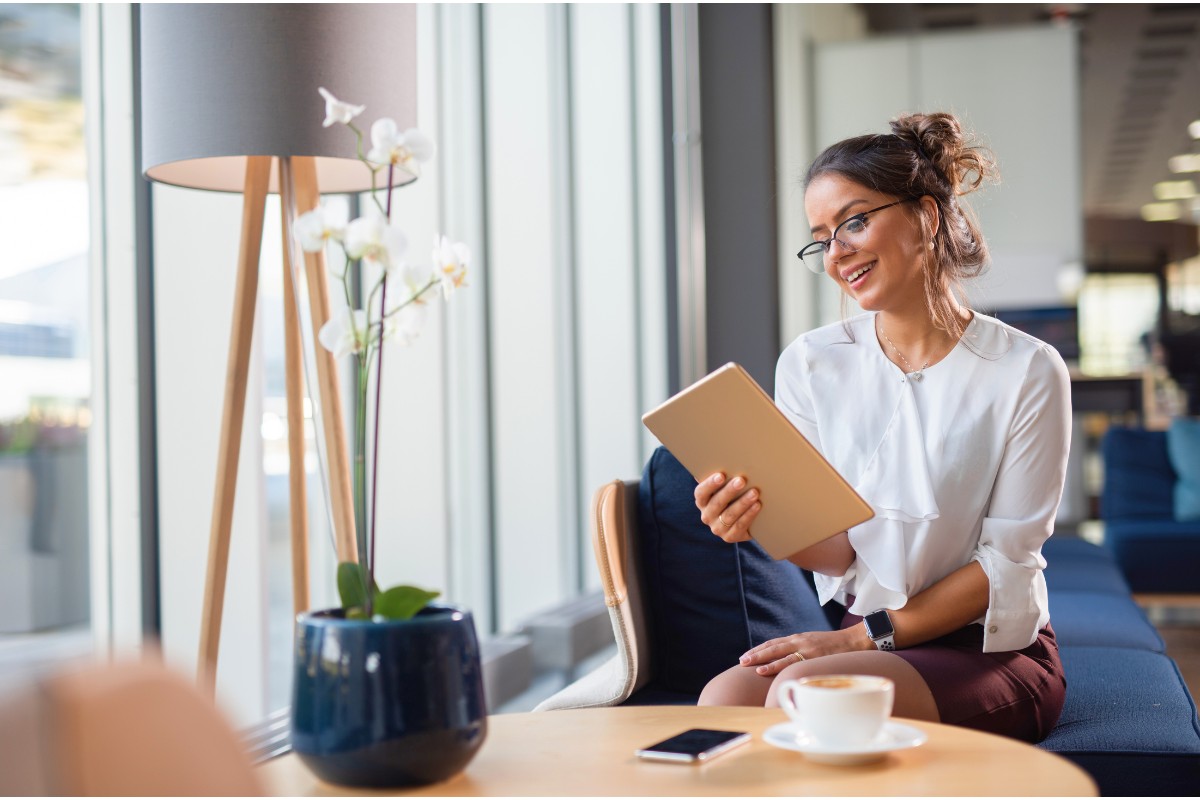
Snapchat is a popular social media platform that is available on different platforms such as iPhone, Android, Android phones, and iPad.
Although the app is similar across all platforms, there are some slight differences in terms of features and functionality.
If you are using Snapchat on an iPhone, you can easily delete a story by opening the app, swiping left on the camera screen to access the stories page, tapping the three dots on the right-hand corner of the story that you want to delete, and selecting the “Delete” option.
On an Android phone, the process is similar to that of an iPhone.
However, the layout might be slightly different, and the options might be in different locations.
To delete a story on an Android phone, you need to open the app, swipe left on the camera screen to access the stories page, tap and hold on the story that you want to delete, and select the “Delete” option.
If you are using Snapchat on an iPad, the process of deleting a story is slightly different.
You need to open the app, swipe left on the camera screen to access the stories page, tap and hold on the story that you want to delete, and select the “Delete” option.
Troubleshooting Snapchat Story Issues
If you’re having trouble deleting or removing a Snap from your Story on Snapchat, there are a few things you can try to troubleshoot the issue:
- Check Your Internet Connection: If you’re having trouble deleting a Snap from your Story, it may be due to a poor internet connection. Make sure you’re connected to a strong Wi-Fi or cellular network before attempting to delete the Snap.
- Update Snapchat: Make sure you have the latest version of Snapchat installed on your device. If you’re using an outdated version of the app, it may be causing issues with deleting or removing Snaps from your Story.
- Clear Cache: Clearing the cache on your Snapchat app can sometimes fix issues with deleting Snaps from your Story. To do this, go to your profile and tap on the gear icon to access your settings. Then, scroll down and tap on “Clear Cache.”
- Restart Your Device: Sometimes, a simple restart of your device can fix issues with deleting Snaps from your Story. Try turning your device off and then back on again to see if this resolves the issue.
- Contact Snapchat Support: If you’ve tried all of the above troubleshooting steps and are still having trouble deleting a Snap from your Story, you may want to contact Snapchat Support for further assistance. They may be able to help you resolve the issue or provide additional troubleshooting steps.
Remember, you can always search for specific issues on Snapchat’s support page or community forums for more information and solutions.
Key Takeaways
Deleting a story on Snapchat is a simple process that can be done in just a few steps.
Here are some key takeaways to keep in mind when deleting stories on Snapchat:
- To delete a story on Snapchat, open the app and swipe left on the camera screen to access your stories page.
- Tap on the three-dot icon in the top right corner of the screen and select “Delete Story” from the menu that appears.
- You can also delete individual snaps from your story by tapping on the snap you want to delete and selecting “Delete Snap” from the options that appear.
It’s important to note that once you delete a story or snap on Snapchat, it cannot be recovered.
So make sure you really want to delete it before you do so.
Additionally, keep in mind that deleting a story or snap only removes it from your own account.
If someone has already viewed or saved the snap, they will still have access to it.
If you want to prevent someone from viewing your story altogether, you can adjust your privacy settings to only allow certain friends to view it.






























