Updating Snapchat is a necessary step to ensure that you’re accessing all the latest features and bug fixes.
Whether you’re using an iPhone or an Android device, updating Snapchat is a simple process that can be done in just a few clicks, but how to update Snapchat?
In this article, we’ll guide you through the steps to update Snapchat and stay current with the newest version.
Snapchat regularly releases updates to improve the app’s performance, add new features, and fix bugs.
To update Snapchat on your iPhone, you can head to the App Store and check for any available updates.
If there’s an update available for Snapchat, you’ll see an “Update” button next to the app.
You can also enable automatic updates to ensure that Snapchat is always up-to-date without manually checking for updates.
If you’re using an Android device, you can update Snapchat by going to the Google Play Store and checking for available updates.
If there’s an update available for Snapchat, you’ll see an “Update” button next to the app.
You can also enable automatic updates in the Google Play Store settings to ensure that Snapchat is always up-to-date.
Post Contents
Understanding Snapchat
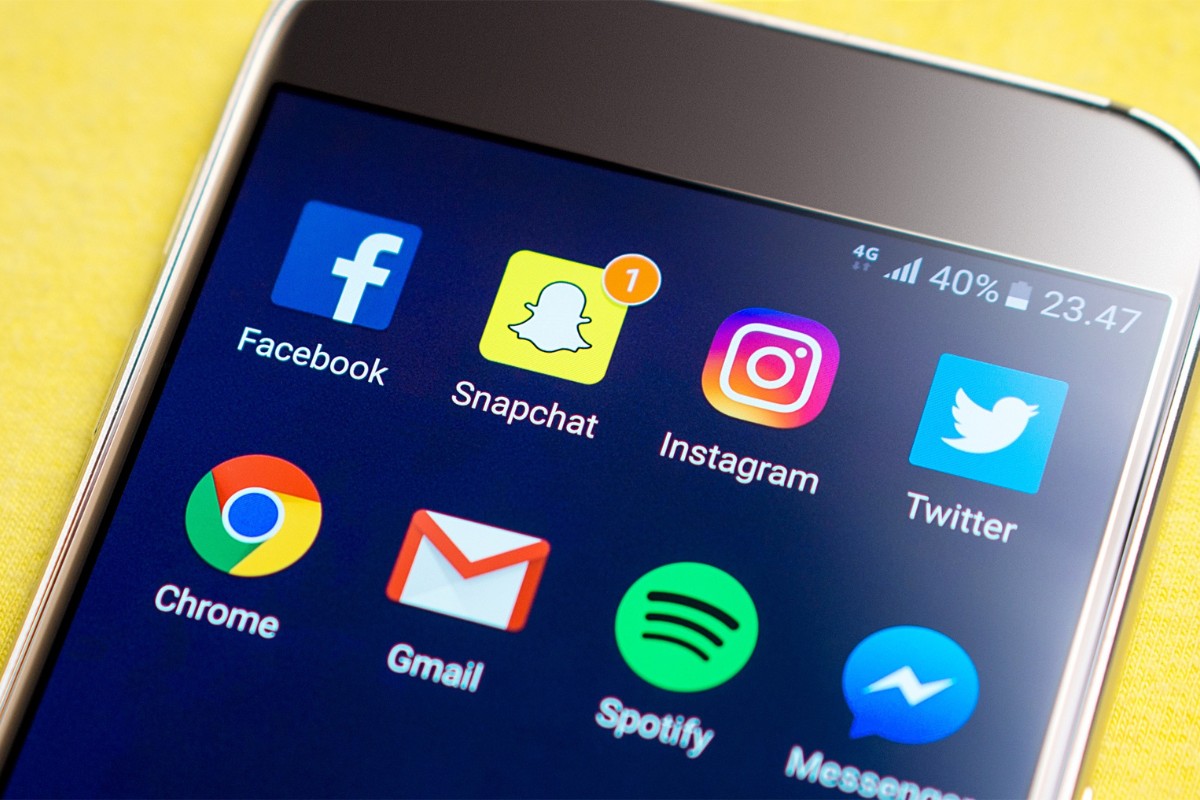
Snapchat is a popular social media app that allows you to share pictures and videos with your friends.
The app was designed to be simple and easy to use, and it has become incredibly popular among young people.
One of the unique features of Snapchat is that the pictures and videos you share are only available for a short time.
When you send a snap to a friend, they can only view it for a few seconds before it disappears.
This makes Snapchat a great way to share moments with your friends in a more spontaneous and casual way.
In addition to sending snaps to your friends, you can also post stories on Snapchat.
Stories are collections of snaps that you can share with all your friends, and they are available for 24 hours.
You can also add filters, lenses, and stickers to your snaps and stories to make them more fun and engaging.
Snapchat also has a feature called Spotlight, which is a feed of user-generated content that is curated by Snapchat.
This is a great way to discover new content and connect with other Snapchatters.
Another cool feature of Snapchat is the Snap Map.
This allows you to see where your friends are on a map, and you can also share your location with them.
This is a great way to stay connected with your friends and see what they are up to.
Finally, Snapchat has a feature called Memories, which allows you to save your snaps and stories so you can look back on them later.
You can also use Memories to create new stories and share them with your friends.
Overall, Snapchat is a fun and easy-to-use app that allows you to share moments with your friends in a more casual and spontaneous way.
With features like stories, lenses, and the Snap Map, there are plenty of ways to engage with other Snapchatters and discover new content.
Why Update Snapchat
Keeping your Snapchat app up-to-date is essential if you want to enjoy the latest features and bug fixes.
Snapchat updates are released frequently, and each update brings new features and improvements.
By updating your app regularly, you can ensure that you are getting the most out of the app.
One of the main reasons to update Snapchat is to get access to new features.
Snapchat is constantly adding new features to the app, from filters and lenses to new ways to share your snaps.
By updating your app, you can be sure that you are not missing out on any of these new features.
In addition to new features, Snapchat updates also bring bug fixes and performance improvements.
If you are experiencing any issues with the app, updating it may fix the problem.
Snapchat’s support team is always working to improve the app, and updating it is the best way to ensure that you are using the latest, most stable version.
Updating Snapchat is easy and only takes a few minutes.
You can update the app directly from the App Store or Google Play Store.
Once you update the app, you will be able to enjoy all the new features and improvements that come with the latest version.
In conclusion, updating your Snapchat app is important if you want to get the most out of the app.
By updating regularly, you can ensure that you have access to the latest features, bug fixes, and performance improvements.
So, make sure to update your app today and start enjoying all the new features that Snapchat has to offer!
How to Update Snapchat

Updating Snapchat is essential to ensure that you have access to the latest features, bug fixes, and security updates.
Here’s how you can update Snapchat on your device:
For iOS Devices
- Open the App Store on your device.
- Tap on your profile icon located in the top right corner of the screen.
- Scroll down to see the list of pending updates.
- If Snapchat is listed, tap on the “Update” button located next to it.
- Wait for the update to complete.
Alternatively, you can enable automatic app updates on your device. To do this, go to Settings > App Store and turn on the “Automatic Downloads” option.
For Android Devices
- Open the Google Play Store on your device.
- Tap on the three horizontal lines located in the top left corner of the screen.
- Select “My apps & games” from the menu.
- If Snapchat is listed under the “Updates” tab, tap on the “Update” button located next to it.
- Wait for the update to complete.
If Snapchat is not listed under the “Updates” tab, it means that the app is already up to date.
Additional Tips
- Make sure that you have a stable internet connection before updating Snapchat.
- If you are having trouble updating Snapchat, try restarting your device and then attempting the update again.
- If the issue persists, try uninstalling and reinstalling Snapchat on your device.
That’s it! Now you know how to update Snapchat on your device.
Updating Snapchat on iPhone
If you’re an iPhone user, updating Snapchat is a straightforward process that can be done through the App Store.
In this section, we’ll guide you through the steps of updating Snapchat on your iPhone.
Locating Snapchat in the App Store
First, open the Apple App Store on your iOS device.
Once you’re in the App Store, tap on the “Updates” tab located at the bottom of the screen.
If there are any available updates for your installed apps, you’ll see them listed here.
Checking for Available Updates
If Snapchat is listed under the “Updates” tab, tap on the “Update” button next to it to install the latest version of the app.
If there are no available updates for Snapchat, then you already have the latest version of the app installed on your device.
Setting Automatic Updates
To ensure that your Snapchat app is always up-to-date, you can also set your iPhone to automatically update your apps.
To do this, go to your iPhone’s “Settings” app, then tap on “App Store”.
From there, toggle the switch next to “App Updates” to enable automatic updates for your apps.
By following these simple steps, you can easily update your Snapchat app on your iPhone and ensure that you always have access to the latest features and bug fixes.
Updating Snapchat on Android
Snapchat is a popular social media app that allows you to share pictures and videos with your friends.
Updating the app is important to ensure that you have access to the latest features and bug fixes.
Here’s how you can update Snapchat on your Android phone.
Finding Snapchat in the Google Play Store
To update Snapchat, you need to find the app in the Google Play Store.
Here’s how you can do it:
- Open the Google Play Store app on your Android phone.
- Tap the search bar at the top of the screen.
- Type “Snapchat” into the search bar and hit enter.
- Tap on the Snapchat app in the search results.
Checking for Available Updates
Once you have found the Snapchat app in the Google Play Store, you can check for available updates.
Here’s how you can do it:
- Open the Snapchat app page in the Google Play Store.
- If an update is available, you will see an “Update” button next to the app icon.
- Tap the “Update” button to download and install the latest version of Snapchat.
Enabling Automatic Updates
To make sure that you always have the latest version of Snapchat, you can enable automatic updates.
Here’s how you can do it:
- Open the Google Play Store app on your Android phone.
- Tap the three horizontal lines in the top left corner of the screen to open the menu.
- Tap “Settings” in the menu.
- Scroll down to the “General” section and tap “Auto-update apps.”
- Choose “Auto-update apps at any time” to enable automatic updates for all apps, including Snapchat.
Updating Snapchat on Android is a simple process that ensures you have access to the latest features and bug fixes.
By following these steps, you can easily update Snapchat and enjoy all the app has to offer.
Troubleshooting Update Issues
If you’re having trouble updating Snapchat, there are a few things you can do to troubleshoot the issue.
Here are some tips to help you get your app up-to-date.
Checking Network Preferences
Before updating Snapchat, it’s important to make sure that your device is connected to a strong and stable internet connection.
If your device is not connected to a network, or if your network is weak, you may experience issues when trying to update the app.
To check your network preferences, follow these steps:
- Open the settings app on your device.
- Tap on “Wi-Fi” or “Cellular” depending on your current network connection.
- Make sure that your device is connected to a strong and stable network.
If you’re still experiencing issues after checking your network preferences, try resetting your network settings.
This can help clear up any network-related issues that may be preventing you from updating Snapchat.
Contacting Snapchat Support
If you’re still having trouble updating Snapchat after checking your network preferences, you may need to contact Snapchat support for further assistance.
To contact Snapchat support, follow these steps:
- Open Snapchat and go to your profile.
- Tap on the gear icon to access your settings.
- Scroll down and select “I Need Help.”
- Choose the issue you’re experiencing from the list of options.
- Follow the prompts to contact Snapchat support.
Snapchat support can help you troubleshoot any issues you’re experiencing with the app, including update-related issues. They can also help you identify and fix any bugs that may be causing the issue.
By following these tips, you should be able to troubleshoot any issues you’re experiencing when updating Snapchat.
If you’re still having trouble after trying these steps, don’t hesitate to contact Snapchat support for further assistance.
Key Takeaways
When it comes to updating Snapchat, there are a few key things to keep in mind to ensure a smooth and hassle-free process.
Here are some key takeaways:
- Updating Snapchat is quick, easy, and free to install. You can update Snapchat on your iPhone or Android phone by going to the App Store or Google Play Store, respectively.
- If you have automatic updates enabled, Snapchat will update automatically in the background whenever a new update is available. If not, you can manually check for updates by going to the App Store or Google Play Store and tapping on the “Updates” tab.
- It’s important to keep Snapchat up-to-date to ensure that you have access to all the latest features and bug fixes. Snapchat updates often bring new features, fix existing bugs, and improve the overall app experience.
- If you’re having trouble updating Snapchat, try restarting your device or clearing your app cache. You can also try uninstalling and reinstalling the app to see if that resolves the issue.
- Finally, be sure to keep your device’s operating system up-to-date as well. New versions of iOS and Android often include important security updates and bug fixes that can help improve the performance of your device and the apps you use on it.
By following these key takeaways, you can ensure that you always have the latest version of Snapchat and enjoy all the latest features and improvements.






























