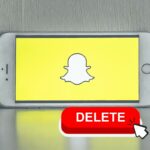If you’ve ever deactivated your Snapchat account and now want to reactivate it, you’re in the right place.
How to reactivate Snapchat? Reactivating your Snapchat account is a straightforward process that can be done within a few minutes.
In this article, we’ll guide you through the steps to reactivate your Snapchat account and get back to snapping with your friends.
To reactivate your Snapchat account, all you need to do is log back in to the Snapchat app within 30 days of deactivating your account.
It’s important to note that while your account is deactivated, you can only log in with your username and password.
You can’t log in with your email address, and you can’t change your password.
If it’s been more than 30 days since you deactivated your account, unfortunately, you won’t be able to reactivate it, and you’ll need to create a new one.
Whether you’re trying to reactivate your account on the app or through the Snapchat website, we’ve got you covered.
In the next section, we’ll go over the steps to reactivate your Snapchat account on both the app and the website.
So, let’s get started and get you back to snapping with your friends!
Post Contents
Understanding Snapchat Account Management

Snapchat is a popular social media platform that allows users to share photos and videos with their friends and followers.
If you have a Snapchat account, it is important to understand how to manage it properly.
This section will cover the basics of account management, including deactivating and deleting your account, reactivating your account, and managing your account settings.
Deactivating and Deleting Snapchat Account
If you no longer want to use Snapchat, you have the option to either deactivate or delete your account.
Deactivating your account will temporarily remove your profile and content from the app, but you can reactivate it at any time.
Deleting your account, on the other hand, will permanently delete all of your data, including your snaps, chats, and stories.
To deactivate your account, simply log in to the Snapchat app and go to your profile page.
From there, select the gear icon to access your settings and scroll down to the “I Need Help” section.
Click on “My Account & Security” and then select “Account Information.”
Finally, click on “Delete My Account” and follow the prompts to confirm your decision.
To delete your account, follow the same steps as above, but instead of selecting “Delete My Account,” choose “Delete Account” and follow the prompts.
Keep in mind that once you delete your account, you cannot recover any of your data.
Reactivating Snapchat Account
If you previously deactivated your account and want to reactivate it, you can do so within 30 days of deactivating it.
Simply log back in to the Snapchat app with your username and password, and your account will be reactivated.
If you have not logged in within 30 days of deactivating your account, your account will be permanently deleted, and you will need to create a new account if you want to use Snapchat again.
Managing Snapchat Account
Snapchat offers a variety of settings and features that allow you to manage your account and customize your experience.
To access your account settings, go to your profile page and select the gear icon.
From there, you can manage your email and mobile number, change your password, set your birthday, adjust your privacy settings, and more.
You can also enable two-factor authentication to add an extra layer of security to your account.
If your account is locked for any reason, you can visit Snapchat’s “Unlock” page to regain access.
Simply enter your username and password, and follow the prompts to unlock your account.
How to Reactivate Snapchat
If you have deactivated your Snapchat account and want to reactivate it, you can do so within 30 days of deactivation.
Reactivating your account is a straightforward process that can be done through the Snapchat app or the web browser.
In this section, we will guide you through the steps of reactivating your Snapchat account on IOS devices, Android devices, and via web browsers.
Reactivating on IOS Devices
- Open the Snapchat app on your IOS device.
- Enter your username and password.
- Tap on the “Log In” button.
- If your account has been deactivated for less than 24 hours, you will be able to log in immediately.
- If your account has been deactivated for more than 24 hours, you will need to recover your account. To do this, tap on the “Forgot your password?” link, and follow the step-by-step guide to reset your password.
Reactivating on Android Devices
- Open the Snapchat app on your Android device.
- Enter your username and password.
- Tap on the “Log In” button.
- If your account has been deactivated for less than 24 hours, you will be able to log in immediately.
- If your account has been deactivated for more than 24 hours, you will need to recover your account. To do this, tap on the “Forgot your password?” link, and follow the step-by-step guide to reset your password.
Reactivating via Web Browser
- Open a web browser and go to https://accounts.snapchat.com/accounts/welcome.
- Enter your username and password.
- Click on the “Log In” button.
- If your account has been deactivated for less than 24 hours, you will be able to log in immediately.
- If your account has been deactivated for more than 24 hours, you will need to recover your account. To do this, click on the “Forgot your password?” link, and follow the step-by-step guide to reset your password.
Remember, you can only log in with your username and password while your account is deactivated.
You cannot log in with your email address, and you cannot change your password.
If you have any issues reactivating your account, contact Snapchat support for assistance.
Troubleshooting Reactivation Issues
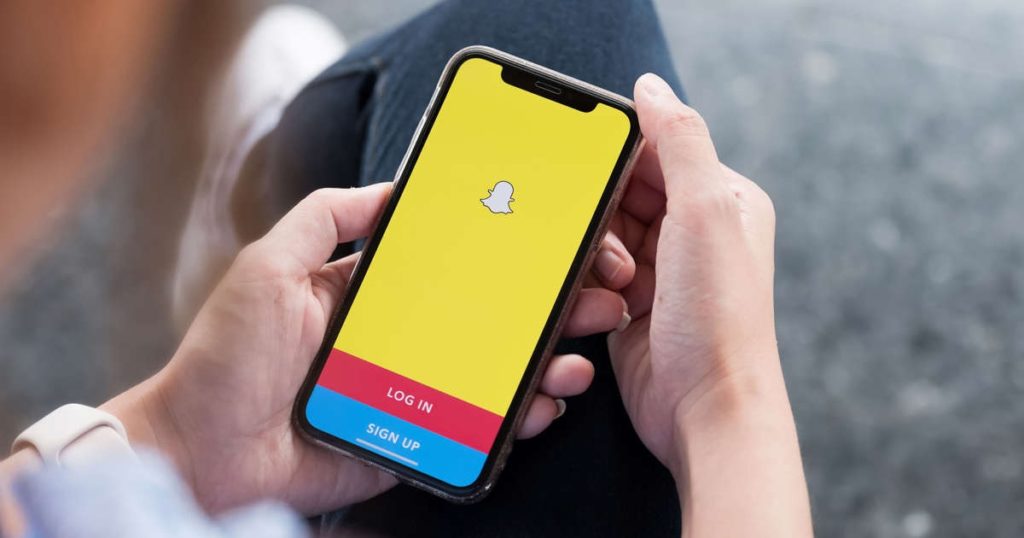
If you’re having trouble reactivating your Snapchat account, don’t worry.
There are a few common issues that users face when trying to reactivate their accounts.
In this section, we’ll go over some of the most common problems and how to solve them.
Dealing with Locked Accounts
If your account has been locked due to suspicious activity, you won’t be able to reactivate it until you’ve gone through the account unlock process.
To unlock your account, you’ll need to follow the instructions provided by Snapchat.
This usually involves verifying your phone number or email address.
Addressing Error Messages
If you’re getting an error message when trying to reactivate your account, there are a few things you can try.
First, make sure that you’re using the correct username and password.
If you’ve forgotten your password, you can reset it using the email address associated with your account.
If you’re still getting an error message, try clearing your cache and cookies or using a different browser.
You can also try restarting your device or updating the Snapchat app.
Contacting Snapchat Support Team
If you’ve tried everything and still can’t reactivate your account, it’s time to contact Snapchat support.
You can reach out to them through the app or on their website.
Be sure to provide as much information as possible, including your username and any error messages you’ve received.
Snapchat support will work with you to resolve the issue and get your account reactivated as quickly as possible.
Remember, if your account has been permanently deactivated, there’s no way to reactivate it.
Make sure you’re using the correct login information and following Snapchat’s terms of service to avoid account deactivation in the future.
Understanding Snapchat Data and Features
Snapchat Data Recovery
If you have temporarily disabled your Snapchat account, you can easily reactivate it by logging back in with your username and password.
However, if you have deactivated your account, you have 30 days to reactivate it by logging back in with your username.
After 30 days, your account will be permanently deleted, and you will not be able to recover any of your data.
If you have lost your Snapchat data, you can try to recover it by following these steps:
- Open the Snapchat app or go to https://accounts.snapchat.com/accounts/restore.
- Enter your username or email address and password.
- Follow the on-screen instructions to complete the recovery process.
Understanding Snapchat Features
Snapchat is a mobile app that allows you to share photos and videos with your friends and followers.
Some of the features of Snapchat include:
- Snaps: You can take photos and videos and send them to your friends or add them to your Story. Snaps disappear after they have been viewed, unless you save them to your Memories.
- Filters: You can add filters to your Snaps to make them more fun and interesting. Filters can be based on your location, the time of day, or special events.
- Memories: You can save your Snaps to your Memories, where they will be stored for as long as you want. You can also use Memories to create new Snaps and Stories.
- Messages: You can send text messages, voice messages, and video messages to your friends on Snapchat.
- Managing your data: You can manage your data on Snapchat by going to your Settings and selecting “Data & Storage.” From there, you can delete your account, clear your cache, and manage your Memories.
- Sign in: You can sign in to Snapchat using your username and password, or you can use your Google or Apple ID.
- Mobile app: Snapchat is available on both iOS and Android devices.
By understanding the features of Snapchat and how to manage your data, you can make the most of this popular app and enjoy sharing your photos and videos with your friends and followers.
Creating a New Snapchat Account
If you are new to Snapchat or have deleted your previous account, you can create a new account easily.
In this section, we will guide you through the process of setting up a new Snapchat account on IOS and Android devices.
Setting up on IOS Devices
To create a new Snapchat account on IOS devices, follow these simple steps:
- Download the Snapchat app from the App Store.
- Open the app and tap on “Sign Up.”
- Enter your first and last name, date of birth, and a valid email address.
- Choose a unique username and a strong password.
- Verify your email address by clicking on the link sent to your inbox.
- Add your phone number to help your friends find you on Snapchat.
- Customize your profile picture and add friends to start snapping.
Setting up on Android Devices
To create a new Snapchat account on Android devices, follow these simple steps:
- Download the Snapchat app from the Google Play Store.
- Open the app and tap on “Sign Up.”
- Enter your first and last name, date of birth, and a valid email address.
- Choose a unique username and a strong password.
- Verify your email address by clicking on the link sent to your inbox.
- Add your phone number to help your friends find you on Snapchat.
- Customize your profile picture and add friends to start snapping.
It is important to note that if your previous account was deleted due to suspicious activity, you may not be able to create a new account using the same email address or phone number.
Additionally, if you have previously deleted your Snapchat account, you will need to create a new account using a different email address and phone number.
Key Takeaways
To summarize, here are the key takeaways on how to reactivate your Snapchat account:
- To reactivate your account, you need to log in to the Snapchat app or website using your username and password within 30 days of deactivating it.
- If you have verified your account by email, you will receive a message telling you when your account is active again.
- If you temporarily disabled Snapchat, you can reactivate your account again by signing in. This is different from your account being locked for suspicious activity.
- Snapchat requires your account to be deactivated for a minimum of 24 hours before you can reactivate it. If you just deactivated your Snapchat account, you need to wait for at least 24 hours before attempting reactivation.
- While your account is deactivated, you can only log in with your username and password. You cannot log in with your email address, and you cannot change your password.
- If you are having trouble reactivating your account, you can contact Snapchat Support for assistance.
By following these steps, you should be able to reactivate your Snapchat account quickly and easily.
Remember to use your username and password to log in, and to wait at least 24 hours after deactivating your account before attempting to reactivate it.
If you have any issues, don’t hesitate to reach out to Snapchat Support for help.