Have you ever accidentally deleted your Snapchat account or uninstalled the app, only to regret it later?
Fortunately, there are a few easy steps on how to reopen a Snapchat account and get back to snapping with your friends.
If you recently deleted your Snapchat account, you have a 30-day window to reactivate it.
Simply log back into the app with your username and password within that time frame, and your account will be reactivated.
However, if it has been more than 30 days since you deleted your account, you will need to create a new one.
Alternatively, if you still have the Snapchat app installed but accidentally deleted a snap or chat, you can easily reopen it.
Just turn on airplane mode, open Snapchat, and view the snap or chat you want to reopen.
Then, close the app, turn off airplane mode, and reopen Snapchat.
The snap or chat should now be available to view again.
With these simple tips, you can easily reopen your Snapchat account or snaps and get back to sharing your life with your friends.
Post Contents
Understanding Snapchat

Snapchat is a popular social media platform that allows you to share pictures and videos with your friends.
It is known for its unique features like snaps, stories, filters, and lenses.
In this section, we will cover the basics of Snapchat, how to create an account, and some of its features.
Snapchat Basics
Snapchat is all about sharing snaps, which are pictures or videos that you can send to your friends.
These snaps can be viewed for a limited time, and then they disappear.
You can also add text, drawings, and filters to your snaps to make them more fun and interesting.
Another key feature of Snapchat is stories.
Stories are a collection of snaps that you can share with all your friends, and they can view them for 24 hours.
You can also add text, stickers, and filters to your stories.
Snapchat Account
To use Snapchat, you need to create an account.
You can sign up using your email address or phone number.
Once you have created an account, you can add friends by searching for their username or by scanning their Snapcode.
Your Snapchat account also has a feature called Memories.
Memories allow you to save snaps and stories to your account, so you can view them later.
You can also create albums and share them with your friends.
Snapchat Features
Snapchat has many features that make it unique.
Here are some of the most popular features:
- Filters: These are special effects that you can add to your snaps. You can change your appearance, add animations, and more.
- Lenses: These are similar to filters, but they use augmented reality to add 3D effects to your snaps.
- Snap Map: This feature allows you to see where your friends are on a map. You can also share your location with your friends.
- Bitmoji: Bitmoji is a feature that allows you to create a cartoon avatar of yourself. You can use it in your snaps and messages.
How to Reopen a Snapchat
If you accidentally closed a Snapchat that you didn’t mean to or viewed a Snapchat and then wanted to go back to it later, don’t worry!
There are easy ways to reopen a Snapchat on both Android and IOS devices.
Reactivating on Android
To reactivate your Snapchat account on Android, follow these steps:
- Open the Snapchat app and click on the login button.
- Enter your username and password.
- If you have not logged in for more than 30 days, you may have to reactivate your account. To do this, click on the “Reactivate Account” button and follow the prompts.
- Once you have successfully logged in, you can access your chats and snaps, including those that you previously viewed.
Reactivating on IOS
To reactivate your Snapchat account on IOS, follow these steps:
- Open the Snapchat app and click on the login button.
- Enter your username and password.
- If you have not logged in for more than 30 days, you may have to reactivate your account. To do this, click on the “Reactivate Account” button and follow the prompts.
- Once you have successfully logged in, you can access your chats and snaps, including those that you previously viewed.
It’s important to note that while your account is deactivated, you can only log in with your username and password.
You cannot log in with your email address, and you cannot change your password.
In addition, if you accidentally closed a Snapchat that you didn’t mean to, you can easily reopen it by following these steps:
- Open Snapchat and go to your chats.
- Turn on airplane mode.
- Open the Snapchat that you want to reopen.
- Once the Snapchat is open, exit the app and turn off airplane mode.
- Reopen Snapchat, and the Snapchat you previously viewed should still be there.
Navigating Snapchat
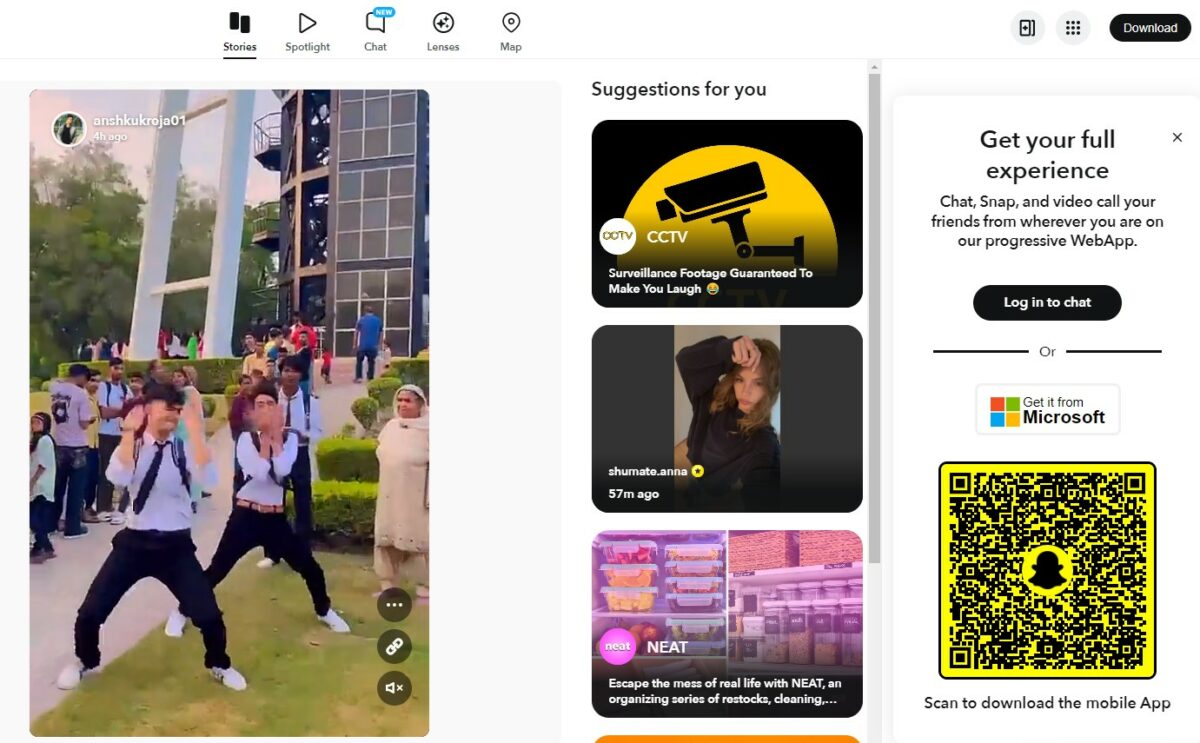
Snapchat can be a bit confusing at first, but once you get the hang of it, it’s easy to use.
In this section, we’ll cover the basics of navigating Snapchat.
Using the Snapchat Screen
When you first open Snapchat, you’ll see the camera screen.
This is where you can take photos and videos to send to your friends.
To access other parts of the app, you’ll need to swipe.
To access the Stories screen, swipe right from the camera screen.
This is where you can view your friends’ stories and add your own.
To access the Chat screen, swipe left from the camera screen.
This is where you can send and receive messages with your friends.
Accessing Snapchat Stories
To view your friends’ stories, go to the Stories screen and look for their name.
If they have a new story, it will be highlighted with a colorful circle around their name.
Tap on their name to view their story.
You can also add your own story by tapping the “Add to My Story” button.
Using Snapchat Chat
To send a message to a friend, go to the Chat screen and tap on their name.
This will open up a chat window where you can type your message.
You can also send photos and videos by tapping on the camera icon.
If you want to start a group chat, tap on the “New Group” button and select the friends you want to add.
If you receive a chat message, it will show up as a notification on your screen.
To view the message, swipe left on the notification.
If you want to reply, tap on the message and type your response.
Managing Snapchat Settings
Snapchat is a fun and exciting social media platform that allows you to share your life with friends and family.
However, it’s important to manage your Snapchat settings to ensure that you have the best experience possible.
In this section, we’ll cover how to set up Snapchat, control notifications, and manage your data.
Setting Up Snapchat
To get started with Snapchat, you’ll need to download the app and create an account.
Here’s how:
- Download the Snapchat app from your app store.
- Open the app and tap “Sign Up”.
- Enter your first and last name, birthdate, and phone number or email address.
- Create a strong password and tap “Sign Up & Accept”.
- Verify your phone number or email address by entering the code sent to you.
- Set up your profile picture and add friends by searching for their username or allowing Snapchat to access your contacts.
Controlling Snapchat Notifications
Snapchat notifications can be helpful, but they can also be overwhelming.
Here’s how to control them:
- Open Snapchat and tap your profile picture in the top left corner.
- Tap the gear icon in the top right corner to access your settings.
- Scroll down and tap “Notifications”.
- Toggle on or off the notifications you want to receive, such as “New Friends”, “Memories”, or “Snap Map”.
- Customize the sound and vibration settings for each notification.
Managing Snapchat Data
Snapchat collects a lot of data about your activity on the app, but you can manage this data to protect your privacy.
Here’s how:
- Open Snapchat and tap your profile picture in the top left corner.
- Tap the gear icon in the top right corner to access your settings.
- Scroll down and tap “Clear Cache” to delete temporary data stored on your device.
- Tap “Clear Search History” to delete your search history.
- Tap “My Data” to see what data Snapchat has collected about you, including your account information, activity, and connections.
- Tap “Delete My Account” to permanently delete your Snapchat account and all associated data.
Managing your Snapchat settings is an important part of using the app.
By setting up your account, controlling notifications, and managing your data, you can have a safer and more enjoyable experience on Snapchat.
Exploring Snapchat Features
Snapchat is a popular social media platform that allows you to share photos and videos with friends and family.
In addition to sending snaps, there are several features that you can use to enhance your Snapchat experience.
Here are some of the features you can explore:
Using Snapchat Replay
Snapchat Replay is a feature that allows you to replay a snap that you have already viewed.
To use this feature, simply swipe up on the snap you want to replay.
You can only replay one snap per day, and the snap will disappear after you have viewed it again.
Using Snapchat Airplane Mode
Snapchat Airplane Mode is a trick that you can use to reopen a snap that you have already viewed.
To use this trick, turn on airplane mode on your device, then open Snapchat and view the snap.
After you have viewed the snap, close the app and turn off airplane mode.
The snap will still be marked as unopened, allowing you to view it again.
Understanding Snapchat Auto-Delete
Snapchat Auto-Delete is a feature that automatically deletes your snaps after they have been viewed for 24 hours.
This means that your snaps will not be stored on Snapchat’s servers, and they will not be visible to anyone after they have been deleted.
If you want to save a snap, you can take a screenshot of it before it disappears.
Dealing with Snapchat Issues
If you’re having trouble with Snapchat, don’t worry!
There are a few things you can do to try and fix the problem.
Here are some tips for recovering Snapchat messages and snaps, as well as deleting your Snapchat account if necessary.
Recovering Snapchat Messages
If you accidentally deleted a Snapchat message, don’t panic!
Here’s what you can do to try and recover it:
- Check your chat history: Snapchat automatically saves all your conversations, so it’s possible that the message is still there. Swipe right from the camera screen to access your chat history and look for the conversation where the message was sent.
- Ask your friend to resend the message: If the message was sent by a friend, you can ask them to send it again. They may still have a copy of the message on their end.
- Use a data recovery tool: If all else fails, you can try using a data recovery tool to retrieve the deleted message. However, this can be a complicated process and may not always work.
Recovering Snapchat Snaps
If you accidentally deleted a Snapchat snap, there are a few things you can try to recover it:
- Check your Memories: If you saved the snap to your Memories, it should still be there. Swipe up from the camera screen to access your Memories and look for the snap.
- Ask your friend to resend the snap: If the snap was sent by a friend, you can ask them to send it again. They may still have a copy of the snap on their end.
- Use a data recovery tool: Just like with messages, you can try using a data recovery tool to retrieve the deleted snap. However, this is not a guaranteed solution.
Deleting Snapchat Account
If you’re having serious issues with Snapchat and want to delete your account, here’s how:
- Go to the Snapchat account deletion page on a web browser.
- Enter your username and password to log in.
- Follow the instructions to confirm that you want to delete your account.
- Wait 30 days: Snapchat will give you a 30-day grace period in case you change your mind. If you don’t log in during this time, your account will be permanently deleted.
Remember that deleting your Snapchat account is a permanent decision and cannot be undone.
Make sure you’re absolutely sure before you proceed.
If you’re still having issues with Snapchat, you can contact Snapchat Support for further assistance.
They have a dedicated support team to help you with any problems you may be experiencing.
Key Takeaways
Reopening a Snapchat is easy if you follow these simple steps.
First, turn on airplane mode before opening the Snapchat.
This will prevent the sender from getting a notification that you have opened it.
Once you have opened the Snapchat, exit the app and turn off airplane mode.
The Snapchat will still be unopened, allowing you to view it again.
If you accidentally closed a Snapchat that you didn’t mean to, or viewed a Snapchat and then wanted to go back to it later, you can use the replay feature.
To replay a Snapchat, tap and hold the friend who sent you the Snap.
Then, select the option to replay the Snap.
If you want to secretly open a Snapchat without the sender knowing, you can clear your cache before opening the app.
This will prevent the sender from seeing that you have opened the Snapchat.
To clear your cache, go to the Settings tab and scroll down to the Account Actions section.
Then, tap Clear Cache and select Clear All.
It’s important to note that if you have verified your account by email, you will receive a message telling you when your account is active again after reactivating it.
Additionally, you should stay on the Chat screen after opening a Snapchat to avoid losing the opportunity to replay it.






























