Are you tired of not being able to take screenshots on Snapchat without the sender knowing?
Well, you’re not alone.
Many Snapchat users have faced this issue and have been left wondering, how to screenshot on Snapchat without them knowing?
The good news is that there are ways to screenshot on Snapchat without them knowing, and we’re here to tell you how.
Snapchat is a popular social media platform that allows users to share photos and videos with their friends.
However, the app is designed to notify the sender when someone takes a screenshot of their snap.
This can be frustrating, especially if you want to save a snap for later.
But don’t worry, there are ways to take screenshots on Snapchat without the sender knowing.
In this article, we will explore some of the methods you can use to screenshot on Snapchat without getting caught.
Post Contents
- 1 Understanding Snapchat Notifications
- 2 The Basics of Screenshots on Snapchat
- 3 Using Phone Features to Screenshot
- 4 Using Screen Recording
- 5 Airplane Mode Method
- 6 Using Other Devices
- 7 Third-Party Apps
- 8 How to Screenshot on Snapchat Without Them Knowing
- 9 Screen Mirroring
- 10 Clearing Cache
- 11 Legal and Ethical Considerations
- 12 FAQs
- 13 Key Takeaways
Understanding Snapchat Notifications
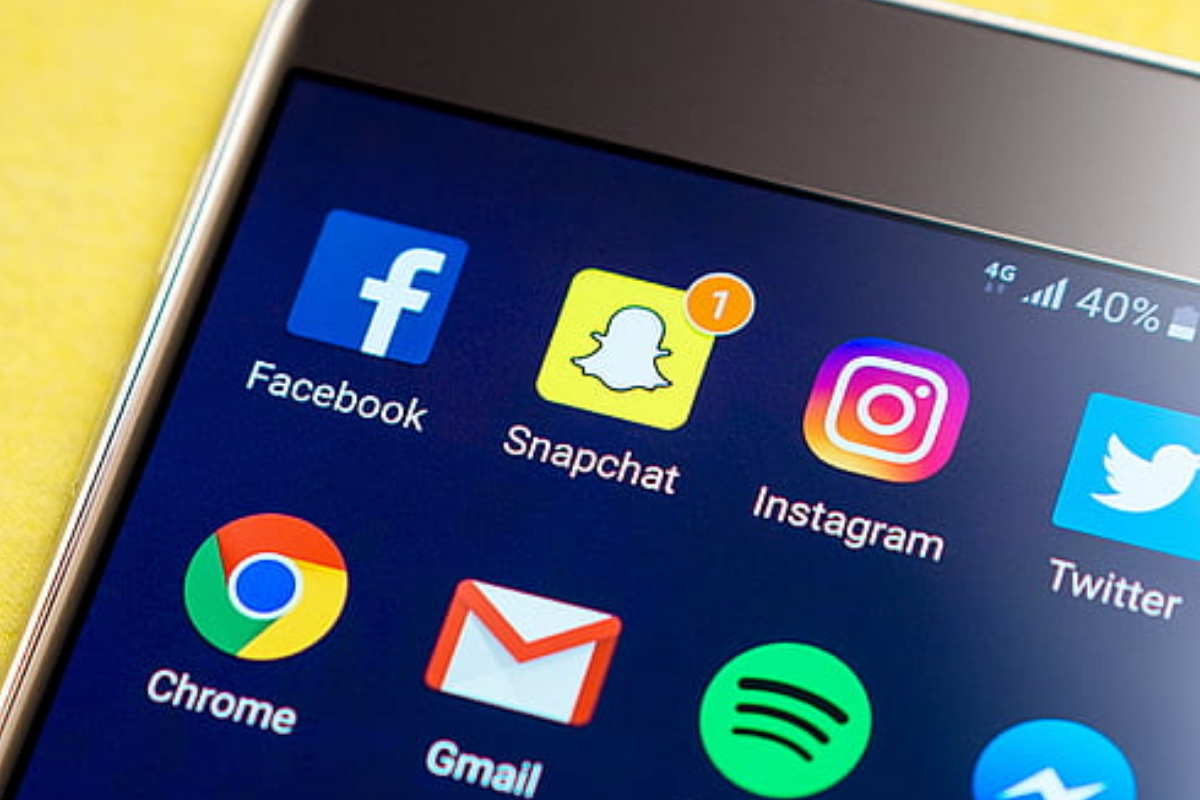
Snapchat is designed to notify users when someone takes a screenshot of their snaps.
This notification feature is meant to protect the privacy of users and prevent them from sharing snaps without permission.
However, there are times when you might want to take a screenshot without the sender knowing.
In this section, we’ll explain how Snapchat notifications work and how you can take screenshots without being detected.
When you take a screenshot of a snap, Snapchat sends a notification to the sender that their snap has been captured.
The notification appears as a small icon next to the snap in the chat window.
The sender can see who took the screenshot and when it was taken.
This notification feature applies to snaps, stories, and chats.
It’s important to note that Snapchat notifications are not foolproof.
There are ways to take screenshots without triggering the notification.
However, these methods are not guaranteed to work, and Snapchat can still detect some types of screenshots.
So, if you’re planning to take a screenshot, proceed with caution.
If you take a screenshot of a snap, the sender will receive a notification that looks like this:
[Image redacted]As you can see, the notification includes the sender’s name, the time the screenshot was taken, and a small icon indicating that a screenshot was taken.
To avoid sending a notification, you can use various methods to capture the snap without being detected.
These methods include using another phone to take a picture of the snap, using a third-party app, or using the built-in screen recording feature on your phone.
However, keep in mind that these methods are not foolproof, and Snapchat can still detect some types of screenshots.
The Basics of Screenshots on Snapchat
Taking a screenshot on Snapchat is a bit different than taking a screenshot on other apps.
When you take a screenshot on Snapchat, the app notifies the sender that you have taken a screenshot.
This is done to protect the privacy of the sender.
However, there are ways to take a screenshot on Snapchat without the sender knowing.
Here are some basics you need to know:
- To take a screenshot on Snapchat, simply press the home button and the power button on your phone at the same time. This will capture the screen and save it to your camera roll. However, as mentioned earlier, the sender will be notified that you have taken a screenshot.
- If you want to save a snap without the sender knowing, you can use a third-party app. There are many apps available that allow you to take screenshots on Snapchat without the sender being notified. However, using third-party apps is not recommended as it violates Snapchat’s terms of service and can lead to your account being permanently banned.
- Another way to save a snap without the sender knowing is to take a picture of the snap with another device. For example, you can use another phone or camera to take a picture of the snap. This method is not as convenient as taking a screenshot directly on Snapchat, but it is a viable option.
- Snapchat also allows you to save a snap directly to your Memories. To do this, simply swipe up on the snap and tap the “Save” button. The snap will be saved to your Memories, and the sender will not be notified.
Using Phone Features to Screenshot
If you want to take a screenshot on Snapchat without letting the sender know, you can try using the built-in features on your phone.
Here’s how you can do it on both iPhone and Android.
iPhone
On an iPhone, you can use the Control Center to access the screen recording feature.
Follow these steps:
- Open the Snapchat that you want to screenshot.
- Swipe up from the bottom of the screen to access the Control Center.
- Tap on the Screen Recording icon to start recording.
- Wait for the countdown to finish and then open the Snapchat story or message that you want to screenshot.
- Stop the screen recording when you’re done.
Keep in mind that this method will also record any audio that’s playing on your phone, so make sure to turn off any music or sound effects before you start recording.
Android
On an Android device, the process for taking a screenshot may vary depending on the make and model of your phone.
In general, you can try the following steps:
- Open the Snapchat that you want to screenshot.
- Press the Power button and the Volume Down button at the same time.
- Wait for the screenshot to be taken and then release the buttons.
- Open the Gallery app to view your screenshot.
If this method doesn’t work on your phone, you can try searching online for specific instructions for your device.
Using your phone’s built-in features to take a screenshot on Snapchat can be a quick and easy way to capture a moment without alerting the sender.
Just be sure to use this method responsibly and respect other people’s privacy.
Using Screen Recording
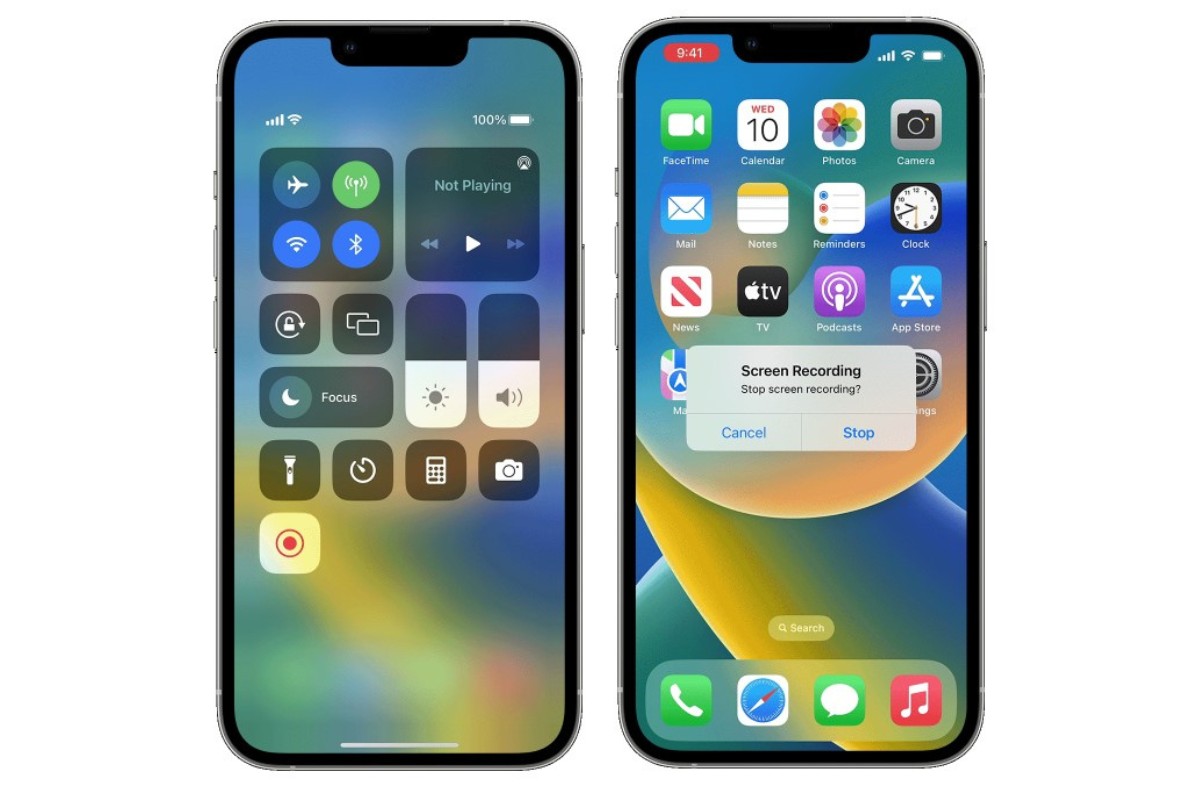
If you’re looking for a way to capture a Snapchat without the sender knowing, screen recording is a great option.
It’s easy to do and doesn’t require any additional software or apps.
Here’s how to do it on both iPhone and Android.
Screen Recording on iPhone
- Open the Control Center by swiping down from the top right corner of your screen (iPhone X and later) or swiping up from the bottom of the screen (iPhone 8 and earlier).
- Tap the screen recording button (a circle with a dot inside).
- Wait for the three-second countdown to finish.
- Open Snapchat and view the Snap you want to capture.
- Once you’ve finished recording, stop the screen recording by tapping the red bar at the top of the screen or by opening the Control Center and tapping the screen recording button again.
It’s important to note that screen recording will capture any audio that’s playing on your phone, so make sure to turn off any music or sound effects before you start recording.
Screen Recording on Android
- Open the Quick Settings panel by swiping down from the top of the screen.
- Tap the Screen Record button (it may be hidden under the Edit or Pencil icon).
- Wait for the three-second countdown to finish.
- Open Snapchat and view the Snap you want to capture.
- Once you’ve finished recording, stop the screen recording by tapping the Screen Record notification or by opening the Quick Settings panel and tapping the Screen Record button again.
If you’re using an older version of Android that doesn’t have a built-in screen recorder, you can download a third-party app like AZ Screen Recorder or DU Recorder.
Remember, screen recording is not foolproof and there’s still a chance the sender could receive a notification that you’ve captured their Snap.
Use this method responsibly and only capture Snaps that you have permission to save.
Airplane Mode Method
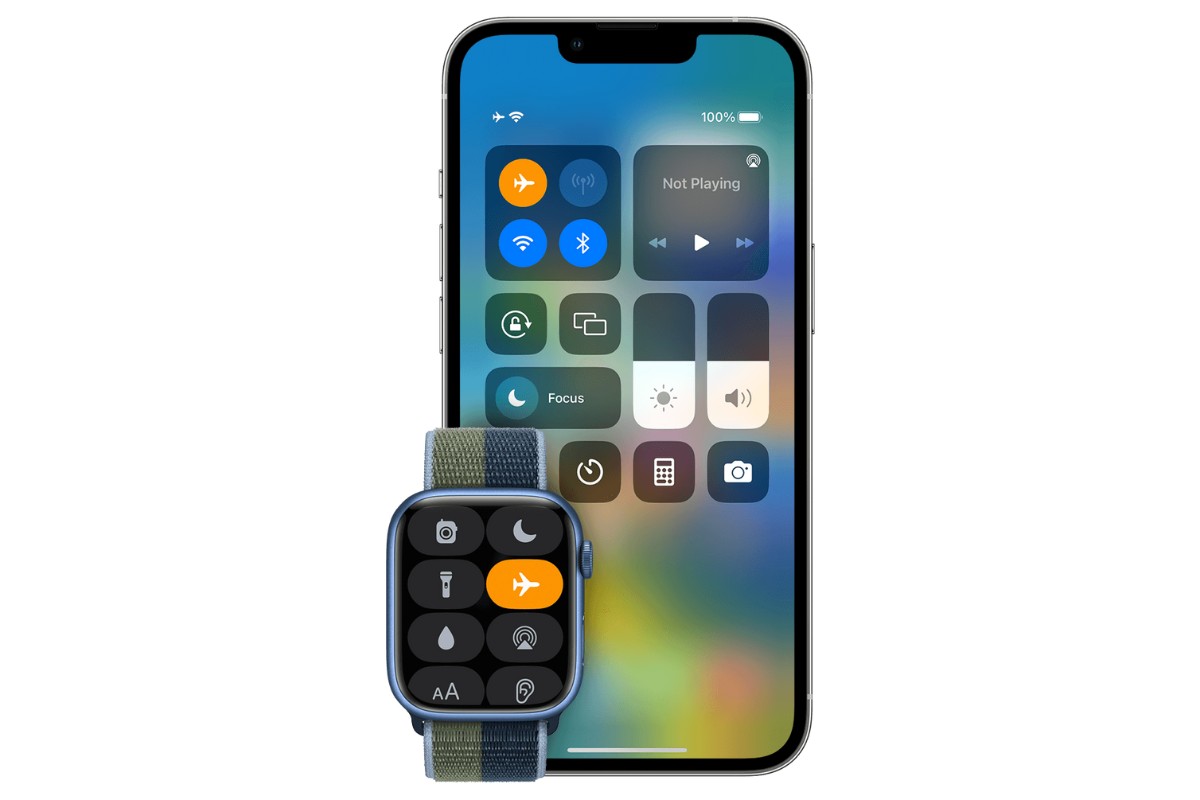
If you want to take a screenshot on Snapchat without the sender knowing, the Airplane Mode method could work for you.
This method involves turning off all internet connections on your phone, including Wi-Fi and mobile data, which will prevent Snapchat from sending a notification to the sender.
Here is how you can use the Airplane Mode method to take a screenshot on Snapchat without them knowing:
- Open Snapchat and wait for the snap you want to capture to load.
- Turn on Airplane Mode on your phone by going to your phone’s settings and toggling the Airplane Mode button.
- Take a screenshot of the snap you want to capture.
- Close the Snapchat app and turn off Airplane Mode.
- Open the Snapchat app again and make sure the snap you captured is still in your memories.
It’s important to note that this method is not foolproof.
Snapchat’s servers may still detect that a screenshot was taken once you reconnect to the internet, and the sender may receive a notification.
Additionally, if the snap is a video, it may not play correctly while Airplane Mode is on.
If you’re using an iPhone, you can also try using AssistiveTouch to take a screenshot without the sender knowing.
This method involves enabling AssistiveTouch, taking a screenshot using the AssistiveTouch button, and then saving the screenshot to your camera roll.
Using Other Devices
If you don’t have access to your phone or you want to take a screenshot on a larger screen, you can use other devices to capture Snapchat content.
Here are the steps to take screenshots on Snapchat using other devices:
On PC
To take a screenshot of Snapchat on your PC, you need to use an Android emulator.
Follow these steps:
- Download an Android emulator on your PC, such as Bluestacks or NoxPlayer.
- Install the emulator and set it up.
- Open the emulator and download Snapchat from the Google Play Store.
- Log in to your Snapchat account and take a screenshot using the emulator’s screenshot function.
On Mac
On a Mac, you can use QuickTime Player to take a screenshot of Snapchat.
Here’s how:
- Connect your iPhone to your Mac using a lightning cable.
- Open QuickTime Player on your Mac.
- Click on “File” and select “New Movie Recording.”
- In the recording window, click on the arrow next to the record button and select your iPhone as the camera and microphone source.
- Open Snapchat on your iPhone and view the Snap you want to capture.
- In QuickTime Player, click on the record button to start recording your iPhone screen.
- Once you’re done recording, click on the stop button and save the recording.
Using other devices is a great way to capture Snapchat content without alerting the sender.
However, keep in mind that taking screenshots or recording someone’s content without their permission is not ethical and can have legal consequences.
Use these methods responsibly and with caution.
Third-Party Apps
If you want to take screenshots on Snapchat without the sender knowing, third-party apps can be a great solution.
Here are some of the most popular apps for screenshotting on Snapchat:
Sneakaboo
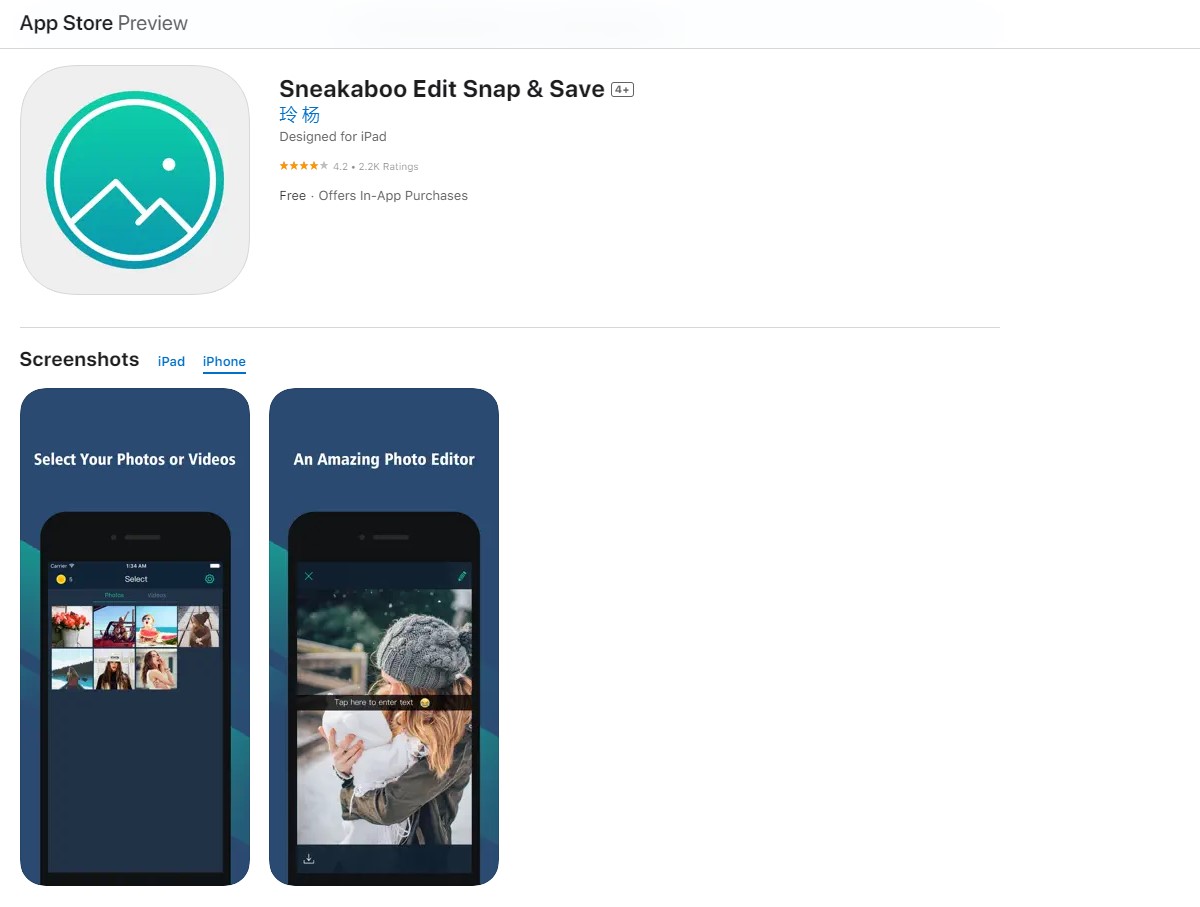
Sneakaboo is a popular third-party app that allows you to save Snapchat stories and snaps without the sender knowing.
The app is available for both iOS and Android devices and is easy to use.
Simply download the app, log in with your Snapchat credentials, and start using it.
One of the best things about Sneakaboo is that it allows you to save snaps and stories directly to your phone’s camera roll.
This makes it easy to access your saved snaps and share them with friends.
However, keep in mind that using third-party apps like Sneakaboo can be risky.
Snapchat has been known to crack down on users who use third-party apps, and your account could be permanently banned if you get caught.
Other Apps
There are many other third-party apps available that allow you to screenshot on Snapchat without the sender knowing.
Some popular options include:
- Casper
- SnapBox
- SnapCrack
- SnapSave
Before you download any third-party app, be sure to do your research and read reviews from other users.
Make sure the app is reputable and won’t harm your device or compromise your privacy.
It’s also important to note that using third-party apps to screenshot on Snapchat is against the app’s terms of service.
While it may be tempting to use these apps to save snaps and stories, it’s important to consider the potential risks and consequences.
How to Screenshot on Snapchat Without Them Knowing
Snapchat is a popular social media platform that allows users to share photos and videos that disappear after a few seconds.
However, sometimes you might want to save a Snap for later, but you don’t want the sender to know that you’ve taken a screenshot.
In this section, we’ll show you how to screenshot on Snapchat without them knowing.
Use Another Phone
One way to take a screenshot on Snapchat without the sender knowing is to use another phone.
Simply open Snapchat on your phone and view the Snap that you want to screenshot.
While the Snap is on-screen, use another phone’s camera to take a picture of the first phone’s screen.
This method is not the most convenient, but it can be effective.
Use Airplane Mode
Another way to take a screenshot on Snapchat without the sender knowing is to use Airplane Mode.
First, turn on Airplane Mode on your phone.
Then, open Snapchat and view the Snap that you want to screenshot.
Take the screenshot, and then close Snapchat and turn off Airplane Mode.
This method can be effective, but it may not work on all devices.
Use a Third-Party App
There are also third-party apps available that allow you to take screenshots on Snapchat without the sender knowing.
However, we do not recommend using these apps as they can be unsafe and may violate Snapchat’s terms of service.
Additionally, using these apps can result in your account being suspended or banned.
Screen Mirroring
If you have a device that supports screen mirroring, you can use this feature to take a screenshot of the Snapchat story or snap without the sender knowing.
Screen mirroring allows you to display your phone’s screen on another device, such as a smart TV or computer.
To use screen mirroring, you need to connect your phone and the device you want to mirror to the same Wi-Fi network.
Then, follow these steps:
- Open the settings on your phone and select “Connections.”
- Tap on “Screen mirroring” or “Smart View” (depending on your device).
- Select the device you want to mirror your phone’s screen to.
- Once connected, open Snapchat and view the snap or story you want to screenshot.
- On the mirrored device, take a screenshot of the Snapchat story or snap.
Note that the quality of the screenshot may not be as good as when using other methods.
Also, some devices may have a slight delay when mirroring the screen, so make sure to time your screenshot accordingly.
If your device does not support screen mirroring, you can also consider using Bluetooth to connect your phone to another device and take a screenshot that way.
However, this method may not be as reliable as screen mirroring and may require additional steps to set up.
Clearing Cache
Clearing your cache is a simple way to take a screenshot on Snapchat without the sender knowing.
When you open Snapchat, it stores data in your device’s cache.
This data includes images, videos, and other files that are necessary for the app to run smoothly.
Clearing your cache will remove all of this data from your device.
To clear your cache on Snapchat, follow these steps:
- Open Snapchat and go to your profile by tapping on your Bitmoji or profile picture.
- Tap on the gear icon in the top right corner to access your settings.
- Scroll down and tap on “Clear Cache.”
- Tap on “Clear All” on iOS or “Continue” on Android to confirm.
Clearing your cache will not delete any of your saved messages or memories.
It will simply remove the temporary files that are stored in your device’s cache.
It is important to note that clearing your cache will also remove any lenses or filters that you have downloaded.
If you want to keep your lenses and filters, you can clear your cache selectively by tapping on “Clear Lens Data” or “Clear Filters” instead of “Clear All.”
Clearing your cache regularly can also help improve the performance of Snapchat and prevent it from crashing or freezing.
You can make it a habit to clear your cache every few weeks or whenever you notice that Snapchat is running slow.
Legal and Ethical Considerations
When it comes to screenshotting on Snapchat, there are some legal and ethical considerations that you need to keep in mind.
While it may be tempting to take a screenshot of a Snap, it’s important to remember that doing so without the sender’s permission could be illegal or morally dubious.
First and foremost, it’s important to note that Snapchat has built-in features that notify the sender when someone takes a screenshot of their Snap.
This means that if you take a screenshot without the sender’s permission, they will likely know that you did so.
In some cases, this could lead to legal trouble, especially if the Snap contained sensitive or private information.
Additionally, taking a screenshot of a Snap without the sender’s permission could be considered a violation of their privacy.
Snapchat is designed to be a platform for sharing temporary, ephemeral content, and taking a screenshot of a Snap goes against the spirit of the app.
If you’re not sure whether it’s okay to take a screenshot, it’s always best to err on the side of caution and refrain from doing so.
Finally, it’s worth considering the ethical implications of screenshotting on Snapchat.
While it may seem harmless to take a screenshot of a funny or interesting Snap, it’s important to remember that the sender may not want their content to be shared outside of the app.
If you do take a screenshot, be sure to ask the sender for permission before sharing their content with others.
FAQs
How do I take a screenshot on Snapchat without the other person knowing?
There are a few ways to do it.
One is to use the screen recording feature on your phone, which can capture the entire screen without triggering a notification.
Another is to turn on airplane mode, take a screenshot, and then log out of Snapchat before turning off airplane mode.
You can also use third-party apps or software to take screenshots without sending a notification.
What are the risks of taking screenshots on Snapchat?
Taking screenshots on Snapchat can be risky because it violates the app’s terms of service.
If you get caught, your account could be suspended or even permanently banned.
Additionally, if you share the screenshot with others, you could be violating the other person’s privacy and trust.
What are some interesting Snapchat features that I might not know about?
Snapchat has a lot of hidden features that you might not know about, such as the ability to add music to your snaps, create custom lenses and filters, and even play games with your friends.
You can also use Snapchat to send money to your friends, discover new content through the Discover tab, and even create your own Bitmoji avatar.
I’m having trouble taking a screenshot on Snapchat. What should I do?
If you’re having trouble taking a screenshot on Snapchat, it could be because the app is detecting your attempt and blocking it.
Try using one of the methods mentioned above, such as screen recording or airplane mode, or use a third-party app or software.
If you’re still having trouble, you can try contacting Snapchat support for assistance.
Overall, taking screenshots on Snapchat without them knowing can be a tricky business, but with the right tools and techniques, it’s possible to do so without getting caught.
Just be sure to use these methods responsibly and respect other people’s privacy.
Key Takeaways
Taking screenshots on Snapchat without sending notifications is possible, but it requires a bit of effort and some technical knowledge.
Here are the key takeaways to keep in mind:
- Use a second device: If you have another phone or tablet, you can use it to capture the Snap without the sender knowing. This method is relatively easy but may not produce high-quality screenshots.
- Use screen recording: You can use the built-in screen recording feature on your device to capture the Snap without sending notifications. This method is more reliable than using a second device, but it may not work on all devices.
- Use third-party apps: There are several third-party apps that claim to allow you to screenshot on Snapchat without sending notifications. However, many of these apps are unreliable and may not work as advertised. Additionally, using third-party apps may violate Snapchat’s terms of service and could result in your account being banned.
It’s important to note that taking screenshots on Snapchat without someone knowing is not recommended.
Snapchat is designed to protect the privacy of its users, and taking screenshots without their consent is a violation of that privacy.
If you must take a screenshot, make sure to ask for permission first.






























