How to delete Snapchat story?
Maybe you accidentally posted something embarrassing or just want to clean up your profile.
Whatever the reason, deleting a Snapchat story is a simple process that can be done in just a few steps.
To delete a Snapchat story, you’ll need to open the Snapchat app and navigate to your Stories page.
From there, you can select the story you want to delete and remove it from your profile.
Whether you’re using an iPhone or Android device, the process is the same and can be done quickly and easily.
In this article, we’ll guide you through the steps to delete a Snapchat story on both iPhone and Android devices.
We’ll also provide tips on how to clear your Snapchat data and ensure your privacy on the app.
So, if you’re ready to clean up your Snapchat profile and remove unwanted stories, let’s get started!
Post Contents
- 1 Understanding Snapchat Stories
- 2 Creating a Snapchat Story
- 3 Accessing Your Snapchat Story
- 4 How to Delete Snapchat Story
- 5 Deleting Specific Snaps from Your Story
- 6 Understanding Snapchat’s User Interface
- 7 Managing Your Snapchat Account
- 8 Contacting Snapchat Support
- 9 Comparing Snapchat to Other Social Media Platforms
- 10 Deleting Your Snapchat Account
- 11 Key Takeaways
Understanding Snapchat Stories
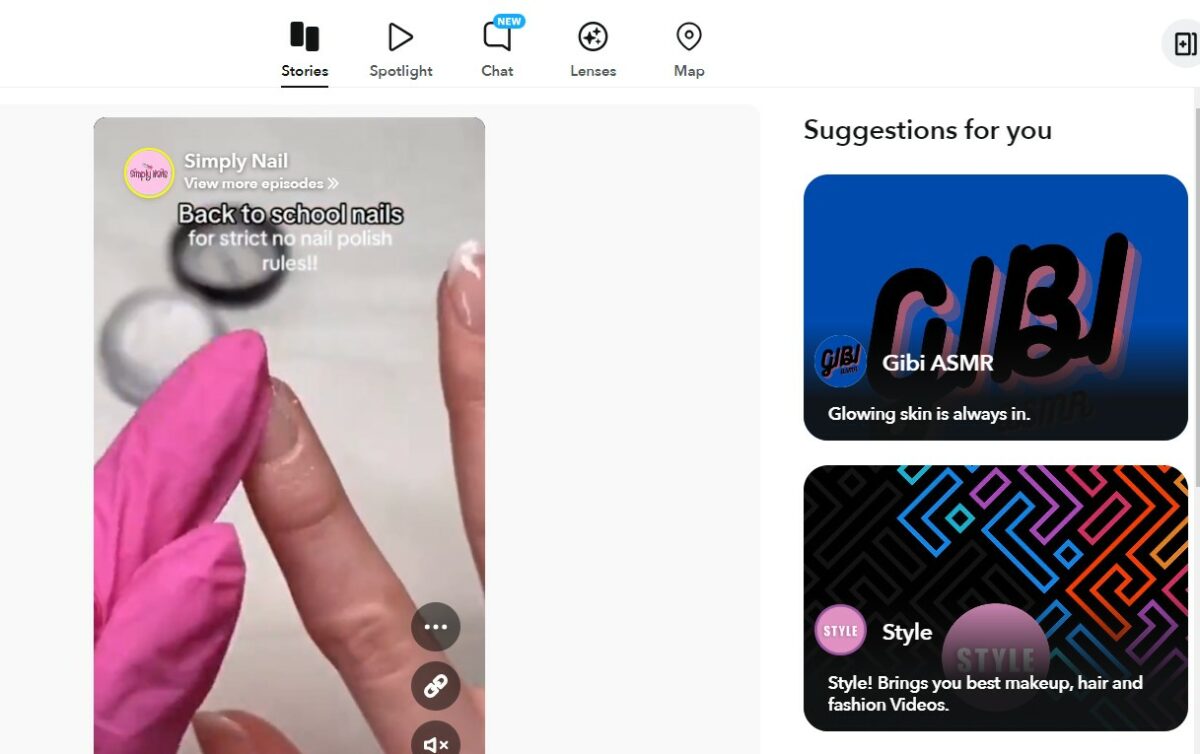
Snapchat Stories are a series of snaps that are available to view for 24 hours.
This feature allows you to share your daily activities with your friends and followers.
Snapchat Stories are a great way to keep in touch with your friends and family, and it’s easy to use.
To create a Snapchat Story, you need to take a snap and add it to your Story.
You can add multiple snaps to your Story, and they will play in the order you added them.
Your Story is visible to all your friends and followers, and they can view it for 24 hours.
You can also customize your Snapchat Story by adding filters, text, stickers, and other fun effects.
This allows you to add a personal touch to your Story and make it more interesting for your viewers.
If you want to delete a snap from your Story, you can easily do so by following a few simple steps.
You can delete a snap that you’ve added to your Story, or you can delete a snap that you’ve sent to Snap Map.
It’s important to note that once you delete a snap from your Story, it will no longer be visible to your friends and followers.
However, if someone has already taken a screenshot of your snap, they will still be able to view it.
Creating a Snapchat Story
Creating a Snapchat Story is a great way to share your daily life with your friends.
It’s easy to do and only takes a few steps.
Here’s how to create a Snapchat Story:
- Open the Snapchat app on your phone.
- Take a snap by tapping the circle button at the bottom of the screen.
- Once you have taken your snap, you can add filters, stickers, and text to it by swiping left or right on the screen.
- When you’re happy with your snap, tap the blue arrow button at the bottom right of the screen.
- On the next screen, you can choose to send your snap to specific friends or add it to your Story. To add it to your Story, tap the “My Story” option.
- Your snap will now be added to your Story, and your friends will be able to see it for the next 24 hours.
Remember, your Story is public, so anyone who follows you on Snapchat can see it.
Make sure to only share snaps that you’re comfortable with everyone seeing.
That’s it!
Accessing Your Snapchat Story
To access your Snapchat Story, open the Snapchat app and log in to your account.
Once you’re logged in, you can access your Story by tapping on your profile picture, which is located in the top-left corner of the screen.
Your Snapchat Story is a collection of Snaps that you’ve posted to your profile.
To view your Story, tap on the “My Story” icon located below your profile picture.
This will bring up a list of all the Snaps that you’ve posted to your Story.
From here, you can manage your Story by adding new Snaps, deleting old ones, or adjusting your privacy settings.
You can also see who has viewed your Story and how many times each Snap has been viewed.
It’s important to note that your Story is public by default, which means that anyone who follows you on Snapchat can view your Snaps.
However, you can change your privacy settings to make your Story visible only to your friends or to specific people on your friends list.
To adjust your privacy settings, go to your profile and tap on the gear icon in the top-right corner of the screen.
From here, you can select “Who Can View My Story” and choose from options like “Everyone,” “My Friends,” or “Custom.”
In addition to managing your Story, you can also delete individual Snaps from your profile.
To do this, simply tap and hold on the Snap that you want to delete and select the “Delete Snap” option.
How to Delete Snapchat Story
If you have second thoughts about a snap you added to your Snapchat Story, you can always take it down.
Here’s how to delete a Snapchat Story:
- Open the Snapchat app and log into your account, if necessary.
- Tap your profile icon in the top-left corner of the screen.
- Tap “My Story” to view your Snapchat Story.
- Press and hold on the snap you want to delete, and tap “Delete Snap” 🗑.
You can also delete snaps you’ve sent to Snap Map.
Simply follow the same steps as above, but instead of tapping “My Story,” tap “Snap Map” and find the snap you want to delete.
It’s important to note that if you created a Story, you can also delete other people’s snaps from that Story.
However, anyone else in the Story can always screenshot snaps, so be mindful of what you share.
Deleting Specific Snaps from Your Story
If you have second thoughts about a Snap you added to your Story, you can always take it down.
Here’s how to delete a specific Snap from your Story:
- Go to your Profile and tap ‘My Story’ to view it.
- Press and hold on the Snap you want to delete.
- Tap ‘Delete Snap’ 🗑.
It’s that simple! You can also delete Snaps you’ve sent to Snap Map.
Remember, you can only delete a Snap if it is in the following states:
- Delivered
- Opened (by one or all members of the conversation)
If you created a Story, you can also delete other people’s Snaps from that Story! Otherwise, you can only delete the Snaps that you added to it.
Important to note: The person who created a Story can save the entire Story to their Memories at any time. Also, don’t forget that anyone else in the Story can always screenshot Snaps, too!
Understanding Snapchat’s User Interface
Snapchat’s user interface (UI) can be a bit overwhelming at first, but once you get the hang of it, it’s easy to navigate.
Here are some key elements of the Snapchat app UI:
- Snap Map: The Snap Map is a feature that allows you to see where your friends are located on a map. You can also see public Snaps from around the world. To access the Snap Map, pinch the screen on the camera screen and it will appear.
- Stories: Stories are a collection of Snaps that are available for 24 hours. To view your own Story, swipe left on the camera screen. To view a friend’s Story, tap on their Bitmoji on the Friends screen.
- Chat: Chat is Snapchat’s messaging feature. To access Chat, swipe right on the camera screen. You can send text, photos, and videos to your friends.
- Discover: Discover is where you can find content from publishers and creators. To access Discover, swipe left on the camera screen.
To delete a Snapchat Story, follow these steps:
- Open the Snapchat app and log in to your account.
- Swipe left on the camera screen to access your Stories.
- Tap on the Story you want to delete.
- Tap the three dots icon in the top right corner.
- Tap “Delete Story” and confirm.
It’s important to note that once you delete a Story, it cannot be recovered.
Additionally, if you have a private or shared Story, you can remove specific Snaps from it by tapping on the Story and then tapping the three dots icon in the top right corner.
From there, you can select the Snaps you want to remove and tap “Delete”.
Managing Your Snapchat Account
Managing your Snapchat account is easy and straightforward.
With a few taps, you can change your settings, update your profile, and manage your data.
Here are some tips to help you manage your Snapchat account effectively:
Updating Your Profile
Your Snapchat profile is your online identity.
It’s where you can showcase your personality and connect with your friends.
To update your profile, tap on your profile icon and select “Edit Profile.”
Here, you can change your display name, username, profile picture, and bio.
You can also add your birthday, phone number, and email address.
Changing Your Settings
Snapchat offers a range of settings to help you customize your experience.
To access your settings, tap on your profile icon and select the gear icon.
Here, you can change your privacy settings, notifications, and more.
Some of the most important settings to consider include:
- Who Can See My Story: This setting allows you to control who can see your snaps and stories. You can choose to share them with all your friends, a select group of friends, or no one at all.
- Data Saver: This setting helps you save data by reducing the amount of data Snapchat uses. You can turn it on by going to “Settings” > “Data Saver.”
- Clear Cache: This setting allows you to clear your Snapchat cache, which can help improve performance. You can do this by going to “Settings” > “Clear Cache.”
Managing Your Data
Snapchat collects a lot of data about you, including your snaps, stories, and location.
To manage your data, go to “Settings” > “My Data.”
Here, you can see what data Snapchat has collected and delete it if you want.
You can also download your data by selecting “Download My Data.”
Contacting Snapchat Support
If you encounter any issues while managing your Snapchat stories, you can always reach out to Snapchat Support for assistance.
Here are a few ways to contact them:
- In-App Support: You can access Snapchat Support directly from the app. To do this, go to your profile screen, tap on the gear icon to access your settings, scroll down and tap on “I Need Help,” then select the issue you’re experiencing and follow the prompts to get in touch with Snapchat Support.
- Twitter: You can also contact Snapchat Support via Twitter by tweeting them @snapchatsupport. They are active on Twitter and usually respond within a few hours.
- Email: If you prefer to contact Snapchat Support via email, you can send an email to support@snapchat.com. Be sure to include as much detail as possible about the issue you’re experiencing, including screenshots if necessary.
When contacting Snapchat Support, be sure to provide as much detail as possible about the issue you’re experiencing.
This will help them better understand the problem and provide a more accurate solution.
If you’re having trouble deleting a snap from your story or chat, be sure to let them know which snap you’re trying to delete and what steps you’ve already taken to try and delete it.
Snapchat Support is available 24/7 to assist you with any issues you may be experiencing.
Don’t hesitate to reach out to them if you need help with managing your Snapchat stories.
Comparing Snapchat to Other Social Media Platforms
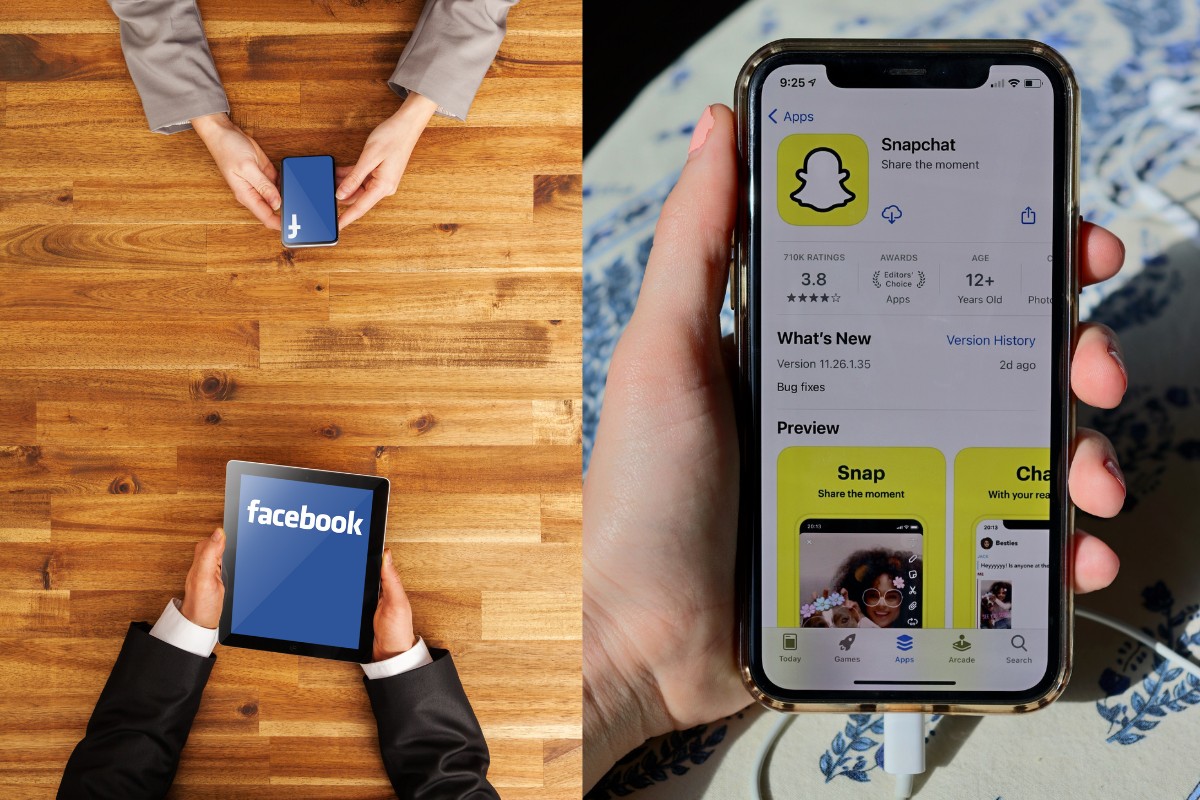
When it comes to social media, Snapchat is often compared to other platforms like Instagram and Twitter.
While each platform has its own unique features and benefits, Snapchat stands out for its focus on visual storytelling and ephemeral content.
Compared to Instagram, Snapchat has a smaller user base, which can be both a benefit and a drawback.
On one hand, a smaller user base means that your content can be more targeted and potentially reach a more engaged audience.
On the other hand, it can be harder to grow your following and reach a wider audience on Snapchat compared to Instagram.
One of the key differences between Snapchat and Instagram is the way that content is shared.
On Instagram, content is typically posted to your profile and can be viewed by anyone who follows you.
On Snapchat, content is shared as part of a story that disappears after 24 hours.
This can create a sense of urgency and exclusivity around your content, which can be appealing to some users.
Twitter, on the other hand, is a platform that is focused more on text-based content and real-time updates.
While Snapchat does offer a messaging feature, it is not as central to the platform as it is on Twitter.
Additionally, Twitter is known for its use of hashtags and threads, which can be used to organize and share content around a specific topic or conversation.
Deleting Your Snapchat Account
If you’ve decided that you no longer want to use Snapchat, you can delete your account.
Here are the steps you need to follow:
- Go to the Snapchat accounts portal and log in using your username and password.
- Once you’ve logged in, scroll down to the bottom of the page and click on “Delete My Account.”
- Follow the prompts to confirm that you want to delete your account.
- Your account will be deactivated for 30 days before it is permanently deleted. If you change your mind during this time, you can reactivate your account by logging in again.
It’s important to note that once your account is deleted, all of your saved Snaps, Chats, and Stories will be permanently deleted as well.
Additionally, any friends you had on Snapchat will no longer be able to contact you through the app.
If you have any issues deleting your account or need further assistance, you can contact Snapchat Support for help.
They have a dedicated support page where you can find answers to frequently asked questions, or you can contact them directly by filling out a support request form.
Key Takeaways
Deleting a Snapchat Story can be a quick and easy process.
Here are some key takeaways to keep in mind:
- To delete a Snapchat Story, open the app and log into your account. Then, tap your profile icon in the top-left corner of the screen and select “My Story” to view your Snapchat Story.
- From there, you can tap on the Story you want to delete and then tap the three-dot icon in the top-right corner of the screen. Select “Delete Story” from the menu that appears, and confirm that you want to delete the Story.
- If you want to delete a specific Snap from your Story, you can swipe up on the Snap and then tap the trash can icon to delete it. Note that this will only delete the Snap from your Story, not from any individual chats or other places where it may have been shared.
- Keep in mind that once you delete a Snapchat Story, it cannot be recovered. So be sure that you really want to delete it before you confirm the deletion.
By following these simple steps, you can easily delete your Snapchat Story and keep your account looking clean and organized.
Whether you’re trying to remove an embarrassing Snap or just want to tidy up your profile, deleting your Story is a quick and easy way to do it.






























