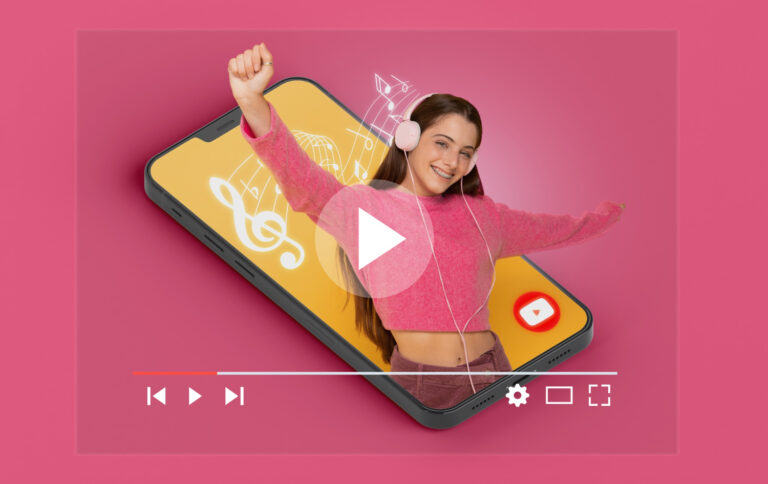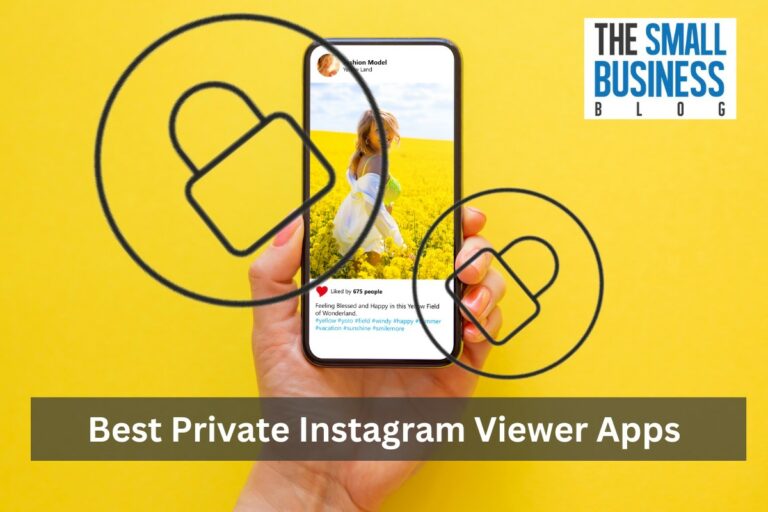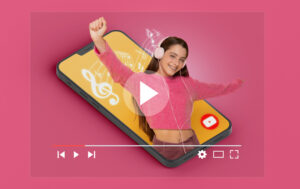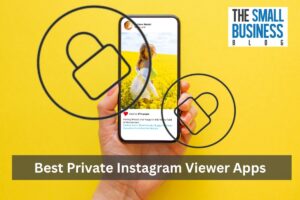If you want to know how to change profile picture on Instagram, you are in the right place.
Instagram hosts over 1.4 billion users globally.
The social media giant offers extensive opportunities to brands and individuals to share unique content in many formats.
You can share photos, videos, reels, go-live, and more.
While you have the freedom and features to create unique posts to stand out from the rest, users often follow the same trends or influencers on the platform.
This Is where your profile picture provides you the opportunity to get noticed on the platform.
Whether you are a business or an individual who wants to grab the attention of users, using an excellent profile picture is a great place to start.
Although it’s simple, most people on the platform frequently get confused on how to change the profile picture.
Well, in this article, we’ll discuss how to change profile picture on Instagram.
Post Contents
How to Change Profile Picture on Instagram on A Mobile Phone?
Whether you use an iPhone or Android phone, changing your profile picture on Instagram is simple.
Follow the steps below to achieve this:
1. Launch the Instagram application on your phone.
2. Open your profile by clicking on the small round icon in the bottom-right-corner.
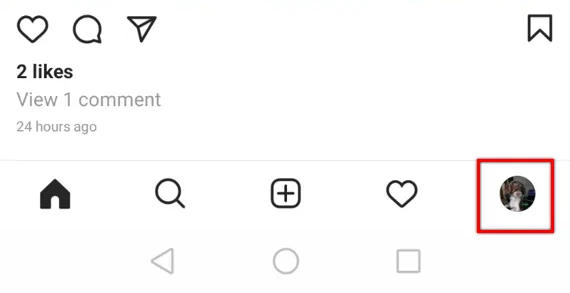
3. Tap on “Edit Profile,” and click on “Edit picture.”
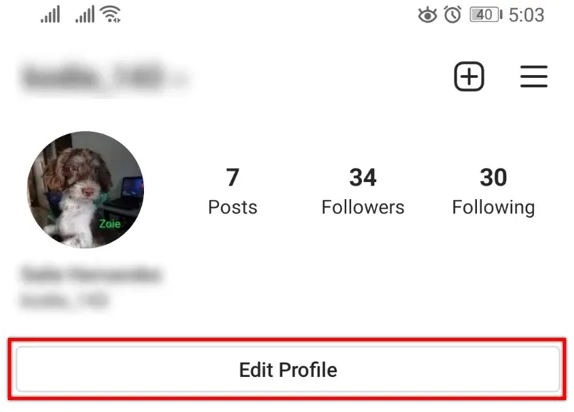
4. Now, you can either click a photo, import it from your connected Facebook account or simply upload one from your library.
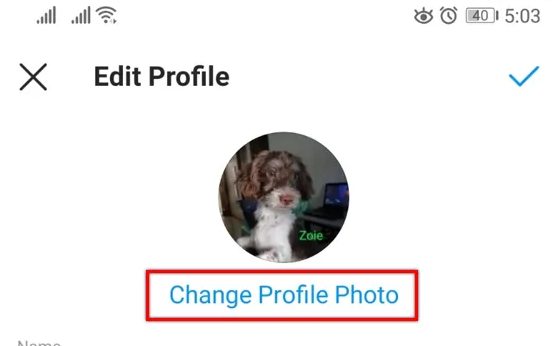
5. Adjust the selected photo into the circular frame and click on “Done.”

Unfortunately, Instagram doesn’t allow you to upload full-sized images as profile pictures.
Every time you upload a new photo, Instagram will ask you to crop the photo into a circular frame.
How to Change Profile Picture on Instagram on A Laptop?
Instagram also allows you to change your profile picture from a laptop. This means you can use both Windows and Macs.
Follow the steps below to achieve this:
- Navigate to Instagram’s official website and login to your account.
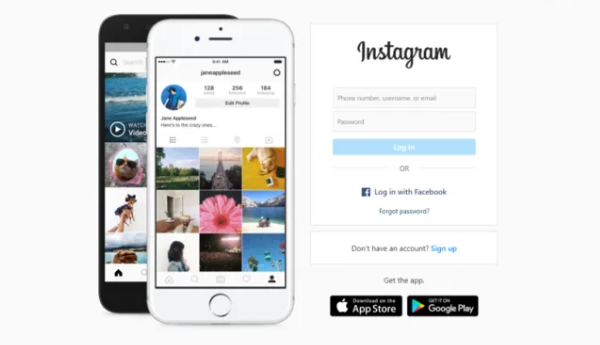
- Choose Profile by clicking on your current profile picture in the top-right of your screen.
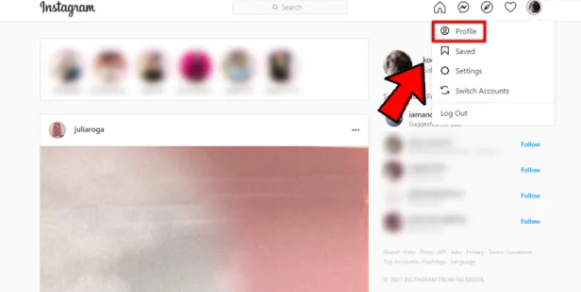
- Tap on your profile picture, and select “Edit Profile.”
- Select “Upload Photo” and find an image from your device and tap “Open.”
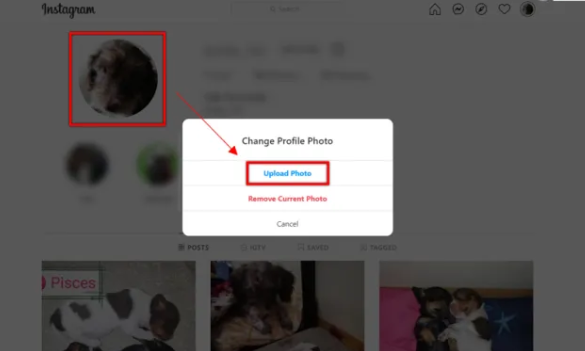
These steps work for both Windows 10 and macOS devices.
Every-so often, people get errors while uploading a new profile picture on Instagram. If you come across such an error, simply follow the steps below:
- Log out of the application.
- Remove it from your recent section.
- Open the App Store and update the Instagram application if there’s an update, or simply uninstall the app and reinstall it.
- Login and try again.
Note: Instagram doesn’t notify your followers when you change your profile picture on the platform.
Conclusion
There you have it. Now you know how to change your profile picture on Instagram.
It’s a simple process which you can do on your phone or laptop.
A great profile picture helps grab the attention of the audience and stand out from the crowd.
Although you can’t upload full-sized images, you can still have a remarkable profile picture that represents your brand’s voice.
I hope this article helps.