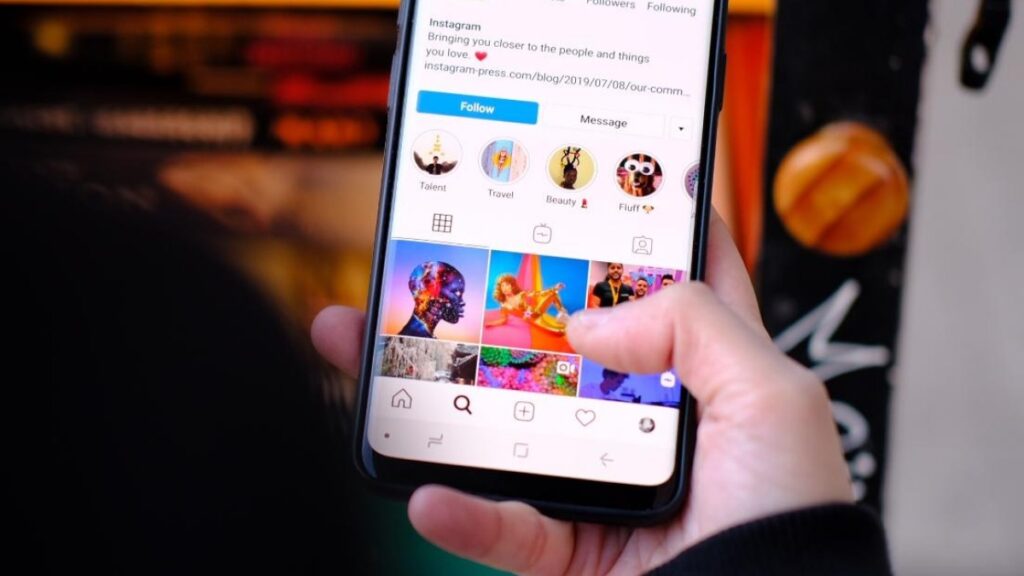If you want to know how to share post on Instagram story, you are in the right place.
Instagram offers many remarkable features through its mobile and web platforms. This includes unique methods of sharing content with your followers.
For instance, you can post on your feed, share a reel, and more.
Sharing stories on Instagram is another way of interacting with your followers.
In fact, it’s one of the most effective techniques, millions of individuals and brands use to grow on the platform.
While sharing stories is simple, there are people who get confused, especially when sharing a post on an Instagram story.
So, how can you do this?
In this article, we’ll discuss how to share a post on Instagram Stories.
Post Contents
What Are Stories on Instagram?
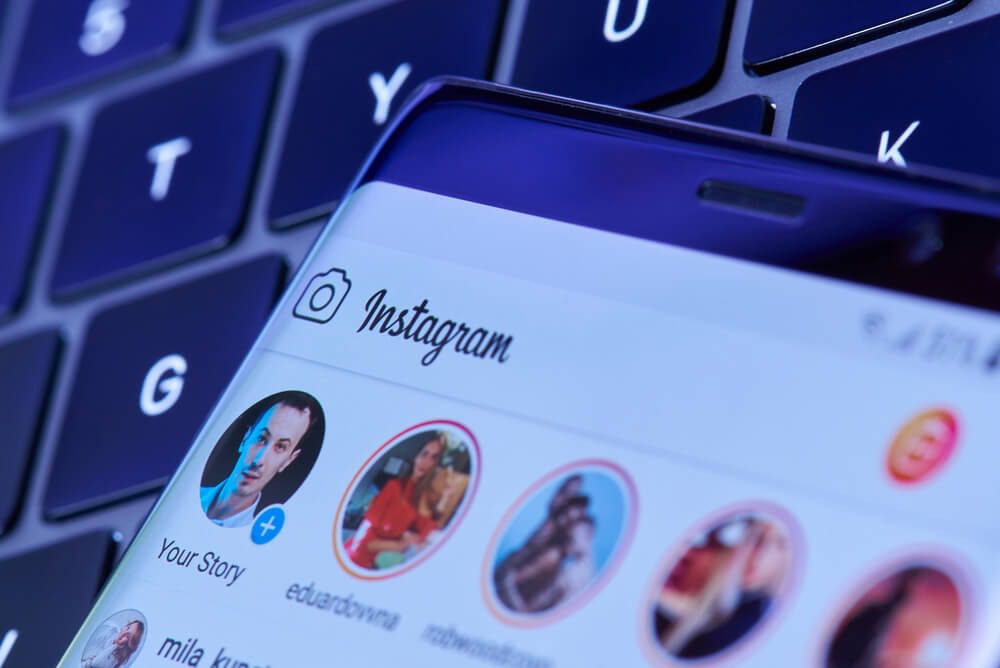
In 2016, Instagram introduced “stories” which is a unique feature of quickly sharing content on the platform.
With stories, you can share content like moments of your day, sneak-peek of your workspace, announcements and more.
Over the years, the stories feature has grown to include stickers, text, colors, and GIFs.
You can start a poll, host a Q&A session or giveaway prizes with personalized effects.
Stories on Instagram expire after 24-hours of posting, but you can create highlights to keep them on your profile.
For instance, say you recently visited Thailand and want to save all the shared stories. You can achieve this by creating a story’s highlight and name it, say: Thailand Trip.
Instagram will add this to your profile and your followers can see all the stories by clicking on the highlight.
How Can You Post Instagram Stories?
Stories on Instagram are an excellent method of connecting with your followers and reaching new audiences.
So, how can you post stories? Follow the steps to post a story on Instagram:
- Launch the Instagram application.
- Tap on the plus icon and select “Story.”
- Now, either capture a photo/video with your camera or simply select one from the camera roll.
- Add the effects you want. This is where you can use filters, stickers, text or mention a user using the “@” sign.
- Click on “Your Story” to share.
Note: Instagram doesn’t send a notification after you post a story.
How to Share Post on Instagram Story
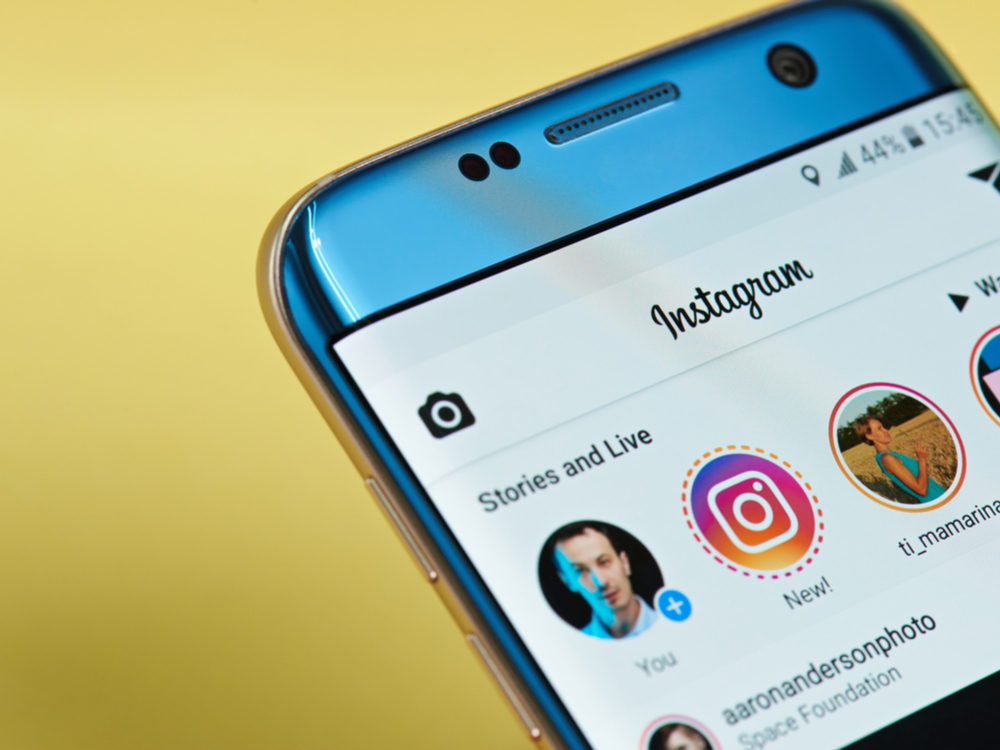
Sharing stories on Instagram is simple. But the social media giant also allows users to share posts as stories.
For instance, say you come across a post and want to share it as a story, you can do it. This Is what businesses do to promote User-generated-content to build brand awareness.
Follow the steps below to share a post on your Instagram story:
- Navigate to the post you want to share on the story.
- Tap on the airplane icon aka share button.
- Now, click on “Add to Story.”
- Add filters, change background, apply stickers, texts, or emojis as you wish.
- Finally, click on “Your story” to share with all your followers or “Close Friends” to share with your close friends list.
Stories you create from feed posts link directly to the original post.
In simple words, say you shared a post as a story and someone clicks on the story, Instagram will redirect them to the original post
Note: You can only share posts as an Instagram story from public accounts.
Additionally, If you want to restrict users from sharing your posts as stories on Instagram, you can achieve this in the settings.
Conclusion
There you have it.
Now, you know how to share a post on your Instagram story. The stories feature allows you to share quick content that disappears after 24 hours of posting.
You can use it to interact with your customers and share moments of your daily life. I hope this article helps.