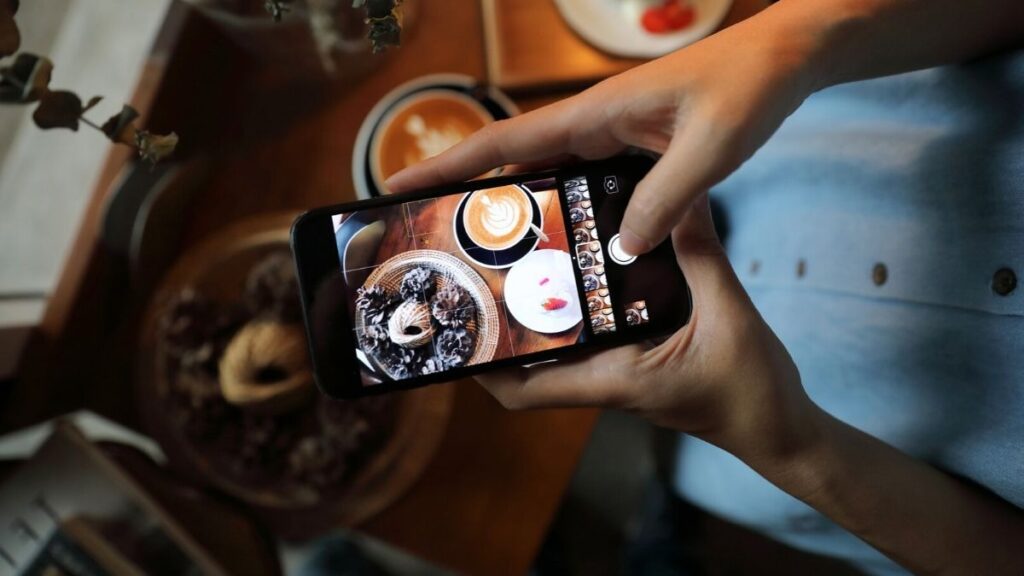Whenever anyone thinks about Instagram, the first thought that pops into their head is photos!
Instagram is all about pictures and colors and it is the world’s leading photo-sharing app.
But, the platform has largely evolved over the years and videos have become a big part of the platform as well.
So, it’s no wonder that people want to know how to save Instagram videos to camera roll.
But, don’t worry, that’s exactly what we’re for. In this article, we will show you how you can save Instagram videos.
Post Contents
Why Save Instagram Videos?
You might have several reasons to save Instagram videos to your camera roll.
Maybe you wish to keep the video as a memory, or maybe you just want the video so that you can watch it again in the future.
Or maybe you want it because you want to share it with someone who is not on Instagram. Irrespective of why you want to do it, saving videos from Instagram is very easy.
Downloading the videos enables you to watch them whenever you feel like without going to Instagram again and again to watch them.
Now, let’s dig into the steps for how to save Instagram videos to camera roll.
How To Save Instagram Videos To Camera Roll
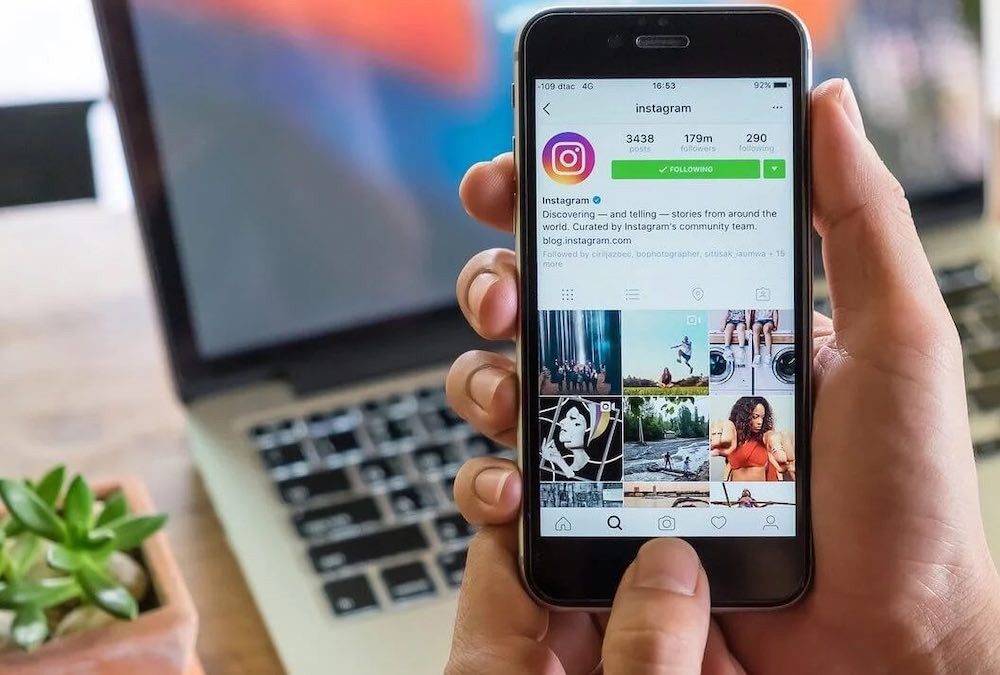
Unlike other platforms, Instagram doesn’t have a simple saving option, which means that you can save videos to your gallery using several different options.
We will discuss all of them in this section. Keep on reading.
Save To Instagram Collections
As mentioned, Instagram doesn’t let you download videos that easily, but it still provides a workaround for saving videos or posts to come back to later.
And, that is by using the Collections features.
Follow the instructions below:
Step 1: Open your Instagram app and go to a video either you have posted or posted by someone else on their profile.
Step 2: Under the video, you will see a bookmark icon. Tap on it and the icon will get filled.
That’s it! The video has now been saved to your collections. To check it out, go to your Instagram profile and tap on the hamburger icon or the three horizontal lines at the top.
Over there, you will have the “Saved” option. Tap on it and you will find your assortment of saved videos on the app.
Save Video To Device
The previous method showed you how you can save your video on Instagram itself. But, how to save Instagram videos to camera roll?
Fortunately, there’s a method for that as well. Be it an Instagram story you’re recording or a video for the feed, you can save either using the downward arrow icon.
We will show you how:
Step 1: Open your Instagram app and slide into the story section. Record a video and once you’re done, you will see a downward arrow icon at the tap.
Step 2: Tap on it and your video story will get saved to your gallery.
But, fret not, even if you have already uploaded the video to your story and want to save it now, you can do so.
Just tap on your profile picture to access your story and then, tap on the three-dot icon at the bottom.
Tap on it and you will see an option that says “Save Video”. Click on it and the video will get downloaded to your gallery.
The same instructions apply to the video you have recorded for your feed. Go to your profile and tap on the plus icon.
Next, click on Feed and go to the Video option. Start recording a video and once you are done, tap on the downward arrow icon at the top and it will get saved to your camera roll.
However, if you wish to download a video that you have already uploaded or want to save a video on someone else’s profile, it’s going to be a little different since Instagram doesn’t allow any direct method for that.
But, do not worry, we’ll show you how you can do that.
Screen Record the Video
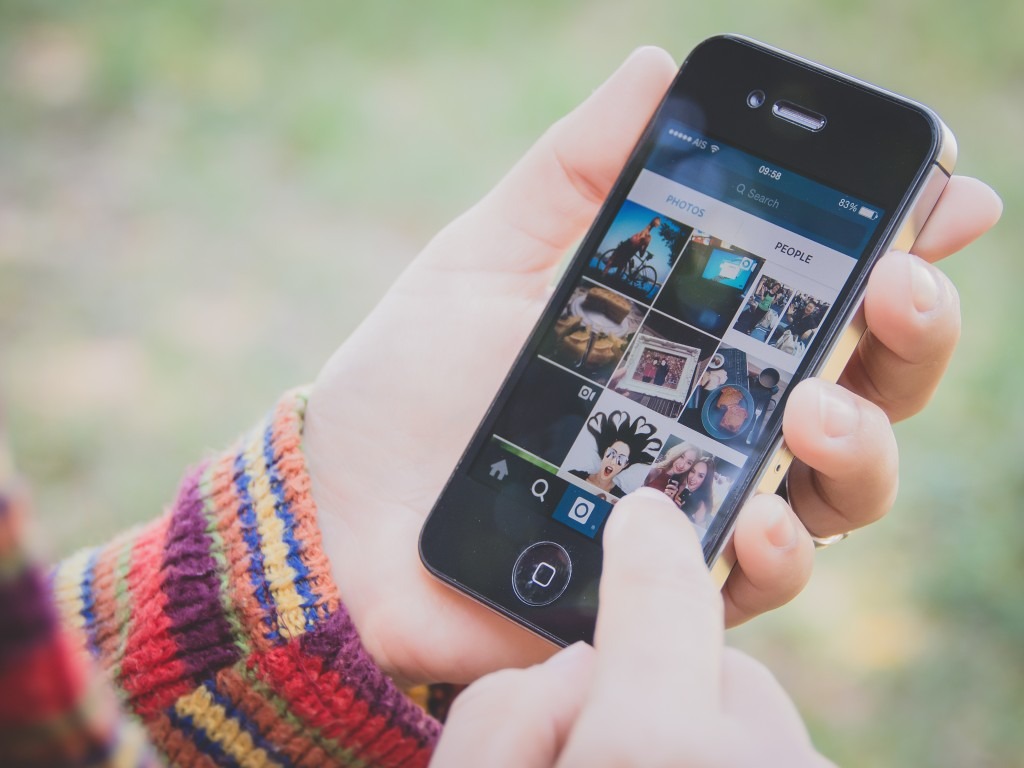
As mentioned, Instagram doesn’t allow you to directly download videos from the platform, which means that you have to get creative.
One simple way you can save the video to your camera roll is by screen recording.
If you have an iPhone, it will be easier since these devices come with an inbuilt screen recorder.
Just go to the Control Center and press the circular icon to start the screen recording.
Once the video has been recorded, stop it and it will get saved to your device.
Now, if you have an Android device, you might need to screen record using a third-party app.
While a lot of the new Android devices have inbuilt screen recorders nowadays, the older versions usually do not.
In such cases, you can use apps like AZ Recorder or DU Recorder to screen the video you want to save.
Use Third-Party Apps or Web Downloader
When manual ways fail, third-party apps can be a great savior. There are several third-party apps that let you download Instagram videos.
Some such apps are Quicksave and Quick Reposter. All you have to do is copy the URL of the video you wish to save and paste it into the app to download it.
Alternatively, if you don’t want to use apps, you can also use websites like SSS Instagram or Downloadgram to save the video to your camera roll.
Just paste the URL of the video on the website and tap on the download option.
That’s it; the video will get downloaded to your gallery! However, since these are third-party applications, use them at your own risk.
Final Thoughts
Wasn’t that easy?
Even though Instagram doesn’t have a direct method of saving videos to your gallery, there are several workarounds to it.
We hope that by using the steps in this article, you have been able to save your favorite video to your camera roll.