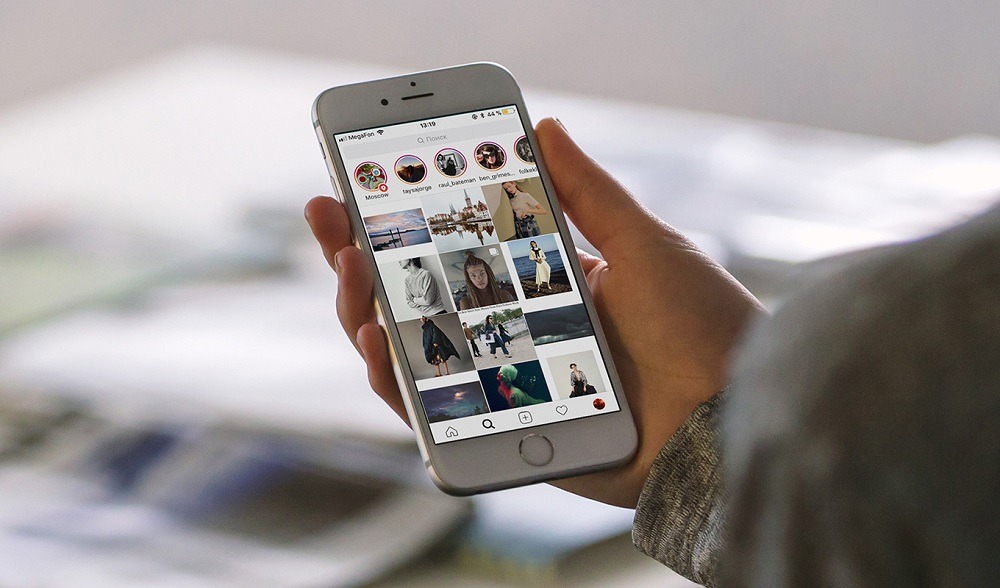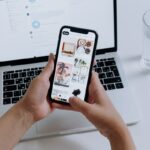No matter what you think of it, Instagram is one of the most popular social media sites.
Consequently, it’s not an exaggeration to claim that millions rely on Instagram’s smooth operation to interact with others and share ideas, photographs, and videos.
It’s hardly shocking that Instagram users have been so frustrated with the app because of its basic inability to post a carousel (or numerous photographs).
This could be due to a technical error or a temporary loss of service.
Don’t worry; we’ve got everything you need to know to get those multiple pictures up on the site immediately.
Post Contents
Why Can’t I Post Multiple Photos On Instagram?
The Instagram posting process is fraught with potential problems, especially when numerous photographs are uploaded simultaneously.
The failure to upload multiple photographs could be due to several factors, including an unstable internet connection, an error in the most recent app update, or troubles with the app on your smartphone.
But pinpointing the origin of the issue can be challenging.
If you’re having trouble uploading many photos to Instagram at once, we’ve outlined some of the more likely causes below.
- Your app has to be updated if you are not using the most recent version of Instagram.
- Instagram’s technological difficulties may be responsible for this. You’ll have to be patient till everything return to normal.
- The problem “Not posted yet” could be caused by your connection speed. You should thoroughly test your mobile device’s internet connectivity.
- Instagram daily restrictions may have been reached.
- You might have an issue with the app’s cache on your mobile device. In the following section, we will explain how to resolve this issue.
- Perhaps you’ve used prohibited hashtags or posted anything that goes against Instagram’s rules. If you’re concerned about breaking the regulations, please verify.
- Instagram may have blocked your account because of its consistent spam detection.
- The long video you tried to upload may have been one of many options.
Fixes For Multiple Instagram Photo Posting
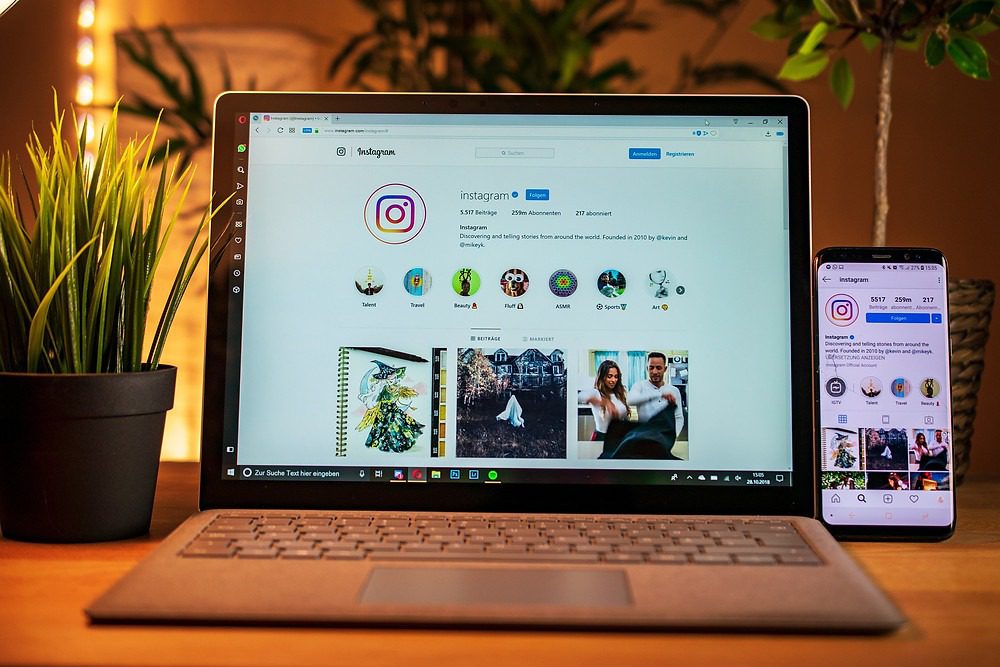
There could be several factors causing interference, so it’s in your best interest to try everything that could be done to repair the problem and see if it’s gone.
One by one, try the following to check if you can upload numerous photos to Instagram once more.
1. Check Your Network Connection
You’ll need a reliable and speedy Internet connection to update your Instagram feed.
Even though your phone claims to have 4G or WiFi, you may not be linked to the Internet in the way you think you are.
The solution is simple: switch your device to and from airplane mode.
If switching Airplane mode on and off doesn’t fix the problem, try restarting your device and trying again to connect to the Internet.
2. Instagram Specs For Uploading
Instagram will not accept your photographs and videos if they do not conform to their requirements, and you will receive an error.
Photo requirements for Instagram are as follows:
- JPG or PNG format, 30 MB maximum image size.
- A minimum of 600 pixels and a maximum of 1936 pixels square
- Both portrait and landscape orientations are supported, with the former offering a resolution range of 600×315 up to 1936×1936 pixels and the latter supporting 600×750 pixels at the lowest resolution and 1936×1936 at the highest.
For optimal playback on Instagram, videos should be of the following specifications:
- 3-60 seconds in length;
- 1920 pixels in height;
- 1080 pixels in width;
- MP4 (H.264 codec);
- 30 frames per second;
- AAC audio; 3500 kbps bitrate.
There are two ways to get your media files in the right dimensions for Instagram: either utilize an app specifically designed for that purpose or upload them to a computer and do the resizing there.
3. Wait For Instagram To Fix It
Multiple Images is a newly configured Instagram feature. Users can now add three photographs to a single narrative, up from one.
Previously, you could only show it to your family and close friends.
It’s a cool addition because it enhances the app’s usability and provides a better user experience.
Some users have noted that it still has issues and doesn’t function properly; others have seen inconsistencies in their stories.
If you are experiencing this problem, all you need to do to use this new function is wait for Instagram to repair it so you may use it.
4. Update Your Instagram App

Errors in newly released versions of apps can cause serious problems, such as the inaccessibility of previously visible settings or the interruption of essential functionality.
If you could publish several photographs before an app update and now you’re unable to, the issue is most likely caused by the upgrade.
Users have reported that the “Select Multiple” button needed to make a carousel post has disappeared after the most recent Instagram update.
5. Clear Cache
While there are benefits to the cache structure (such as launching programs more quickly), emptying the cache before troubleshooting is a common maintenance mistake.
If you have any issues after visiting a page, clearing the cache will restore it to its original state.
The Instagram cache may be cleared on Android by going to Settings > Apps —> Instagram —> Storage & Cache —> clear cache.
To do this, open the iPhone’s Settings menu, navigate to General, hit Storage, find Instagram, and then select Download App.
6. Free Up Some Space
If your device runs out of storage space, you may find that apps like Instagram no longer function properly.
If there isn’t enough room, the app won’t be able to store any newly-acquired information.
A quick fix is to erase any unnecessary data and then restart the app.
7. Use A Computer To Upload Multiple Photos To Instagram
If you want to share more than one photo on Instagram but cannot do so using the mobile app, you can do it by going to the website.
You can upload photos directly from your computer by going to Instagram.com on a desktop or laptop, logging in, clicking the Create button on the site’s left navigation bar, and selecting Select from the computer.
The next step is to select a screen resolution ratio and crop these photographs by clicking the tiny button in the bottom left corner of the screen.
You can rearrange the order of these pictures by clicking the corresponding icon in the lower right.
To continue making changes or adding filters, click Next.
To add a caption or change other, more complex settings (such as disabling comments, hiding likes and view counts, etc.), click Next once again.
When you’re done, select the Share option.
The Instagram Multi-Photo Posting Guide
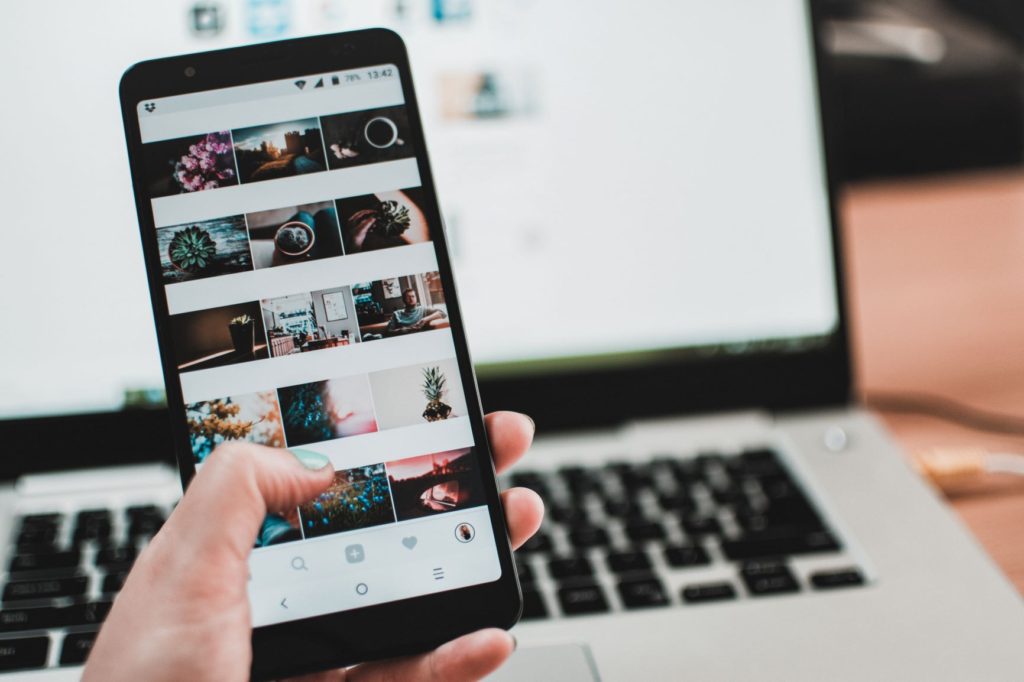
The temptation to stuff a post full of several photos and videos is understandable.
Carousel postings allow you to upload up to 10 media files at once.
An in-depth tutorial on how to construct a carousel post is provided below.
- Open Instagram and press the + sign.
- Next, navigate to the library and click “select multiple.”
- Then, choose up to ten media files that complement your message in some way.
- Then, after making any necessary changes, tap “next” and apply filters.
- When you’re done, you may write whatever you want in the caption, just like a regular post on your feed, complete with tags and hashtags.
- When you’re satisfied with your Instagram carousel, click “share” to publish it.
Final Thoughts
In this article, we have discussed the query regarding “why can’t I post multiple photos on Instagram?”.
In terms of marketing, Instagram is the ideal platform because of its millions of users and enormous potential, especially if you are an influencer.
Due to its visual nature, it allows you to contact your audience in a matter of seconds.
You can’t post numerous photographs to Instagram at once because your phone is experiencing a brief malfunction.
We covered the simple methods to resolve this issue, but if you’re still having trouble, try using Instagram on a computer.