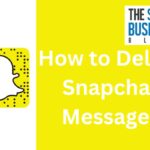Are you a frequent Snapchat user?
If so, you may have heard about clearing your cache on the app, but what does clearing cache on Snapchat do?
Clearing your cache on Snapchat can help free up storage space on your device and even improve the app’s performance.
Your Snapchat cache stores data to help the app run faster, such as lenses and filters.
However, over time, this cache can accumulate and take up valuable storage space on your device.
Clearing your cache can help free up this space and potentially improve the app’s speed.
It’s important to note that clearing your cache on Snapchat won’t delete any of your Memories, Snaps, or Chats.
These will remain untouched.
So, if you’re experiencing issues with the app or simply want to free up some space on your device, clearing your cache may be a good option to consider.
Post Contents
What Is Cache on Snapchat?

When you use Snapchat, the app stores data on your device to help it run faster.
This stored data is called the cache.
The cache includes information such as your login credentials, your recent searches, and the lenses and filters you have used.
Snapchat’s cache is designed to make the app run more smoothly by reducing the amount of data that needs to be downloaded each time you use the app.
This means that Snapchat can load faster and use less mobile data.
However, over time, the cache can become filled with outdated data, which can slow down the app and take up valuable storage space on your device.
Clearing the cache can help resolve these issues by removing this outdated data.
It is important to note that clearing the cache will not delete any of your Memories, Snaps, or Chats.
These are stored separately from the cache and will not be affected by clearing it.
In the next section, we will explain how to clear your cache on Snapchat.
Why Snapchat Uses Cache
Snapchat uses cache to store temporary data such as Snaps, Memories, Stories, Filters, Lenses, and Bitmoji.
Cache helps to speed up the app’s performance by reducing the amount of time it takes to load previously accessed content.
When you open Snapchat, it loads the cached files instead of downloading them from the internet, which saves time and data.
Snapchat’s cache is also used to store temporary data related to your account, such as your login credentials, preferences, and settings.
This data is stored in a separate cache file, which is encrypted and protected by Snapchat’s security measures.
Clearing your Snapchat cache will delete all the temporary data stored in the cache files, including Snaps, Memories, videos, and other temporary data.
However, it won’t delete any of your saved content, such as your own Snaps or Memories.
It’s important to note that clearing your cache won’t affect your account or any of your personal information.
It’s a safe and simple way to free up storage space on your device and improve the performance of the app.
Types of Cache in Snapchat
When you use Snapchat, the app stores data in various caches to help the app run faster.
Here are the three types of cache you’ll find in Snapchat:
Chat Cache
The Chat Cache stores data related to your conversations.
This includes individual caches for each chat, which hold data like chat messages, snaps, and stickers.
Clearing your Chat Cache won’t delete your conversations, but it will remove any saved data related to them.
Lens Cache
The Lens Cache stores data related to the lenses you use in Snapchat.
This includes both saved lenses and lenses you’ve used recently.
Clearing your Lens Cache will remove the data for these lenses, and you’ll need to download them again the next time you use them.
Memory Cache
The Memory Cache stores data related to your Memories, which are saved snaps that you can view at any time.
Clearing your Memory Cache won’t delete your Memories, but it will remove any saved data related to them.
When you clear your cache on Snapchat, you’re essentially deleting the app cache.
This means that the app will have to rebuild the cache the next time you use it, which can improve performance.
Clearing your cache can also free up storage space on your device.
It’s important to note that clearing your cache won’t delete any of your snaps, chats, or memories.
These will still be available in the app, but any saved data related to them will be removed.
How to Clear Cache on Snapchat

Clearing your Snapchat cache can help free up storage space on your device and improve the app’s performance.
Here’s how to clear your cache on Snapchat:
On iOS Devices
- Open Snapchat and tap on your profile picture in the top left corner.
- Tap the gear icon to open the app settings.
- Scroll down and select “Clear Cache.”
- Tap “Clear All.”
You can also choose to clear individual caches by selecting “Clear Lens Data,” “Clear Search History,” or “Clear Memories Cache.”
On Android Devices
- Open Snapchat and tap on your profile picture in the top left corner.
- Tap the gear icon to open the app settings.
- Scroll down and select “Clear Cache.”
- Tap “Continue.”
You can also choose to clear individual caches by selecting “Clear Lens Data,” “Clear Search History,” or “Clear Memories Cache.”
It’s important to note that clearing your cache won’t delete any of your memories, snaps, or chats.
If you’re experiencing issues with the app, clearing your cache may help resolve them.
Additionally, clearing your cache periodically can help keep your app running smoothly.
To avoid having to clear your cache frequently, you can also adjust your Snapchat settings to automatically clear your cache every week or month.
To do this, go to your phone settings, select “Apps & Notifications,” find Snapchat, and select “Storage & Cache.”
From there, you can select “Clear Cache” and “Clear Storage” and adjust the automatic cache clearing settings.
What Does Clearing Cache on Snapchat Do?
Clearing your cache on Snapchat can help improve the app’s performance and functionality.
When you use Snapchat, the app stores temporary data on your device to help it run more smoothly.
However, over time, this data can accumulate and cause the app to slow down or even crash.
Clearing the cache removes this temporary data and can help improve the app’s speed and responsiveness.
Clearing your cache can also free up storage space on your device.
Snapchat can take up a lot of space on your phone, especially if you use the app frequently.
Clearing the cache can help free up some of this space, which can be especially useful if you’re running low on storage.
If you’re experiencing lag or other performance issues with Snapchat, clearing the cache can be a good first step in troubleshooting the problem.
It’s also a good idea to check your internet connection and make sure you have a strong signal.
If clearing the cache doesn’t help, you may need to reboot your device or even uninstall and reinstall Snapchat.
It’s important to note that clearing the cache won’t delete any of your Memories, Snaps, or Chats.
However, you will lose any saved lenses and filters.
If you use these features frequently, you may want to think twice before clearing your cache.
When to Clear Snapchat Cache
Snapchat cache is a collection of data that the app stores on your device to help it run faster.
However, over time, this cache can accumulate and cause the app to slow down or even crash.
Clearing your Snapchat cache can help fix these issues and improve your overall app experience.
Here are some situations where you may want to consider clearing your Snapchat cache:
- The app is running slow: If you notice that the app is taking longer than usual to load or respond to your actions, clearing the cache may help speed things up.
- You haven’t updated the Snapchat app in a while: Updating the app can sometimes cause issues with the cache, so it’s a good idea to clear it after updating to ensure everything runs smoothly.
- You’re running low on storage space on your smartphone: Clearing the cache can free up some space on your device, which can be especially helpful if you’re running low on storage.
- You’re experiencing issues with the app on your iOS or Android device: If you’re encountering problems like crashes or freezes, clearing the cache may help resolve them.
To clear your Snapchat cache, simply go to your profile, tap the gear icon to access the app settings, scroll down to the “Clear Cache” option, and tap it.
Keep in mind that clearing the cache won’t delete any of your saved Memories, Snaps, or Chats.
Potential Issues and Solutions
Chat Issues
Clearing your Snapchat cache may cause some issues with your chats.
For example, you may experience delayed messages, messages not sending or receiving, or even losing your chat history.
If you’re experiencing any of these issues after clearing your cache, try the following solutions:
- Check your internet connection. Poor internet connection can cause issues with sending and receiving messages.
- Restart your device. Sometimes a simple restart can fix the problem.
- Contact Snapchat Support. If the issue persists, contact Snapchat Support for further assistance.
Memory Issues
Clearing your Snapchat cache can free up space on your device, but it may also cause some issues with your Memories.
You may experience issues with saving, loading, or viewing your Memories.
If you’re experiencing any of these issues, try the following solutions:
- Check your device’s storage. Make sure you have enough space to save your Memories.
- Check your internet connection. Poor internet connection can cause issues with loading or viewing your Memories.
- Contact Snapchat Support. If the issue persists, contact Snapchat Support for further assistance.
Connection Issues
Clearing your Snapchat cache may cause some issues with your internet connection.
You may experience slower connection speeds or even lose connection altogether.
If you’re experiencing any of these issues, try the following solutions:
- Check your internet connection. Make sure you have a stable internet connection.
- Restart your device. Sometimes a simple restart can fix the problem.
- Contact your internet service provider. If the issue persists, contact your internet service provider for further assistance.
Remember, clearing your Snapchat cache can help improve the app’s performance and free up space on your device.
However, if you’re experiencing any issues after clearing your cache, try the solutions listed above or contact Snapchat Support for further assistance.
How Snapchat Cache Compares to Other Apps
When it comes to app data and cache data, Snapchat is not unique.
Most apps store data on your device to help them run faster and provide a better user experience.
However, the amount of data stored and the impact on your device can vary from app to app.
Compared to other popular social media apps like Instagram, Snapchat’s app cache tends to be smaller.
This means that clearing your cache on Snapchat may not free up as much space on your device as it would on Instagram.
However, clearing your cache on Snapchat can still help improve performance and fix some issues.
Technology-wise, Snapchat’s cache works similarly to other apps.
When you use Snapchat, the app stores data on your device to help it run faster.
This data includes things like your login information, recent snaps, and other app preferences.
Clearing your cache on Snapchat will delete this data, but it won’t delete your saved memories, snaps, or chats.
Key Takeaways
Clearing cache on Snapchat is a simple process that can help free up storage space on your device and even improve the app’s performance.
Here are some key takeaways to keep in mind:
- Clearing cache won’t delete your Memories, Snaps, or Chats, but it will remove saved lenses and filters.
- You can clear cache on Snapchat by going to Settings and tapping on Clear Cache.
- Clearing cache on Snapchat is a good way to troubleshoot some issues, such as slow loading times or app crashes.
- Clearing cache on Snapchat is recommended if you are short on storage space on your device.
It’s important to note that clearing cache on Snapchat is not a cure-all solution for all app-related problems.
If you’re experiencing persistent issues with the app, you may want to consider uninstalling and reinstalling it or contacting Snapchat support for further assistance.
Overall, clearing cache on Snapchat is a quick and easy way to help improve the app’s performance and free up storage space on your device.