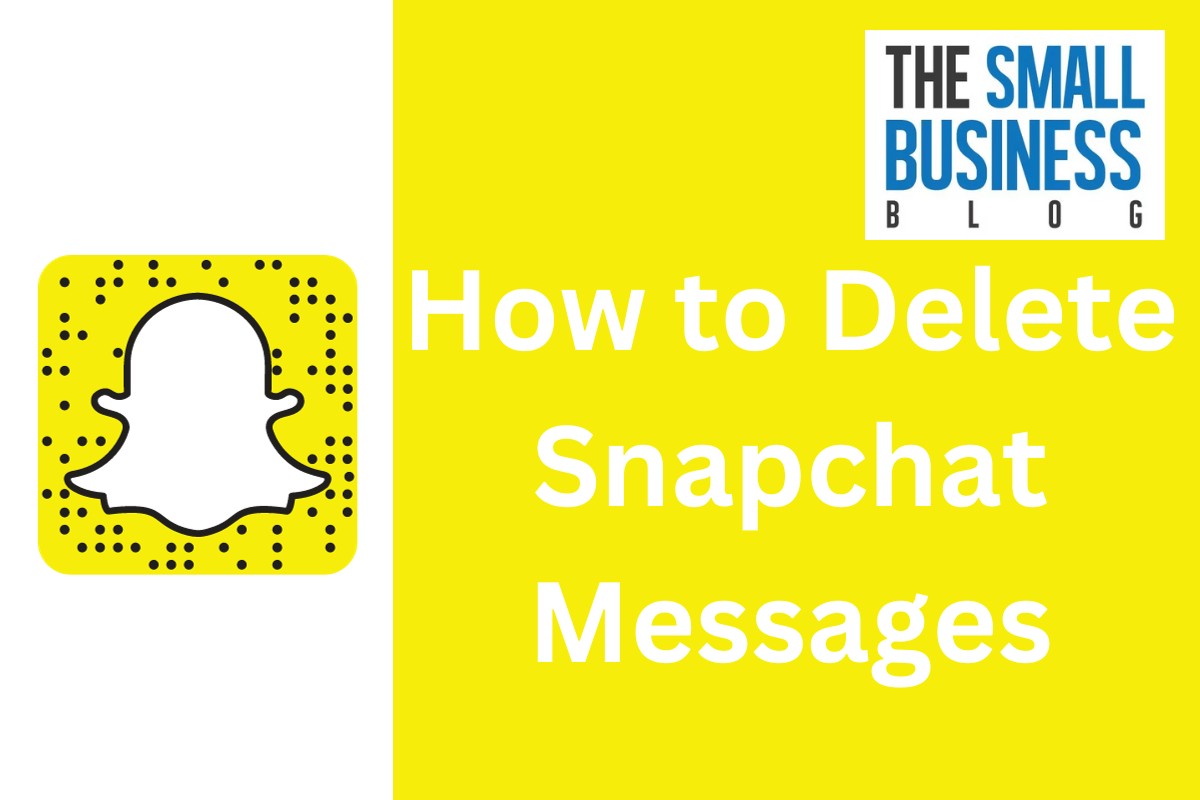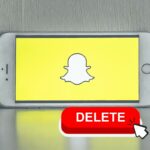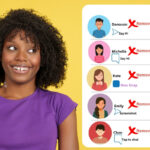Are you looking at how to delete Snapchat messages?
Whether it’s to clean up your chat history or to remove a message you regret sending, deleting messages on Snapchat is a quick and easy process.
In this article, we’ll walk you through the steps to delete Snapchat messages from both individual chats and group chats.
Deleting a Snapchat message is simple and can be done in just a few taps.
It’s important to note that when you delete a message, it will be removed from your chat history, but your friends may still have a copy of it.
However, Snapchat attempts to remove the message from its servers and your friends’ devices.
Keep in mind that your friends can always take a screenshot of the message before you delete it.
If you’re ready to delete a Snapchat message, keep reading to learn how to do it from your individual chats and group chats.
With just a few taps, you can easily remove any unwanted messages and keep your chat history clean and organized.
Post Contents
- 1 Understanding Snapchat Messages
- 2 How to Save Snapchat Messages
- 3 How to Delete Snapchat Messages
- 4 How to Clear Conversations on Snapchat
- 5 How Snapchat Handles Deleted Messages
- 6 How to Delete Saved Snapchat Messages
- 7 How to Automatically Delete Snapchat Messages
- 8 Snapchat Vs. Other Messaging Apps
- 9 Additional Tips and Tricks
- 10 Key Takeaways
Understanding Snapchat Messages

Snapchat is a popular messaging app that allows you to send photos and videos, known as snaps, to your friends.
These snaps can be viewed for a limited time before they disappear.
However, you can also use Snapchat to send text messages, known as chats, to your friends.
When you send a chat message on Snapchat, it will appear in the chat log for that particular friend.
You can send text, emojis, and even make video calls.
It’s important to note that chat messages on Snapchat are not automatically deleted like snaps are.
Instead, you have to manually delete them.
Here are a few things to keep in mind when it comes to Snapchat messages:
- When you send a message, it will be marked as “delivered” once it has been received by your friend.
- If your friend has opened the message, it will be marked as “read.”
- You can save a chat message by pressing and holding on the message until the option to “Save” appears.
- You can delete a chat message by pressing and holding on the message until the option to “Delete” appears.
It’s important to remember that once you delete a chat message, it will be deleted from your device and Snapchat’s servers.
However, your friend may still have a copy of the message on their device.
Additionally, if someone takes a screenshot of the chat message before you delete it, they will still have a copy of it.
How to Save Snapchat Messages
Saving Snapchat messages can be useful when you want to keep a record of a conversation or important information.
Here’s how you can save messages in Snapchat:
- Open the Snapchat app and go to the chat where you want to save a message.
- Tap and hold the message you want to save.
- Tap the “Save in Chat” option that appears.
- The saved message will now have a gray background, indicating that it has been saved.
You can also unsave a message by tapping and holding it again and then selecting the “Unsave in Chat” option.
It’s important to note that saved messages can be seen by everyone in the chat, so be mindful of what you choose to save.
Additionally, Snapchat automatically saves any unopened messages in a chat for 30 days before deleting them.
However, if you want to keep a message for longer than 30 days, you’ll need to save it manually using the steps above.
By following these simple steps, you can easily save important messages in Snapchat and keep a record of your conversations.
How to Delete Snapchat Messages
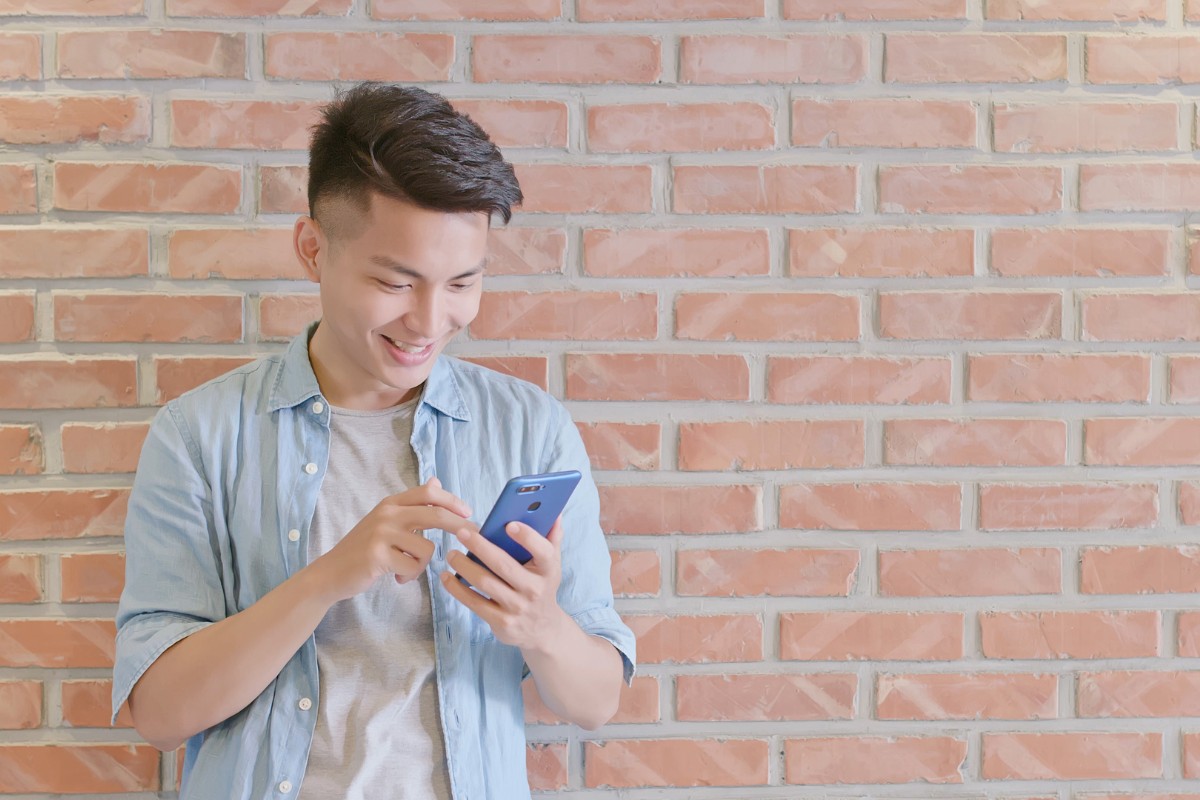
If you’ve sent a message on Snapchat that you regret or want to delete for any reason, you can easily remove it from the conversation.
Here’s how to delete Snapchat messages on iPhone and Android devices.
On iPhone
- Open the Snapchat app and log in, if necessary.
- Swipe from left to right to open your chats.
- Find the conversation with the message you want to delete and tap on it.
- Locate the message you want to delete and press and hold on it.
- Select “Delete” from the options that appear.
- Confirm that you want to delete the message by tapping “Delete Chat.”
On Android
- Open the Snapchat app and log in, if necessary.
- Swipe from left to right to open your chats.
- Find the conversation with the message you want to delete and tap on it.
- Locate the message you want to delete and press and hold on it.
- Select “Delete” from the options that appear.
- Confirm that you want to delete the message by tapping “Delete Chat.”
It’s important to note that deleting a message on Snapchat only removes it from your device and the recipient’s device.
It does not delete the message from Snapchat’s servers, so there is still a chance that it could be recovered.
Additionally, if the recipient has already taken a screenshot of the message, it will still exist even after you delete it.
How to Clear Conversations on Snapchat
If you want to clear conversations on Snapchat, you can do so easily on both iPhone and Android devices.
Here’s how:
On iPhone
- Open the Snapchat app on your iPhone.
- Tap on the chat icon located at the bottom left of the screen.
- Swipe left on the conversation thread that you want to clear.
- Tap on the gear icon that appears on the right side of the conversation thread.
- Select “Clear Conversation” from the menu that appears.
- Confirm that you want to clear the conversation by tapping “Clear.”
On Android
- Open the Snapchat app on your Android phone.
- Tap on the chat icon located at the bottom left of the screen.
- Press and hold on the conversation thread that you want to clear.
- Select “More” from the menu that appears.
- Tap on “Clear Conversation” from the options that appear.
- Confirm that you want to clear the conversation by tapping “Clear.”
It’s important to note that clearing a conversation on Snapchat does not delete any saved messages or snaps that you or the other person have saved.
To delete saved messages or snaps, you will need to do so manually by following the steps outlined in the “How to Delete Snapchat Messages” section.
In addition to clearing individual conversations, you can also clear all conversations at once by going to your Snapchat settings and selecting “Clear Conversations” under the “Account Actions” section.
This will delete all conversations from your Snapchat account, so be sure that you want to do this before proceeding.
How Snapchat Handles Deleted Messages
When you delete a message on Snapchat, the app will attempt to remove it from both your device and the recipient’s device.
However, it’s important to note that Snapchat cannot guarantee complete deletion of the message.
Your friends may have already taken a screenshot of the message before you deleted it, or they may have used another device to save the message.
Snapchat also stores messages on its servers for a limited time, even after they have been deleted from your device and the recipient’s device.
The company claims that this is necessary for technical reasons, such as ensuring that messages are properly delivered and preventing spam.
However, Snapchat also states that it deletes messages from its servers as soon as possible, and that it has measures in place to protect your privacy.
It’s worth noting that Snapchat’s privacy policy gives the company broad rights to use, store, and share your messages and other data.
For example, Snapchat may use your messages to improve its services, to personalize your experience, or to show you targeted ads.
However, Snapchat also claims that it takes your privacy seriously and that it only uses your data in accordance with its privacy policy.
In general, it’s a good idea to be cautious about what you send on Snapchat, especially if you’re concerned about privacy.
While the app offers some features for deleting and controlling your messages, it’s not foolproof, and there’s always a risk that your messages could be seen by unintended recipients or stored by Snapchat or other developers.
How to Delete Saved Snapchat Messages
Sometimes, you may want to delete saved Snapchat messages to protect your privacy or simply to clear up some space on your device.
Fortunately, deleting saved Snapchat messages is a straightforward process.
Here’s how you can do it:
- Open Snapchat and go to your chat history.
- Find the message you want to delete and press and hold on it.
- A pop-up menu will appear. Select “Delete.”
- Confirm that you want to delete the message by tapping “Delete” again.
Once you delete a saved Snapchat message, it will be removed from your device and the recipient’s device.
However, keep in mind that the recipient may have taken a screenshot of the message before you deleted it.
Also, note that Snapchat will attempt to remove the message from its servers, but there is no guarantee that it will be completely deleted.
If you want to delete multiple saved Snapchat messages at once, you can do so by following these steps:
- Open Snapchat and go to your chat history.
- Tap and hold on the first message you want to delete.
- Without releasing your finger, tap on the other messages you want to delete.
- Once you have selected all the messages you want to delete, tap on the trash can icon at the bottom of the screen.
- Confirm that you want to delete the selected messages by tapping “Delete.”
Note that deleting saved Snapchat messages is permanent, and you won’t be able to retrieve them once they are deleted.
So, make sure you really want to delete them before doing so.
How to Automatically Delete Snapchat Messages
Snapchat is designed to automatically delete your messages after the recipient views them.
However, you can control how long the messages stay in your chat history.
You can choose to delete them immediately after viewing or after 24 hours.
Here’s how to set up automatic message deletion:
- Open the Snapchat app and log in, if necessary.
- Swipe from left to right to open your chats.
- Tap and hold the friend’s name whose messages you want to delete.
- Tap “Chat Settings”.
- Tap “Delete Chats…”.
- Choose “After Viewing” or “24 Hours after Viewing” to set the time for automatic message deletion.
Once you’ve set up automatic message deletion, Snapchat will delete your messages according to the rules you’ve chosen.
This is a great way to keep your chat history clean and tidy, without having to manually delete messages yourself.
It’s important to note that automatic message deletion only applies to messages you send.
Messages you receive will still be visible in your chat history unless you manually delete them.
If you want to delete a received message, tap and hold on the message, then tap “Delete”.
Snapchat Vs. Other Messaging Apps
When it comes to messaging apps, Snapchat is often compared to other popular apps like WhatsApp and Instagram.
Here’s a breakdown of how Snapchat stacks up against these other apps.
Snapchat Vs. WhatsApp
WhatsApp is another popular messaging app that allows users to send messages, photos, videos, and voice messages to other users.
One of the biggest differences between Snapchat and WhatsApp is that Snapchat is more focused on visual content, while WhatsApp is more focused on text-based messaging.
Snapchat allows users to share photos and videos with friends, but these messages disappear after they’ve been viewed.
WhatsApp, on the other hand, stores all messages and media in the app, so you can go back and look at them later.
Another difference between the two apps is that Snapchat has a feature called “Stories,” which allows users to share photos and videos with all of their friends at once.
WhatsApp doesn’t have a similar feature, but it does allow users to create group chats with multiple people.
Snapchat Vs. Instagram
Instagram is a social media platform that allows users to share photos and videos with their followers.
Like Snapchat, Instagram also has a feature called “Stories,” which allows users to share photos and videos that disappear after 24 hours.
One of the biggest differences between Snapchat and Instagram is that Instagram has a larger user base, so it may be easier to connect with friends and family on the app.
Instagram also allows users to like and comment on posts, which can be a fun way to interact with others.
However, Snapchat has a more playful and fun vibe than Instagram, which may appeal to younger users.
Snapchat also has a wider range of filters and lenses that can be used to enhance photos and videos.
Additional Tips and Tricks
When it comes to managing your Snapchat messages, there are a few additional tips and tricks that can come in handy.
Here are some helpful suggestions:
- Save messages before deleting: If you’re not sure whether you want to delete a message permanently, you can save it first. To do so, press and hold on the message, then tap the “Save” icon that appears. The message will then be saved to your Memories.
- Clear out entire conversations: If you want to delete an entire conversation with someone, you can do so by swiping left on the conversation in your Chats screen, then tapping “More” and selecting “Clear Conversation.” This will delete all messages in the conversation.
- Adjust your settings: To customize your Snapchat experience, head to your Settings. From there, you can adjust things like who can send you snaps and view your story, as well as enable features like filters and lenses.
- Use Memories: If you want to save your Snaps and Stories for later, consider using Memories. This feature lets you save your Snaps to a private storage area within the app, where you can access them later.
- Get familiar with the Ghost icon: The Ghost icon in the top left corner of the screen is your profile icon. From there, you can access your Snapcode, add friends, and view your Snapchat profile.
- Double-check before deleting: Before you delete a message, make sure you really want to. Once a message is deleted, it can’t be retrieved. So, take a moment to double-check before you hit that “Delete” button.
By keeping these tips and tricks in mind, you’ll be able to manage your Snapchat messages like a pro.
Key Takeaways
Deleting Snapchat messages is a straightforward process that can help you keep your conversations private and secure.
Here are some key takeaways to keep in mind:
- You can delete individual messages or entire conversations in Snapchat.
- Once a message or conversation is deleted, it cannot be retrieved.
- Deleting a message or conversation only removes it from your device; it does not delete it from the recipient’s device.
- Snapchat’s “Clear Conversations” feature allows you to delete entire conversations with a single tap.
- You can also delete saved Snaps from your Memories by swiping left on the Snap and tapping the delete button.
Remember, it’s important to be mindful of what you share on Snapchat and who you share it with.
Deleting messages can help protect your privacy, but it’s always a good idea to think twice before sending a message or Snap that you wouldn’t want others to see.