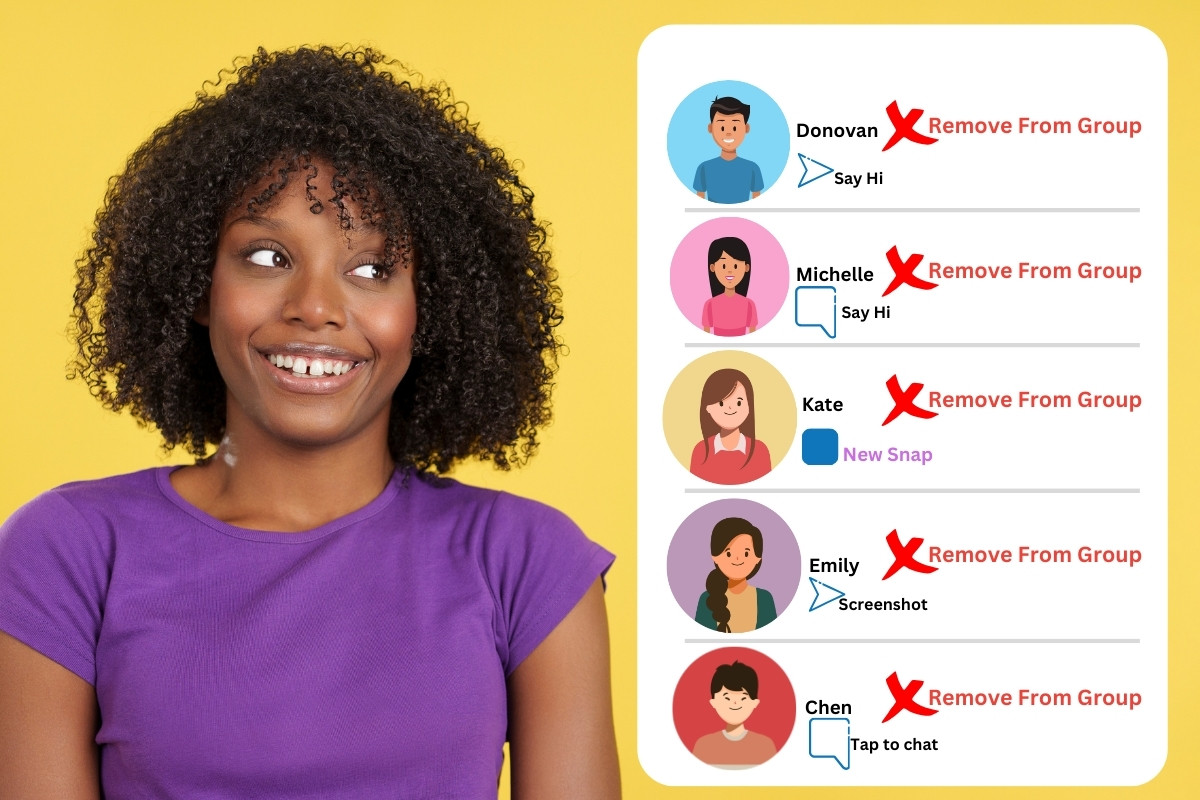Are you struggling with how to remove people from Snapchat group?
It’s a common issue that many users face, but luckily, it’s not too difficult to solve.
While Snapchat doesn’t offer an official tool to remove someone from a group, there are a few simple workarounds you can try.
In this article, we’ll guide you through the process of removing someone from a Snapchat group chat, step by step.
Firstly, you can try to remove someone from a group chat by pressing and holding on their name in the group profile.
From there, select “Remove from Group” and confirm your choice.
Unfortunately, this method only works if the person you’re trying to remove is a mutual friend.
If they’re not, you’ll need to try a different approach.
Another option is to create a new group chat without the person you want to remove.
To do this, tap the “Chat” tab, select the “New Chat” icon, and choose the friends you want to add to the new group.
Once you’ve created the new group, you can leave the old one by long-pressing on the group in the “Chat” tab and selecting “Leave Group”.
While this method may require a bit more effort, it’s a surefire way to remove someone from a Snapchat group chat.
Post Contents
- 1 Understanding Snapchat Group Chats
- 2 How to Remove People from Snapchat Group
- 3 How to Leave a Snapchat Group Yourself
- 4 Creating a New Snapchat Group without Certain Members
- 5 Handling Aggressive Members in a Snapchat Group
- 6 Deleting a Snapchat Group
- 7 Snapchat Group Chats on Different Platforms
- 8 Frequently Asked Questions
- 9 Key Takeaways
Understanding Snapchat Group Chats

Snapchat group chats allow you to chat with up to 31 friends at once, making it a great way to stay connected with a large group of people.
Group chats are a popular feature on Snapchat, and they offer several advantages over individual chats.
In this section, we will discuss the basics of Snapchat group chats, including how to add members and the maximum number of members allowed in a group chat.
To create a group chat on Snapchat, you need to have at least two friends on your Snapchat friends list.
Once you have a few friends, you can create a group chat by following these simple steps:
- Open Snapchat and swipe right to access the chat screen.
- Tap the “New Chat” button in the top right corner.
- Select the friends you want to add to the group chat.
- Tap “Chat” to create the group chat.
Once you have created a group chat, you can add members at any time by following these steps:
- Open the group chat.
- Tap the group name at the top of the screen.
- Tap “Add Members.”
- Select the friends you want to add to the group chat.
It’s important to note that Snapchat group chats have a maximum of 31 members.
If you try to add more than 31 members, you will receive an error message.
This limit is in place to ensure that group chats remain manageable and don’t become too overwhelming.
In addition to adding members, you can also remove members from a Snapchat group chat.
To remove a member from a group chat, follow these steps:
- Open the group chat.
- Press and hold on the member you want to remove.
- Tap “Remove from Group.”
- Confirm that you want to remove the member.
In summary, Snapchat group chats are a great way to stay connected with a large group of friends.
They allow you to chat with up to 31 friends at once, and you can easily add and remove members as needed.
Just remember that there is a maximum number of members allowed in a group chat, and if you try to add more than 31 members, you will receive an error message.
How to Remove People from Snapchat Group
If you have a Snapchat group that you no longer want someone to be a part of, you can easily remove them.
There are two ways to remove someone from a Snapchat group: via profile and via group settings.
Here’s how to do it:
Removing via Profile
- Open the Snapchat app and go to the chat screen of the group you want to remove someone from.
- Find the member you want to remove and tap on their profile icon.
- In their profile, tap on the three dots in the top right corner.
- Tap “Remove from Group” and confirm.
Removing via Group Settings
- Open the Snapchat app and go to the chat screen of the group you want to remove someone from.
- Tap on the group name at the top of the screen to open the Group Settings.
- Scroll down to the “Members” section and find the member you want to remove.
- Tap on their name and select “Remove from Group” and confirm.
When you remove someone from a Snapchat group, they will no longer be able to see or participate in the group chat.
They will also not be able to see any new messages that are sent to the group.
If you change your mind and want to add them back to the group, you can do so at any time.
It’s important to note that when you remove someone from a group, they will not receive a notification that they have been removed.
However, they will be able to see that they have been removed if they try to access the group chat.
How to Leave a Snapchat Group Yourself

If you’re tired of receiving too many messages or simply want to leave a group chat on Snapchat, you can do it easily.
Here’s how:
- Open the Snapchat app on your device.
- Go to the chat screen where the group chat is located.
- Press and hold on the group chat you want to leave.
- Tap on the option “Leave Group.”
Once you leave a group chat, you won’t receive any more messages from that group.
However, keep in mind that all the snaps and chats you sent in the group will be cleared, even if someone saved them in the chat.
If you change your mind and want to rejoin the group, you can ask someone in the group to add you back.
Leaving a Snapchat group is a simple process that can help you avoid overwhelming messages or conversations that you’re no longer interested in.
Creating a New Snapchat Group without Certain Members
If you want to remove someone from a Snapchat group, creating a new group without that person is the most effective solution.
Here’s how you can create a new group chat and omit the person you want to remove:
- Open Snapchat and go to the chat section.
- Tap the group chat icon to create a new group.
- Select the friends you want to include in the new group, but make sure to exclude the person you want to remove.
- Give your new group a name, and tap the create button to finalize the group.
Once you’ve created the new group, you can start chatting with your selected friends without the person you want to remove.
This is a polite way of removing someone from a group chat without hurting their feelings.
If you want to add more people to the new group, you can do so by tapping the group chat icon and selecting the “Add Members” option.
However, keep in mind that once you’ve created a new group, you cannot add or remove members from the old group.
Creating a new group chat is the only effective solution if you want to remove someone from a Snapchat group.
It’s a simple process that ensures you can continue chatting with your selected friends without the person you want to remove.
Handling Aggressive Members in a Snapchat Group
Dealing with aggressive members in a Snapchat group can be tricky, but it’s important to handle the situation with tact and diplomacy.
Here are a few tips to help you manage an aggressive member in your Snapchat group:
- Stay Calm: It’s important to remain calm and composed when dealing with an aggressive member. Don’t let their behavior affect you or your responses.
- Address the Issue: If an aggressive member is causing problems in your group, it’s important to address the issue directly. You can do this by sending them a private message or by addressing the group as a whole.
- Ask Them to Leave: If the aggressive behavior continues, you may need to ask the member to leave the group. Be polite but firm in your request, and explain why their behavior is not acceptable.
- Consider Removing Them: If the member refuses to leave or continues to be aggressive, you may need to remove them from the group. This should be a last resort, but it’s important to maintain a safe and welcoming environment for all members.
- Set Ground Rules: To prevent aggressive behavior in the future, consider setting some ground rules for the group. This could include guidelines for respectful communication, consequences for breaking the rules, and a process for handling conflicts.
By following these tips, you can effectively manage an aggressive member in your Snapchat group and maintain a positive and welcoming environment for all members.
Deleting a Snapchat Group
If you no longer want to keep a Snapchat group, you can delete it in a few simple steps.
Here’s how:
- Open the Snapchat app and go to the “Chat” tab.
- Long-press on the group you want to delete.
- Tap on the gear icon in the top right corner of the screen.
- Scroll down and select “Delete Group”.
It’s important to note that deleting a group will remove it from everyone’s Snapchat account, including yours and the other members’.
Once a group is deleted, it cannot be recovered.
If you are the creator of the group, you can also choose to leave the group instead of deleting it.
To do this, follow the same steps above, but select “Leave Group” instead of “Delete Group”.
This will remove you from the group, but the other members will still be able to access it.
Keep in mind that if you leave a group, you will no longer receive any messages or notifications from that group.
If you want to rejoin the group later, the creator or another member will need to add you back.
Deleting a Snapchat group is a quick and easy process that can help you declutter your chat list and remove any unwanted conversations.
Just be sure to double-check that you really want to delete the group before you do so, as there is no way to undo this action.
Snapchat Group Chats on Different Platforms
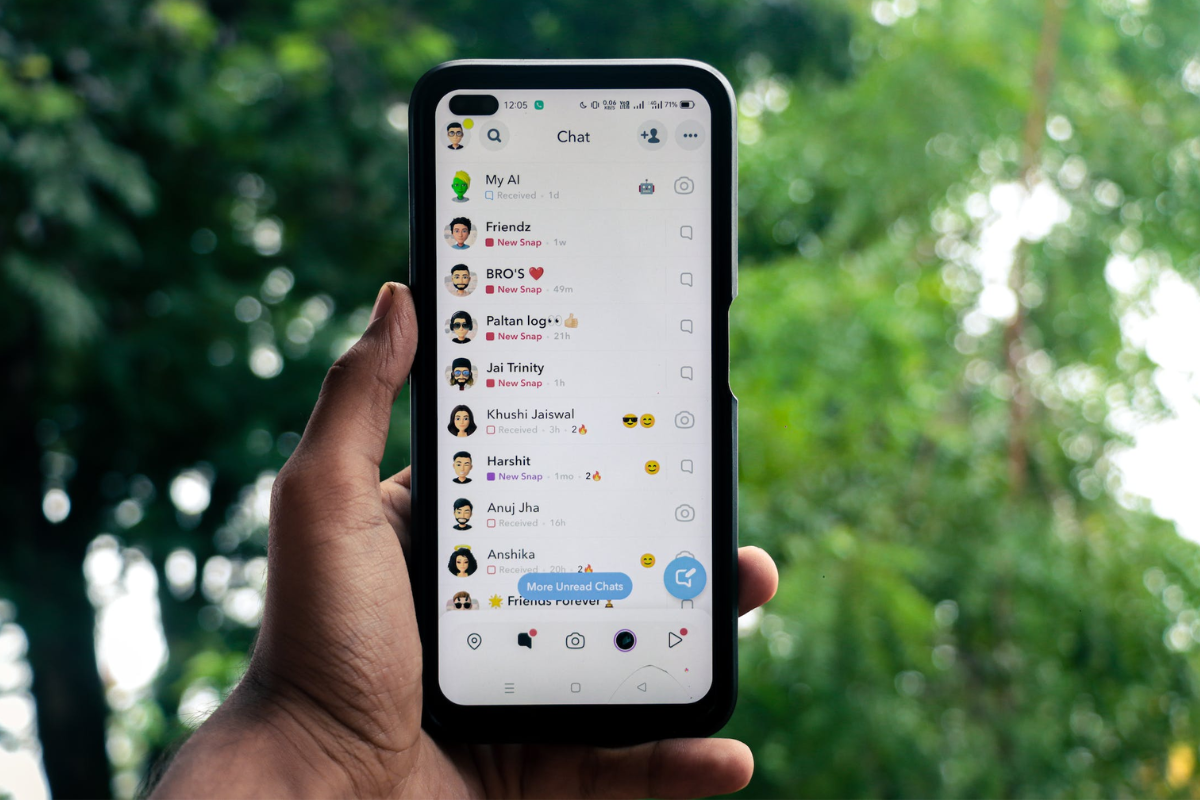
If you’re looking to manage your Snapchat group chats, you may be wondering how to do so on different platforms.
Here’s a breakdown of how to use Snapchat group chats on PC, Android, and iOS.
Using Snapchat on PC
Unfortunately, there is no official Snapchat app for PC.
However, you can use an Android emulator, like BlueStacks, to download and use the Snapchat app on your PC.
Once you have the app downloaded, you can manage your group chats just like you would on your phone.
Using Snapchat on Android
If you’re using Snapchat on an Android phone, managing your group chats is easy.
Simply swipe right from the Camera screen to go to the Chat screen, tap on a Group Chat to open the Group Profile, press and hold on a member of the group, tap ‘Remove from Group’, and confirm.
Using Snapchat on iOS
If you’re using Snapchat on an iOS device, the process for removing someone from a group chat is slightly different.
Swipe right from the Camera screen to go to the Chat screen, tap on a Group Chat to open the Group Profile, press and hold on a member of the group, and tap ‘More’.
From there, you can select ‘Remove from Group’ and confirm.
Frequently Asked Questions
How do I remove someone from a Snapchat Group Chat?
To remove someone from a Snapchat Group Chat, press and hold on their name within the group and select “Remove from Group”.
If you change your mind, you can always add them back to the group later.
Can I leave a Snapchat Group Chat without notifying the group?
Yes, you can leave a Snapchat Group Chat without notifying the group.
Simply swipe right from the Camera screen to go to the Chat screen, press and hold on the Group, and select “Leave Group”.
However, keep in mind that if you leave the group, your Snaps and Chats will be cleared from the Group Chat, even if someone saved them in the Chat.
What should I do if I need support with a Snapchat Group Chat?
If you need support with a Snapchat Group Chat, you can reach out to Snapchat’s support team.
Simply go to your profile, tap the gear icon in the top right corner, select “I Need Help”, and then “Contact Us”.
From there, you can send a private message to Snapchat’s support team.
How can I notify the group about important information in a Snapchat Group Chat?
If you need to notify the group about important information in a Snapchat Group Chat, you can use the “Chat” feature to send a message to the entire group.
Simply type out your message and hit send.
You can also use the “Notify Group” feature to make sure everyone in the group sees your message.
To use this feature, type out your message, tap and hold the send button, and select “Notify Group”.
Remember, managing a Snapchat Group Chat can be a bit tricky, but with these frequently asked questions in mind, you’ll be able to navigate them more smoothly.
Key Takeaways
Removing someone from a Snapchat group can be a tricky process, but with a few simple steps, you can easily remove someone from a group chat without causing any drama.
First, remember that you cannot forcibly remove someone from a group chat on Snapchat.
Instead, you can ask the person to leave the group chat or create a new group chat without them.
If you choose to ask the person to leave the group chat, be polite and respectful.
Explain your reasons for wanting them to leave and give them a chance to respond.
If they refuse to leave, you may need to create a new group chat without them.
When creating a new group chat, be sure to include only the people you want to be in the group.
This will prevent any confusion or misunderstandings in the future.
Finally, remember that removing someone from a group chat on Snapchat does not have to be a negative experience.
With a little bit of communication and respect, you can easily remove someone from a group chat without causing any drama or hurt feelings.