If you’re an avid Snapchat user, you know how important it is to keep your friend list updated but having too many contacts can make it difficult to find the people you actually want to talk to.
So, how to unadd people on Snapchat fast?
To unadd someone on Snapchat, you can either remove them from your friend list or block them entirely.
Removing someone from your friend list means they won’t be able to see your snaps or send you messages, but they will still be able to see your public stories.
Blocking someone, on the other hand, means they won’t be able to find your profile or interact with you on Snapchat at all.
To remove someone from your friend list, simply tap and hold their name in your contacts list, select the “More” option, and then choose “Remove Friend.”
If you want to block someone, follow the same steps but select “Block” instead.
Keep in mind that if you block someone, you won’t be able to see their snaps or stories either.
Post Contents
- 1 Understanding the Snapchat Interface
- 2 How to Unadd People on Snapchat Fast
- 3 Managing Privacy and Notifications
- 4 Understanding Snapchat Friendships
- 5 Dealing with Unwanted Interactions
- 6 Frequently Asked Questions
- 6.1 How do I unadd a friend on Snapchat?
- 6.2 What happens when I unadd a friend on Snapchat?
- 6.3 Can I add the same friend again after unadding them on Snapchat?
- 6.4 How do I manage my friendships on Snapchat?
- 6.5 Can I unadd someone on Snapchat without them knowing?
- 6.6 How do I add friends on Snapchat?
- 7 Key Takeaways
Understanding the Snapchat Interface
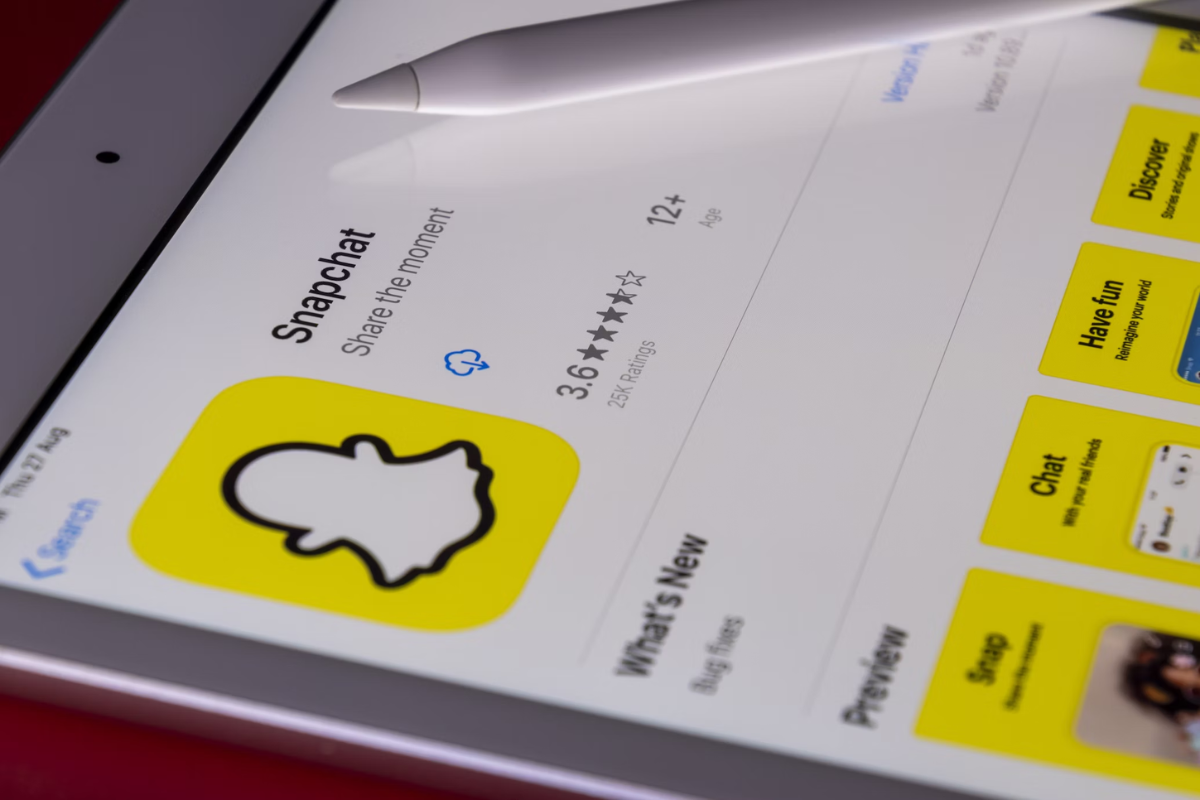
Snapchat is a popular social media app that allows you to share photos and videos with your friends.
It has a unique interface that can be a bit confusing at first, but once you get the hang of it, it’s easy to use.
Profile Icon and Menu
When you first open the Snapchat app, you’ll see your profile icon in the upper-left corner.
Tapping on it will take you to your profile page where you can view your snapcode, username, and other information.
The menu is located in the upper-right corner of the screen and can be accessed by tapping on the three horizontal lines.
From here, you can access your settings, add friends, view your snap map, and more.
Friends List and Chat List
Your friends list is where you can view all of your Snapchat friends.
To access it, tap on “My Friends” in the menu.
From here, you can add new friends, view your friend’s snap stories, and manage your friend’s list.
The chat list is where you can view all of your ongoing conversations.
To access it, swipe right from the camera screen.
From here, you can send snaps and messages to your friends.
Snap and Story Features
Snaps are photos or videos that you can send to your friends.
To take a snap, tap on the circle button at the bottom of the screen.
You can also add filters, stickers, and text to your snaps.
Stories are a collection of snaps that you can share with all of your friends.
To create a story, take a snap and then tap on the “Add to My Story” button.
From here, you can add more snaps to your story and customize it with filters and stickers.
Bitmoji Avatar and Gear Icon
Your Bitmoji avatar is a cartoon version of yourself that you can customize and use in your snaps and stories.
To access it, tap on your profile icon and then tap on your Bitmoji.
The gear icon is located in the upper-right corner of your profile page.
From here, you can access your settings, manage your account, and customize your snapcode.
How to Unadd People on Snapchat Fast
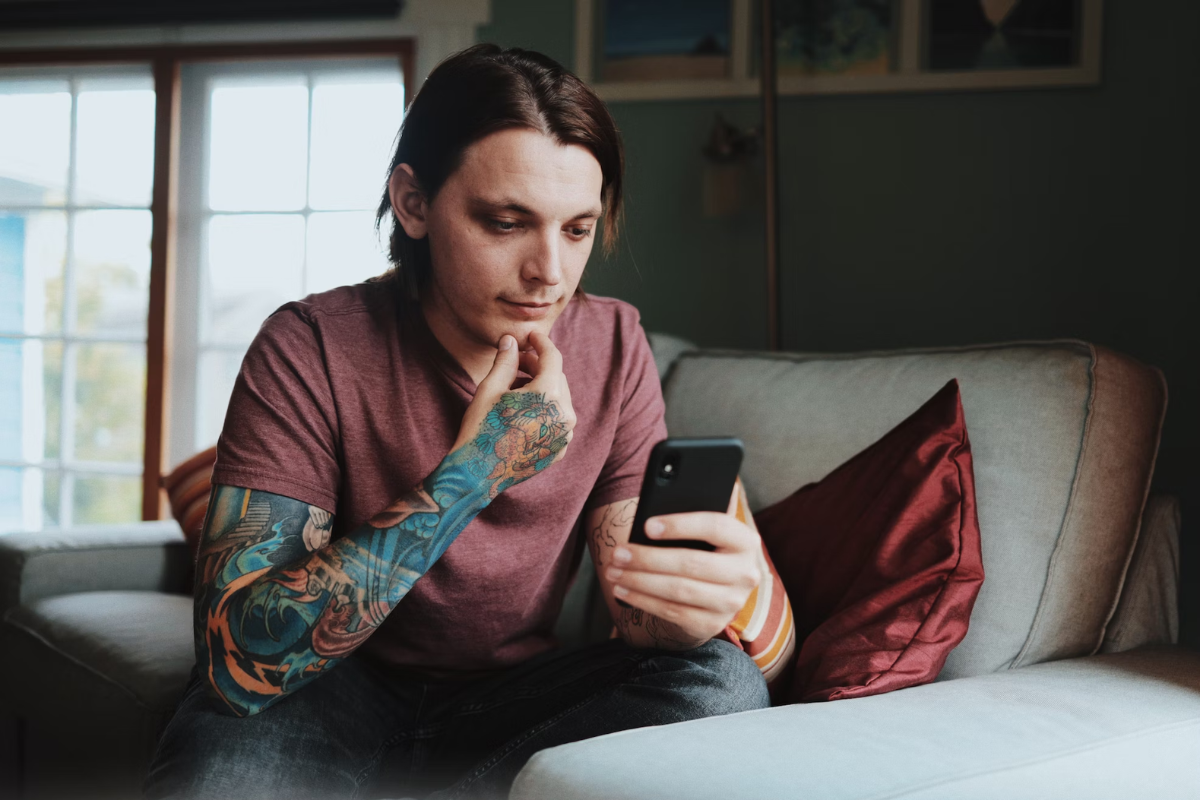
If you want to unadd someone on Snapchat, you can do it quickly and easily.
Here are some steps to follow:
Unadding a Single Friend
- Open Snapchat and go to your Friends list.
- Find the friend you want to unadd and tap and hold their name.
- Select “More” from the options that appear.
- Tap “Remove Friend” to unadd them.
Unadding Multiple Friends
If you want to unadd multiple friends at once, you can use Snapchat’s “Edit Friend” feature:
- Open Snapchat and go to your Friends list.
- Tap the gear icon in the top right corner to access your settings.
- Scroll down to the “Who Can…” section and tap “See Me in Quick Add”.
- Turn off the “See Me in Quick Add” toggle to prevent new people from adding you.
- Go back to your Friends list and tap the “Edit” button in the top left corner.
- Select the friends you want to unadd by tapping their names.
- Tap “Delete” to unadd them all at once.
Remember that unadding someone on Snapchat only removes them from your Friends list.
They will still be able to see your public Snaps and search for your username.
If you want to completely remove your account from Snapchat, you can delete your account instead.
Managing Privacy and Notifications
Snapchat offers a range of privacy controls and notifications settings that allow you to customize your experience on the app.
Here’s how you can manage them:
Changing Privacy Settings
To change your privacy settings on Snapchat, follow these simple steps:
- Open the Snapchat app on your smartphone.
- Tap on your profile icon located in the top-left corner.
- Select “Settings” and then “Privacy” to view your privacy settings.
From here, you can choose who can contact you directly with Snaps, Chats, calls, etc.
You can also choose to receive notifications from everyone or just your friends.
Additionally, you can control who can view your story and who can see your location on the Snap Map.
Managing Notifications
Snapchat allows you to customize your notifications to make sure you’re only getting the ones you want.
Here’s how you can manage them:
- Open the Snapchat app on your smartphone.
- Tap on your profile icon located in the top-left corner.
- Select “Settings” and then “Notifications” to view your notification settings.
From here, you can choose which notifications you want to receive, such as new messages, friend requests, and more.
You can also choose to receive push notifications or notifications in your inbox.
Understanding Snapchat Friendships

Snapchat is a social media platform that allows you to connect with friends and family through photo and video sharing.
Understanding the different types of friendships on Snapchat is essential to using the app effectively.
Here are the different types of Snapchat friendships you should know about:
Best Friends and Streaks
Your Best Friends on Snapchat are the people you interact with the most.
The more you chat with someone, the higher they will appear on your Best Friends list.
Streaks, on the other hand, are when you and a friend send snaps to each other on consecutive days.
The longer the streak, the more emojis you will see next to your friend’s name.
Charms and Snap Score
Charms are a fun way to show off your interests and personality on Snapchat.
They are small icons that represent different aspects of your personality, such as your favorite food or hobby.
Your Snap Score is a number that represents how active you are on the app.
The more you use Snapchat, the higher your Snap Score will be.
Understanding these different aspects of Snapchat friendships can help you use the app more effectively.
Whether you want to increase your Snap Score or maintain a streak with a friend, knowing how to navigate these features will make your Snapchat experience more enjoyable.
| Entity | Definition |
|---|---|
| Best Friends | People you interact with the most on Snapchat |
| Streaks | Sending snaps to a friend on consecutive days |
| Charms | Small icons that represent different aspects of your personality |
| Snap Score | A number that represents how active you are on the app |
Dealing with Unwanted Interactions

If you’re feeling overwhelmed with too many contacts on Snapchat, or if you’re experiencing harassment or unwanted interactions, there are a few things you can do to manage your account and protect your privacy.
Blocking and Unblocking
Blocking someone on Snapchat is a way to prevent them from sending you snaps, chats, or viewing your stories.
If you decide to block someone, they won’t be notified that you’ve done so, but they won’t be able to interact with you on the app anymore.
To block someone on Snapchat, follow these steps:
- Open the chat screen with the person you want to block.
- Tap on their name at the top of the chat screen.
- Tap on the three dots in the top right corner of the screen.
- Select “Block” from the menu.
- Confirm that you want to block the person.
To unblock someone on Snapchat, follow these steps:
- Go to your profile screen.
- Tap on the gear icon in the top right corner of the screen.
- Scroll down to the “Blocked” section.
- Tap on the name of the person you want to unblock.
- Tap on “Unblock” and confirm that you want to unblock them.
Reporting and Deleting Chats
If someone is harassing you or sending inappropriate content, you can report them to Snapchat.
Snapchat takes reports seriously and will investigate any violations of their community guidelines.
To report someone on Snapchat, follow these steps:
- Open the chat screen with the person you want to report.
- Tap on their name at the top of the chat screen.
- Tap on the three dots in the top right corner of the screen.
- Select “Report” from the menu.
- Choose the reason for your report and follow the instructions.
If you want to delete a chat on Snapchat, follow these steps:
- Open the chat screen with the person whose chat you want to delete.
- Press and hold on the chat you want to delete.
- Select “Delete” from the menu.
- Confirm that you want to delete the chat.
If you want to remove multiple friends on Snapchat, follow these steps:
- Go to your profile screen.
- Tap on “My Friends.”
- Search or scroll to the friend you want to delete.
- Tap and hold on their name.
- Select “Remove Friend” and confirm that you want to remove them.
By following these steps, you can manage your account and protect your privacy on Snapchat.
Frequently Asked Questions
If you’re new to Snapchat or just want to manage your friend list, unadding people on Snapchat can be a useful feature.
Here are some frequently asked questions about unadding friends on Snapchat:
How do I unadd a friend on Snapchat?
To unadd a friend on Snapchat, you can follow these simple steps:
1. Open the Snapchat app on your smartphone.
2. Swipe down from the top of the screen to access your profile.
3. Tap on the “My Friends” option.
4. Find the friend you want to unadd and tap and hold on their name.
5. Select “More” and then “Remove Friend” from the options that appear.
6. Confirm that you want to unadd the friend by tapping “Remove” again.
What happens when I unadd a friend on Snapchat?
When you unadd a friend on Snapchat, they will no longer be able to send you snaps and chats, and you will no longer be able to see their stories.
However, any saved messages or snaps that you have sent to each other will still be visible.
Can I add the same friend again after unadding them on Snapchat?
Yes, you can add the same friend again after unadding them on Snapchat.
However, if they were spamming you or sending inappropriate content, it’s best to avoid adding them again.
How do I manage my friendships on Snapchat?
To manage your friendships on Snapchat, you can follow these steps:
1. Open the Snapchat app on your smartphone.
2. Swipe down from the top of the screen to access your profile.
3. Tap on the “My Friends” option.
4. Find the friend you want to manage and tap and hold on their name.
5. Select “More” and then “Manage Friendship” from the options that appear.
6. From here, you can choose to remove the friend, block them, or hide their stories.
Can I unadd someone on Snapchat without them knowing?
No, when you unadd someone on Snapchat, they will receive a notification that you have removed them as a friend.
However, if you block them, they will not receive any notification.
How do I add friends on Snapchat?
To add friends on Snapchat, you can follow these steps:
1. Open the Snapchat app on your smartphone.
2. Swipe down from the top of the screen to access your profile.
3. Tap on the “Add Friends” option.
4. You can then choose to add friends by username, from your contacts, or by using Snapcodes.
Key Takeaways
Unadding people on Snapchat can be a quick and painless process if you know what you’re doing.
Here are some key takeaways to keep in mind:
- Deleting multiple friends at once is not currently an option on Snapchat. You can either remove each friend individually or delete your entire account and start over.
- Before unadding someone, consider whether it’s really necessary. Once you remove someone, they won’t be able to see your private posts anymore.
- If you accidentally added someone, use the “Recently Added” feature to quickly find and remove them.
- If you’re worried about offending someone by unadding them, consider using the “Do Not Disturb” feature instead. This will prevent their notifications from popping up on your phone without actually removing them from your friend list.
- Remember that unadding someone on Snapchat doesn’t necessarily mean the end of your friendship. You can always add them back later if you change your mind.
By keeping these key takeaways in mind, you can make the unadding process on Snapchat much smoother and more efficient.






























