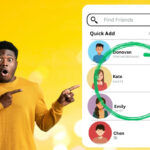Are you curious about how to see mutual friends on Snapchat?
Perhaps you want to expand your social network or simply want to see who you have in common with your friends.
Whatever the reason, Snapchat makes it easy to find mutual friends with just a few taps.
To start, open Snapchat and tap on your profile photo.
From there, select the “Add Friends” option and then tap on “Quick Add.”
This section will display a list of users, including any mutual friends you may have.
You can also scroll through the list to see if there are any other users you may want to add.
If you want to see a more detailed list of your mutual friends, tap on the Bitmoji icon in the top-left corner of the screen.
From there, select “Add Friends” and then scroll down to the “Added Me” section.
Here, you will see a list of users who have added you on Snapchat, including any mutual friends you may have.
With these simple steps, you can easily find and connect with mutual friends on Snapchat.
Post Contents
Understanding Mutual Friends on Snapchat

What are Mutual Friends
Mutual friends on Snapchat are users who are friends with both you and another user.
When you follow someone on Snapchat who is also friends with someone you know, they are considered mutual friends.
You can see mutual friends on Snapchat by navigating to the “Add Friends” section and looking under the “Quick Add” tab.
If someone on Quick Add has mutual friends with you, you’ll see “# mutual friends” under their username.
How Mutual Friends are Determined
Snapchat determines mutual friends based on the friend circle of each user.
If you and another user have at least one friend in common, then you are considered mutual friends.
However, it’s worth noting that Snapchat does not show you the complete list of mutual connections between you and another user.
Snapchat only shows mutual connections that are relevant to you based on your friend circle.
It’s important to be cautious when adding mutual friends on Snapchat.
Only add people that you know and trust.
Remember that just because someone is friends with someone you know, it doesn’t mean that they are trustworthy or safe to add as a friend.
Always prioritize your safety and privacy when using Snapchat.
That’s all you need to know about mutual friends on Snapchat.
Keep in mind that mutual friends are just one aspect of the app’s social networking features.
You can use Snapchat to connect with friends, share photos and videos, and discover new content from other Snapchatters.
How to See Mutual Friends on Snapchat
If you want to expand your social circle on Snapchat, finding mutual friends is a great way to start.
Here’s how you can see mutual friends on Snapchat:
- Open Snapchat and go to your profile by tapping on your Bitmoji in the upper left corner of the screen.
- Tap on “Add Friends” to access the “Quick Add” list.
- Look for the “mutual friends” label under the username of the person you want to add. This label indicates the number of mutual friends you have with that person.
You can also find mutual friends through the “Added Me” section on the “Add Friends” page.
This section displays a list of Snapchatters who have added you on Snapchat, including mutual friends.
If you don’t have any mutual friends with someone on Snapchat, you can still add them by searching for their username or Snapcode.
Simply tap on the “Add Friends” button, then select “Username” or “Snapcode” to enter their information.
Remember, adding someone on Snapchat does not automatically make them your friend.
They will need to accept your friend request before you can start snapping with them.
Using Quick Add to Find Mutual Friends

If you want to find mutual friends on Snapchat, you can use the Quick Add feature.
This feature allows you to see a list of people who are not your friends yet but may have mutual friends with you.
Here’s how to use Quick Add to find mutual friends:
- Open Snapchat and tap the “Add” button in the top right corner of the screen.
- You will see the Quick Add list, which shows names and the number of mutual friends.
- If you know the person or want to add them, tap the “Add” button next to their name.
- If you don’t want to add someone, you can swipe left on their name to remove them from the list.
It’s important to note that not everyone in the Quick Add list will have mutual friends with you.
Some people may simply be suggested based on your activity on the app.
However, if someone does have mutual friends with you, you will see “# mutual friends” under their name.
Additionally, if you want to see who has added you or find people to add who are not in your Quick Add list, you can go to the “Add Friends” section.
Here, you will see two headings: “Added Me” and “Quick Add.”
The “Added Me” section displays the list of Snapchatters who have added you on Snapchat, while the “Quick Add” section shows a random list of people who you may want to add.
Managing Privacy Settings
Snapchat’s privacy settings give you control over who can see your content and who can contact you.
Here’s how to manage your privacy settings on Snapchat:
Who Can See My Story
Snapchat allows you to choose who can view your Story.
You can make your Story visible to everyone, your friends, or a custom list of people.
If you don’t want specific friends to see your Story, you can block them by tapping “Custom” and selecting their names.
Who Can See My Location
Snap Map is a feature that lets you share your location with your friends on Snapchat.
If you don’t want your friends to see your location, you can turn off Snap Map or choose who can see your location.
To do this, go to your profile and tap the gear icon to access your settings.
Then, scroll down to “Who Can See My Location” and select “Only Me” or “My Friends.”
Who Can Contact Me
Snapchat allows you to choose who can contact you on the app.
You can make your account private, which means only your friends can send you Snaps and Chats.
If you want to receive messages from anyone, you can change your settings to “Everyone.”
To adjust your contact settings, go to your profile and tap the gear icon to access your settings.
Then, scroll down to “Who Can Contact Me” and select your preferred option.
How to Hide Mutual Friends on Snapchat
Snapchat only shows the number of mutual friends you have with someone, not their names.
If you don’t want others to see your mutual friends, you can disable the “See Me in Quick Add” feature.
To do this, go to your profile and tap the gear icon to access your settings.
Then, scroll down to “Privacy Controls” and toggle off “See Me in Quick Add.”
By managing your privacy settings on Snapchat, you can control who sees your content and who can contact you on the app.
Take advantage of these features to ensure your privacy and security on Snapchat.
Exploring Other Features
Now that you know how to see mutual friends on Snapchat, let’s explore some other features that can enhance your experience on the app.
Snapchat Friends List
Your Snapchat Friends List is where you can see all of your friends on the app.
To access it, swipe right on the camera screen.
You can also search for specific friends by typing their name in the search bar.
Best Friends
Snapchat’s Best Friends feature shows your top three friends on the app.
These are the people you interact with the most on Snapchat.
To see your Best Friends, go to your profile and tap on the Bitmoji icon in the top left corner.
Snapchat Groups
Snapchat Groups allow you to chat with multiple friends at once.
To create a group, go to your Friends List, select the friends you want to add, and tap on the “Create Group” button.
Social Circles
Snapchat’s Social Circles feature allows you to categorize your friends into different groups based on your relationship with them.
To create a Social Circle, go to your profile, tap on the gear icon, and select “Social Circles.”
Emojis
Snapchat uses emojis to represent different aspects of your relationship with your friends.
For example, the yellow heart emoji means you and your friend are each other’s Best Friends.
To see what each emoji means, go to your profile and tap on the Bitmoji icon.
Filters
Snapchat Filters allow you to add fun effects to your snaps.
To access Filters, swipe left or right on the camera screen.
You can also create your own Filters for events or locations.
Effects
Snapchat Effects add interactive elements to your snaps, such as animations or sound effects.
To access Effects, tap on the smiley face icon on the right side of the camera screen.
Adding Friends
To add friends on Snapchat, tap on the Add Friends button on your profile.
You can add friends by username, phone number, or by scanning their Snapcode.
You can also connect with friends from your phone’s contact list.
That’s it for exploring other features on Snapchat.
Have fun snapping!
Connecting Snapchat to Other Social Networks
Snapchat allows you to connect your account to other social networks like Facebook and Instagram.
This feature can help you find mutual friends on Snapchat quickly.
To connect Snapchat to Facebook, follow these steps:
- Open Snapchat and go to your profile.
- Tap on the gear icon in the top right corner.
- Scroll down and tap on “Linked Accounts.”
- Tap on “Facebook” and enter your Facebook login credentials.
- Once you’ve connected your accounts, Snapchat will automatically find your Facebook friends who are also on Snapchat.
Similarly, to connect Snapchat to Instagram, follow these steps:
- Open Snapchat and go to your profile.
- Tap on the gear icon in the top right corner.
- Scroll down and tap on “Linked Accounts.”
- Tap on “Instagram” and enter your Instagram login credentials.
- Once you’ve connected your accounts, Snapchat will automatically find your Instagram friends who are also on Snapchat.
Connecting Snapchat to other social networks can also help you share your Snapchat stories on those platforms.
To do this, go to your Snapchat story, tap on the three dots in the top right corner, and select “Share Story.”
From there, you can choose to share your story on other social networks like Twitter or Facebook.
However, keep in mind that connecting your Snapchat account to other social networks may also share your personal information with those platforms.
Make sure to review Snapchat’s privacy policy and adjust your privacy settings accordingly to protect your personal information.
Troubleshooting Issues
If you’re having trouble seeing mutual friends on Snapchat, don’t worry, there are a few things you can try to fix the issue.
Here are some troubleshooting tips:
- Make sure you have the latest version of Snapchat. If you haven’t updated your Snapchat app in a while, there may be a new version available that fixes bugs and improves performance. Check the app store on your device to see if there’s an update available for Snapchat.
- Check your notification settings. If you’re not receiving notifications from Snapchat, you may miss out on seeing mutual friends. Make sure notifications are turned on for Snapchat in your device’s settings.
- Try mentioning mutual friends in a chat. If you’re having trouble finding mutual friends on Snapchat, try mentioning them in a chat. This can help you find them more easily and also alert them to your presence on the app.
- Join groups on Snapchat. Joining groups on Snapchat can help you find mutual friends and also expand your social network. Look for groups related to your interests or hobbies and join them to connect with like-minded people.
- Check your device’s compatibility. If you’re using an older device, it may not be compatible with the latest version of Snapchat. Check Snapchat’s website to see if your device is compatible and make sure you’re using a supported operating system.
By following these troubleshooting tips, you should be able to see mutual friends on Snapchat without any issues.
If you’re still having trouble, contact Snapchat’s support team for further assistance.
Key Takeaways
Here are some key takeaways to keep in mind when trying to see mutual friends on Snapchat:
- You can easily see users with mutual friends on Snapchat. These are people that aren’t currently your Snapchat friend, but with whom you have friends in common.
- To view mutual friends, open Snapchat and tap on the Bitmoji in the top-left corner of the screen. Under the Friends section, tap on Add Friends. The next screen will show the names of users under two headings – Added Me and Quick Add. The Added Me section displays the list of Snapchatters who have added you on Snapchat.
- You can also check your mutual friends on Snapchat by launching the app and clicking on the Add button in the top right corner of the screen. You’ll see the Quick Add list, which includes mutual friends.
- The Snapchat friendship profile provides information about the connections you share with someone, such as streaks, snaps, and chat history. It also showcases the mutual friends between you and the individual. Tap on their Snapchat username or the three horizontal dots in the top right corner of the small window to access their profile.
- Keep in mind that the Quick Add list may not always show all of your mutual friends. If you don’t see someone you know is a mutual friend, try searching for them by name or username in the Add Friends section.
- Finally, remember to respect your friends’ privacy and only add people on Snapchat if you have their permission. Mutual friends can be a great way to expand your social circle, but it’s important to be respectful and considerate of others’ boundaries.