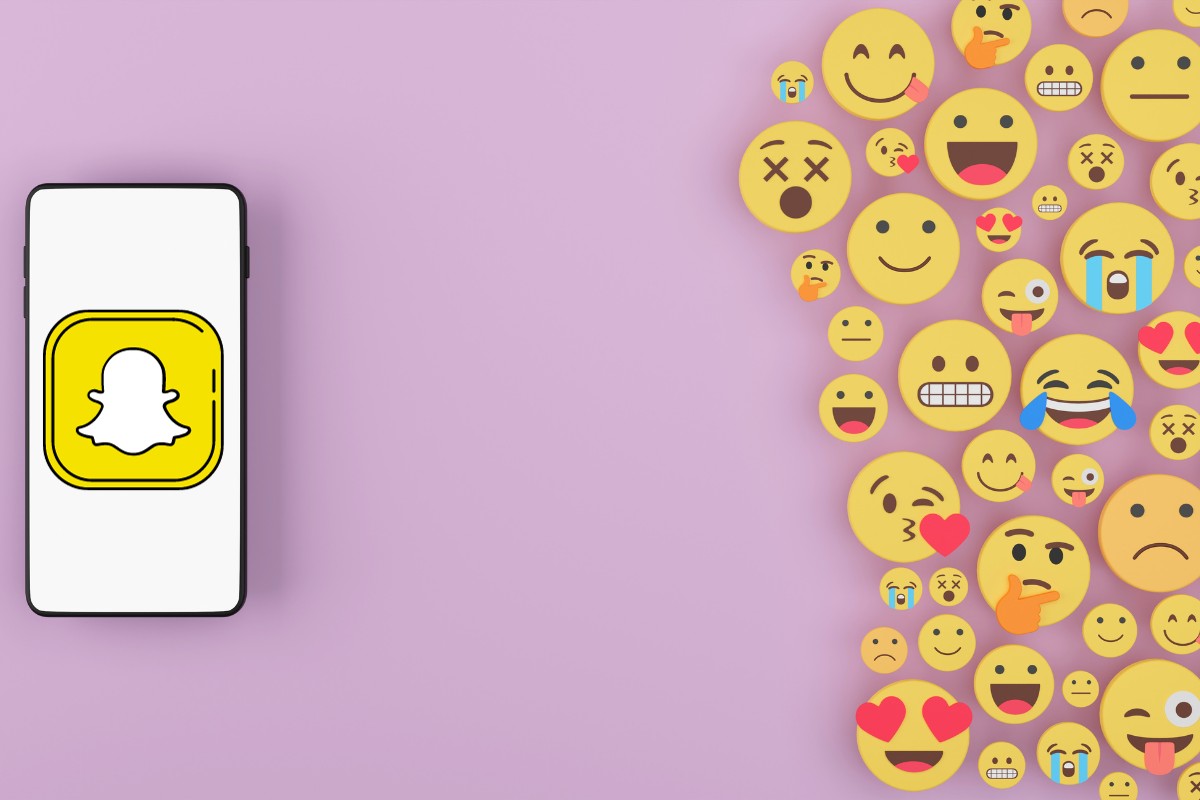Changing your Snapchat emojis can be a fun way to personalize your experience on the app.
Whether you want to switch up your best friend emojis or customize the emojis that appear next to your friends’ names, it’s easy to do, but how to change Snapchat emojis?
With a few simple steps, you can have a whole new set of emojis to represent your Snapchat relationships.
To get started, open up Snapchat and navigate to the Chat tab.
From there, tap the three-dot menu icon and select “Customize Best Friend Emojis.”
You’ll see a list of preset emojis for different categories, such as “BFF” and “Super BFF.”
If you want to change one of these emojis, simply tap on it and select a new one from the list that appears.
If you want to take your customization a step further, you can also create custom friend emojis.
To do this, go to your profile and tap the gear icon to access your settings. Scroll down and select “Customize Emojis” to see a list of available options.
From there, you can choose an emoji and assign it to a specific friend or group of friends.
This way, you can have your own unique set of emojis that represent your Snapchat relationships in a way that’s meaningful to you.
Post Contents
Understanding Snapchat Emojis

Snapchat emojis are a unique feature of the social media platform that allow you to quickly and easily communicate with your friends.
These emojis represent your interactions with other users and can be customized to suit your preferences.
Snapchat emojis are different from regular emojis in that they are specific to the Snapchat platform.
They are designed to help you quickly identify your relationships with other users, such as your best friends or people you frequently chat with.
Snapchat emojis are automatically assigned based on your interactions with other users.
For example, if you frequently send snaps to someone and they frequently send snaps back, you may see a yellow heart emoji next to their name.
If you have a best friend on Snapchat, you may see a red heart emoji next to their name.
It’s important to note that Snapchat emojis are not static.
They can change based on your interactions with other users.
For example, if you stop sending snaps to someone, their emoji may disappear or change to a different one.
To customize your Snapchat emojis, you can go to your profile and select the settings icon on the top right corner.
From there, select the option for managing preferences and select “Friend Emojis.”
Here, you can choose the emojis that you want to use for each relationship status.
How Snapchat Emojis Work
Snapchat emojis are a fun and interactive way to keep track of your relationships with your friends on the platform.
These emojis appear next to your friends’ names in your friends list and signify the type of relationship you have with them.
There are several types of Snapchat emojis, including friend emojis, custom emojis, and streak emojis.
Friend emojis are automatically assigned by Snapchat based on the type of relationship you have with your friends.
For example, the yellow heart emoji signifies that you are each other’s best friend, while the red heart means that you have been each other’s best friend for two weeks or more.
Custom emojis, on the other hand, are emojis that you can assign to specific friends in your friends list.
This allows you to personalize your Snapchat experience and add a touch of fun to your conversations.
Streak emojis are another type of Snapchat emoji that signify how long you have been on a streak with a friend.
The hourglass emoji appears when your streak is about to end, while the fire emoji appears once you have been on a streak for more than 100 days.
Other Snapchat emojis include the baby emoji, which appears next to a friend’s name when they have just joined Snapchat, and the face with sunglasses emoji, which appears next to a friend’s name when you share a mutual best friend.
It’s important to note that Snapchat emojis are based on your interactions with your friends on the platform.
This means that if you stop snapping a friend, their emoji may disappear or change.
Additionally, Snapchat emojis are only visible to you and the friend whose name they appear next to.
Customizing Snapchat Emojis

Customizing Snapchat emojis is a fun way to make your chats more personalized and expressive.
Whether you want to change the default emojis or create your own, Snapchat offers a range of customization options to suit your preferences.
Here’s how you can customize your Snapchat emojis:
Using the Settings Icon
To customize your Snapchat emojis, first, open the Snapchat app and tap your profile icon in the top left corner.
Then, tap the gear icon in the top right corner to open the Settings menu.
From here, you can manage your profile settings, content, and more.
Customizing Friend Emojis
To customize your friend emojis, tap the Manage option under Additional Services if you’re using an iOS device.
If you’re using an Android device, scroll down and select Customize Emojis under Privacy Control.
Then, select Friend Emojis.
You’ll see a list of emojis with descriptions of what they represent on the Snapchat app.
Select the emoji you’d like to change and proceed to customize it.
Creating Custom Emojis
If you want to create your own custom emojis, tap the gear icon in the top right corner of the Settings menu.
Then, scroll down and tap Customize Emojis.
Here, you can create custom emojis by combining different symbols and characters.
Once you’ve created your custom emoji, you can add it to your Snapchat keyboard and use it in your chats.
Managing Emoji Settings
To manage your emoji settings, tap the gear icon in the top right corner of the Settings menu.
Then, scroll down and tap Manage under Additional Services if you’re using an iOS device.
If you’re using an Android device, select Settings.
From here, you can manage your emoji preferences, including the default emojis, friend emojis, and Bitmoji stickers.
Customizing Snapchat emojis is a great way to add a personal touch to your chats and express yourself in new ways.
With a range of customization options available, you can create unique emojis that reflect your personality and style.
So, go ahead and have fun customizing your Snapchat emojis!
How to Change Snapchat Emojis
If you’re tired of the default emojis on Snapchat, you can easily change them to something more personalized.
Here’s how to do it on both Android and iOS devices.
On Android Devices
- Open the Snapchat app and tap on your profile icon in the top left corner.
- Tap the gear icon in the top right corner to access your settings.
- Scroll down and select “Customize Emojis” under Privacy Control.
- Here, you can customize your friend emojis by tapping on each one and selecting a new emoji to replace it with.
- Once you’re done, tap the back button to save your changes.
On iOS Devices
- Open the Snapchat app and tap on your profile icon in the top left corner.
- Tap the gear icon in the top right corner to access your settings.
- Scroll down and select “Manage” under Additional Services.
- Tap “Friend Emojis” to access your friend emojis settings.
- Here, you can customize your friend emojis by tapping on each one and selecting a new emoji to replace it with.
- Once you’re done, tap the back button to save your changes.
Keep in mind that these changes will only apply to your account, and your friends will still see the default emojis unless they customize their own settings.
Resetting Snapchat Emojis
If you want to reset your Snapchat emojis, you can do so easily by following a few simple steps.
Keep in mind that resetting your emojis will remove any customizations you have made and restore them to their default settings.
To reset your Snapchat emojis, first, open the Snapchat app and tap on your profile or Bitmoji icon in the top left corner.
From there, tap on the gear icon in the top right corner to access your settings.
Next, scroll down to the “Additional Services” section and tap on “Manage” to view all the options available to you.
Then, select “Friend Emojis” to access the customization menu.
In the “Friend Emojis” menu, you will see all the emojis that are currently assigned to your friends based on your Snapchat interactions.
To reset your emojis, simply tap on the emoji you want to reset and select the original emoji that was assigned to it.
Once you have reset all the emojis you want to change, tap the back button to return to the previous menu.
Your emojis will now be reset to their default settings.
Exploring Additional Snapchat Features
Snapchat is more than just a messaging app.
It’s a platform that offers a wide range of features that can make your experience more fun and engaging.
Here are some additional features that you can explore in the Snapchat app.
Bitmoji
Bitmoji is a feature that allows you to create your own personalized avatar.
You can choose from a variety of hairstyles, facial features, and outfits to create a Bitmoji that looks like you.
Once you have created your Bitmoji, you can use it in various ways within the Snapchat app.
For example, you can use your Bitmoji as your profile picture, or you can add it to your snaps.
You can also use Bitmoji stickers to add some fun to your snaps.
To access Bitmoji, tap on your profile picture in the top left corner of the screen, then tap on the Bitmoji icon.
Stickers
Snapchat offers a wide range of stickers that you can use to add some personality to your snaps.
You can choose from a variety of categories, including animals, food, and travel.
To access stickers, tap on the sticker icon in the top right corner of the screen.
You can also create your own custom stickers by using the Scissors tool.
Simply draw an outline around the object you want to turn into a sticker, and Snapchat will create a custom sticker for you.
Snapchat Hats
Snapchat Hats is a feature that allows you to add virtual hats to your snaps.
There are a variety of hats to choose from, including a birthday cake hat for your friends’ birthdays.
To access Snapchat Hats, swipe left or right on the camera screen until you see the Hats icon.
In addition to these features, Snapchat also offers a range of additional services that you can explore.
To access these services, tap on the gear icon in the top right corner of the screen, then scroll down to Additional Services.
From here, you can access a variety of features, including the ability to search for friends, share your location, and more.
Troubleshooting Common Issues
If you’re having trouble changing your Snapchat emojis, don’t worry, you’re not alone.
Here are some common issues that users face and how to fix them:
Can’t find the Manage or Settings option
If you’re having trouble finding the Manage or Settings option, it’s likely that you’re not looking in the right place.
To access these options, you need to first open your profile by tapping on your Bitmoji or profile picture in the top left corner of the screen.
From there, you should see a gear icon in the top right corner. Tap on that to access your settings.
Emojis not changing
If you’ve selected a new emoji but it’s not showing up in your chats, try restarting the Snapchat app.
If that doesn’t work, make sure you’ve saved your changes by tapping the back button (<) and navigating back to your Chat tab (speech bubble icon).
If the issue persists, try logging out of your account and logging back in.
Custom Friend Emojis not working
If you’re having trouble using custom Friend Emojis, make sure that the person you’re trying to customize has been added as a friend on Snapchat.
If they haven’t, you won’t be able to customize their emoji.
Additionally, not all emojis can be used as custom Friend Emojis, so make sure you’re selecting from the options available.
Contacting Snapchat Support
If you’ve tried all of the above and are still having trouble, you can contact Snapchat Support for further assistance.
To do so, go to your Profile Settings (gear icon or Settings icon) and scroll down to Additional Services.
From there, select Contact Us to get in touch with Snapchat’s support team.
By following these troubleshooting tips, you should be able to change your Snapchat emojis without any issues.
If you continue to experience problems, don’t hesitate to reach out to Snapchat Support for help.
Key Takeaways
Changing your Snapchat emojis is a fun way to customize your experience on the app.
Here are some key takeaways to keep in mind:
- You can change your friend emojis by going to the “Chat” tab, tapping the three-dot menu icon, and selecting “Customize Best Friend Emojis.” From there, you can choose from a list of preset emojis or create your own custom ones.
- To change your personal emoji, tap your Bitmoji or profile picture in the top left corner, then tap the gear icon in the top right corner. From there, select “Manage,” then “Friend Emojis.” Tap any emoji to change it, then select the new emoji you want to use.
- Keep in mind that not all emojis can be used as friend emojis, and custom friend emoji options may vary depending on your device.
- Changing your emojis can be a fun way to add some personality to your Snapchat experience, but don’t feel like you have to do it if you don’t want to. Stick with the default emojis if that’s what you prefer.
Overall, changing your Snapchat emojis is a quick and easy way to personalize your experience on the app.
Have fun experimenting with different emojis and finding the ones that best represent you and your friends.