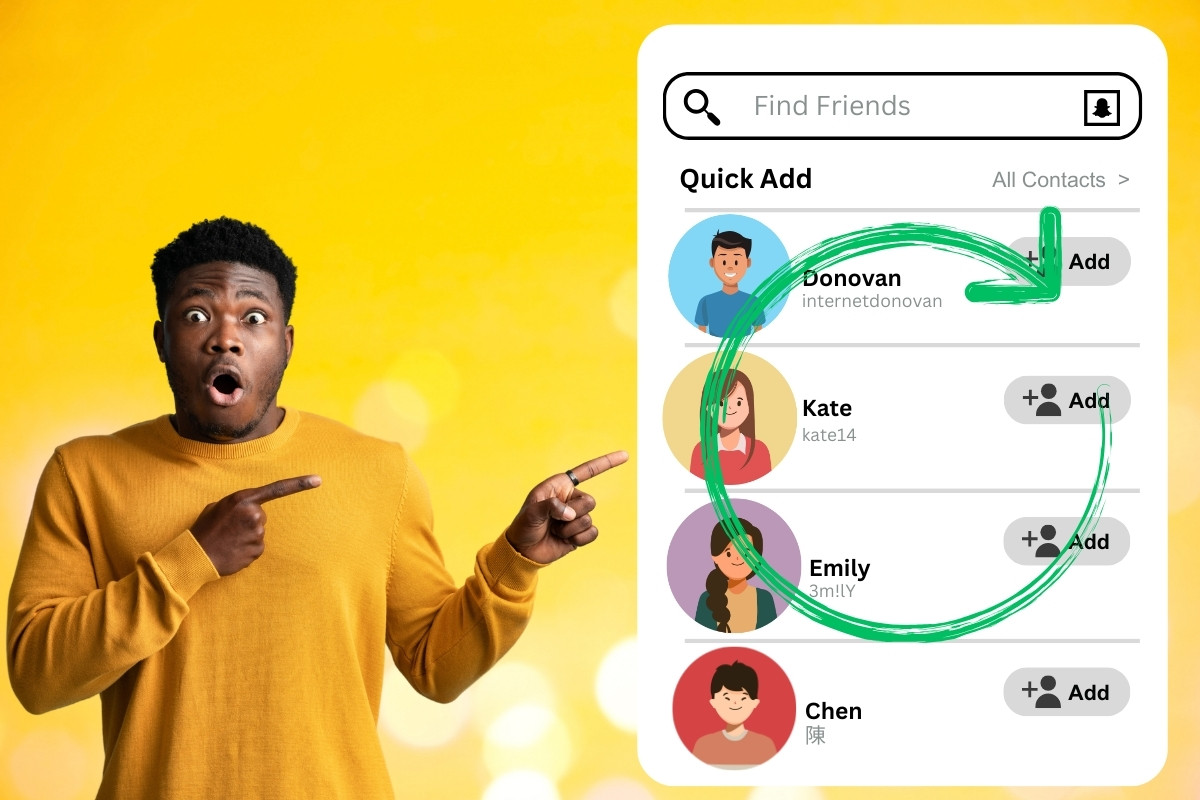Are you having trouble finding new friends on Snapchat’s Quick Add section?
Perhaps it’s time to refresh the list and get some new suggestions, but how to refresh Quick Add on Snapchat?
Luckily, refreshing the Quick Add section on Snapchat is a quick and easy process that can be done in just a few steps.
To refresh the Quick Add section on Snapchat, you’ll need to access the app’s settings and clear the cache.
This will help you get more user suggestions on the Quick Add section.
Once you’ve cleared the cache, simply restart the application, and the list should be refreshed with new suggestions.
In this article, we’ll provide you with a step-by-step guide on how to refresh the Quick Add section on Snapchat, so you can start adding new friends to your list in no time.
Post Contents
Understanding Quick Add on Snapchat
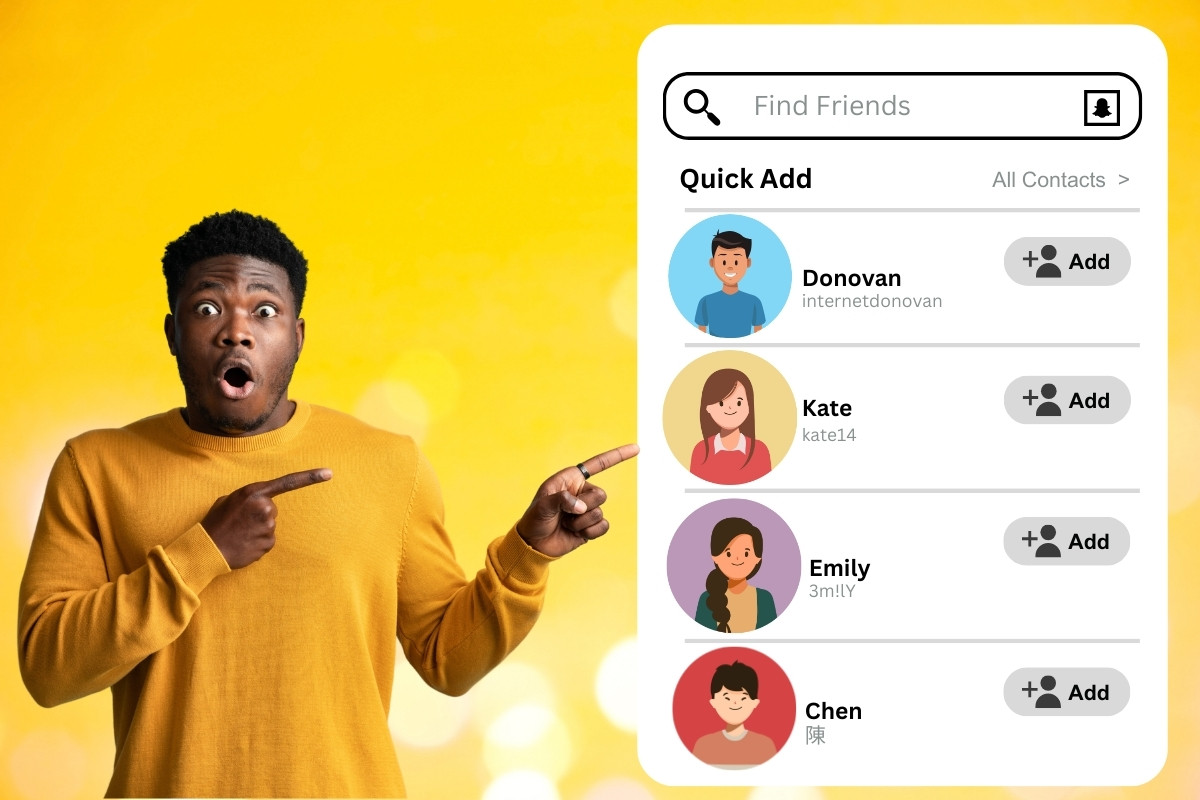
What is Quick Add?
Quick Add is a feature on Snapchat that suggests potential friends for you to add based on mutual connections.
These suggestions appear in the Quick Add section, which can be accessed by tapping the “Add Friends” icon on your profile page and selecting “Quick Add.”
How Quick Add Works
Snapchat’s algorithm determines which users to suggest in the Quick Add section based on mutual connections and other factors such as location and activity on the app.
The more friends you have on Snapchat, the more accurate the suggestions will be.
It’s important to note that Quick Add is not a social network in and of itself, but rather a feature within the Snapchat app.
This means that the suggestions you see in Quick Add are limited to users who are also on Snapchat and have enabled the feature.
To refresh the Quick Add section and see new suggestions, you can try clearing the app cache and syncing your contacts.
However, there is no guaranteed way to refresh Quick Add on Snapchat as it is ultimately controlled by the app’s algorithm.
How to Use Quick Add
If you’re looking to expand your Snapchat friend list, Quick Add is a great feature to use.
Quick Add suggests friends based on mutual connections and interests.
Here’s how to use Quick Add to add friends on Snapchat.
Finding Quick Add
To access Quick Add, go to your profile page by tapping your Bitmoji or profile picture in the top left corner of the screen.
From there, tap on the “Add Friends” icon and select “Quick Add.”
You’ll see a list of suggested friends based on mutual connections and interests.
Adding Friends Through Quick Add
To add a friend through Quick Add, simply tap on their profile picture.
This will take you to their profile page, where you can see their username and add them as a friend.
You can also search for specific usernames or contacts using the search bar provided.
It’s important to note that Quick Add periodically updates and refreshes its suggestions based on various algorithms and user interactions.
So, if you don’t see any new suggestions, try clearing the cache in your Snapchat settings and restarting the app.
How to Refresh Quick Add on Snapchat
Snapchat’s Quick Add feature suggests friends to add to your list based on various algorithms and user interactions.
However, sometimes the same list stays there for a while, and you might want to refresh it.
In this section, we’ll discuss how to refresh Quick Add on Snapchat.
Manually Refreshing Quick Add
To manually refresh Quick Add on Snapchat, follow these steps:
- Open the Snapchat app on your mobile device.
- Tap on your Bitmoji in the top left corner to go to your profile.
- Tap on the gear button in the top right corner to access Snapchat settings.
- Scroll down to the “Who Can…” section and select “See Me in Quick Add.”
- Toggle the option off and then back on again to refresh Quick Add.
Automatic Refresh of Quick Add
Snapchat periodically updates and refreshes the Quick Add suggestions based on various algorithms and user interactions.
However, you can also try the following methods to trigger an automatic refresh:
- Clear Cache: To clear the cache on Snapchat, go to your profile settings and then select “Clear Cache.” This will delete all cached data from your device but won’t affect any of your saved snaps or chats. After clearing the cache, restart the Snapchat app before using it again.
- Sync Contacts: Snapchat uses your device’s contacts to suggest friends in Quick Add. To refresh Quick Add, you can try syncing your contacts by going to Snapchat settings, selecting “Contact Syncing,” and then tapping “Sync Contacts.”
By following these methods, you can refresh Quick Add on Snapchat and see new friends on the app.
Keep in mind that the suggestions are based on Snapchat’s algorithms and user interactions, so they may not always be accurate or relevant.
Managing Quick Add Settings
Quick Add is a feature on Snapchat that suggests friends to add based on mutual connections.
You can manage your Quick Add settings to adjust your preferences and get more accurate suggestions.
Here’s how:
Accessing Quick Add Settings
To access Quick Add settings, follow these steps:
- Open Snapchat and tap on your profile icon at the top left corner of the screen.
- Tap on the gear icon at the top right corner of the screen to access Snapchat settings.
- Scroll down to find “Privacy” settings and tap on it.
- Tap on “Quick Add” to access Quick Add settings.
Adjusting Quick Add Preferences
You can adjust your Quick Add preferences to get more accurate suggestions.
Here are some options:
- Allow Contacts Sync: You can allow Snapchat to sync your contacts to suggest friends who are already on Snapchat. This option is turned on by default.
- Allow Quick Add: You can allow Snapchat to suggest friends based on mutual connections. This option is also turned on by default.
- Block List: You can add friends to your block list to prevent them from appearing in Quick Add suggestions.
- Clear Cache: Clearing your Snapchat cache and data can help to refresh the Quick Add feature. To do this, go to your phone’s settings and find the Snapchat app. Select the app and then choose “Storage” or “Storage & cache.” From there, select “Clear cache” and “Clear data.”
By adjusting your Quick Add preferences, you can get more accurate suggestions and manage your friend list more effectively.
Keep in mind that the suggestions are based on mutual connections, so the more friends you have on Snapchat, the more accurate the suggestions will be.
Troubleshooting Quick Add
If you’re having trouble with the Quick Add section on Snapchat, there are a few things you can try to troubleshoot the issue.
Here are some steps you can take to get Quick Add working again.
Clearing Snapchat Cache
One common solution to fix issues with Quick Add is to clear the cache of the Snapchat app.
Clearing the cache can help refresh the Quick Add section and give you more user suggestions.
Here’s how to clear the cache on Snapchat:
- Open Snapchat and go to your profile.
- Tap the gear icon to access your settings.
- Scroll down and select “Clear Cache.”
- Confirm that you want to clear the cache.
After clearing the cache, restart the Snapchat app and check if the Quick Add section is working correctly.
Reinstalling Snapchat App
If clearing the cache doesn’t help, you can try reinstalling the Snapchat app.
Reinstalling the app can help fix any issues that might be causing problems with the Quick Add section.
Here’s how to reinstall Snapchat:
- Uninstall the Snapchat app from your device.
- Go to the Play Store and search for Snapchat.
- Install the app again.
- Open Snapchat and log in to your account.
After reinstalling Snapchat, check if the Quick Add section is working correctly.
By following these steps, you should be able to troubleshoot any issues you’re having with the Quick Add section on Snapchat.
If these steps don’t work, you can contact Snapchat support for further assistance.
Syncing Contacts for Quick Add
If you want to refresh your Quick Add list on Snapchat, you can enable contact syncing.
This feature allows Snapchat to suggest people you might know based on your phone’s address book.
Here’s how to enable contact syncing:
Enabling Contact Syncing
- Open Snapchat and go to your profile.
- Tap the gear icon to access Settings.
- Scroll down to the “Who Can…” section and tap “Contact Syncing.”
- Toggle on “Sync Contacts” to allow Snapchat to access your phone’s address book.
- Tap “Continue” to give Snapchat permission to use your contacts.
- Wait for Snapchat to sync your contacts. This may take a few minutes, depending on the size of your address book.
Understanding Mutual Connections
Once contact syncing is enabled, Snapchat will suggest people you might know based on mutual connections.
These are people who have your phone number or email address in their address book and who also have a Snapchat account.
You may see mutual connections in your Quick Add list or in the “Added Me” section.
Keep in mind that mutual connections are not always accurate.
Just because someone has your phone number or email address in their address book doesn’t mean you know them or want to add them on Snapchat.
Additional Tips for Quick Add
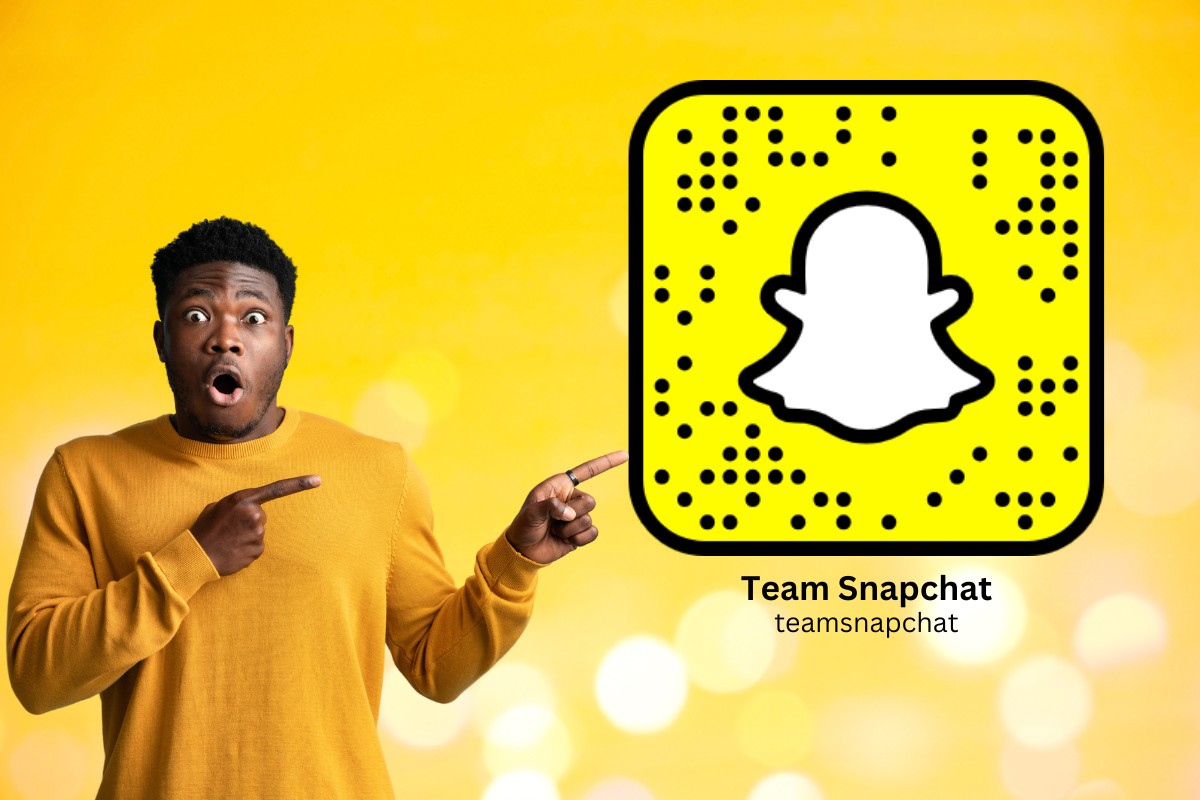
When it comes to Quick Add on Snapchat, there are a few additional tips that can help you get the most out of this feature.
Here are some things to keep in mind:
Using Snapcode for Quick Add
If you have a friend who is not showing up in your Quick Add section, you can use their Snapcode to add them quickly.
To do this, simply open Snapchat, tap on your profile icon, and then tap on the Snapcode icon.
From there, you can scan your friend’s Snapcode to add them as a friend.
Quick Add and Privacy
While Quick Add can be a great way to discover new friends on Snapchat, it’s important to remember that you have control over who can add you as a friend.
By default, Snapchat allows anyone to add you as a friend, but you can change this in your privacy settings.
To do this, go to your profile, tap on the gear icon, and then tap on “Who Can…” under the “Who Can Contact Me” section.
From there, you can choose to only allow friends to add you or to only receive friend requests from people who know your username or have your phone number saved in their contacts.
Other Tips
- Keep in mind that Quick Add suggestions are based on various algorithms and user interactions, so the suggestions may change over time.
- If you’re concerned about privacy, you can also choose to turn off Quick Add altogether. To do this, go to your profile, tap on the gear icon, and then toggle off the “Quick Add” option under the “Who Can…” section.
- Remember that everyone’s Quick Add section is unique, so you may not see the same suggestions as your friends.
Key Takeaways
In summary, refreshing Quick Add on Snapchat is a simple process that can help you discover new friends to add to your account.
Here are some key takeaways to keep in mind:
- Access Snapchat settings by tapping on your Bitmoji in the top left corner and then tapping on the gear button in the top right corner.
- Clear your Snapchat’s cache by going to the “Storage” section and tapping on “Clear Cache”.
- Sync your contacts by going to the “Contact Syncing” section and tapping on “Sync Contacts”.
- Restart the Snapchat app to see the updated Quick Add list.
- Remember that Quick Add is based on Snapchat’s algorithms and may not always show relevant or desired suggestions.
- Be cautious when adding new friends and only add people you know or trust.
- Keep your privacy settings in mind and adjust them as needed to protect your personal information.
- Have fun exploring new content and connections on Snapchat!