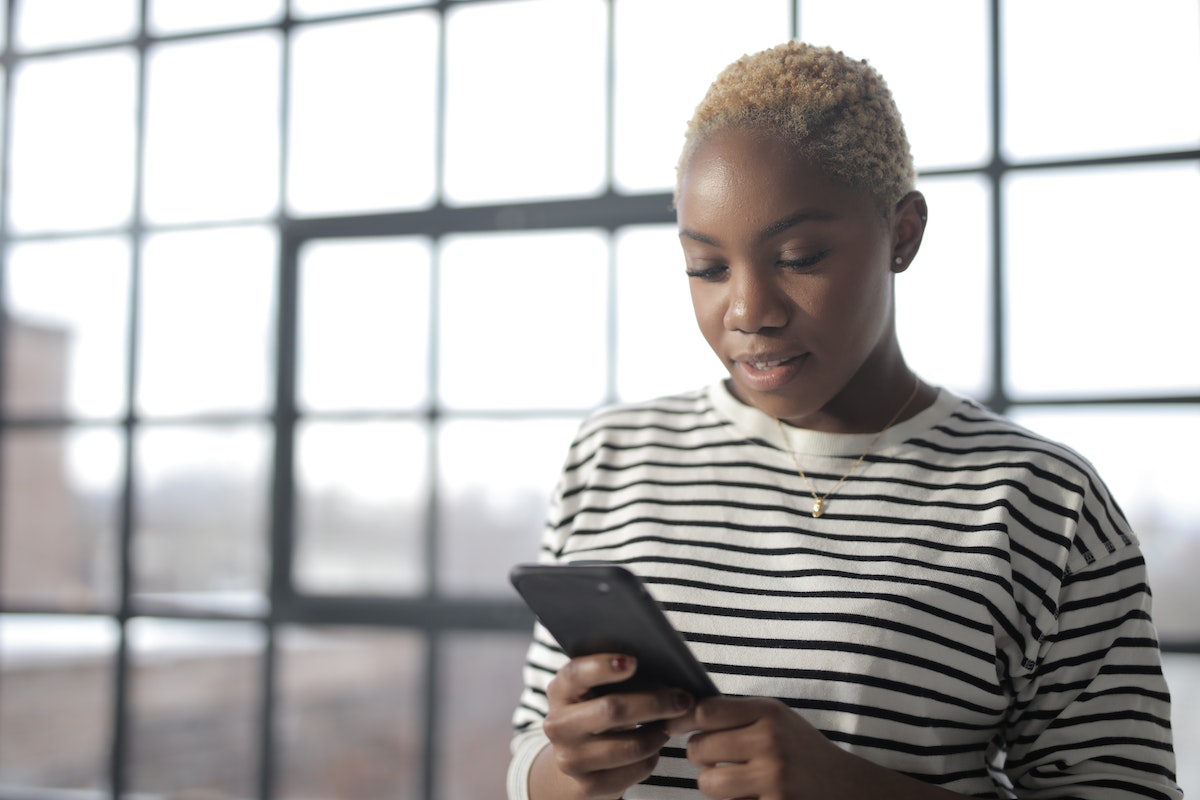How to clear cache on Facebook?
If you’re a frequent user of Facebook, you may have noticed that the app can become slow or unresponsive at times.
This is often due to the accumulation of cache data, which can take up valuable storage space on your device.
Fortunately, clearing your Facebook cache is a quick and easy process that can help improve app performance.
To clear your Facebook cache, you’ll need to navigate to the app’s settings and select the option to clear browsing data.
This will remove any temporary files that have been stored on your device, such as images and website data.
By doing so, you can free up space on your device and potentially speed up your Facebook experience.
It’s worth noting that clearing your Facebook cache will not delete any of your personal data or account information.
Rather, it simply removes temporary files that are no longer needed.
So, if you’re experiencing slow load times or other performance issues with the Facebook app, clearing your cache may be a simple solution to try.
Post Contents
Understanding Cache on Facebook

When you use Facebook, the app stores files and data to reference later.
This stored data is known as the Facebook cache.
The cache is used to save you time when performing specific actions on the app.
For example, when you open a post, the app loads the post from the cache instead of downloading it again from the server.
This helps to speed up your browsing experience.
The Facebook cache stores various types of data, including posts, friends, photos, notifications, links clicked, and messages.
When you clear the cache, you delete all the stored data, and the app will have to download the data again from the server the next time you access it.
Clearing the cache can be helpful if you are experiencing issues with the app, such as slow loading times, glitches, or bugs.
It can also help to free up storage space on your device.
It is important to note that clearing the cache will not delete any of your personal data, such as your profile information or messages.
It only deletes the temporary files stored in the cache.
Why Clear Cache on Facebook?
Clearing your Facebook cache can help improve the performance of the app and speed up your browsing experience.
When you use Facebook, it stores temporary files, browsing data, and other information on your device.
Over time, these files can become corrupted or outdated, causing the app to slow down or behave erratically.
By clearing your Facebook cache, you can remove these temporary files and free up space on your device.
This can help improve the app’s performance and make it run smoother.
Additionally, clearing your cache can help resolve issues such as missing images, slow loading times, and other performance issues.
It’s important to note that clearing your cache will not delete any of your personal data, such as your user profile, photo albums, post history, or friends lists.
These files are stored on Facebook’s servers and are not affected by clearing your cache.
How to Clear Cache on Facebook Browser
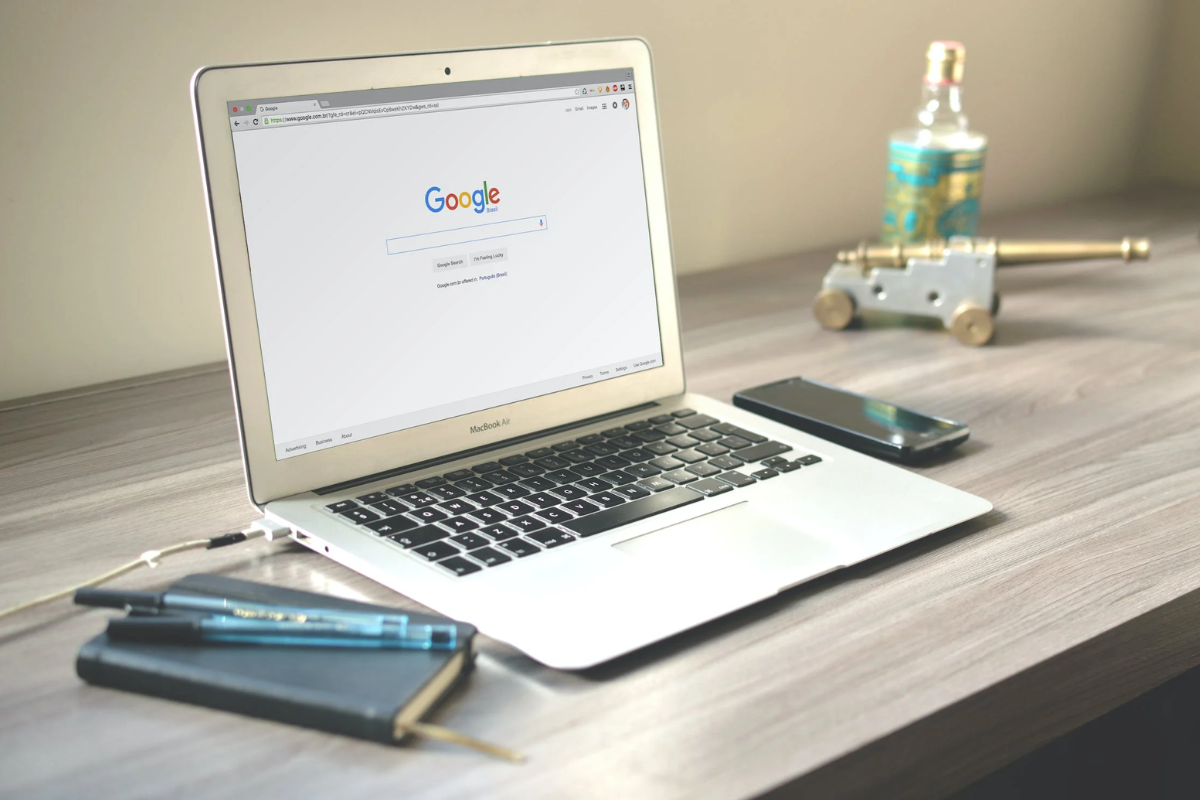
Clearing the cache on your Facebook browser can help improve the performance of the app and fix any issues you are experiencing.
Here are the steps to clear the cache on different web browsers:
Clear Cache on Google Chrome
- Open Google Chrome and click on the three dots in the top right corner.
- Click on “Settings” and then “Privacy and security.”
- Click on “Clear browsing data.”
- Select “Cached images and files” and any other data you want to clear.
- Choose the time range for which you want to clear the data.
- Click on “Clear data.”
Clear Cache on Firefox
- Open Firefox and click on the three lines in the top right corner.
- Click on “Options” and then “Privacy & Security.”
- Scroll down to “Cookies and Site Data” and click on “Clear Data.”
- Select “Cached Web Content” and any other data you want to clear.
- Choose the time range for which you want to clear the data.
- Click on “Clear.”
Clear Cache on Internet Explorer
- Open Internet Explorer and click on the gear icon in the top right corner.
- Click on “Internet Options” and then “General.”
- Under “Browsing history,” click on “Delete.”
- Select “Temporary Internet files and website files” and any other data you want to clear.
- Click on “Delete.”
Clearing your browsing data and browser cache regularly can help improve the performance of your web browser and keep your Facebook app running smoothly.
How to Clear Cache on Facebook App
Clearing the cache on your Facebook app can help improve its performance and free up storage space on your device.
Here’s how to do it on Android and iPhone.
Clear Cache on Android
- Open the Facebook app on your Android device.
- Tap on the three horizontal lines in the top right corner of the screen to open the menu.
- Scroll down and tap on “Settings & Privacy”.
- Tap on “Settings”.
- Scroll down and tap on “Storage and Cache”.
- Tap on “Clear Cache” to remove all temporary data files.
If clearing the cache doesn’t improve the app’s performance, you can try uninstalling and reinstalling the app from the Google Play Store.
Clear Cache on iPhone
- Open the Facebook app on your iPhone.
- Tap on the three horizontal lines in the bottom right corner of the screen to open the menu.
- Scroll down and tap on “Settings & Privacy”.
- Tap on “Settings”.
- Scroll down and tap on “Permissions”.
- Tap on “Browser”.
- Tap on “Clear Browsing Data” to remove all websites data gathered using Facebook Mobile Browser.
If clearing the cache doesn’t improve the app’s performance, you can try uninstalling and reinstalling the app from the App Store.
Keep in mind that clearing the cache will remove your login information and app settings, so you’ll need to log back in and adjust your settings after clearing the cache.
After Clearing Cache

Congratulations! You have successfully cleared your Facebook cache.
Now that you have done this, you may notice some changes in how the app behaves.
Here are a few things to keep in mind:
Website Data
Clearing your cache will remove all website data from your Facebook app.
This includes login information, saved passwords, and other data that Facebook has stored on your device.
You will need to re-enter your login information the next time you use the app.
Images
Clearing your cache will remove all images that Facebook has stored on your device.
This means that the next time you use the app, images may take a little longer to load as they will need to be downloaded again.
Debugger
If you are a developer, you may have used Facebook’s debugger tool to troubleshoot issues with your website.
Clearing your cache will remove any data that Facebook has stored in the debugger.
You may need to re-run your website through the debugger to get accurate results.
Social Media Platforms
If you have shared links to Facebook from other social media platforms, clearing your cache will remove any cached data that Facebook has stored for those links.
This means that the next time you share those links, Facebook will need to fetch the data again.
Article
If you are reading an article on Facebook and you clear your cache, you may need to reload the article to see any changes.
This is because Facebook stores a cached version of the article on your device.
Clearing your cache will remove this cached version.
Key Takeaways
Clearing the cache on Facebook can help improve its performance and fix issues such as links not showing the proper preview image, edited comments not updating, and profile photo changes not going into effect.
Here are some key takeaways to keep in mind when clearing the cache on Facebook:
- Clearing the cache on Facebook can be done through the app’s settings. Go to Settings & Privacy > Settings > Permissions > Browser and tap on Clear under Browsing Data.
- Clearing the cache on Facebook can also be done by offloading the app on iOS devices. Go to Settings > General > iPhone/iPad Storage, find and select Facebook, and tap on Offload App.
- Clearing the cache on Facebook will not delete any of your personal data stored on the app.
- Clearing the cache on Facebook is recommended to be done periodically to ensure the app runs smoothly.
By following these key takeaways, you can easily clear the cache on Facebook and enjoy a better user experience on the app.