Are you tired of your outdated Facebook profile picture?
How to change profile picture on Facebook?
Changing your profile picture on Facebook is a simple process that can be done in just a few clicks.
To change your profile picture, simply click on the “Settings” button, then click “See more” in the Accounts Center and select “Profiles.”
From there, choose the profile for which you want to change the picture and click on “Profile picture.”
You can then upload a new photo and follow the instructions on the screen to save your changes.
It’s important to note that if you’re having trouble changing your profile picture, there are a few things you can try.
Make sure the photo you want to use is in a compatible format, such as JPEG or PNG, and that it meets Facebook’s size requirements.
You may also want to try clearing your cache and cookies or using a different browser. With these tips in mind, you’ll be able to update your profile picture in no time.
Post Contents
Understanding Facebook Profile Pictures
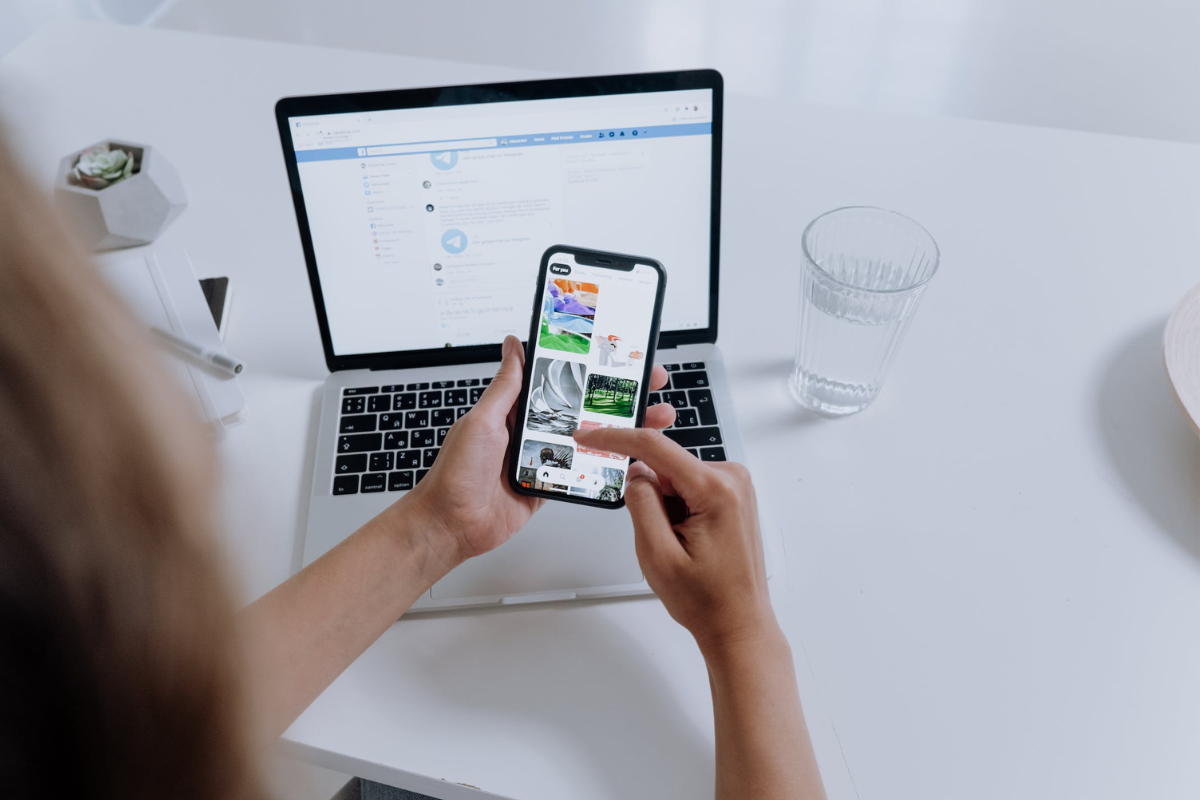
Your Facebook profile picture is the first thing people see when they visit your profile.
It is a small image that appears next to your name in search results, comments, and posts.
It is also the main image that represents you on your profile page.
Here are a few important things to keep in mind about your Facebook profile picture:
- Size: Your profile picture should be at least 180 pixels wide. If it’s any smaller, it will appear blurry when people view it on a larger screen.
- Shape: Your profile picture will be displayed as a square, so make sure your image is centered and looks good in that shape.
- Visibility: Your profile picture is public, so anyone can see it, even if they’re not your friend on Facebook.
- Changing it: You can change your profile picture at any time by following a few simple steps.
To change your Facebook profile picture, you can either upload a new photo or choose one from your existing photos.
You can also crop and resize your photo to make sure it looks just right.
Keep in mind that your profile picture will be seen by a lot of people, so it’s important to choose an image that represents you well.
It can be a photo of you, a logo, or something else that is meaningful to you.
Accessing Your Facebook Account
To change your Facebook profile picture, you first need to access your Facebook account.
Here’s how you can do that:
Using a Web Browser
- Open your preferred web browser and go to the Facebook website.
- Enter your login credentials (email/phone number and password) and click on the “Log In” button.
- Once you are logged in, click on your profile icon located at the top-right corner of the screen to access your profile.
Using a Smartphone
- Open the Facebook app on your smartphone.
- Enter your login credentials (email/phone number and password) and tap on the “Log In” button.
- Once you are logged in, tap on your profile icon located at the bottom-right corner of the screen to access your profile.
Using a Phone or Tablet
- Open your phone or tablet’s web browser and go to the Facebook website.
- Enter your login credentials (email/phone number and password) and tap on the “Log In” button.
- Once you are logged in, tap on your profile icon located at the top-right corner of the screen to access your profile.
Remember, you can access your Facebook account from any device with an internet connection.
Just make sure to log out of your account if you are using a shared device to keep your account secure.
Navigating to Your Profile Page
To change your Facebook profile picture, the first step is to navigate to your profile page.
You can access your profile page from the Facebook homepage or news feed.
To access your profile page from the Facebook homepage, follow these steps:
- Click on your name or profile picture located in the top right corner of the screen.
- This will take you directly to your profile page where you can view your current profile picture.
Alternatively, you can access your profile page from the Facebook news feed.
To do this, follow these steps:
- Click on the Facebook logo located in the top left corner of the screen.
- This will take you to the Facebook news feed.
- Click on your name or profile picture located in the top left corner of the news feed.
- This will take you directly to your profile page where you can view your current profile picture.
Once you are on your profile page, you can proceed to change your profile picture by following the steps provided by Facebook.
How to Change Profile Picture on Facebook
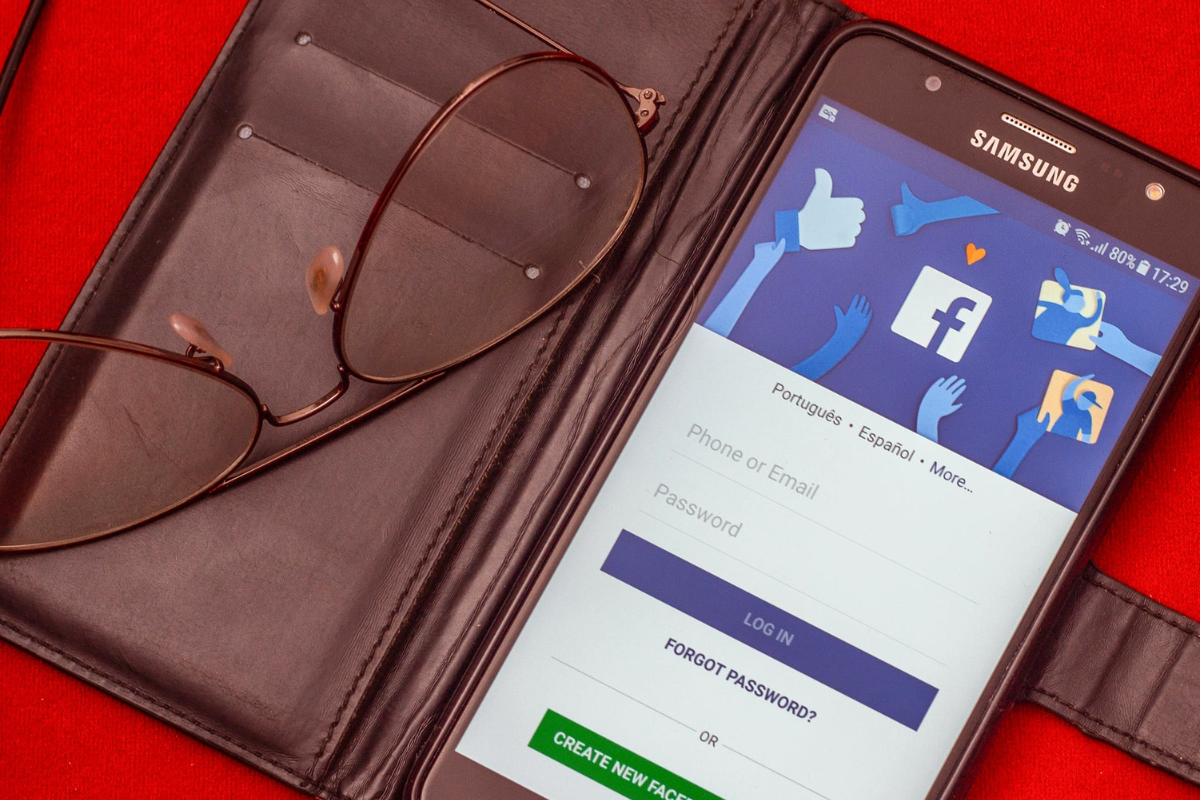
Changing your profile picture on Facebook is a simple process that can be done in just a few clicks.
Follow these steps to update your profile picture:
- Log in to your Facebook account.
- Click on your profile picture located at the top left corner of the screen.
- Click on the camera icon on the bottom right corner of your current profile picture.
- Select the option to “Update Profile Picture.”
- Choose whether you want to upload a new photo or select one from your existing photos.
- If you choose to upload a new photo, click on “Upload Photo” and select the photo you want to use.
- If you choose to select one from your existing photos, click on “Select Profile Picture” and choose the photo you want to use.
- Adjust the cropping of your photo if necessary.
- Click “Save” to set your new profile picture.
It’s important to note that your profile picture will be visible to the public by default, so make sure to choose a photo that you’re comfortable sharing with others.
In addition to changing your profile picture, you can also add a frame to your photo or choose whether or not your Facebook friends are alerted to your change.
You can also control which Facebook friends can see you online by adjusting your privacy settings.
Adjusting Privacy Settings for Your Profile Picture
Your profile picture is the image that represents you on Facebook.
It is visible to everyone who visits your profile, as well as in your posts and comments across the platform.
Therefore, it is important to adjust your privacy settings to control who can see it.
To adjust your profile picture’s privacy settings, follow these steps:
- Click on your profile picture in the top right corner of Facebook.
- Click on the “Edit Profile Picture” option.
- Select the profile picture you want to edit the privacy settings for.
- Click on the “Edit Privacy” option.
- Choose the audience you want to share your profile picture with. You can choose from options such as public, only me, friends, or custom.
- Click “Save” to update your privacy settings.
If you select the public option, anyone on or off Facebook can see your profile picture.
If you select the only me option, only you can see your profile picture.
If you select the private option, only your friends can see your profile picture.
If you select the globe icon option, your profile picture will be visible to anyone on Facebook and may also appear in search engine results.
It is important to note that changing your profile picture’s privacy settings will not affect any previous posts or comments that include that picture.
To adjust the privacy settings for those posts, you will need to edit them individually.
By adjusting your profile picture’s privacy settings, you can control who sees your image on Facebook and protect your privacy.
Choosing the Right Profile Picture
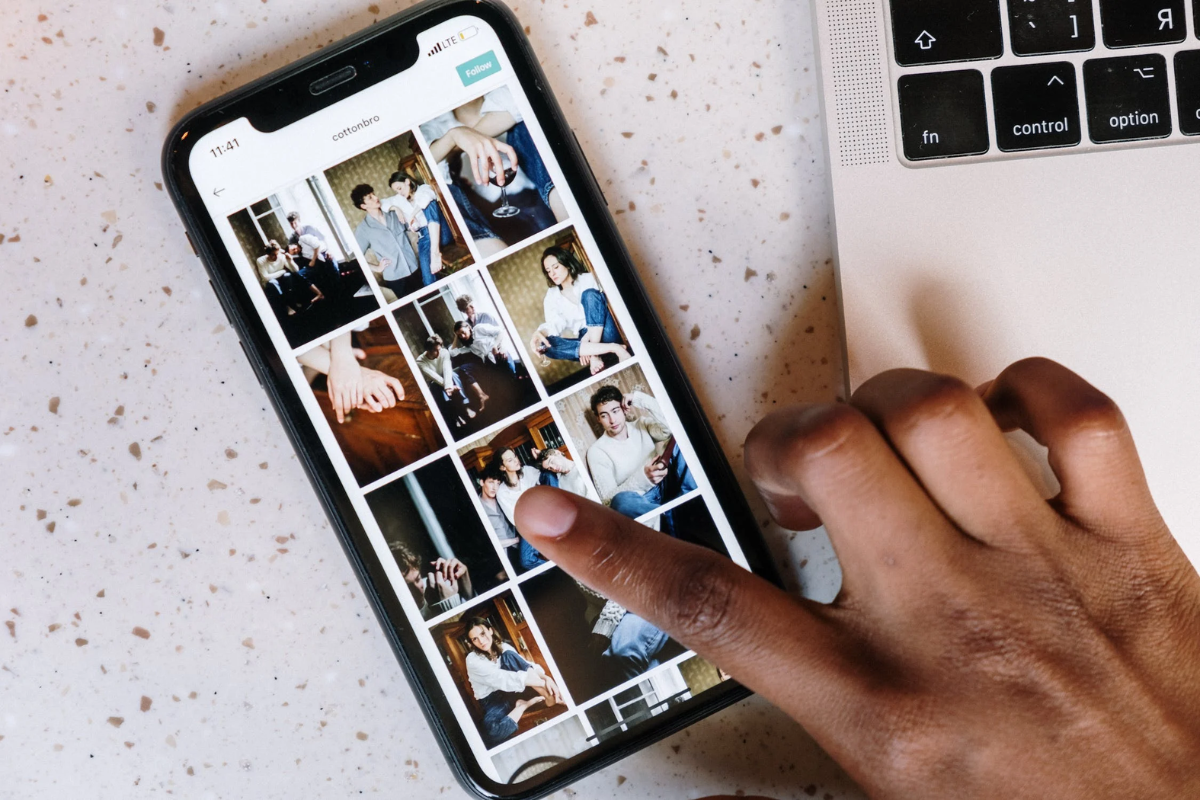
Your profile picture is the first thing people see when they visit your Facebook page.
It’s important to choose a photo that accurately represents you and your personality.
Here are some tips for choosing the right profile picture:
1. Use a high-quality photo
Make sure your photo is clear and of high quality.
Avoid using blurry or pixelated photos, as they can make you look unprofessional.
2. Show your face
Your profile picture should be a headshot that clearly shows your face.
Avoid using photos where your face is obscured or where you’re wearing sunglasses or a hat.
3. Keep it professional
If you’re using Facebook for professional purposes, choose a photo that looks professional.
Avoid using photos that are too casual or that show you in a party or drinking setting.
4. Showcase your personality
Your profile picture is a great opportunity to showcase your personality.
Choose a photo that represents you and your interests. For example, if you love hiking, choose a photo of you on a hike.
5. Edit your photo
If you want to make your photo look even better, consider editing it using a tool like Photoshop.
You can adjust the brightness, contrast, and color to make your photo look its best.
By following these tips, you can choose a profile picture that accurately represents you and your personality.
Remember, your profile picture is the first impression people have of you on Facebook, so make it count!
Changing Your Cover Photo
Changing your cover photo on Facebook is a simple process that can be done in just a few clicks.
Here’s how you can change your cover photo:
- First, log in to your Facebook account and go to your profile page.
- Click on your current cover photo, and then click on “Edit Cover Photo” in the bottom right corner.
- You will then be given the option to either upload a new photo or choose one from your existing photos. If you choose to upload a new photo, you can either select a photo from your computer or drag and drop a photo into the upload box.
- Once you have selected your new cover photo, you can adjust the cropping and positioning of the photo to your liking.
- Finally, click “Save Changes” to set your new cover photo.
It’s important to note that your cover photo should be at least 720 pixels wide and 315 pixels tall, and it should not violate Facebook’s community standards.
Additionally, your cover photo should be a representation of you or your interests, and not be used for commercial purposes.
Remember, your cover photo is one of the first things people see when they visit your profile, so choose a photo that represents you well and makes a good first impression.
Key Takeaways
Changing your profile picture on Facebook is a simple process, and there are a few key takeaways to keep in mind to make the process go smoothly.
Firstly, make sure you have the latest version of the Facebook app, or restart the app if you’re having trouble changing your profile picture.
This will ensure that you have access to all of the latest features and updates.
Secondly, when selecting a new profile picture, make sure it meets Facebook’s guidelines for profile photos.
This means that it should be a clear, high-quality image that represents you in a positive light.
Thirdly, consider your privacy settings when changing your profile picture.
You can choose to make your profile picture visible to everyone, or limit its visibility to only your friends or a custom group of people.
You can also turn off likes and comments on your profile picture if you prefer.
Finally, remember that your profile picture is an important part of your online identity, so choose an image that accurately represents you and the message you want to convey to your friends and followers.
With these key takeaways in mind, you can easily change your profile picture on Facebook and present yourself in the best possible light.






























