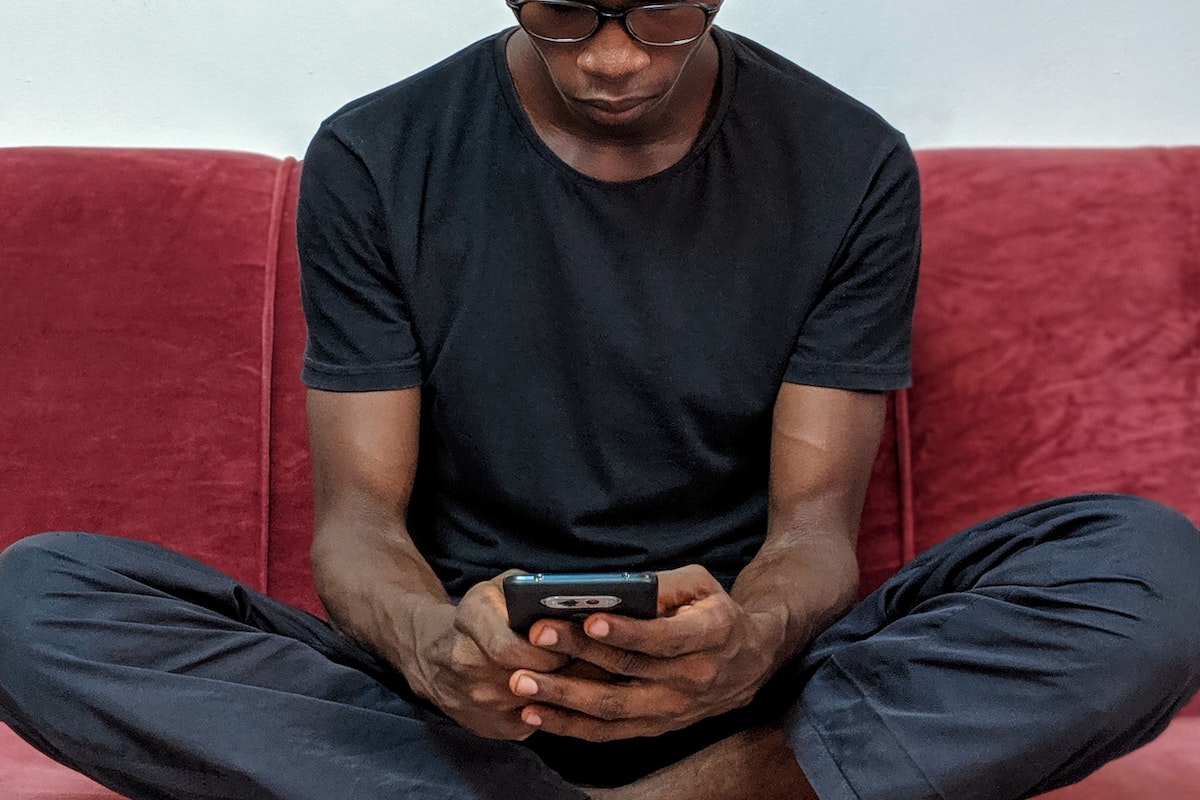Are you concerned about your Facebook profile’s privacy?
Do you want to limit who can see your posts, photos, and personal information?
If so, locking your Facebook profile is a quick and easy solution, but how to lock Facebook profile?
By locking your profile, you can restrict access to your content so that only your friends can see it.
To lock your Facebook profile, you can use the Privacy Checkup feature, which allows you to choose who you share your posts and photos with.
You can also edit your basic information and select who can see it.
In addition, you can turn on Profile Review, Tag Review, and Profile Picture Guard to further control who can see your content.
In this article, we will provide a step-by-step guide on how to lock your Facebook profile.
We will cover both the desktop and mobile versions of Facebook, so no matter how you access the social media platform, you can ensure your profile is secure.
By following these simple steps, you can have peace of mind knowing that your personal information is only visible to those you trust.
Post Contents
- 1 Why Lock Your Facebook Profile?
- 2 Understanding Facebook Profile Lock
- 3 How to Lock Facebook Profile on Mobile
- 4 How to Lock Facebook Profile on Web
- 5 Managing Your Posts and Stories
- 6 Managing Your Profile Information
- 7 Understanding Audience and Visibility
- 8 Unlocking Your Facebook Profile
- 9 Additional Security Features
- 10 Facebook Profile Lock in Different Countries
- 11 Dealing with Strangers and Stalkers
- 12 Privacy on Other Social Media Platforms
- 13 Key Takeaways
Why Lock Your Facebook Profile?
If you’re concerned about your privacy on Facebook, you might want to consider locking your profile.
This feature limits people’s access to your profile, making it more difficult for strangers or potential stalkers to view your personal information.
Here are some reasons why you might want to lock your Facebook profile:
Privacy
By locking your profile, you can keep your personal information private.
This is especially important if you have a public profile, as anyone can view your photos, posts, and personal information.
When you lock your profile, only your friends can see your posts, photos, and personal information.
Security
Locking your profile can also help you stay safe on Facebook.
If you have a public profile, anyone can view your personal information, which can make you vulnerable to cyber attacks or identity theft.
By locking your profile, you can limit the amount of personal information that is available to strangers.
Stalkers
If you’re worried about potential stalkers on Facebook, locking your profile can help.
When you lock your profile, strangers will not be able to view your personal information, making it more difficult for them to track you down.
This can give you peace of mind and help you feel safer on the platform.
Understanding Facebook Profile Lock
If you want to maintain your privacy on Facebook, you can use the Facebook Profile Lock feature.
This feature allows you to restrict access to your Facebook profile to only your friends.
When you lock your profile, people who are not your friends will not be able to see your photos, posts, and other information on your profile.
To lock your Facebook profile, you need to click on the lock icon that appears next to your name on your profile page.
Once you click on the lock icon, you will be taken to a page where you can enable the Facebook Profile Lock feature.
When you enable the Facebook Profile Lock feature, you will see a lock icon appear next to your name on your profile page.
This icon indicates that your profile is locked and only your friends can see your posts and other information.
It is important to note that when you lock your Facebook profile, you will still be able to share posts with the public.
However, people who are not your friends will not be able to see your profile or any of your other information.
If you want to unlock your Facebook profile, you can do so at any time by clicking on the lock icon and disabling the Facebook Profile Lock feature.
How to Lock Facebook Profile on Mobile

If you’re using Facebook on your mobile device, you can lock your profile to restrict access to your personal information.
Here’s how to do it:
On Android
- Open the Facebook app on your Android device and log in to your account.
- Tap on your profile picture to go to your profile.
- Tap on the three dots in the top right corner of your profile.
- From the drop-down menu, select “Lock Profile.”
- A confirmation pop-up will appear. Tap on “Lock Your Profile” to confirm.
On iPhone
- Open the Facebook app on your iPhone and log in to your account.
- Tap on your profile picture to go to your profile.
- Tap on the three dots in the top right corner of your profile.
- From the drop-down menu, select “Lock Profile.”
- A confirmation pop-up will appear. Tap on “Lock Your Profile” to confirm.
Once you’ve locked your profile, people who are not your friends on Facebook will not be able to see your profile picture, cover photo, and posts on your timeline.
They will also not be able to send you friend requests.
It’s important to note that you can still receive friend requests from people you don’t know, but they will not be able to see your profile unless you accept their request.
In addition to locking your profile, you can also customize your privacy settings to control who can see your posts, photos, and other personal information on Facebook.
To do this, go to your Facebook settings and select “Privacy.” From there, you can adjust your settings to your liking.
How to Lock Facebook Profile on Web
If you want to lock your Facebook profile on the web, follow these simple steps:
- Open your preferred web browser and go to the Facebook website.
- Log in to your account using your email or phone number and password.
- Click on the downward triangle icon on the top right corner of the Facebook page.
- Select “Settings & Privacy” from the drop-down menu and click on “Settings.”
- On the left-hand side of the Settings page, click on “Privacy.”
- Scroll down to the “How People Find and Contact You” section and click on “Edit” next to “Who can see your friends list?”
- Choose “Only Me” to make your friends list private.
- Scroll down to the “Profile and Tagging” section and click on “Edit” next to “Who can see what others post on your profile?”
- Choose “Only Me” to make sure that only you can see what others post on your profile.
- Click on “Edit” next to “Review tags people add to your posts before the tags appear on Facebook?” and turn it on to review tags before they appear on your profile.
- Scroll down to the “Public Posts” section and click on “Edit” next to “Who can follow you?”
- Choose “Friends” to limit who can follow your public posts.
By following these steps, you can easily lock your Facebook profile on the web and ensure that your personal information is only visible to people you trust.
Managing Your Posts and Stories
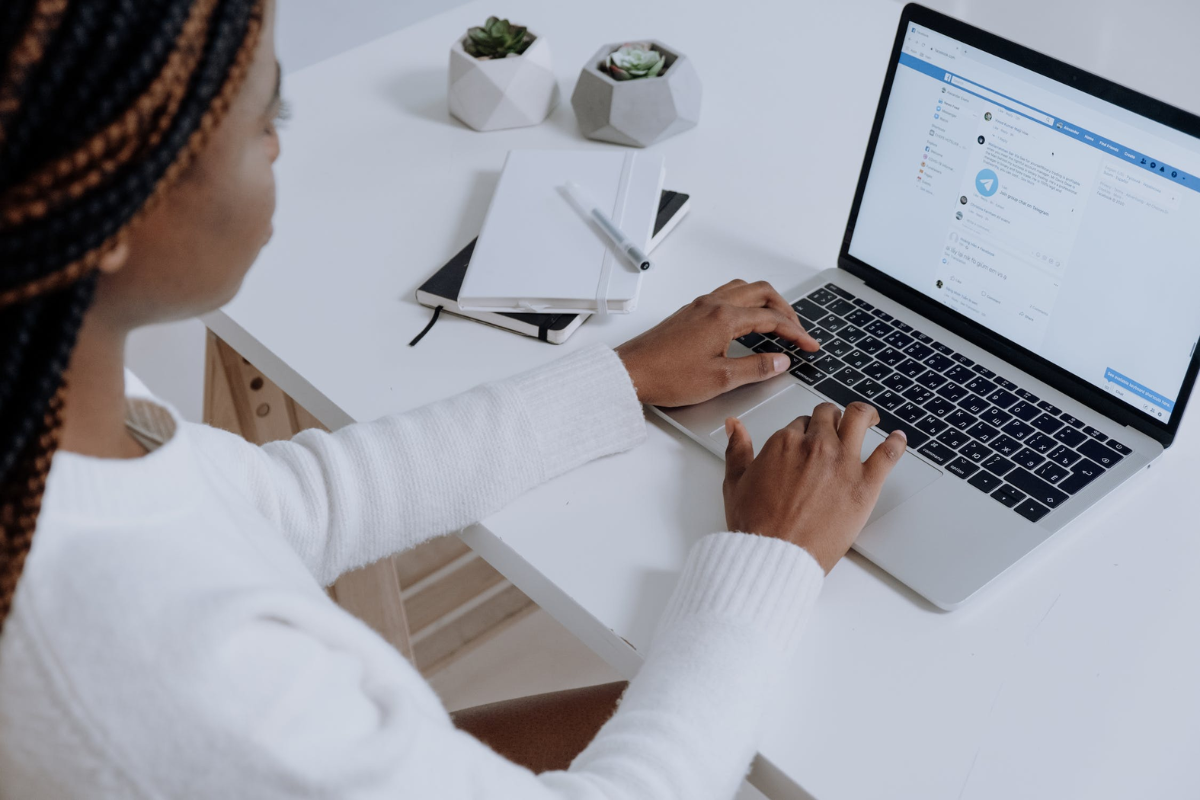
As you lock your Facebook profile, you can also manage your posts and stories to control who can see them.
Here’s how you can do it:
Posts
When you create a new post, you can choose who can see it by selecting the audience.
You can choose from the following options:
- Public: Anyone can see your post, even people who don’t follow you.
- Friends: Only your Facebook friends can see your post.
- Only Me: You are the only one who can see your post.
You can also edit the audience of your existing posts by clicking on the three dots on the top right corner of your post and selecting “Edit Audience.”
You can then choose a new audience for your post.
Stories
Facebook Stories are short-lived posts that disappear after 24 hours.
You can control who can see your Facebook Stories by selecting the audience before you post them.
You can choose from the following options:
- Public: Anyone can see your Facebook Story, even people who don’t follow you.
- Friends: Only your Facebook friends can see your Facebook Story.
- Custom: You can choose specific people or groups who can see your Facebook Story.
You can also edit the audience of your existing Facebook Stories by clicking on the three dots on the top right corner of your Story and selecting “Edit Story Settings.”
You can then choose a new audience for your Facebook Story.
By managing your posts and stories, you can make sure that only the people you want can see your content on Facebook.
Managing Your Profile Information
Your Facebook profile is an essential tool that helps you connect with friends, family, and colleagues.
It’s essential to manage your profile information to ensure that it accurately reflects who you are.
Profile Picture and Cover Photo
Your profile picture and cover photo are the first things people see when they visit your profile.
It’s essential to choose images that represent you well.
Here’s how you can manage your profile picture and cover photo:
- To change your profile picture, hover over your current profile picture and click on the “Update Profile Picture” button. You can choose a new photo from your Facebook albums or upload a new one.
- To change your cover photo, hover over your current cover photo and click on the “Update Cover Photo” button. You can choose a new photo from your Facebook albums or upload a new one.
About Info
Your About section is where you can share more information about yourself, such as your work and education history, contact information, and interests.
Here’s how you can manage your About info:
- To edit your About section, go to your profile page and click on the “About” tab.
- Click on the “Edit” button next to the section you want to update.
- Make the necessary changes and click on the “Save” button.
It’s essential to keep your About section up to date to ensure that people can find accurate information about you.
Understanding Audience and Visibility
When it comes to Facebook, it’s important to understand who can see what you post.
Facebook has two main audience options: Public and Friends.
Public means that anyone on Facebook can see your post, while Friends means only your Facebook friends can see your post.
It’s important to note that even if you set your post to Friends, your profile picture and cover photo are always public.
Additionally, your name, username, and user ID (account number) are also public information.
You can control who can see what’s on your Facebook profile by adjusting your privacy settings.
To do this, click on your profile picture in the top right corner of Facebook, then select Settings & Privacy and click Settings.
From there, click on Privacy in the left column.
Here are some key things to keep in mind:
- Anyone can see your public information, which includes your name, profile picture, cover photo, gender, username, user ID, and networks.
- When you post something, you can choose who can see it. You can select Public, Friends, or a custom audience.
- You can also adjust the visibility of your past posts by going to your Activity Log and selecting Limit Past Posts.
- If you want to further restrict who can see your profile, you can lock it. This means that only your Facebook friends can see your profile information and posts.
By understanding your audience and visibility options on Facebook, you can better control who sees what you post and protect your privacy.
Unlocking Your Facebook Profile

If you’ve previously locked your Facebook profile, but have now changed your mind and want to unlock it, you can do so easily.
Here’s how:
- Open the Facebook app on your mobile device or go to the Facebook website on your desktop.
- Navigate to your profile by clicking on your name or profile picture.
- Click on the three dots icon next to the “Add to story” and “Edit profile” buttons.
- From the list of options, select “Unlock profile.”
- You will now see a prompt explaining what unlocking your profile means. Click on “Unlock” to confirm.
Once you’ve unlocked your profile, anyone on Facebook can see your posts, photos, and other content that you’ve shared publicly.
If you want to limit who can see your profile again, you can always lock it again by following the steps outlined in the previous section.
It’s important to note that unlocking your profile does not mean that you have to accept friend requests from everyone.
You can still choose to only accept friend requests from people you know and trust.
Additionally, unlocking your profile does not affect your privacy settings for individual posts or photos.
You can still choose to share content with specific groups of people or with only your friends.
Additional Security Features
Facebook offers additional security features to help you safeguard your profile and personal information.
Here are two important features you should know about:
Tag Review
Tag Review allows you to review and approve or reject tags people add to your posts before they appear on your timeline.
This feature gives you more control over what appears on your profile and helps you avoid unwanted tags.
To turn on Tag Review, follow these steps:
- Go to your profile and click on the three dots in the top right corner.
- Click on “Settings & Privacy” and then “Settings.”
- Click on “Profile and Tagging.”
- Under “Tag Review,” toggle the switch to turn it on.
Profile Picture Guard
Profile Picture Guard is a feature that helps prevent others from copying, sharing, or taking a screenshot of your profile picture.
When you turn on Profile Picture Guard, Facebook will add a blue border and shield icon to your profile picture to indicate that it’s protected.
To turn on Profile Picture Guard, follow these steps:
- Go to your profile picture and click on “Options.”
- Click on “Turn On Profile Picture Guard.”
Note that while Profile Picture Guard can help prevent others from stealing your profile picture, it doesn’t prevent other types of sharing or copying.
In addition to Tag Review and Profile Picture Guard, Facebook offers a range of privacy settings and security features to help you safeguard your profile and personal information.
Be sure to explore these options and adjust them to your preferences.
Facebook Profile Lock in Different Countries
Facebook Profile Lock is a feature that allows you to add more privacy settings to your public profile that are not available on the normal privacy setting page.
However, this feature is not available in all countries yet.
If you see the “Lock Profile” option on someone’s profile, it means that person has chosen to lock their profile and show a limited view of their profile content to people they are not friends with on Facebook.
Currently, the option to lock a Facebook profile is available in only a few select countries.
If you are in one of these countries, you can easily lock your profile by following a few simple steps.
However, if you are not in one of these countries, you may not be able to access this feature.
It’s important to note that the availability of Facebook Profile Lock may change in the future as Facebook continues to roll out this feature to more countries.
So, if you don’t see the option to lock your profile now, you may be able to do so in the future.
India is one of the countries where Facebook Profile Lock is available.
If you are in India, you can easily lock your profile by following the steps provided by Facebook.
Once you have locked your profile, only your friends on Facebook will be able to see your posts, photos, and stories.
This can be a great way to protect your privacy and ensure that only people you trust have access to your content.
Dealing with Strangers and Stalkers
When it comes to Facebook, you might be worried about strangers and stalkers being able to see your profile.
Fortunately, there are several ways you can protect yourself and your information.
First, make sure you only accept friend requests from people you know and trust.
If you receive a friend request from a stranger, it’s best to decline it.
If you’re unsure whether to accept a friend request, you can always check if you have any mutual friends with that person.
If you don’t have any mutual friends, it might be best to decline the request.
If you’re worried about stalkers, you can take additional steps to protect your profile.
One option is to lock your profile, which means only your friends can see your posts and information.
To do this, go to your profile, click on the three dots next to “Add to Story”, and select “Lock Profile”.
Keep in mind that this feature may not be available in all countries.
Another option is to limit who can see your posts and information.
You can do this by going to your privacy settings and selecting “Who can see your future posts?”
You can also limit who can see your past posts by selecting “Limit Past Posts”.
This can be a helpful way to prevent strangers and stalkers from seeing your information.
Finally, if you’re being harassed or stalked on Facebook, you can block the person from accessing your profile or messaging you.
To do this, go to your settings, select “Blocking”, and enter the person’s name.
You can also report the person to Facebook if their behavior violates the platform’s community standards.
Privacy on Other Social Media Platforms
If you’re concerned about your privacy on social media, it’s important to know how to protect your information on other platforms as well.
Here are some tips for keeping your data secure on Instagram and Messenger.
Instagram is a popular social media site where users can share photos and videos with their followers.
To protect your privacy on Instagram, you can:
- Set your account to private: This means that only people who follow you can see your posts and stories.
- Manage your followers: You can remove followers or block users who you don’t want to see your content.
- Control your activity status: You can choose to hide your activity status so that others can’t see when you were last active on the app.
- Use two-factor authentication: This adds an extra layer of security to your account by requiring a code in addition to your password when you log in.
Messenger
Messenger is a messaging app that is often used in conjunction with Facebook.
To protect your privacy on Messenger, you can:
- Use Secret Conversations: This feature allows you to have end-to-end encrypted conversations with other users. This means that only you and the other person can see the messages.
- Control who can message you: You can choose to only receive messages from your friends or people who are in your contacts.
- Turn off message requests: This will prevent people who aren’t your friends from sending you messages.
- Manage your active status: You can choose to hide your active status so that others can’t see when you were last active on the app.
Key Takeaways
Locking your Facebook profile is a great way to keep your information private and secure.
By following a few simple steps, you can easily lock your profile and ensure that only your friends can see your posts and information.
To lock your Facebook profile, simply go to your profile page and click on the three-dot menu.
From there, select “Lock Profile” and confirm your choice.
Once your profile is locked, only your friends will be able to see your posts, photos, and other information.
This is a great privacy feature that can help you keep your information safe from prying eyes.
Whether you’re concerned about identity theft or just want to keep your personal life private, locking your Facebook profile is a smart choice.
In addition to locking your Facebook profile, you may also want to consider setting your Instagram account to private.
This will ensure that only your approved followers can see your photos and posts, giving you even more control over your online presence.
Finally, it’s important to remember that education and interests are also important factors to consider when it comes to online privacy.
Be careful about what information you share online, and always think twice before posting anything that could potentially compromise your safety or security.