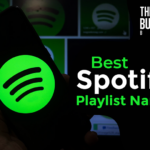Are you concerned about your privacy on Facebook?
How to make friends list private on Facebook?
Many people are worried about their personal information being shared online, and Facebook’s privacy settings can be confusing.
But don’t worry, we’ve got you covered.
In this guide, we’ll show you how to make your friends list private on Facebook, step by step.
Facebook is one of the most popular social media platforms in the world, but it’s also one of the most controversial.
With so much personal information being shared online, it’s important to take your privacy seriously.
One way to do this is by making your friends list private.
This will ensure that only you and the people you choose can see who you’re friends with on Facebook.
In this article, we’ll walk you through the process of making your friends list private, so you can feel more secure on social media.
Post Contents
- 1 Understanding Facebook Privacy
- 2 Accessing Facebook Settings
- 3 Navigating to Privacy Settings
- 4 How to Make Friends List Private on Facebook
- 5 Customizing Audience for Friends List
- 6 Managing Visibility of Your Profile Information
- 7 Limiting Who Can See Your Shared Content
- 8 Blocking and Hiding from Specific Users
- 9 Understanding Friendships and Mutual Friends
- 10 Additional Privacy Concerns
- 11 Key Takeaways
Understanding Facebook Privacy
When it comes to Facebook, privacy is a major concern for many users.
Fortunately, Facebook offers a variety of privacy settings that allow you to control who can see what you share on the platform.
To access your privacy settings on Facebook, you can use the “Privacy Checkup” tool.
This tool will guide you through a few important settings, such as who can see your posts and personal information.
One important setting to check is who can see your friends list.
By default, your friends list is visible to anyone who can see your profile.
However, you can change this setting to make your friends list private.
To do this, go to your Facebook profile and click on the “Friends” tab.
Then, click on the pencil icon in the top-right corner and select “Edit Privacy”.
From there, you can choose who can see your friends list, such as only you or specific friends.
It’s also important to be aware of privacy concerns when sharing personal information on Facebook.
Avoid sharing sensitive information, such as your home address or phone number, and be cautious about who you add as a friend.
Accessing Facebook Settings
To make your friends list private on Facebook, you need to access the settings.
Here’s how to do it on desktop and mobile app.
From Desktop
- Open your preferred web browser, such as Chrome, on your laptop or PC.
- Go to www.facebook.com and log in to your account.
- Click on the downward arrow on the top right corner of the screen to open the Account menu.
- Select “Settings & Privacy” from the drop-down menu.
- Click on “Settings” to access your account settings.
From Mobile App
- Open the Facebook app on your phone.
- Log in to your account if needed.
- Tap on the three horizontal lines on the bottom right corner of the screen.
- Scroll down and tap on “Settings & Privacy.”
- Tap on “Settings” to access your account settings.
Once you have accessed the settings, you can proceed to change the privacy settings for your friends list.
Navigating to Privacy Settings
Making your friends list private on Facebook is a great way to keep your personal information safe.
Fortunately, Facebook makes it easy to adjust your privacy settings.
Here’s how to navigate to your privacy settings:
- First, log in to your Facebook account.
- Next, click on the Settings icon in the top right corner of the screen. It looks like a small gear.
- From the drop-down menu, select Privacy Settings.
This will take you to the main Privacy Settings page, where you can control who can see your posts, photos, and other information.
If you’re using the Facebook app on your mobile device, you can access your privacy settings by tapping the hamburger icon (three horizontal lines) in the bottom right corner of the screen.
From there, select Settings & Privacy and then Privacy Shortcuts.
Once you’re on the Privacy Shortcuts page, you can adjust your settings for things like who can see your activity status, who can send you friend requests, and more.
How to Make Friends List Private on Facebook

If you’re concerned about your privacy on Facebook, you might want to make your friends list private.
This way, only you can see who you’re friends with on the platform.
Here’s how you can do it.
On Desktop
- Log in to your Facebook account on your desktop.
- Click on the downward-facing arrow in the top-right corner of the screen.
- Select “Settings & Privacy” from the dropdown menu.
- Click on “Settings.”
- In the left-hand menu, click on “Privacy.”
- Scroll down to the “How People Find and Contact You” section.
- Click on “Edit” next to “Who Can See Your Friends List.”
- Select “Only Me” from the dropdown menu.
On Mobile
Android
- Open the Facebook app on your Android phone.
- Tap on the menu icon (three horizontal lines) in the top-right corner of the screen.
- Scroll down and tap on “Settings & Privacy.”
- Tap on “Settings.”
- Scroll down and tap on “Privacy Settings.”
- Tap on “Who Can See Your Friends List?”
- Select “Only Me” from the dropdown menu.
iPhone/iPad
- Open the Facebook app on your iPhone or iPad.
- Tap on the menu icon (three horizontal lines) in the bottom-right corner of the screen.
- Scroll down and tap on “Settings & Privacy.”
- Tap on “Settings.”
- Scroll down and tap on “Privacy Shortcuts.”
- Tap on “Who Can See Your Friends List?”
- Select “Only Me” from the dropdown menu.
Keep in mind that making your friends list private means that only you can see it.
If you want to share your friends list with certain people, you can create a custom audience in the “Who Can See Your Friends List?” section.
Customizing Audience for Friends List
If you want to make your friends list private on Facebook, you can customize your audience settings.
This will allow you to control who can see your friends list and who cannot.
Here are the steps to customize your audience for your friends list:
- Log in to your Facebook account and click on your profile picture in the top right corner.
- Click on the “Friends” tab to access your friends list.
- Click on the “Manage” button in the top right corner and select “Edit Privacy” from the drop-down menu.
- Choose the audience you want to share your friends list with. You can choose from the following options:
- Public: Anyone on Facebook can see your friends list.
- Friends: Only your Facebook friends can see your friends list.
- Only Me: No one else can see your friends list.
- Custom: You can create a custom audience for your friends list.
- If you choose the “Custom” option, you can select specific friends, friends except certain people, specific lists, or specific people to share your friends list with. You can also exclude certain people from seeing your friends list.
It’s important to note that if you choose to customize your audience for your friends list, your friends will not be notified.
They will only be able to see your friends list if they are part of the audience you selected.
By customizing your audience for your friends list, you can ensure that your personal information is only visible to the people you trust.
This can help protect your privacy and keep your Facebook profile secure.
Managing Visibility of Your Profile Information
When it comes to managing your Facebook profile, it’s important to control who can see your information.
Here are some tips on how to manage the visibility of your profile information:
Profile Picture
Your profile picture is the first thing people see when they visit your profile.
To manage who can see your profile picture, follow these steps:
- Click on your profile picture.
- Click on the three dots in the bottom right corner of the picture.
- Select “Edit Privacy”.
- Choose who can see your profile picture.
Posts
Your posts can reveal a lot about you, so it’s important to control who can see them.
To manage the visibility of your posts, follow these steps:
- Click on the three dots in the top right corner of your post.
- Select “Edit Audience”.
- Choose who can see your post.
Tags
When someone tags you in a post or photo, it can show up on your profile.
To manage who can see tags on your profile, follow these steps:
- Click on the three dots in the top right corner of your profile.
- Select “Settings & Privacy”.
- Click on “Privacy”.
- Scroll down to “How People Find and Contact You”.
- Click on “Edit” next to “Who can see posts you’re tagged in on your profile?.
- Choose who can see tags on your profile.
By managing the visibility of your profile information, you can control who sees your information and protect your privacy on Facebook.
Limiting Who Can See Your Shared Content
When you share content on Facebook, you may not want everyone to see it.
Fortunately, Facebook offers several ways to control who can see your shared content.
Here are some tips on how to limit who can see your posts, photos, videos, and more.
Adjust Your Privacy Settings
To limit who can see your shared content, you can adjust your privacy settings.
Here’s how:
- Click on the down arrow in the top right corner of Facebook and select Settings & Privacy.
- Click on Settings.
- In the left column, click on Privacy.
- From here, you can control who can see your future posts, limit who can see your past posts, and more.
Choose Who Can See Your Posts
When you share a post on Facebook, you can choose who can see it.
Here’s how:
- Write your post.
- Click on the audience selector (it’s usually set to “Friends” by default).
- Choose who you want to share your post with (for example, “Only Me” or a specific group of friends).
Limit Who Can See Your Photos and Videos
When you upload a photo or video to Facebook, you can choose who can see it.
Here’s how:
- Click on the photo or video you want to share.
- Click on the audience selector (it’s usually set to “Friends” by default).
- Choose who you want to share your photo or video with (for example, “Only Me” or a specific group of friends).
Control Who Can See Your Facebook Live Videos
When you go live on Facebook, you can choose who can see your video.
Here’s how:
- Click on the camera icon in the top left corner of Facebook.
- Click on “Live” to start your live video.
- Click on the audience selector (it’s usually set to “Public” by default).
- Choose who you want to share your live video with (for example, “Friends” or a specific group of friends).
Limit Who Can See Your Data
Facebook collects a lot of data about you, but you can control who can see it.
Here’s how:
- Click on the down arrow in the top right corner of Facebook and select Settings & Privacy.
- Click on Settings.
- In the left column, click on Your Facebook Information.
- From here, you can control who can see your activity log, your profile information, and more.
By following these tips, you can limit who can see your shared content on Facebook and protect your privacy.
Blocking and Hiding from Specific Users
Sometimes you may want to hide your friends list from specific users on Facebook.
Fortunately, Facebook provides different options to help you control who can see your friends list.
One option is to block a user completely.
This means that the user won’t be able to see anything on your profile, including your friends list.
To block a user, go to their profile, click on the three dots on the top right corner of their profile, and select “Block.”
Another option is to hide your friends list from specific users.
To do this, you can use the “Friends except” option in your privacy settings.
This allows you to choose specific friends who won’t be able to see your friends list.
To use this option, go to your profile, click on “Friends,” and then click on the pencil icon to edit your privacy settings.
From there, select “Edit privacy,” and choose “Friends except.”
You can then select the friends you want to exclude from seeing your friends list.
You can also choose to hide your friends list from specific friends.
To do this, go to your privacy settings, select “Edit privacy” next to “Who can see your friends list,” and then choose “Specific friends.”
From there, you can choose the friends you want to exclude from seeing your friends list.
Understanding Friendships and Mutual Friends

When it comes to Facebook, friendships and mutual friends play a significant role in how you connect and interact with others on the platform.
Let’s take a closer look at what these terms mean and how they relate to your friends list.
Friendships
A friendship on Facebook is a connection between two users who have mutually agreed to be friends.
Once you become friends with someone, you can see their posts, send them messages, and interact with them on the platform.
Your friends list is a collection of all the people you are friends with on Facebook.
By default, your friends list is visible to anyone who visits your profile.
However, you can change the privacy settings to make it visible only to you or a select group of people.
Mutual Friends
Mutual friends are people who are friends with both you and another user on Facebook.
When you view someone’s profile, you can see a list of mutual friends that you share with them.
If you have mutual friends with someone, it can be a great way to connect and build a relationship with them.
You can use mutual friends as an icebreaker to start a conversation or find common interests.
However, if you want to keep your mutual friends private, you can do so by adjusting your privacy settings.
Keep in mind that if you hide your friends list, mutual friends will only be visible to someone if one of the two people’s friend lists are already visible.
Friends Section and Friend List
The friends section on your Facebook profile displays a selection of your friends.
By default, Facebook chooses which friends to display based on factors such as who you interact with the most and who has recently posted.
Your friend list is a complete list of all the people you are friends with on Facebook.
As mentioned earlier, you can adjust the privacy settings to control who can see your friend list.
Additional Privacy Concerns
While making your friends list private on Facebook is an important step towards protecting your privacy, there are other concerns you should be aware of.
Business and Technology
Facebook is a platform that makes money through advertising, which means that your data is valuable to them.
They collect information about your activity on the platform, as well as your interests and behaviors, in order to show you targeted ads.
While Facebook claims to protect your privacy, it’s important to remember that they are ultimately a business and their main goal is to make a profit.
Browser Version
It’s also important to keep your browser up to date to ensure that your online activity is as secure as possible.
Older browser versions may have security vulnerabilities that can be exploited by hackers, putting your personal information at risk.
Data Collection
Facebook collects a lot of data about its users, not just through their activity on the platform, but also through third-party websites and apps that use Facebook’s tracking tools.
This means that even if you’re not actively using Facebook, they may still be collecting information about you.
Be mindful of this when using other websites and apps that use Facebook’s tools.
Protecting Your Privacy
In addition to making your friends list private, there are other steps you can take to protect your privacy on Facebook.
You can adjust your privacy settings to limit who can see your posts and personal information, and you can also use two-factor authentication to add an extra layer of security to your account.
Key Takeaways
Making your friends list private on Facebook can help protect your privacy and prevent unwanted access to your personal information.
Here are a few key takeaways to keep in mind when adjusting your privacy settings:
- You can control who can see your friends list by going to the “Settings & Privacy” menu and selecting “Privacy.” Look for the “Who Can See Your Friends List” setting and click “Edit” to adjust the audience.
- You can choose to make your friends list visible to only yourself, your friends, or a custom audience. Keep in mind that making your friends list visible to only yourself may limit your ability to connect with new people on Facebook.
- Adjusting your privacy settings can help protect your personal information from being accessed by strangers or unwanted individuals. It’s important to regularly review and update your privacy settings to ensure that you’re comfortable with who can see your information.
- Remember that Facebook’s privacy settings can change over time, so it’s important to stay up-to-date on any changes and adjust your settings accordingly.
By following these tips, you can help ensure that your friends list remains private and that your personal information is protected on Facebook.