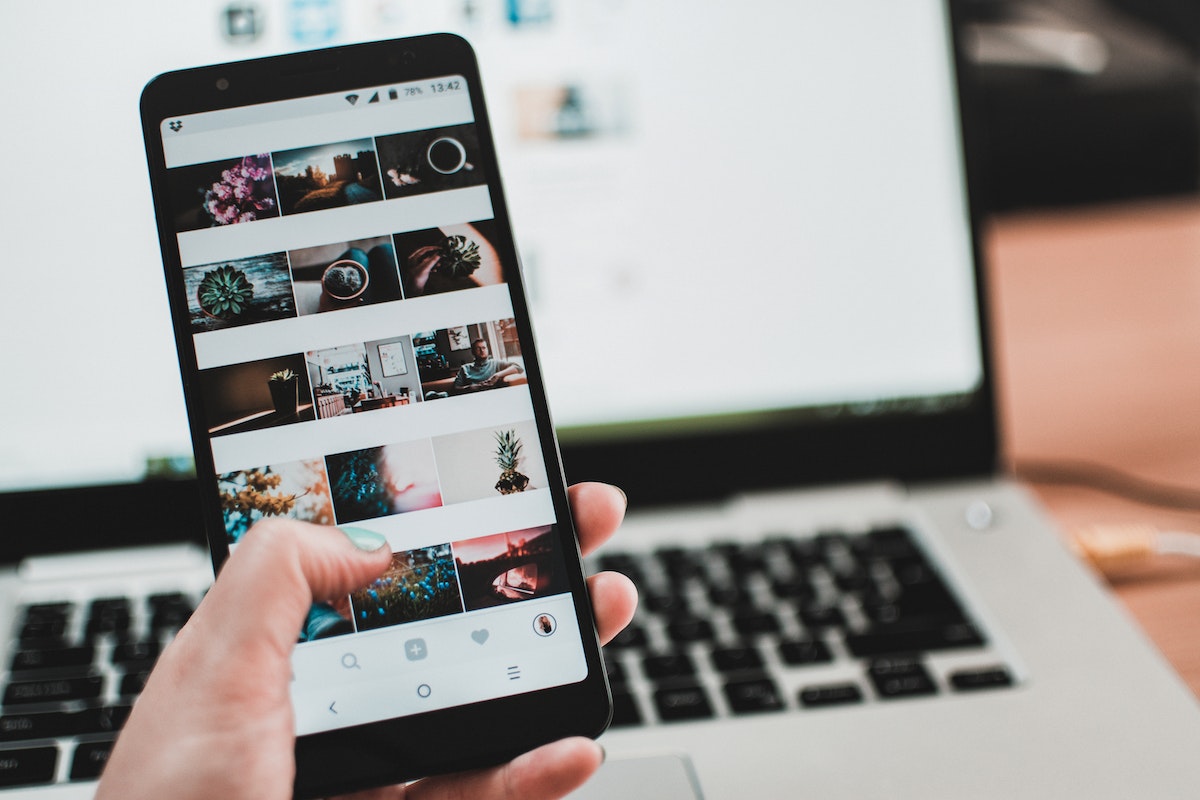Are you struggling with how to tag someone on Facebook?
Don’t worry, you’re not alone.
Tagging someone is a great way to connect with friends and family on the platform, but it can be a bit confusing if you’re new to it.
Luckily, it’s a simple process that we’ll walk you through step by step.
First, let’s start with the basics.
What exactly is tagging?
When you tag someone on Facebook, you create a link to their profile and notify them that you’ve mentioned them in a post or comment.
This can be done in various ways, such as tagging them in a photo or status update.
It’s a great way to let someone know that you’re thinking of them or to share a post with them directly.
So, how do you tag someone? Keep reading to find out.
Post Contents
- 1 Understanding Facebook Tagging
- 2 How to Tag Someone on Facebook
- 3 How to Tag in Photos
- 4 Tagging in Comments
- 5 Using the @ Symbol for Tagging
- 6 How to Tag a Page
- 7 Understanding Privacy Settings for Tagging
- 8 Mentioning vs Tagging on Facebook
- 9 Tagging in Status Updates
- 10 Tagging in Shopping Posts
- 11 How to Stop Tagging Notifications
- 12 Key Takeaways
Understanding Facebook Tagging
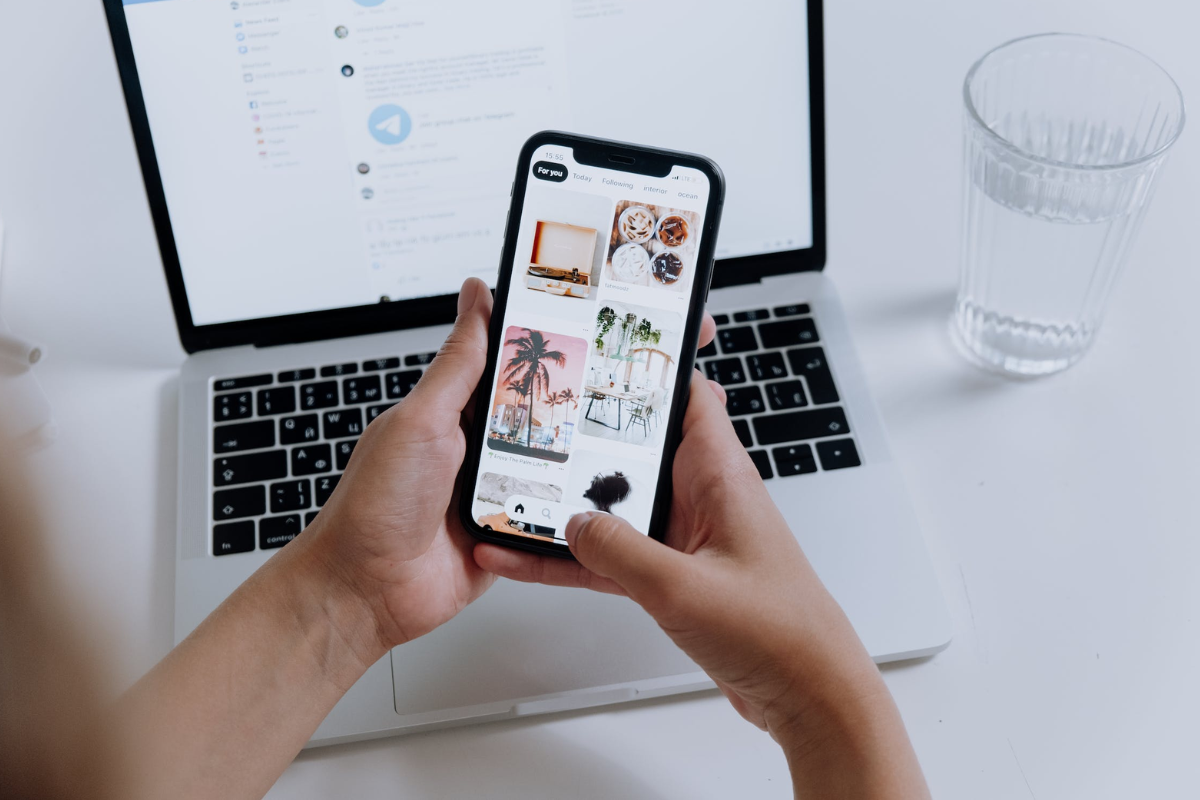
Tagging on Facebook is a way to mention or link someone in a post, photo, or comment.
It is a great way to share your content with your friends and family, and also to bring attention to someone or something that you think is interesting or important.
When you tag someone, they receive a notification, and the post or photo may also appear on their timeline.
Here are a few things you should know about Facebook tagging:
- To tag someone in a post or photo, you need to use the “@” symbol followed by their name. As you type, Facebook will suggest names from your friend list, making it easy to tag the right person.
- You can tag people in your own posts, as well as in other people’s posts and photos. However, you cannot tag people in comments on other people’s posts.
- You can tag up to 50 people in a single post or photo. However, if you tag too many people, Facebook may flag your post as spam.
- If someone tags you in a post or photo, you will receive a notification. You can choose to remove the tag if you do not want to be associated with the content.
- You can also tag pages, groups, and events on Facebook. This is a great way to promote your business or organization, or to show your support for a cause or event.
How to Tag Someone on Facebook
Tagging someone on Facebook is a great way to get their attention and let them know that you’re thinking of them.
Whether you’re tagging a friend in a post or a photo, or you’re tagging a business or organization, it’s easy to do on both desktop and mobile devices.
Tagging on Desktop
To tag someone on desktop:
- Write your post or comment.
- Type the “@” symbol and start typing the person’s name.
- Select the person’s name from the dropdown menu that appears.
- Finish writing your post or comment and post it.
You can also tag someone in a photo by clicking on the photo and selecting the “Tag Photo” option.
Then, click on the person’s face and type their name.
Tagging on Mobile Device
To tag someone on a mobile device:
- Open the Facebook app.
- Write your post or comment.
- Type the “@” symbol and start typing the person’s name.
- Select the person’s name from the dropdown menu that appears.
- Finish writing your post or comment and post it.
You can also tag someone in a photo by selecting the photo and tapping on the “Tag People” option.
Then, tap on the person’s face and type their name.
Remember that not everyone wants to be tagged in every post or photo, so always ask for permission before tagging someone.
And if someone tags you in a post or photo that you don’t want to be tagged in, you can easily remove the tag by clicking on the three dots next to the post or photo and selecting “Remove Tag.”
How to Tag in Photos
Tagging someone in a photo on Facebook is a great way to share a memory with friends and family.
Here’s how to do it on desktop and mobile devices.
Tagging Photos on Desktop
- Open Facebook on your desktop and go to the photo you want to tag.
- Click on the photo to open it.
- Click on the “Tag Photo” button located at the bottom of the photo.
- Click on the person or object in the photo you want to tag.
- Start typing the name of the person or object you want to tag.
- When the name appears, click on it to tag that person or object in the photo.
Tagging Photos on Mobile Device
- Open the Facebook app on your mobile device and go to the photo you want to tag.
- Tap on the photo to open it.
- Tap on the “Tag Photo” button located at the bottom of the photo.
- Tap on the person or object in the photo you want to tag.
- Start typing the name of the person or object you want to tag.
- When the name appears, tap on it to tag that person or object in the photo.
Remember, when you tag someone in a photo, they will receive a notification.
If you tag a friend, they will be able to see the photo in their “Photos of You” section on their Facebook profile.
To tag multiple people in a photo, repeat the steps above for each person you want to tag.
You can also tag objects or things in the photo by typing the name of the object or thing in the tag field.
Tagging in Comments
Tagging someone in a comment on Facebook is a great way to get their attention and let them know that you are addressing them specifically.
Here’s how you can tag someone in a comment on Facebook.
Comment Tagging on Desktop
- Open Facebook and navigate to the post you want to comment on.
- Click on the comment box under the post.
- Type “@” followed by the name of the person you want to tag. A list of suggestions will appear.
- Click on the name of the person you want to tag from the list.
- Finish typing your comment and hit enter to post it.
Comment Tagging on Mobile Device
- Open the Facebook app on your mobile device and navigate to the post you want to comment on.
- Tap on the comment box under the post.
- Type “@” followed by the name of the person you want to tag. A list of suggestions will appear.
- Tap on the name of the person you want to tag from the list.
- Finish typing your comment and hit enter to post it.
It’s important to note that not everyone will be able to be tagged in a comment due to their privacy settings.
If you are not able to tag someone in a comment, it may be because they have restricted their settings to prevent being tagged by people who are not their friends.
In addition, it’s important to use tagging responsibly.
Tagging someone in a comment without a good reason can be seen as spammy or annoying.
Make sure that you have a good reason for tagging someone before you do so.
Using the @ Symbol for Tagging
Tagging someone on Facebook is super easy.
One of the simplest ways to tag someone is by using the @ symbol.
Here’s how:
- Start typing your post or comment.
- When you want to tag someone, type the @ symbol followed by their name.
- A drop-down menu will appear with a list of people that match the name you typed. Select the person you want to tag from the list.
- The person’s name will now appear as a link in your post or comment.
When you tag someone using the @ symbol, they will receive a notification that they have been tagged in your post or comment.
This is a great way to get someone’s attention or to let them know that you are talking about them.
It’s important to note that you can only tag people who are your Facebook friends.
If you try to tag someone who is not your friend, their name will not appear in the drop-down menu.
Also, be aware that when you tag someone in a post or comment, that post or comment may also appear on their timeline, depending on their privacy settings.
So, if you’re not sure if someone wants to be tagged, it’s always a good idea to ask them first.
How to Tag a Page
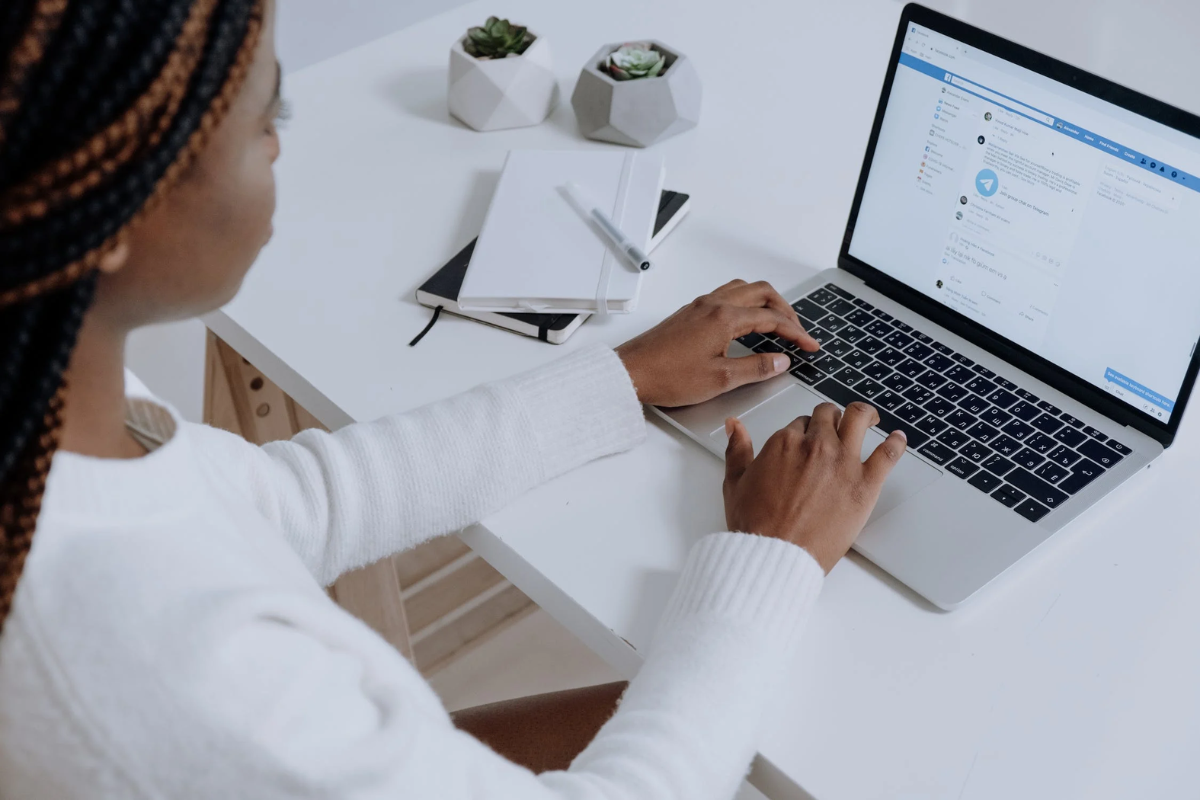
Tagging a Page on Facebook is a great way to show your support for a brand or business that you like or to give a shoutout to a friend’s page.
Here’s how to do it:
- Start by typing the “@” symbol in the post or comment box.
- Then, type the name of the Page you want to tag. As you type, a list of Pages will appear.
- Select the Page you want to tag from the list.
- The Page’s name will now be highlighted in blue, indicating that it has been tagged.
It’s important to note that when you tag a Page, it will appear as a hyperlink to that Page.
This means that if someone clicks on the Page’s name, they will be taken directly to that Page.
Tagging a Page is a great way to give a shoutout to a business or brand that you love.
It’s also a great way to connect with other people who share your interests.
So go ahead and tag away!
Understanding Privacy Settings for Tagging
When you tag someone on Facebook, it’s important to understand the privacy settings to ensure that you’re not sharing something with the wrong audience.
Here’s what you need to know about privacy settings for tagging:
Who Can See the Tag?
When you tag someone in a post or photo, the visibility of the tag depends on the privacy settings of the post or photo.
If the post or photo is set to “Public,” anyone on Facebook can see the tag.
If the post or photo is set to “Friends,” only your friends can see the tag.
If the post or photo is set to “Only Me,” no one else can see the tag.
Who Can See the Post or Photo?
When you tag someone in a post or photo, it’s important to consider who can see the post or photo.
If the post or photo is set to “Public,” anyone on Facebook can see it.
If the post or photo is set to “Friends,” only your friends can see it.
If the post or photo is set to “Only Me,” no one else can see it.
Who Can See Posts and Photos You’re Tagged In?
You can control who can see posts and photos you’re tagged in on Facebook.
To do this, go to your Facebook settings and click “Timeline and Tagging.”
From there, you can choose who can see posts and photos you’re tagged in, as well as who can tag you in posts and photos.
What Happens When You Tag Someone?
When you tag someone in a post or photo, the post or photo may also appear on their timeline, depending on their privacy settings.
This means that their friends may also be able to see the post or photo, depending on the visibility settings.
Mentioning vs Tagging on Facebook
When you want to include someone in your Facebook post, you have two options: mentioning and tagging.
While these terms are often used interchangeably, they have different meanings on Facebook.
A mention is when you include someone’s name in your post or comment, but you don’t create a link to their profile.
The person you mention will receive a notification that they were mentioned, but the post won’t show up on their profile.
On the other hand, a tag is when you include someone’s name in your post or comment and create a link to their profile.
The person you tag will receive a notification that they were tagged, and the post will show up on their profile.
So, when should you use a mention versus a tag?
Here are some guidelines:
- Use a mention when you want to give someone a shoutout or acknowledge them in your post, but you don’t necessarily want the post to show up on their profile.
- Use a tag when you want to include someone in the conversation or when the post is relevant to them. For example, if you’re sharing a photo of you and your friend, you should tag your friend so that the photo shows up on their profile as well.
- Be mindful of how often you tag someone. If you’re constantly tagging someone in your posts, it can be annoying and come across as spammy.
Tagging in Status Updates
Tagging someone in a status update is a great way to let your friends know what you’re up to and who you’re with.
Here’s how to do it:
- Start by typing your status update in the “What’s on your mind?” box on your Facebook homepage.
- To tag someone, type the “@” symbol followed by their name. As you type, Facebook will suggest names of people in your friends list that match the letters you’ve typed.
- Click on the name of the person you want to tag to select them. Their name will appear highlighted in blue in your status update.
- Finish typing your status update and click “Post” to share it with your friends.
When you tag someone in a status update, they will receive a notification that they have been tagged.
They will also be able to see your status update on their timeline and in their news feed.
It’s important to remember that when you tag someone in a status update, their friends may also be able to see your post, depending on their privacy settings.
If you want to limit who can see your post, you can adjust your audience settings before you post.
Tagging someone in a status update is a simple and effective way to share your experiences with your friends on Facebook.
So next time you’re out with friends or doing something fun, don’t forget to tag them in your status update!
Tagging in Shopping Posts

Tagging products in your Instagram posts is a great way to promote your business and increase sales.
Fortunately, Facebook has made it easy to tag products in your shopping posts on Instagram.
Here’s how to do it:
- First, make sure you’re an approved shopping partner or affiliate creator with permission to tag products. You can check this in your account settings.
- Once you’re approved, create a new post on Instagram and select the product you want to tag.
- Click on the “Tag Products” button and select the product you want to tag.
- You can tag up to five products in a single post.
- Make sure to include a clear and concise description of the product in your post.
- When someone clicks on the product tag in your post, they will be taken to a page with more information about the product, including the price and a link to purchase.
- Keep in mind that Facebook has strict guidelines for tagging products in shopping posts. Make sure to follow these guidelines to avoid having your post removed.
By tagging products in your shopping posts, you can make it easier for your followers to purchase your products and increase your sales.
How to Stop Tagging Notifications
Tagging someone on Facebook is a great way to share posts and photos with them.
However, it can also lead to a lot of notifications in your inbox.
If you’re tired of getting notifications every time someone tags you in a post or photo, you can turn off tagging notifications.
To stop tagging notifications, follow these simple steps:
- Go to your Facebook settings by clicking on the drop-down arrow on the top right corner of your Facebook homepage and selecting “Settings & Privacy.”
- Click on “Notifications” in the left-hand menu.
- Scroll down until you see the “Tags” section and click on it.
- Here, you can choose who can tag you in posts and photos, and also choose how you want to be notified when someone tags you.
- To turn off tagging notifications completely, simply uncheck the box next to “Tags You in a Post” and “Tags You in a Photo.”
By doing this, you won’t receive any notifications when someone tags you in a post or photo.
However, keep in mind that you will still be tagged in the post or photo, and it will still be visible to your friends and followers.
If you want to review tags before they appear on your timeline, you can turn on the “Review Tags” option.
This will allow you to approve or reject tags before they are added to your timeline.
Key Takeaways
Tagging someone on Facebook is a simple and effective way to connect with your friends and family.
Whether you’re sharing a post, photo, or comment, tagging someone can help draw their attention to the content and start a conversation.
Here are some key takeaways to keep in mind when tagging someone on Facebook:
- To tag someone in a post or comment, type the “@” symbol followed by their name. Facebook will automatically suggest names as you type, so you can select the person you want to tag from the list.
- You can also tag someone in a photo by clicking the “Tag Photo” button and then clicking on their face in the image. Again, Facebook will suggest names as you type, so you can easily tag the right person.
- If you want to tag multiple people in a post or photo, simply type their names one after the other with the “@” symbol in between. For example, “@JohnDoe @JaneDoe”.
- Keep in mind that some people may have their privacy settings set up so that they cannot be tagged in posts or photos. If you’re having trouble tagging someone, it may be worth checking their privacy settings to see if this is the case.
- Finally, remember that tagging someone on Facebook is a public action. This means that anyone who can see the post or photo will also be able to see who you’ve tagged. Be mindful of this when tagging people and make sure you have their permission before tagging them in something potentially sensitive or embarrassing.
Overall, tagging someone on Facebook can be a great way to connect with your friends and family.
Just remember to be mindful of privacy settings and to always ask for permission before tagging someone in something potentially sensitive.