If you’re concerned about your privacy on Facebook, you may want to consider making your profile private.
By doing so, you can control who can see your posts, photos, and personal information, but how to make Facebook profile private?
In this article, we’ll show you how to make your Facebook profile as private as possible.
To get started, you’ll need to log in to your Facebook account and navigate to your privacy settings.
From there, you can adjust who can see your posts, who can send you friend requests, and who can see your personal information.
You can also control who can tag you in photos and who can see the posts you’re tagged in.
By making your Facebook profile private, you can protect your personal information and ensure that only the people you trust can see what you’re sharing.
Whether you’re concerned about identity theft or just want to keep your private life private, taking control of your Facebook privacy settings is an important step. So let’s get started!
Post Contents
- 1 Understanding Facebook Privacy
- 2 How to Make Facebook Profile Private
- 3 Managing Your Activity
- 4 Controlling Your Audience and Visibility
- 5 Securing Your Friends List
- 6 Customizing How People Find and Contact You
- 7 Managing Your Tagging Settings
- 8 Protecting Your Personal Data
- 9 Enhancing Security with Two-Factor Authentication
- 10 Key Takeaways
Understanding Facebook Privacy

When it comes to social media, privacy is a top concern for many users.
Facebook, as a leading social media platform, provides various privacy settings to help users control their information and who can access it.
Understanding Facebook’s privacy settings is crucial to ensure that your information is only shared with the people you trust.
To access Facebook’s privacy settings, click on the down arrow in the top right corner of the page and select “Settings & Privacy.”
From there, click on “Privacy” in the left column.
Here, you can manage who can see your posts, who can send you friend requests, and who can find you on Facebook.
One important feature to note is the “Activity Log,” which allows you to review and manage your activity on Facebook, such as posts you’ve liked or commented on, photos you’ve been tagged in, and more.
You can also use the “Privacy Checkup” tool to review and adjust your privacy settings in one place.
It’s important to keep in mind that Facebook’s default privacy settings may not be the best fit for everyone.
Take the time to review and adjust your settings to ensure that your information is only shared with the people you trust.
Additionally, be cautious of what you post on Facebook, as even with strict privacy settings, your information can still be shared if you post it publicly or with friends who may not have the best intentions.
How to Make Facebook Profile Private
If you’re concerned about your privacy on Facebook, you can make your profile private.
This means that only your friends or people you allow can view your posts, photos, and other information.
Here’s how to do it:
- Log in to your Facebook account on the desktop or mobile app.
- Click on the drop-down menu in the top right corner and select “Settings & Privacy.”
- Choose “Privacy Settings” from the menu.
- Under “Your Activity,” select “Who can see your future posts?” and change it to “Friends” or a custom list of people you trust.
- You can also adjust the privacy settings for your past posts by selecting “Limit Past Posts” under “Your Activity.”
- To make your profile information private, go to “Profile and Tagging” and adjust the settings for “Who can see what others post on your profile?” and “Who can see posts you’re tagged in on your profile?” to “Friends” or a custom list.
- You can also control who can see your contact information, such as your email address and phone number, by going to “About” and selecting “Edit” next to each section.
Remember, making your Facebook profile private doesn’t mean that your information is completely secure.
It’s always a good idea to be cautious about what you share online and who you add as a friend on Facebook.
Managing Your Activity
When it comes to managing your Facebook profile, it’s important to keep track of your activity and the information you share with others.
You can manage your activity by going to your profile and clicking on the “Activity Log” button.
This will show you a list of all your activity on Facebook, such as posts, comments, and likes.
If you want to make sure that your posts are only visible to your friends, you can adjust your privacy settings.
You can do this by clicking on the “Privacy” tab in the settings menu and selecting “Who can see your future posts?”
From there, you can choose to make your posts visible to “Friends” only or to a specific group of people.
If you want to review your public posts, you can go to your profile and click on the “View As” button.
This will show you what your profile looks like to the public.
If you see any posts that you don’t want to be public, you can change the privacy settings for those posts.
Another important aspect of managing your activity on Facebook is the “Your Activity” section.
This section shows you a list of your recent activity on Facebook, such as posts, comments, and likes.
You can use this section to quickly review your activity and make sure that everything is in order.
Finally, it’s important to review Facebook’s privacy policies and make sure that you understand how your information is being used.
You can do this by going to the Privacy Center and reviewing the information there.
By taking these steps, you can ensure that your Facebook profile is private and secure.
Controlling Your Audience and Visibility
One of the most important aspects of Facebook privacy settings is controlling who can see your content.
You can choose from various options such as friends, only me, public, friends of friends, specific friends, and friends except.
To adjust your audience and visibility settings, go to your Facebook profile and click on the three dots in the top right corner.
From there, select “Settings & Privacy” and then “Privacy Shortcuts.”
Here, you can choose who can see your future posts, review your activity log, and more.
If you want to control who sees a specific post, you can do so by selecting the audience before you share.
You can choose from the same options as above and even customize your audience by selecting specific friends or creating a custom list.
It’s also important to review your privacy settings regularly and make sure they are set to your desired level of privacy.
Facebook’s Privacy Center provides information on the platform’s privacy policies and allows you to manage your privacy settings.
Securing Your Friends List
Your friends list is an important part of your Facebook profile, and you may not want everyone to see it.
Fortunately, Facebook allows you to control who can view your friends list.
Here are the steps to make your friends list private:
- Log in to your Facebook account and click on the down-arrow icon in the top-right corner of the screen.
- Select “Settings & Privacy” from the dropdown menu and then click on “Settings.”
- In the left-hand menu, click on “Privacy.”
- Look for the setting “Who can see your friends list?” and click on “Edit” to the far right.
- Choose the audience (such as Friends) you want to have access to your friends list.
It’s important to note that you can only control who can see your friends list on your profile.
You cannot control who sees the people, pages, and lists you follow.
Keeping your friends list private can help protect your privacy on Facebook.
By following these simple steps, you can ensure that your friends list is only visible to the people you choose.
Customizing How People Find and Contact You
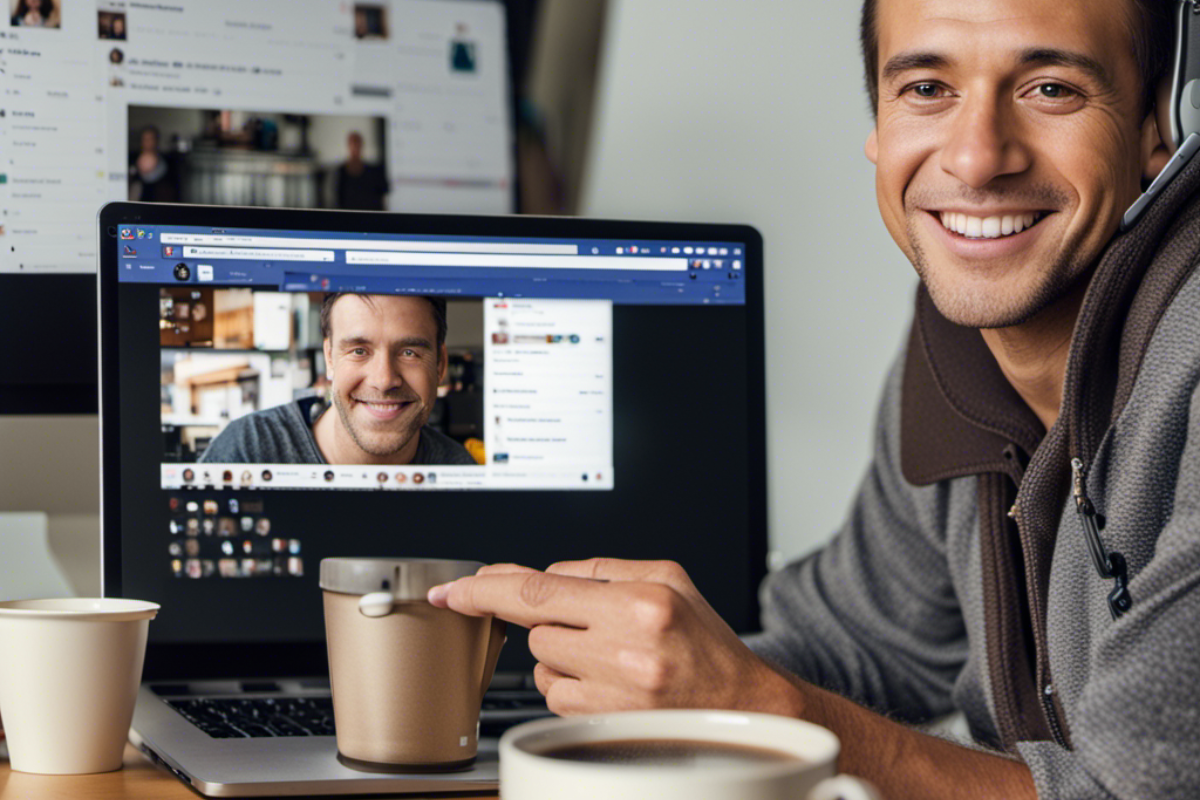
Here are some ways to customize these settings:
Who Can Send You Friend Requests
You can choose who can send you friend requests on Facebook.
This is a great way to avoid unwanted friend requests from strangers or people you don’t know very well.
You can choose from the following options:
- Everyone
- Friends of Friends
- Friends
Friend Requests
You can also control who can send you friend requests on Facebook.
If you’re getting too many requests from people you don’t know, you can adjust this setting to only allow friend requests from friends of friends or friends.
Search Engines
Facebook allows search engines like Google and Bing to index your profile and display it in search results.
If you don’t want your profile to show up in search results, you can turn off this setting. Here’s how:
- Go to your Facebook settings.
- Click on “Privacy” in the left-hand menu.
- Under “How People Find and Contact You,” click on “Edit” next to “Do you want search engines outside of Facebook to link to your profile?”
- Uncheck the box next to “Allow search engines outside of Facebook to link to your profile.”
Who Can Look You Up Using the Email Address You Provided?
By default, anyone who has your email address can search for you on Facebook.
If you don’t want this to happen, you can adjust your settings. Here’s how:
- Go to your Facebook settings.
- Click on “Privacy” in the left-hand menu.
- Under “How People Find and Contact You,” click on “Edit” next to “Who can look you up using the email address you provided?”
- Choose “Friends” or “Only Me.”
Who Can Look You Up Using the Phone Number You Provided?
By default, anyone who has your phone number can search for you on Facebook.
If you don’t want this to happen, you can adjust your settings.
Here’s how:
- Go to your Facebook settings.
- Click on “Privacy” in the left-hand menu.
- Under “How People Find and Contact You,” click on “Edit” next to “Who can look you up using the phone number you provided?”
- Choose “Friends” or “Only Me.”
By customizing these settings, you can have more control over who can find and contact you on Facebook.
Managing Your Tagging Settings
Tagging is a feature on Facebook that allows users to mention other users in their posts, photos, and comments.
While tagging can be a great way to connect with friends and family, it can also lead to privacy concerns.
Fortunately, Facebook allows you to manage your tagging settings to control who can see posts and photos you’re tagged in on your profile.
To manage your tagging settings, follow these steps:
- Click on your profile picture in the top right of Facebook.
- Select “Settings & privacy”, then click “Settings”.
- In the left column, click “Profile and Tagging”.
- Look for the setting “Who can see posts you’re tagged in on your profile?” and click “Edit” to the far right.
- Select the audience of people (such as Friends) that you’d like to be able to see the posts and photos you’re tagged in.
By default, when someone tags you in a post or photo, it will be visible to their friends and yours.
However, you can adjust this setting to limit who can see the posts and photos you’re tagged in.
In addition to managing who can see posts and photos you’re tagged in, you can also manage who can tag you in posts and photos.
To do this, follow these steps:
- Click on your profile picture in the top right of Facebook.
- Select “Settings & privacy”, then click “Settings”.
- In the left column, click “Profile and Tagging”.
- Look for the setting “Review tags people add to your own posts before the tags appear on Facebook?” and click “Edit” to the far right.
- Select “On” to enable tag review, which allows you to review tags people add to your posts before they appear on Facebook.
Enabling tag review can help you avoid being tagged in posts and photos that you don’t want to be associated with.
It also gives you more control over your online presence and privacy.
Protecting Your Personal Data
Protecting your personal data on Facebook is crucial to maintaining your online privacy.
By taking a few simple steps, you can ensure that your personal information is not shared with advertisers or used to target you with ads.
First, make sure to review and manage your information on Facebook.
You can update your feed preferences to see more content that you’re interested in, and you can select the audience before you share anything on Facebook.
Next, adjust your Facebook privacy settings. You can do this by clicking on “Privacy” in the left column and reviewing Facebook’s privacy policies.
From there, you can manage your privacy settings in the Privacy Center and control who can see your information.
To further protect your personal data, consider using a virtual private network (VPN) when accessing Facebook.
This can help encrypt your online activity and make it more difficult for third parties to track your browsing history and target you with ads.
Finally, be cautious about the apps and websites you give permission to access your Facebook data.
Review the list of apps and websites you’ve given permission to access your data, and consider deleting any that you no longer use or trust.
By following these simple steps, you can protect your personal data on Facebook and maintain your online privacy.
Enhancing Security with Two-Factor Authentication
If you’re concerned about the security of your Facebook profile, enabling two-factor authentication is a great way to add an extra layer of protection.
Two-factor authentication requires you to enter a code in addition to your password when logging in from an unrecognized device.
This means that even if someone has your password, they won’t be able to access your account without also having access to your phone or other authentication method.
To enable two-factor authentication, go to your Facebook security settings and select “Use two-factor authentication.”
From there, you can choose to receive codes via text message, a third-party authentication app, or a security key.
Once you’ve enabled two-factor authentication, you’ll need to enter a code in addition to your password when logging in from an unrecognized device.
You can receive these codes via text message or through an authentication app like Google Authenticator or Duo Mobile.
If you receive a message request from someone you don’t know or don’t want to connect with, you can decline the request.
If you receive a message request from someone you do know but don’t want to talk to, you can also decline the request or simply ignore it.
In addition to two-factor authentication, there are a few other security settings you can enable to keep your Facebook profile private.
For example, you can choose who can see your posts and who can send you friend requests.
You can also enable login alerts, which will notify you if someone logs into your account from an unrecognized device.
Key Takeaways
When it comes to making your Facebook profile as private as possible, there are a few key takeaways to keep in mind.
Here are some important points to remember:
- Facebook offers a variety of privacy settings that allow you to control who can see your profile, posts, and other information.
- You can adjust your privacy settings by clicking on your profile picture in the top-right corner of the Facebook website and selecting “Settings & privacy” from the menu that appears.
- From there, you can customize your privacy settings to limit who can see your posts, photos, and other content. You can also control who can send you friend requests, view your friends list, and more.
- It’s important to regularly review your privacy settings and adjust them as needed. Facebook’s privacy policies and settings can change over time, so it’s a good idea to stay up-to-date on any updates or changes.
- Finally, it’s important to be mindful of what you post on Facebook. Even with the strictest privacy settings, there’s always a chance that someone could screenshot or share your posts with others. Be careful about sharing personal information or sensitive content on the platform.
By keeping these key takeaways in mind, you can help ensure that your Facebook profile is as private as possible.
Remember to review your privacy settings regularly and be mindful of what you post on the platform.






























