Do you find out how to clear Facebook cache on iPhone especially when it is running slow or taking up too much storage space?
It may be time to clear the cache.
Clearing the cache can help speed up your app and free up storage space on your device.
In this article, we will show you how to clear the Facebook cache on your iPhone.
There are a few different methods you can use to clear the Facebook cache on your iPhone.
One option is to clear the browsing data within the Facebook app itself. Another option is to delete and reinstall the app.
We will walk you through each of these methods step by step, so you can choose the one that works best for you.
Keep reading to learn how to clear the Facebook cache on your iPhone and improve your app’s performance.
Post Contents
How to Clear Facebook Cache on iPhone

If you are experiencing slow loading times or storage issues with the Facebook app on your iPhone, clearing the cache might help.
Here’s how to clear the Facebook cache on your iPhone in a few simple steps.
Accessing iPhone Settings
First, you need to access the settings on your iPhone.
To do this, follow these steps:
- Open the “Settings” app on your iPhone.
- Scroll down until you find the “Facebook” app.
- Tap on “Facebook” to access the app settings.
Navigating to Facebook App Settings
Once you are in the Facebook app settings, follow these steps to navigate to the cache-clearing options:
- Tap on “Settings & Privacy.”
- Tap on “Browser.”
- Tap on “Clear Data.”
Clearing the Cache
Finally, you can clear the cache by following these steps:
- Tap on “Clear Data.”
- Tap on “Clear Data” again to confirm.
- Wait for the cache to clear.
Note that clearing the cache will remove any temporary files stored by the app, such as images and videos.
However, it will not delete your posts, images, or friends.
If you are still experiencing issues with the app after clearing the cache, you might want to consider deleting and reinstalling the app.
Alternative Methods to Clear Cache
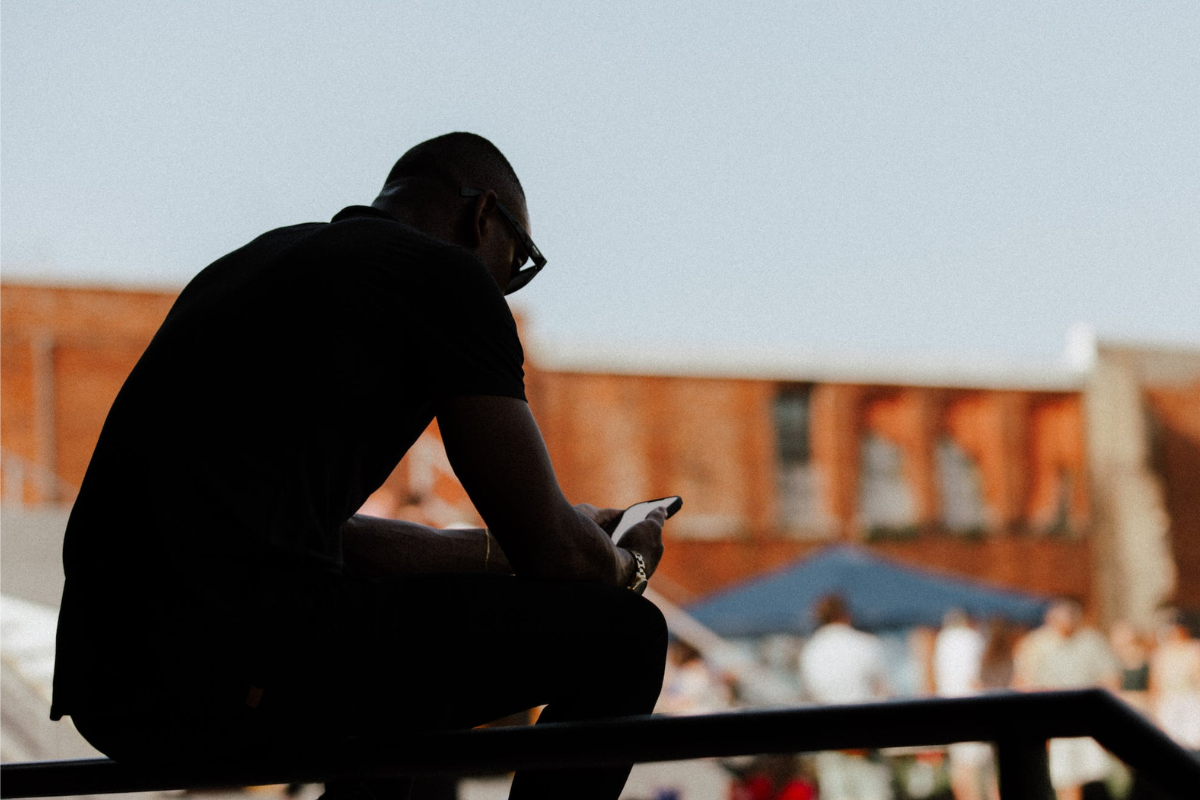
If the previous methods do not work for you, there are alternative ways to clear the Facebook cache on your iPhone.
Here are some other options you can try:
Method 1: Reinstall the Facebook App
One of the simplest ways to clear the Facebook cache on your iPhone is to uninstall and reinstall the app.
This will remove all the temporary files and data stored by the app, including the cache.
Here’s how to do it:
- Press and hold the Facebook app icon on your iPhone’s home screen until it starts to jiggle.
- Tap the “x” icon on the top left corner of the app icon to delete it.
- Go to the App Store and search for “Facebook”.
- Download and install the app again.
Method 2: Use a Third-Party App
There are several third-party apps available on the App Store that can help you clear the cache on your iPhone, including the Facebook cache.
These apps work by scanning your device for temporary files and data, and then deleting them to free up space.
Here are some popular options:
- CleanMyPhone
- PhoneClean
- iMyFone Umate
Before using any third-party app, make sure to read reviews and check the app’s privacy policy to ensure that your data is safe.
Method 3: Clear Safari Cache
If you use the Facebook app’s in-app browser to view web pages, clearing the Safari cache may help free up some space on your iPhone.
Here’s how to do it:
- Open the Settings app on your iPhone.
- Scroll down and tap on “Safari”.
- Tap on “Clear History and Website Data”.
- Confirm your selection by tapping “Clear History and Data”.
Note that clearing the Safari cache will also delete your browsing history and website data.
These alternative methods can help you clear the Facebook cache on your iPhone if the previous methods don’t work for you.
Try them out and see which one works best for you.
Effects of Clearing Facebook Cache

Clearing your Facebook cache on your iPhone can have several effects on your app’s performance and storage.
Here are some of the effects you may experience:
- Frees up storage space:
- Clearing your Facebook cache can free up some space on your iPhone’s storage.
- As you use the app, it stores temporary data such as images, videos, and web pages, which can accumulate over time and take up valuable storage space.
- Improves app performance:
- Clearing your Facebook cache can help improve the app’s performance by reducing load times and minimizing crashes.
- As the cache accumulates, it can slow down the app’s loading speed and cause it to freeze or crash.
- Resets app settings:
- Clearing your Facebook cache can reset the app’s settings to default, which can help fix any issues you may be experiencing.
- It can also remove any corrupted data that may be causing the app to malfunction.
- Deletes saved login credentials:
- Clearing your Facebook cache can delete your saved login credentials, which means you’ll need to log in again the next time you open the app.
- This can be a security measure to prevent unauthorized access to your account.
Overall, clearing your Facebook cache on iPhone can be a useful maintenance step to keep the app running smoothly and efficiently.
It’s recommended to clear your cache periodically to prevent any issues from accumulating over time.
Preventing Cache Build Up
If you find yourself frequently clearing your Facebook cache, there are a few things you can do to prevent it from building up in the first place.
Here are some tips to help you keep your cache under control:
Regularly Clearing Cache
One of the simplest ways to prevent your cache from building up is to regularly clear it.
As we discussed earlier, clearing your cache can free up space on your device and improve performance.
By making it a habit to clear your cache every few weeks, you can prevent it from becoming too large and slowing down your device.
Limiting App Background Activity
Another way to prevent your cache from building up is to limit the amount of background activity that your Facebook app is allowed to perform.
When an app is running in the background, it can continue to download data and store it in your cache, even when you’re not actively using the app.
To limit the background activity of your Facebook app, you can go to your device’s settings and adjust the app’s permissions.
For example, you can prevent the app from accessing your location when you’re not using it, or restrict its ability to use cellular data.
By limiting the background activity of your Facebook app, you can help prevent your cache from becoming too large, which can improve the overall performance of your device.
Key Takeaways
Clearing the Facebook cache on your iPhone can help free up space and improve the app’s performance.
Here are some key takeaways to keep in mind:
- You can clear the Facebook app’s cache by going to your iPhone’s Settings, selecting General, then tapping on iPhone Storage.
- From there, find the Facebook app and select it, then tap on “Offload App” or “Delete App” to clear the cache.
- Alternatively, you can clear the Facebook app’s cache directly from within the app by tapping on the three stacked lines in the bottom-right corner, selecting “Settings & Privacy,” then tapping on “Clear Browsing Data.”
- Clearing the Facebook app’s cache will not delete your posts, images, or friends.
- It will only remove temporary files and data that the app has stored on your device.
- If you’re experiencing issues with the Facebook app, clearing the cache can be a helpful first step in troubleshooting.
- However, if the issue persists, you may need to try other solutions, such as reinstalling the app or contacting Facebook support.
- It’s a good idea to periodically clear the cache for all of your apps, not just Facebook, to help keep your device running smoothly.






























