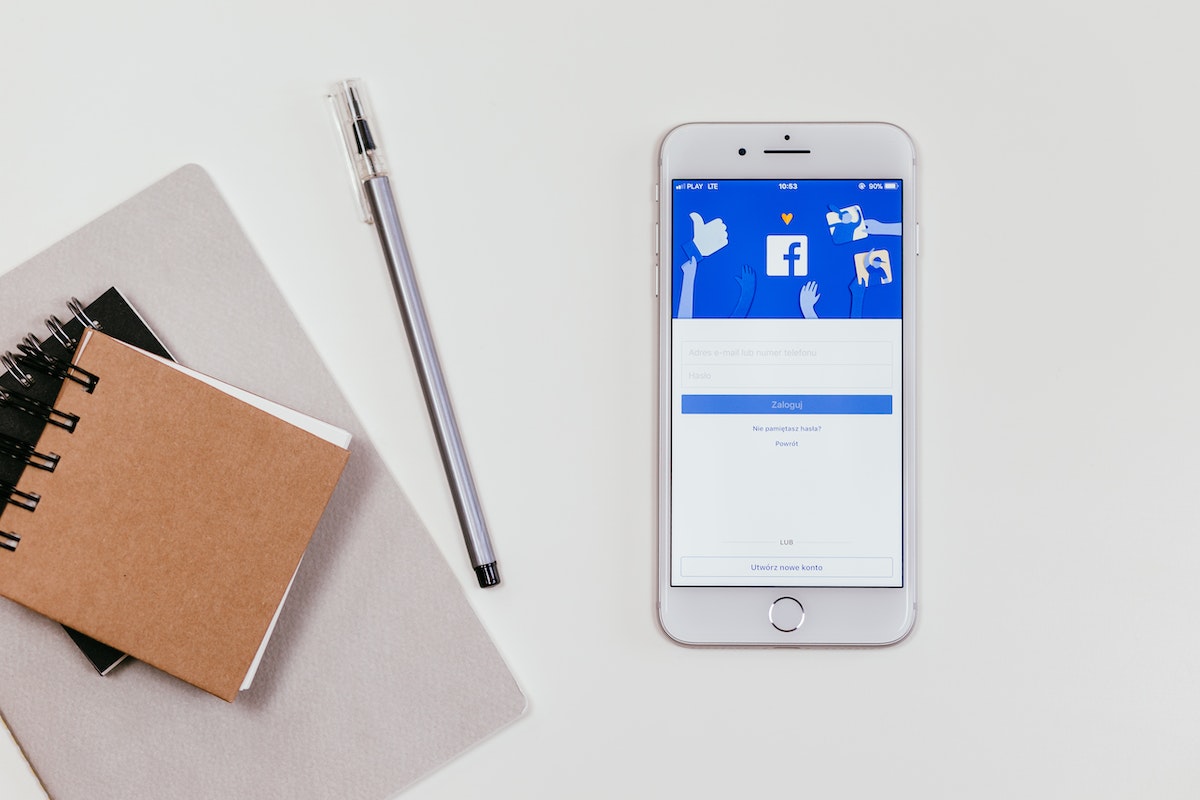How to log out of Facebook?
It’s a common issue that many people face, especially if they’re using multiple devices.
Fortunately, logging out of Facebook is a simple process that can be done in just a few steps.
In this article, we’ll guide you through the process of logging out of Facebook on different devices, so you can ensure that your account is secure.
To log out of Facebook on a computer, simply click on your profile picture in the top right corner of the screen.
Then, click on “Log Out” at the bottom of the menu that appears.
If you’re logged into Facebook on multiple devices, you’ll need to log out of each device separately.
We’ll show you how to do this on different devices, including phones and tablets.
By the end of this article, you’ll know exactly how to log out of Facebook on all your devices.
Post Contents
Understanding Facebook Logout
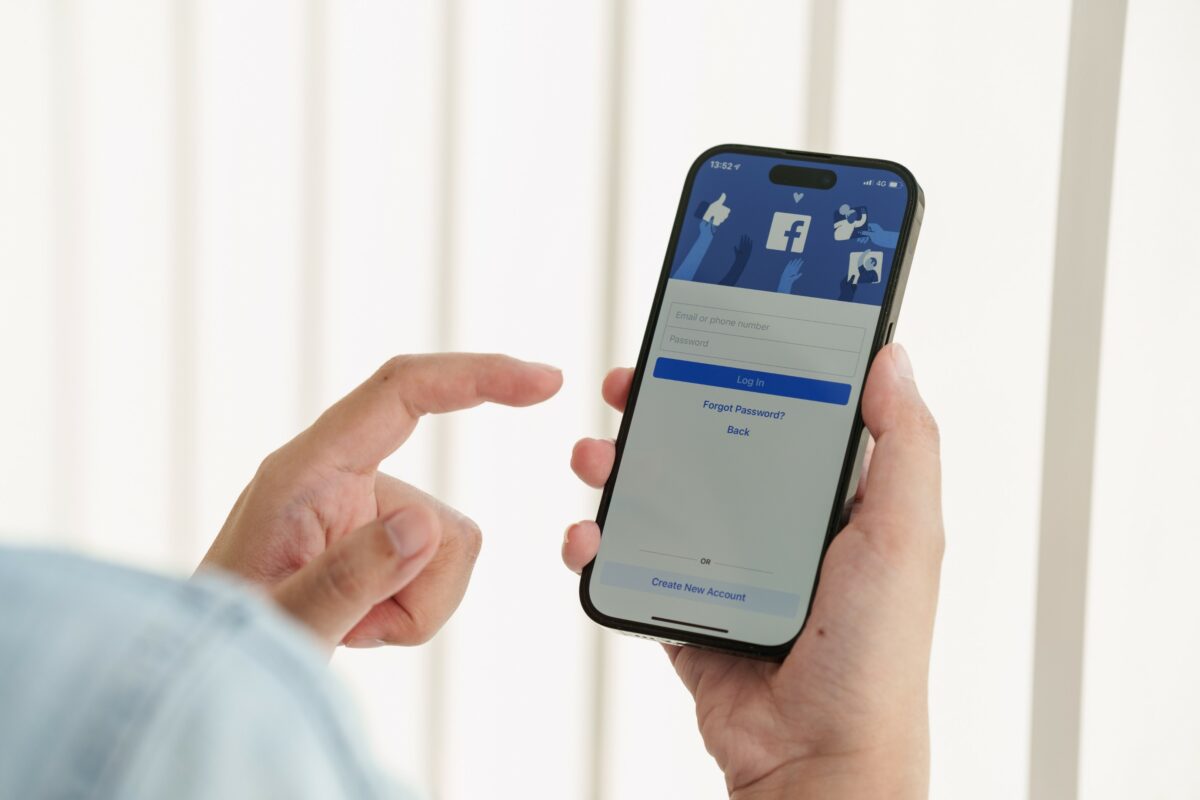
Logging out of Facebook is a simple process that can be done in just a few clicks.
When you log out of Facebook, you are essentially ending your current session and disconnecting from the website.
This means that you will no longer be able to access your Facebook account until you log in again.
To log out of Facebook, you can follow these steps:
- Click on the arrow icon in the top right corner of the Facebook website.
- Select “Log Out” from the drop-down menu.
- You will be redirected to the Facebook login page, and your session will be ended.
It’s important to note that when you log out of Facebook, you will also be logged out of any other websites or apps that you have used Facebook to log in to.
This is because Facebook uses a single sign-on system, which means that your Facebook account is linked to your other online accounts.
If you’re using a public computer or someone else’s device, it’s especially important to log out of Facebook when you’re finished using it.
This will prevent anyone else from accessing your account and your personal information.
In addition to logging out of Facebook on your computer, you can also log out of Facebook on your mobile device.
The process is similar to logging out on a computer, but the steps may vary slightly depending on the device you’re using.
How to Log Out of Facebook on a Computer
Logging out of Facebook on a computer is a simple process that can be done in just a few clicks.
Here’s how to do it:
Locating Logout Option
- First, open Facebook in your web browser on your computer.
- Next, click on the down-arrow icon in the top-right corner of the screen.
- From the drop-down menu, select “Log Out”.
Confirming Logout
- After clicking on “Log Out”, Facebook will ask you to confirm that you want to log out.
- If you are sure that you want to log out, click on “Log Out” again.
- If you want to stay logged in, click on “Cancel”.
That’s it!
You have successfully logged out of Facebook on your computer.
It is important to log out of Facebook when you are finished using it on a shared computer to protect your privacy and prevent others from accessing your account.
How to Log Out of Facebook on an App
If you’re using the Facebook app on your mobile device and want to log out, it’s a quick and easy process.
Here’s how to do it:
Navigating to Account Settings
First, open the Facebook app on your device.
Then, tap on the three horizontal lines in the bottom right corner of the screen.
This will bring up a menu. Scroll down to the bottom of the menu and tap on “Settings & Privacy.”
Next, tap on “Settings” and scroll down until you see the “Security” section.
Tap on “Security” and then tap on “Security and Login.”
You should now see a list of all the devices where you’re currently logged in to Facebook.
Selecting Logout Option
To log out of the Facebook app, simply tap on the “Log Out” button next to the device you want to log out from.
You can also log out of all devices at once by tapping on the “Log Out of All Sessions” button at the bottom of the screen.
Once you’ve tapped on “Log Out,” you’ll be asked to confirm your decision.
Tap on “Log Out” again to confirm.
You’ll now be logged out of the Facebook app on your device.
It’s important to note that logging out of the Facebook app on your device will not log you out of your Facebook account on other devices, such as your computer.
If you want to log out of Facebook on all devices, you’ll need to follow the steps outlined in the section titled “How to Log Out of Facebook on All Your Devices at Once” in our previous section.
Managing Where You’re Logged In
As an active Facebook user, it’s important to keep track of where you’re logged in to ensure the security of your account.
Fortunately, Facebook provides an easy way to manage your active sessions and log out from other devices.
Here’s how:
Accessing Security and Login Settings
To access your Security and Login settings, follow these steps:
- Click on the downward arrow in the top right corner of your Facebook homepage.
- Select “Settings & Privacy” from the dropdown menu.
- Click on “Settings.”
- Select “Security and Login” from the left-hand menu.
Reviewing Active Sessions
Once you’re in the Security and Login settings, you can review your active sessions to see where you’re currently logged in.
This is particularly useful if you suspect someone else has gained access to your account.
To review your active sessions, follow these steps:
- Under the “Where You’re Logged In” section, click “See More” to expand the list of active sessions.
- Review the list of sessions to see where you’re currently logged in. The list includes the device type, browser, and location of each session.
- If you see any sessions you don’t recognize or that seem suspicious, click “Log Out” to end that session.
Logging Out from Other Devices
If you’ve logged in to Facebook on multiple devices, you may want to log out from some of them to ensure the security of your account.
To log out from other devices, follow these steps:
- Under the “Where You’re Logged In” section, click “See More” to expand the list of active sessions.
- Find the device you want to log out from and click “Log Out.”
- If you want to log out from all devices, click “Log Out of All Sessions” at the bottom of the list.
By following these simple steps, you can easily manage where you’re logged in and ensure the security of your Facebook account.
The Impact of Logging Out
Logging out of Facebook can have a significant impact on your life and the people around you.
Here are a few ways in which logging out can make a difference:
- Reduced Screen Time: Logging out of Facebook can help you reduce your screen time and improve your overall well-being. Spending less time on social media can help you focus on other important aspects of your life, such as work, family, and hobbies.
- Improved Productivity: Logging out of Facebook can help you stay focused and productive. Social media can be a major distraction, and logging out can help you avoid the temptation to check your feed or notifications constantly.
- Better Sleep: Logging out of Facebook before bedtime can help you sleep better. Studies have shown that the blue light emitted by screens can interfere with your sleep patterns, and logging out can help you avoid this.
- Improved Privacy and Security: Logging out of Facebook can help protect your privacy and security. If you’re using a public computer or someone else’s device, logging out can help prevent others from accessing your account and personal information.
- Reduced Stress and Anxiety: Logging out of Facebook can help you reduce stress and anxiety. Social media can be a source of stress and negativity, and logging out can help you avoid this and focus on positive things in your life.
Overall, logging out of Facebook can have a positive impact on your life and the people around you.
It can help you stay focused, productive, and healthy, and protect your privacy and security.
So, if you’re feeling overwhelmed or stressed out by social media, consider logging out and taking a break.
How to Clear Facebook Cache
If you’re experiencing issues with Facebook, such as slow loading times or glitches, clearing your cache may help.
Clearing your cache will delete temporary data files that Facebook stores on your device, which can sometimes cause problems.
Here’s how to clear Facebook cache on different devices:
Desktop
- Open your preferred web browser and go to Facebook.com.
- Press Ctrl+Shift+Delete (Windows) or Command+Shift+Delete (Mac) to open the Clear Browsing Data window.
- Select the time range you want to clear, such as Last Hour or All Time.
- Check the box next to Cached Images and Files.
- Click Clear Data.
Mobile App
- Open the Facebook app on your device.
- Tap the three horizontal lines in the bottom right corner.
- Scroll down and tap Settings & Privacy.
- Tap Settings.
- Scroll down and tap Media and Contacts.
- Tap Clear Cache.
iPhone
- Open the Settings app on your iPhone.
- Scroll down and tap General.
- Tap iPhone Storage.
- Find the Facebook app and tap it.
- Tap Offload App or Delete App.
- If you chose Offload App, tap Reinstall App to reinstall it.
Android
- Open the Settings app on your Android device.
- Tap Apps & Notifications.
- Find the Facebook app and tap it.
- Tap Storage & Cache.
- Tap Clear Cache.
Clearing your Facebook cache can help improve performance and resolve issues.
Try clearing your cache if you’re experiencing problems with Facebook.
Connecting with Other Social Media Platforms
Connecting your Facebook account with other social media platforms like Instagram and Twitter can be a great way to expand your reach and connect with more people.
Here’s how to do it:
To connect your Facebook account with Instagram, follow these steps:
- Open the Instagram app and go to your profile.
- Tap the three horizontal lines in the top right corner and select “Settings.”
- Scroll down and select “Account.”
- Tap “Linked Accounts” and select “Facebook.”
- Enter your Facebook login information and tap “Log In.”
Once you’ve connected your accounts, you can easily share your Instagram posts on Facebook by selecting “Share” and then choosing “Facebook” as the platform.
To connect your Facebook account with Twitter, follow these steps:
- Go to your Twitter profile and click on “Edit Profile.”
- Select “Settings and Privacy” from the drop-down menu.
- Click on “Apps and Devices” and then select “Connect to Facebook.”
- Enter your Facebook login information and click “Log In.”
Once you’ve connected your accounts, you can easily share your tweets on Facebook by selecting “Share” and then choosing “Facebook” as the platform.
It’s important to note that connecting your Facebook account with other social media platforms can also mean that your personal information is shared across platforms.
Be sure to review your privacy settings and adjust them accordingly to ensure that your information is only being shared with the people and platforms you want it to be.
Notable Figures on Facebook
Facebook is a social media platform that has attracted a wide range of users, including notable public figures.
Here are some of the most prominent personalities on Facebook:
Elon Musk
Elon Musk, the CEO of Tesla and SpaceX, is one of the most followed public figures on Facebook, with over 17 million followers.
He uses his Facebook page to share updates about his companies, as well as his personal thoughts and opinions on various subjects.
If you’re a fan of Elon Musk, following him on Facebook is a great way to stay up-to-date with his latest ventures.
MMA Fighters
If you’re a fan of mixed martial arts (MMA), Facebook is a great platform to follow your favorite fighters.
Many MMA fighters have official Facebook pages where they share updates about their training, fights, and personal lives.
Some of the most popular MMA fighters on Facebook include Conor McGregor, Khabib Nurmagomedov, and Jon Jones.
Following these fighters on Facebook can give you a behind-the-scenes look at their lives and careers, as well as access to exclusive content and promotions.
Key Takeaways
Logging out of Facebook is an essential step to ensure the safety and privacy of your account.
Here are some key takeaways to keep in mind when logging out of Facebook:
- Always log out of Facebook when you’re done using it. This is especially important if you’re using a public computer or someone else’s device. Logging out ensures that nobody else can access your account.
- You can log out of Facebook on any device, including your computer, phone, or tablet. To log out, simply click on the downward-facing arrow in the top right corner of the screen, and then click “Log Out” from the dropdown menu.
- If you’ve logged into Facebook on multiple devices, you can log out of all sessions at once. To do this, go to the “Security and Login” section of your settings, and then click “Log Out Of All Sessions” under the “Where You’re Logged In” section.
- If you’re having trouble logging out of Facebook, you can try clearing your browser’s cache and cookies. This can help to resolve any issues that may be preventing you from logging out.
- If you’re concerned about the security of your Facebook account, you can enable two-factor authentication. This adds an extra layer of security to your account by requiring a code in addition to your password when you log in. To enable two-factor authentication, go to the “Security and Login” section of your settings, and then click “Use Two-Factor Authentication.”