How do I block someone on Facebook?
Blocking someone on Facebook means that they won’t be able to see your posts, comments, or updates.
In addition, they won’t be able to message or call you, and you won’t appear in their Facebook searches.
Fortunately, blocking someone on Facebook is a relatively simple process.
First, you’ll need to navigate to the Settings & Privacy section of your Facebook account.
From there, select “Settings” and then click on “Blocking” in the left-hand menu.
Once you’re in the Blocking section, you can enter the name of the person you want to block and then click “Block.”
Keep in mind that blocking someone on Facebook is a serious step, and it should only be done if you feel that someone is harassing or threatening you.
Blocking someone should not be used as a way to avoid a conversation or disagreement.
With that said, if you’re ready to block someone on Facebook, we’ve got you covered.
In the next few paragraphs, we’ll walk you through the steps you need to take to block someone on Facebook.
Post Contents
Understanding Facebook Blocking

Blocking someone on Facebook is a powerful tool that allows you to prevent someone from interacting with you in any way on the platform.
It is a useful feature to protect your privacy and safeguard your online presence.
When you block someone on Facebook, you prevent them from seeing your profile, sending you friend requests, or sending you messages.
Additionally, you won’t be able to see their profile, messages, or any other interactions they have with your posts or comments.
Facebook also provides some additional features when you block someone.
For example, you can choose to block someone’s profile or block their messages separately.
This can be useful if you want to limit someone’s interactions with you but still allow them to see your public posts.
It is important to note that when you block someone, they won’t be notified of the action you took.
However, they may notice that they can no longer interact with you on the platform.
How Do I Block Someone on Facebook?
If you want to block someone on Facebook, you can do so in a few simple steps.
In this section, we will guide you through the process of blocking someone on Facebook from different areas of the platform.
Blocking from Profile
To block someone from their Facebook profile, follow these steps:
- Go to the profile of the person you want to block.
- Click on the three dots icon on the top right corner of their profile.
- Select “Block” from the dropdown menu.
- Confirm that you want to block the person by clicking “Block” again.
Blocking from Messenger
To block someone from Facebook Messenger, follow these steps:
- Open the conversation with the person you want to block.
- Click on their name at the top of the conversation.
- Select “Block” from the dropdown menu.
- Confirm that you want to block the person by clicking “Block” again.
Blocking from Post or Comment
To block someone from a post or comment on Facebook, follow these steps:
- Find the post or comment where the person you want to block has interacted.
- Click on the three dots icon on the top right corner of the post or comment.
- Select “Block” from the dropdown menu.
- Confirm that you want to block the person by clicking “Block” again.
Blocking from Settings
To block someone from Facebook settings, follow these steps:
- Click on the downward arrow icon on the top right corner of Facebook.
- Select “Settings & Privacy” from the dropdown menu.
- Click on “Settings.”
- Click on “Blocking” on the left-hand menu.
- Enter the name of the person you want to block in the “Block users” section.
- Select the specific profile you want to block from the list that appears.
- Click “Block” and confirm that you want to block the person.
Blocking someone on Facebook is a simple process that can be done from different areas of the platform.
Whether you want to block someone from their profile, Messenger, a post or comment, or from settings, you can do so in just a few clicks.
Effects of Blocking on Facebook

When you block someone on Facebook, it can have several effects on your profile and interactions.
Here are some of the things you can expect to happen:
Visibility of Your Profile
When you block someone on Facebook, they will no longer be able to see your profile, posts, photos, or other content.
They will also not be able to search for you on Facebook.
However, keep in mind that if your profile is public, they may still be able to see your content if they are not logged into Facebook.
Interactions with Blocked User
When you block someone on Facebook, you will no longer be able to interact with them on the platform.
This means that they will not be able to message you, tag you in posts or comments, or invite you to events.
Similarly, you will not be able to do any of these things to their profile.
Notifications
When you block someone on Facebook, they will not receive any notifications about your activity on the platform.
This means that they will not be notified when you post something, comment on a post, or like a post.
Similarly, you will not receive any notifications about their activity on the platform.
Blocked Users
When you block someone on Facebook, they will be added to your list of blocked users.
This means that you can easily unblock them later if you change your mind.
To view your list of blocked users, go to your Settings and click on Blocking in the left menu.
Unblocking Someone on Facebook
If you have previously blocked someone on Facebook, you can always unblock them later if you want to.
Here are two ways to unblock someone on Facebook.
Unblocking from Settings
To unblock someone from Facebook’s settings, follow these steps:
- Log in to your Facebook account.
- Click on the arrow icon at the top right corner of the page.
- Select “Settings & privacy” and then click on “Settings”.
- In the left column, click on “Blocking”.
- In the “Block Users” section, you will see a list of people you have blocked. Find the person you want to unblock and click on “Unblock”.
- Click on “Confirm” to finish unblocking the person.
Unblocking from Blocked List
Another way to unblock someone on Facebook is by using the blocked list.
Here’s how:
- Log in to your Facebook account.
- Click on the arrow icon at the top right corner of the page.
- Select “Settings & privacy” and then click on “Settings”.
- In the left column, click on “Blocking”.
- Click on “See All” in the “Block Users” section.
- Find the person you want to unblock and click on “Unblock”.
- Click on “Confirm” to finish unblocking the person.
Once you unblock someone on Facebook, they will be able to see your profile and contact you again.
Keep in mind that if you want to block them again in the future, you can always add them back to your blocked list.
Alternatives to Blocking on Facebook
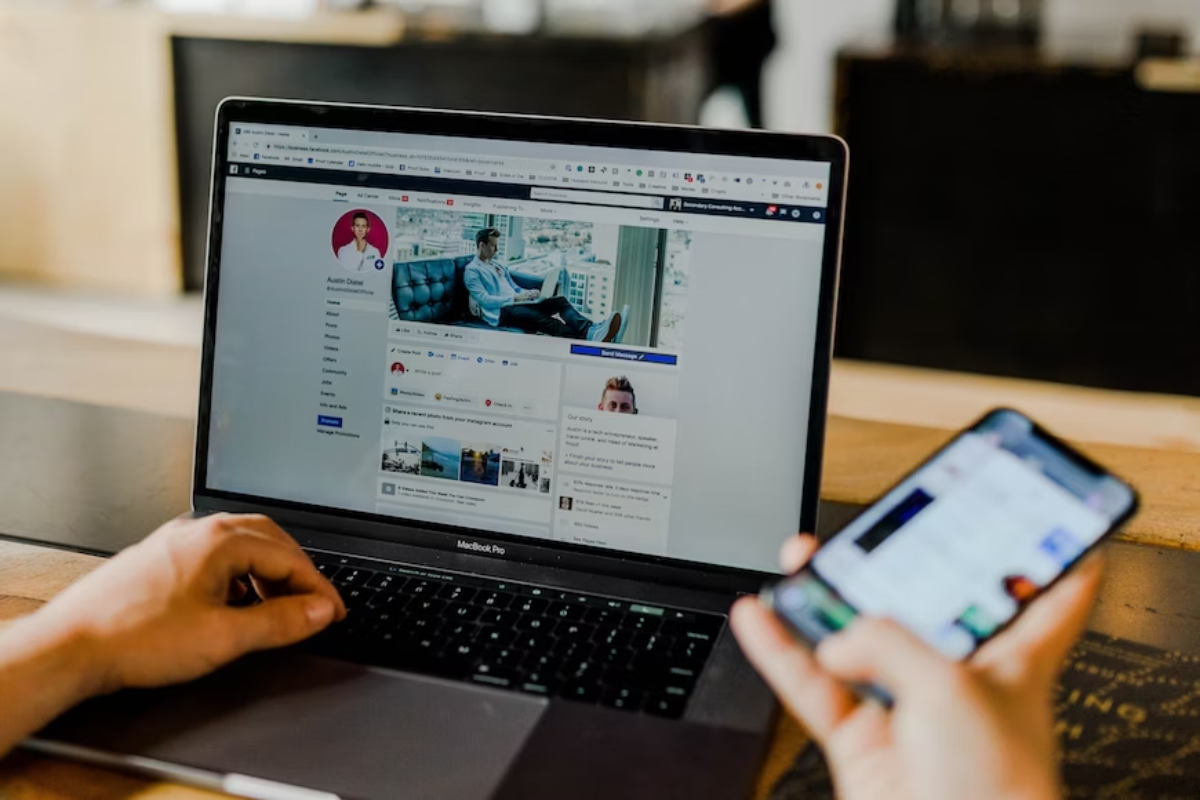
If you’re having trouble with someone on Facebook, blocking them might seem like the only option.
But there are other ways to manage your interactions without cutting them off completely.
Here are a few alternatives to consider:
Unfriending Someone
If you no longer want to be friends with someone on Facebook, you can unfriend them.
This will remove them from your friends list, and they will no longer be able to see your posts or interact with you on the platform.
To unfriend someone, go to their profile, click the “Friends” button, and select “Unfriend.”
Unfollowing or Snoozing Someone
If you don’t want to see someone’s posts in your newsfeed, you can unfollow or snooze them.
Unfollowing someone means you’ll remain friends, but you won’t see their posts in your newsfeed.
Snoozing someone means you won’t see their posts for a set period of time (up to 30 days).
To unfollow or snooze someone, go to their profile, click the “Following” button, and select either “Unfollow” or “Snooze.”
Hiding or Reviewing Posts
If you’re having trouble with a specific post, you can hide or review it.
Hiding a post means you won’t see it in your newsfeed, but it will still be visible on the person’s profile.
Reviewing a post means you can choose to approve or delete a post someone has tagged you in before it appears on your timeline.
To hide or review a post, click the three dots on the top right corner of the post and select “Hide” or “Review Tags.”
These alternatives to blocking can help you manage your interactions on Facebook without completely cutting someone off.
Consider which option is best for your situation and use it to maintain a healthy online relationship with your friends and acquaintances.
Additional Privacy Settings
If you want to take your Facebook privacy to the next level, there are additional settings you can adjust.
These settings can help you filter out unwanted conversations, tags, and content, and take a break from someone’s profile.
Taking a Break
If you need a break from someone’s profile, you can use the “Take a Break” feature.
This feature allows you to see less of someone’s profile without unfriending or blocking them.
You can choose to see fewer of their posts, or stop getting notifications from them.
To use the “Take a Break” feature, go to the person’s profile and click on the three dots in the top right corner.
Then, select “Take a Break” and choose what you want to see less of.
You can choose to see fewer posts, limit what you see in your news feed, or stop getting notifications from them.
Tag Filtering
If you’re tired of being tagged in posts or photos that you don’t want to be associated with, you can use the tag filtering feature.
This feature allows you to review tags before they appear on your timeline.
To use the tag filtering feature, go to your settings and privacy, then click on “Timeline and Tagging”.
From there, you can turn on tag review, which will allow you to review tags before they appear on your timeline.
Conversation Filtering
If you’re tired of receiving unwanted messages or being added to group conversations, you can use the conversation filtering feature.
This feature allows you to filter out messages from people you don’t want to hear from.
To use the conversation filtering feature, go to your settings and privacy, then click on “Blocking”.
From there, you can enter the name of the person you want to filter out and click “Block”.
This will filter out messages from that person, and prevent them from adding you to group conversations.
By adjusting these additional privacy settings, you can have more control over your Facebook experience and filter out unwanted content.
Blocking on Different Platforms
Blocking someone on Facebook can be done on various platforms, including iOS and Android.
Here’s how to do it:
Blocking on iOS
To block someone on the Facebook mobile app for iOS, follow these steps:
- Open the Facebook app on your iOS device.
- Go to the profile of the person you want to block.
- Tap on the three dots in the top right corner of their profile.
- Select “Block” from the dropdown menu.
- Confirm that you want to block the person by tapping “Block” again.
Blocking on Android
To block someone on the Facebook mobile app for Android, follow these steps:
- Open the Facebook app on your Android device.
- Go to the profile of the person you want to block.
- Tap on the three dots in the top right corner of their profile.
- Select “Block” from the dropdown menu.
- Confirm that you want to block the person by tapping “Block” again.
It’s important to note that when you block someone on Facebook, they won’t be able to see your profile, posts, or comments.
They also won’t be able to message you or add you as a friend.
Additionally, if you’re already friends with the person you want to block, blocking them will automatically unfriend them.
Blocking someone on Facebook can be a useful tool for maintaining your privacy and avoiding unwanted interactions.
However, it’s important to use this feature responsibly and only block someone if it’s necessary for your safety or well-being.
Key Takeaways
Blocking someone on Facebook can be a useful tool to help you manage your online interactions.
Here are a few key takeaways to keep in mind:
- When you block someone on Facebook, they will no longer be able to see your profile, posts, or other content. They will also be unable to message or call you, and you will not appear in their Facebook searches.
- If you block someone, they will not receive any notifications about the block. However, they may be able to figure out that you have blocked them if they notice that they can no longer see your profile or content.
- You can still view the content of a profile that you have blocked through mutual friends or tagged content. However, you will not be able to interact with the blocked profile in any way.
- If you change your mind and want to unblock someone, you can do so by going to your Facebook settings and navigating to the “Blocking” section. From there, you can find the profile you want to unblock and click “Unblock.”
Overall, blocking someone on Facebook can be a useful tool to help you manage your online interactions and protect your privacy.
However, it is important to use this feature responsibly and only block someone if you feel it is necessary for your well-being.






























