Are you tired of seeing unwanted posts or messages from someone on Facebook?
If so, blocking them might be the solution you need, but how to block someone on Facebook?
Blocking someone on Facebook is a useful tool that can help you control who can interact with you on the platform.
In this article, we will guide you through the process of blocking someone on Facebook, step by step.
Facebook is one of the most popular social media platforms with over two billion active users.
With so many users, it’s not uncommon to encounter people you don’t want to interact with online.
Whether it’s an ex-partner, a former friend, or an annoying acquaintance, blocking them on Facebook can help you avoid unnecessary drama and stress.
By blocking someone, you can prevent them from seeing your posts, messaging you, or even finding your profile.
Post Contents
Understanding Facebook Blocking
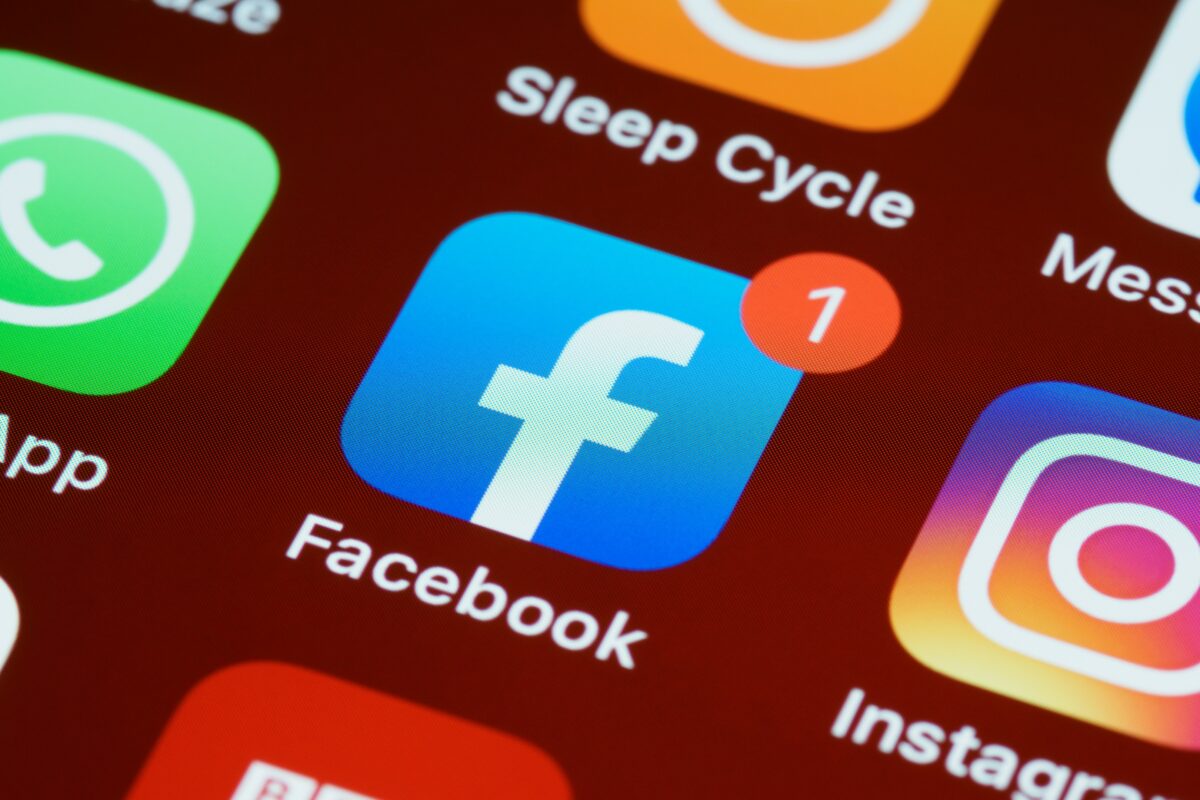
Blocking someone on Facebook means preventing them from seeing your profile, posts, photos, and other content.
It also means that they cannot message or call you, and you will not appear in their Facebook searches.
When you block someone, they will not receive any notification about it.
However, they may notice that they can no longer access your profile or interact with you on Facebook.
It’s important to note that blocking someone on Facebook is different from unfriending or unfollowing them.
Unfriending means removing someone from your friends list, while unfollowing means stopping their posts from appearing in your newsfeed.
Blocking someone is a useful tool for maintaining your privacy and controlling your interactions on Facebook.
It can be especially helpful if someone is harassing or bullying you online.
Here are a few things to keep in mind when you block someone on Facebook:
- You can block anyone on Facebook, including friends, family, and strangers.
- When you block someone, you will automatically unfriend and unfollow them.
- You can still view a blocked profile’s content through mutual friends and tagged content.
- Facebook offers multiple tools that limit your interactions and the visibility of a profile, such as unfollowing, snoozing, and restricting.
How to Block Someone on Facebook
Blocking someone on Facebook is an easy way to prevent them from seeing your profile, posts, and other content.
If you’re having trouble with someone on Facebook, you can block them to prevent them from contacting you or seeing your activity on the platform.
From Desktop
To block someone on Facebook from your desktop, follow these steps:
- Open your browser and go to Facebook.com.
- Log in to your account if you haven’t already.
- Navigate to the profile of the person you want to block.
- Click on the three dots icon on their profile, located on the bottom right corner of their cover photo.
- Select “Block” from the dropdown menu.
- Click “Block” again to confirm.
From Mobile App
To block someone on Facebook from the mobile app, follow these steps:
- Open the Facebook app on your mobile device.
- Log in to your account if you haven’t already.
- Navigate to the profile of the person you want to block.
- Tap on the three dots icon on their profile, located on the top right corner of their cover photo.
- Select “Block” from the dropdown menu.
- Tap “Block” again to confirm.
Once you’ve blocked someone on Facebook, they won’t be able to see your profile, posts, or other content.
They also won’t be able to message or call you, and you won’t appear in their Facebook searches.
Blocking someone on Facebook is a useful tool if you’re dealing with harassment or other unwanted behavior.
If you change your mind later, you can always unblock them by following the same steps and selecting “Unblock” instead of “Block.”
Blocking in Messenger
If you want to block someone on Facebook Messenger, it’s a straightforward process.
Here’s how to do it:
- Open the Messenger app on your phone or go to messenger.com on your computer.
- Find the conversation with the person you want to block.
- Tap on their name or profile picture.
- Scroll down and tap on “Block.”
- Confirm that you want to block them.
Once you’ve blocked someone on Messenger, they won’t be able to send you messages or call you.
They won’t be able to see your profile or any of your posts on Facebook.
However, they will still be able to see that you’re on Facebook and that you have a Messenger account.
It’s worth noting that blocking someone on Messenger is different from blocking them on Facebook.
If you block someone on Facebook, you won’t be able to see each other’s profiles, posts, or comments.
But if you block someone on Messenger, you can still see their Facebook profile and they can still see yours.
Blocking someone on Messenger is a good option if you want to stop receiving messages from them without cutting off all contact on Facebook.
It’s also a good way to protect yourself from unwanted messages or harassment.
If you change your mind and want to unblock someone on Messenger, you can do so by following the same steps and tapping on “Unblock” instead of “Block.”
Unblocking Someone on Facebook
If you have mistakenly blocked someone on Facebook or if you want to give them access to your profile again, you can easily unblock them.
Here’s how you can do it from both the desktop and mobile app versions of Facebook.
From Desktop
- Open Facebook on your computer and log in to your account.
- Click on the down arrow icon located at the top right corner of the screen.
- Select “Settings & Privacy” from the drop-down menu.
- Click on “Settings” from the list of options.
- In the left-hand menu, click on “Blocking”.
- Locate the “Block Users” section and click on “Edit”.
- Find the name of the person you want to unblock and click on “Unblock” next to their name.
- Confirm your decision by clicking “Confirm”.
From Mobile App
- Open the Facebook app on your mobile device and log in to your account.
- Tap on the three horizontal lines icon located at the top right corner of the screen.
- Scroll down and tap on “Settings & Privacy”.
- Tap on “Settings” from the list of options.
- Scroll down and tap on “Blocking”.
- Find the name of the person you want to unblock and tap on “Unblock” next to their name.
- Confirm your decision by tapping “Unblock” again.
Keep in mind that unblocking someone on Facebook will not automatically add them back as a friend or restore your previous conversations.
If you want to reconnect with them, you will need to send them a friend request or message them again.
Unblocking in Messenger
If you’ve blocked someone on Messenger and want to unblock them, it’s a straightforward process.
Here’s how to do it:
- Open the Messenger app on your device.
- Tap on your profile picture in the top left corner of the screen.
- Scroll down and tap on “Privacy.”
- Tap on “Blocked People.”
- Find the person you want to unblock and tap on their name.
- Tap on “Unblock” and confirm your decision.
Once you’ve followed these steps, the person you’ve unblocked will be able to send you messages again.
However, keep in mind that unblocking someone doesn’t automatically add them back to your friend list.
You’ll need to send them a friend request if you want to connect with them again on Facebook.
It’s important to note that unblocking someone on Messenger doesn’t unblock them on Facebook.
If you’ve blocked someone on both platforms, you’ll need to unblock them separately.
Additionally, unblocking someone on Messenger doesn’t restore any deleted messages or message threads.
If you’ve deleted a conversation with someone, unblocking them won’t bring it back.
Managing Blocked Users
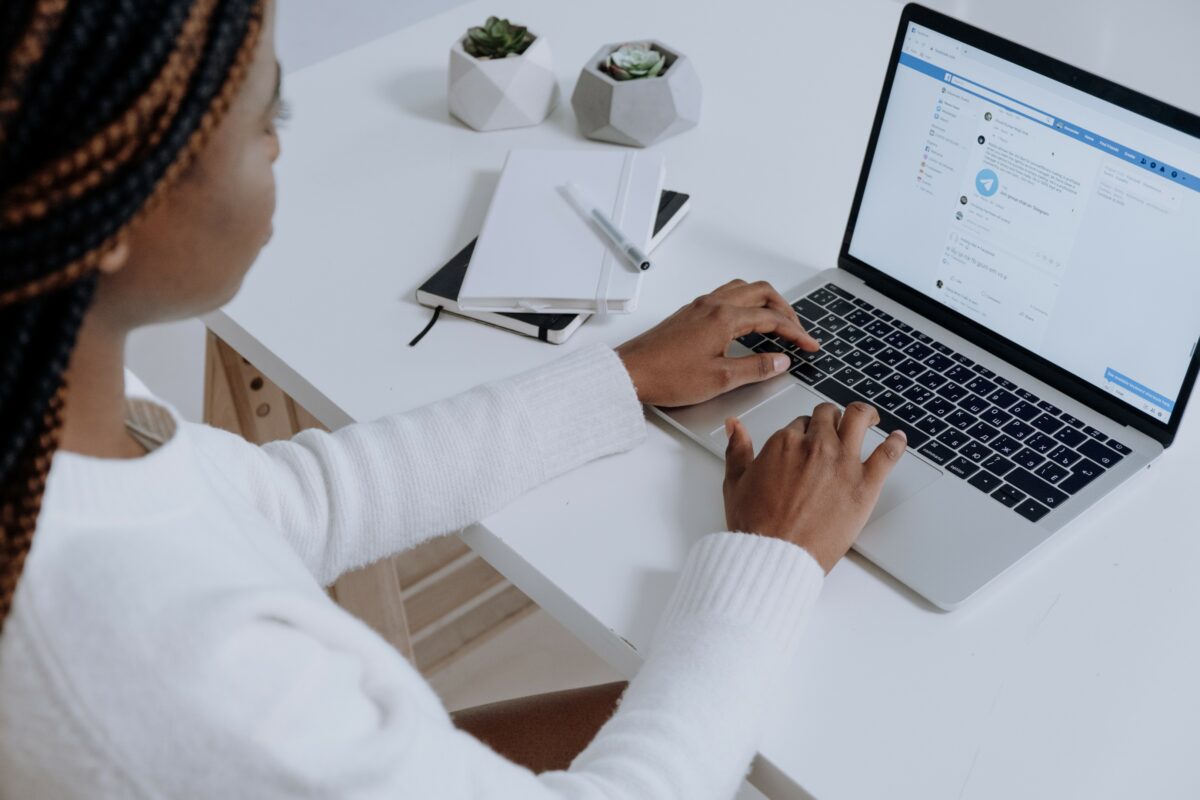
Once you’ve blocked someone on Facebook, they won’t be able to see your profile, send you messages, or interact with you in any way.
However, if you ever change your mind and want to unblock them, you can easily do so.
To manage your blocked users list, follow these steps:
- Go to your Facebook settings by clicking on the downward-facing arrow in the top right corner of the screen and selecting “Settings & privacy.”
- Click “Settings” from the drop-down menu.
- Select “Blocking” from the left-hand menu.
- Here, you can see a list of all the users you’ve blocked on Facebook. You can also unblock users from this page by clicking the “Unblock” button next to their name.
It’s important to note that unblocking a user on Facebook will not automatically add them back to your friends list.
If you want to reconnect with someone you’ve previously blocked, you’ll need to send them a friend request.
Additionally, keep in mind that blocking someone on Facebook is a personal decision, and you should only do so if you feel it’s necessary for your own safety or well-being.
If you’re experiencing harassment or other negative behavior from another user, you may want to consider reporting them to Facebook or seeking additional support from a trusted friend or professional.
Additional Blocking Options
If you’ve blocked someone on Facebook, you may still want to take additional steps to protect your privacy and avoid unwanted interactions.
Here are a few additional blocking options to consider:
Hide from Timeline
If you don’t want someone’s posts to appear on your Facebook timeline, you can hide them without blocking the person entirely.
To do this, go to the person’s profile page and click the three dots in the top right corner.
From there, select “Hide from timeline.”
This will prevent their posts from appearing on your timeline, but you will still be able to see their profile and interact with them in other ways.
Unfollow on Facebook
If you don’t want to see someone’s posts in your newsfeed, but don’t want to block them entirely, you can unfollow them on Facebook.
This means that you will no longer see their posts in your newsfeed, but you will still be able to see their profile and interact with them in other ways.
To unfollow someone, go to their profile page and click the three dots in the top right corner.
From there, select “Unfollow [name].”
Take a Break Feature
If you need a break from someone on Facebook, but don’t want to block or unfollow them entirely, you can use the “Take a break” feature.
This feature allows you to limit what you see from the person, while still remaining connected to them on Facebook.
To use the “Take a break” feature, go to the person’s profile page and click the three dots in the top right corner.
From there, select “Take a break.”
You can then choose to limit what you see from the person, including their posts, stories, and live videos.
By utilizing these additional blocking options, you can further customize your Facebook experience and protect your privacy.
Whether you want to hide someone’s posts from your timeline, unfollow them entirely, or take a break from their content, Facebook offers a variety of tools to help you manage your connections on the platform.
Understanding the Consequences of Blocking
Blocking someone on Facebook can have various consequences, both positive and negative.
It is essential to understand these consequences before you decide to block someone.
When you block someone on Facebook, they will no longer be able to see your profile, posts, or any activity on Facebook that involves you.
They will not be able to send you friend requests, messages, or tag you in posts.
You will also not receive any notifications from them.
However, it is important to note that blocking someone on Facebook is not the same as unfriending them.
When you unfriend someone, they can still see your profile and posts, but they will no longer be your friend on Facebook.
Blocking someone on Facebook also has some negative consequences.
When you block someone, they will know that they have been blocked.
They will not be able to see your profile, but they will know that you have blocked them.
This can lead to further tension and conflict in your relationship with the person.
Additionally, when you block someone on Facebook, you will also lose access to any mutual friends that you share.
This means that you will not be able to see their posts or activity on Facebook.
Privacy and Security Considerations
When blocking someone on Facebook, it is important to consider your privacy and security.
Blocking someone can help you avoid harassment or unwanted interactions, but it’s not a foolproof solution.
Here are some things to keep in mind:
Privacy: When you block someone, they will no longer be able to see your posts, tag you, or message you.
However, they may still be able to see your profile picture and cover photo if they are not blocked from viewing your profile.
It’s also important to note that if you have mutual friends with the person you blocked, they may still see your comments or posts on your mutual friend’s timeline.
Security: Blocking someone can help protect you from harassment or unwanted interactions, but it’s not a guarantee of safety.
If someone is harassing you online, it’s important to take additional steps to protect yourself, such as reporting the person to Facebook or contacting law enforcement if necessary.
Harassment: If you are being harassed by someone on Facebook, blocking them can be a useful tool to stop the harassment.
However, it’s important to remember that blocking someone does not necessarily mean the harassment will stop.
If you are being harassed, you may want to consider taking additional steps, such as reporting the person to Facebook or contacting law enforcement.
Bad Breakup: If you have recently gone through a bad breakup, you may want to consider blocking your ex on Facebook.
This can help you avoid seeing their posts or updates, which can be triggering or upsetting.
However, it’s important to remember that blocking someone does not necessarily mean that all of your feelings will disappear.
You may want to consider talking to a therapist or trusted friend to help you process your emotions.
Key Takeaways
Blocking someone on Facebook can be a useful tool to restrict a profile from seeing and interacting with your posts, comments, and updates.
Here are some key takeaways to keep in mind when blocking someone on Facebook:
- When you block someone’s profile, they won’t be able to access your profile, posts, photos, and other content. They can’t message or call you, and you don’t appear in their Facebook searches.
- Blocking someone on Facebook is a private action, and the person you blocked won’t be notified that you did so. However, they may notice that they can’t access your profile or interact with your content.
- You can block someone on Facebook by going to their profile, clicking on the three dots in the top right corner, and selecting “Block.” You can also block someone by going to your settings, clicking on “Blocking,” and typing in the person’s name.
- If you change your mind and want to unblock someone, you can do so by going to your settings, clicking on “Blocking,” and clicking “Unblock” next to the person’s name.
- Keep in mind that blocking someone on Facebook is a serious action, and you should only do so if you feel it’s necessary. If you’re having issues with someone on Facebook, you may want to consider unfriending them or taking a break from their profile instead.






























