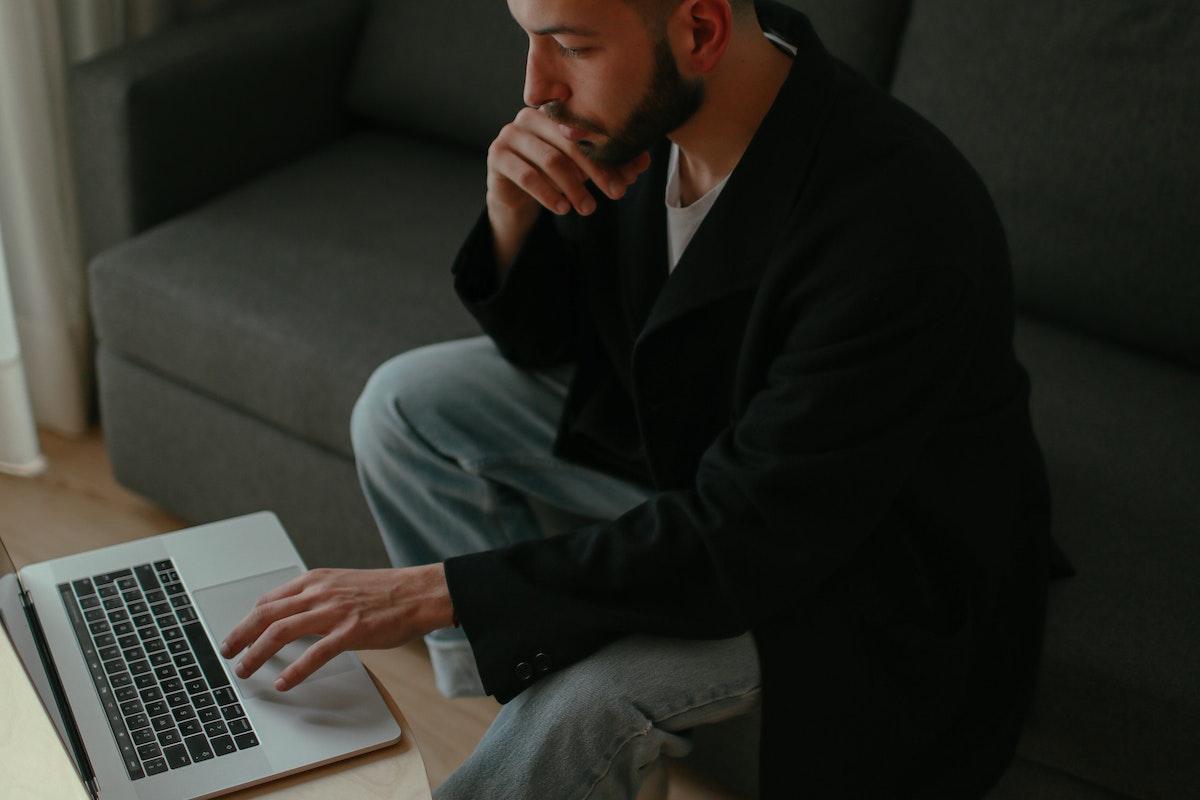Do you want to know how to see blocked people on Facebook?
Sometimes, you may have blocked someone on Facebook and then later forget who they were.
Or maybe you’ve had a change of heart and want to unblock someone.
Whatever the reason, it’s easy to view your blocked list on Facebook.
To see the list of people you’ve blocked on Facebook, you’ll need to access your account settings.
From there, you can navigate to the “Blocking” section and view all the profiles you’ve blocked.
You can even choose to unblock someone if you change your mind. Keep reading to find out how to do it step by step.
Post Contents
Understanding Facebook’s Blocking Feature

If you’re having trouble with someone on Facebook, you can use the blocking feature to prevent them from seeing your profile or contacting you.
When you block someone, they won’t be able to see your posts, send you messages, or even find your profile on Facebook.
In this section, we’ll go over the basics of Facebook’s blocking feature.
To block someone on Facebook, you can go to the “Blocking” section of your account settings.
From there, you can add people to your blocked list by typing in their name or email address.
You can also unblock people from this section if you change your mind later.
Keep in mind that when you block someone on Facebook, they won’t be notified.
They’ll only find out if they try to visit your profile or send you a message.
If you’re worried about someone harassing you on Facebook, blocking them is a good way to protect yourself.
It’s important to note that when you block someone on Facebook, they won’t be able to see any of your posts or comments on mutual friends’ profiles either.
This can be helpful if you want to keep your interactions with someone completely private.
Accessing Facebook Settings
To access Facebook settings, you need to navigate to the top-right corner of your Facebook account and click on the menu icon.
From there, you can select “Settings & Privacy” to access your account settings.
Navigating the Menu
When you click on the menu icon, you will see a drop-down menu with various options.
Here’s what each option means:
- News Feed: This is where you can see updates from your friends and pages you follow.
- Watch: This is where you can find videos to watch.
- Marketplace: This is where you can buy and sell items.
- Groups: This is where you can find and join groups.
- Gaming: This is where you can play games on Facebook.
- Dating: This is where you can find potential matches and start conversations.
- Events: This is where you can see events happening in your area.
- Memories: This is where you can see old photos and posts.
- Saved: This is where you can save posts, videos, and links to view later.
- Pages: This is where you can manage pages you’ve created or are an admin of.
- Jobs: This is where you can search for and apply to jobs.
- Ad Center: This is where you can create and manage Facebook ads.
- Business Suite: This is where you can manage your business on Facebook and Instagram.
To access your account settings, click on “Settings & Privacy” at the bottom of the menu. From there, you can access various settings like privacy, security, and notifications.
If you’re using the Facebook app, you can access your account settings by tapping on the three horizontal lines in the bottom-right corner and then tapping on “Settings & Privacy.”
How to See Blocked People on Facebook
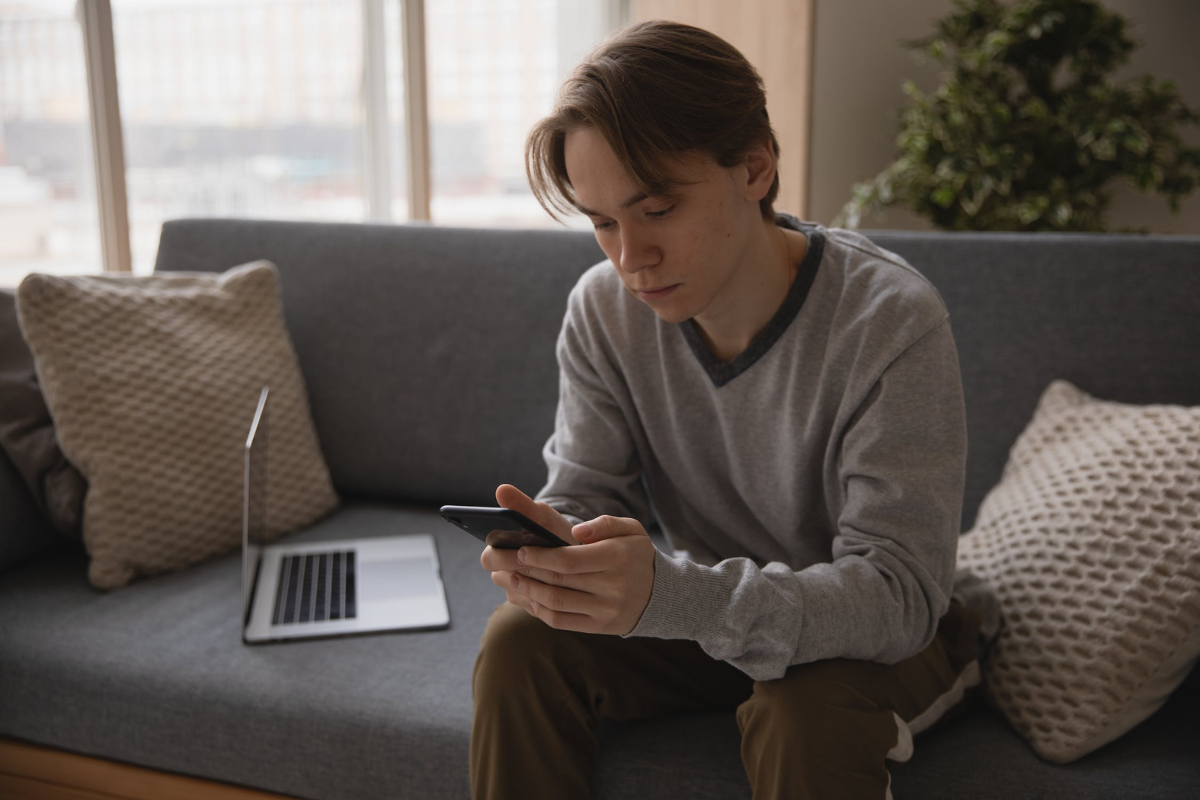
If you’ve ever blocked someone on Facebook, you may want to see who you’ve blocked.
Luckily, Facebook makes it easy to view your blocked list. Here’s how to do it using the Facebook app or a web browser.
Using the Facebook App
- Open the Facebook app on your mobile device.
- Tap the three horizontal lines in the bottom-right corner of the screen.
- Scroll down and tap “Settings & Privacy.”
- Tap “Settings.”
- Scroll down and tap “Blocking.”
- Here you can view a list of all the people you’ve blocked on Facebook.
Using a Web Browser
- Open your preferred web browser and go to Facebook.com.
- Log in to your account if you haven’t already.
- Click the downward-facing arrow in the top-right corner of the screen.
- Select “Settings & Privacy” from the dropdown menu.
- Click “Settings.”
- On the left-hand side of the screen, click “Blocking.”
- Here you can view a list of all the people you’ve blocked on Facebook.
It’s important to note that if you unblock someone, you’ll need to wait 48 hours before you can block them again. Additionally, when you block someone on Facebook, they won’t be notified.
However, they may notice that they can no longer see your profile or interact with you on the platform.
Interacting with Blocked Users
If you have blocked someone on Facebook, it means that you have restricted their access to your profile.
However, there may be instances where you want to unblock or unfriend them. Here’s how you can interact with blocked users:
Unblocking Users
To unblock someone on Facebook, follow these steps:
- Go to your Facebook Settings.
- Click on “Privacy” from the left-hand menu.
- Click on “Blocking.”
- In the “Block users” section, click “Edit.”
- Find the name of the person you want to unblock and click “Unblock.”
Once you’ve unblocked someone, you can send them a friend request or they can send you one.
Keep in mind that unblocking someone will not automatically add them back to your friends list.
Unfriending Users
If you want to remove someone from your friends list, follow these steps:
- Go to the person’s Facebook profile.
- Click on the “Friends” button.
- Click on “Unfriend.”
Once you’ve unfriended someone, they will no longer be able to see your profile or interact with you on Facebook.
However, they may still be able to see your public posts.
It’s important to note that unblocking or unfriending someone does not guarantee that they will not be able to interact with you on Facebook.
They may still be able to see your public posts or send you messages if you have not restricted those settings.
Understanding Blocked User Visibility
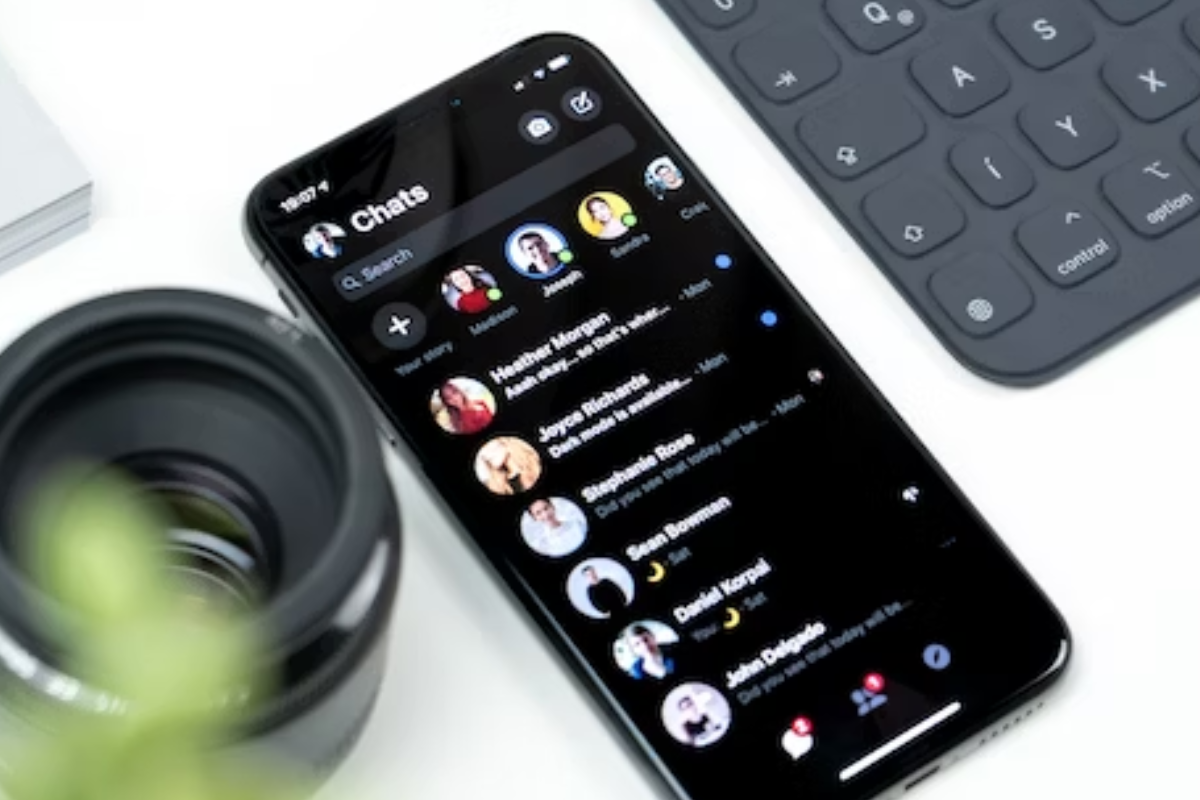
When you block someone on Facebook, you restrict their access to your profile, posts, and messaging.
However, it’s important to understand that blocking someone doesn’t make them disappear from Facebook entirely. In this section, we’ll explore how blocked users might still be visible on the platform.
In Your Friends List
If you block someone who is already your friend on Facebook, they will no longer be on your friends list.
However, if they search for your profile or visit a mutual friend’s profile, they may still be able to see your name and profile picture.
They won’t be able to access your profile or posts, but they will know that you’re still on Facebook.
In Mutual Friends’ Lists
Even if you block someone, they may still appear in the friends list of mutual friends.
This means that if someone else is friends with both you and the blocked user, they will still be able to see the blocked user’s name and profile picture on your mutual friends’ list.
However, they won’t be able to access your profile or posts through that friend’s list.
In Facebook Messenger
Blocking someone on Facebook also blocks them from sending you messages on Facebook Messenger.
However, if you’ve had previous conversations with the blocked user, those conversations will still be visible in your Messenger inbox.
The blocked user’s name and profile picture will still appear in the conversation, but any messages they send will be hidden.
It’s important to note that blocking someone doesn’t automatically unfriend them.
If you want to completely remove someone from your Facebook experience, you’ll need to unfriend them in addition to blocking them.
By understanding the visibility of blocked users on Facebook, you can better protect your privacy and control your online presence.
Key Takeaways
When you block someone on Facebook, you prevent them from accessing your profile, posts, photos, and other content. They can’t message or call you, and you won’t appear in their Facebook searches.
Here are a few things to keep in mind when blocking someone on Facebook:
- Blocking a profile automatically unfriends and unfollows them. They won’t receive any notifications alerting them about the block.
- You may still be able to view a profile’s content even after blocking them through mutual friends and tagged content.
- Facebook offers multiple tools that limit your interactions and the visibility of a profile. For example, you can unfollow someone to stop seeing their posts in your newsfeed without actually blocking them.
If you’ve blocked someone on Facebook and want to unblock them, you can do so by going to your blocking settings and clicking “Unblock” next to their name.
Keep in mind that unblocking someone will not automatically add them back as a friend or follower.
You’ll need to send them a friend request or follow them again if you want to see their content in your newsfeed.