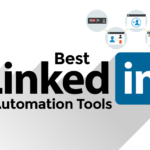How to block someone on LinkedIn without them knowing?
Are you tired of receiving unwanted messages or profile views from someone on LinkedIn?
Blocking them might be the solution you need.
However, you may be concerned about them finding out that you have blocked them.
In this article, we will show you how to block someone on LinkedIn without them knowing.
LinkedIn is a professional networking site that allows you to connect with colleagues, potential employers, and clients.
While the platform is great for building your professional network, it’s not uncommon to receive unwanted messages or profile views from people you don’t want to interact with.
If you’re in this situation, blocking them is a great way to prevent them from contacting you or viewing your profile.
But what if you don’t want them to know that you have blocked them?
Fortunately, there are ways to block someone on LinkedIn without them finding out.
In the following section, we will provide you with step-by-step instructions on how to do this.
Post Contents
- 1 Understanding LinkedIn’s Privacy Settings
- 2 How to Block Someone on LinkedIn
- 3 What Happens When You Block Someone
- 4 How to Block Someone on LinkedIn Without Them Knowing
- 5 How to Unblock Someone on LinkedIn
- 6 Managing Connections and Interactions
- 7 Handling Unwanted Interactions
- 8 Notifications and Messages
- 9 FAQs About Blocking and Unblocking on LinkedIn
- 9.1 Will the person I block be notified?
- 9.2 Can I unblock someone after I have blocked them?
- 9.3 Will the person I unblock be notified?
- 9.4 Can I see the profiles of people I have blocked?
- 9.5 Can I block someone who is not a connection?
- 9.6 Can I block someone from seeing my posts and updates?
- 9.7 Can I block someone from seeing my profile picture?
- 9.8 Can I block someone from seeing my connections?
- 9.9 Can I block someone from sending me messages?
- 9.10 Can I block someone from endorsing me or writing a recommendation for me?
- 10 Key Takeaways
Understanding LinkedIn’s Privacy Settings

LinkedIn’s privacy settings are an essential aspect of managing your account.
These settings allow you to control who can see your profile, your connections, and other information.
In this section, we will discuss the different privacy settings available on LinkedIn and how you can use them to protect your privacy.
Basic Privacy Settings
The basic privacy settings on LinkedIn are the most critical settings to manage.
These settings include who can see your profile, who can see your connections, and other profile information.
You can access these settings by clicking on the “Me” icon in the top right corner of your LinkedIn homepage and selecting “Settings & Privacy.”
Under “Privacy,” you can control who can see your profile.
You can choose to make your profile visible to everyone, only your connections, or no one.
You can also choose to hide your last name, location, and other profile information.
Blocking and Reporting
If you encounter someone on LinkedIn who is harassing or spamming you, you can block or report them.
To block someone, go to their profile and click on the three dots next to the “Message” button.
Then select “Report/Block” and choose “Block [name].” To report someone, select “Report [name]” instead.
Activity Broadcasts
LinkedIn also allows you to control the visibility of your activity broadcasts.
Activity broadcasts are updates that show your network when you make changes to your profile, such as updating your headline or adding a new job.
You can manage these settings under “Privacy” and then “Sharing profile edits.”
Other Privacy Settings
LinkedIn has several other privacy settings that you can customize based on your preferences.
For example, you can control who can see your email address, phone number, and other contact information.
You can also choose who can see your endorsements and recommendations.
In conclusion, LinkedIn’s privacy settings are crucial for protecting your privacy on the platform.
By managing these settings, you can control who can see your profile, block or report unwanted contacts, and customize your privacy preferences.
How to Block Someone on LinkedIn
If you want to block someone on LinkedIn without them knowing, you can do so easily from your desktop or using the LinkedIn mobile app.
Here’s how:
From Your Desktop
- Log in to your LinkedIn account on your desktop browser.
- Go to the profile of the person you want to block.
- Click on the “More…” button below their profile picture.
- Select “Report/Block” from the dropdown menu.
- In the “What do you want to do?” pop-up menu, select “Block [member name].”
- Click on “Block” to confirm your action.
Once you block someone on LinkedIn, they won’t be able to see your profile or contact you on the platform.
However, they won’t be notified that you’ve blocked them, so they won’t know that you’ve taken this action.
Using Mobile App
- Open the LinkedIn mobile app on your Android or iOS device.
- Search for the profile of the person you want to block.
- Tap on the three dots in the top right corner of their profile.
- Select “Report/Block” from the dropdown menu.
- In the “What do you want to do?” pop-up menu, select “Block [member name].”
- Tap on “Block” to confirm your action.
If you change your mind later and want to unblock someone on LinkedIn, you can do so easily.
Just go to your LinkedIn settings and navigate to the “Blocking” section.
From there, you can view a list of all the people you’ve blocked and unblock them if you choose to do so.
Remember, blocking someone on LinkedIn is a personal decision, and you should only do it if you feel it’s necessary.
LinkedIn is a professional networking platform, so it’s important to maintain a level of professionalism and respect when interacting with others on the platform.
What Happens When You Block Someone
When you block someone on LinkedIn, it means that you are preventing them from viewing your profile, sending you messages, or adding you as a connection.
The person you block will not be notified of your action, and they will not be able to see any updates or posts that you share on LinkedIn.
Blocking someone on LinkedIn is a useful feature if you want to avoid unwanted messages or connections from certain users.
However, it is important to note that blocking someone does not remove any previous interactions you may have had with them, such as messages or comments on posts.
If you block someone on LinkedIn, they will not be able to see your profile, even if they are not signed in to their account.
Additionally, any endorsements or recommendations they have given you will be removed from your profile.
It is important to keep in mind that if you block someone that you have previously shared a LinkedIn Recruiter account with, they may be notified of your block.
So, if you want to avoid this, it may be best to simply remove them as a connection instead of blocking them.
Overall, blocking someone on LinkedIn can be a useful tool to maintain your privacy and avoid unwanted interactions.
However, it is important to use it responsibly and only block someone if you truly feel it is necessary.
How to Block Someone on LinkedIn Without Them Knowing
If you want to block someone on LinkedIn without them knowing, there are a few steps you can follow.
First, log in to your LinkedIn account and search for the user you want to block.
Once you find their profile, you can block them without visiting their profile by following these steps:
- Click on the three dots next to the “Message” button on their profile.
- Select “Report or Block” from the dropdown menu.
- Choose “Block” from the options presented.
- Confirm that you want to block the user.
By blocking someone on LinkedIn, you can prevent them from seeing your profile, sending you messages, or connecting with you.
This can be useful if you want to maintain your privacy or avoid unwanted contact from other users.
It’s important to note that blocking someone on LinkedIn does not notify them that they have been blocked.
However, they may notice that they can no longer see your profile or interact with you on the platform.
If you want to take further steps to protect your privacy on LinkedIn, you can also adjust your profile viewing options or use the anonymous or private mode when browsing other users’ profiles.
These options can help you control who can see your activity on the platform and limit the amount of information that is visible to other users.
In summary, blocking someone on LinkedIn without them knowing is a simple process that can be done in just a few clicks.
By taking steps to protect your privacy and control your profile viewing options, you can use LinkedIn in a way that feels safe and comfortable for you.
How to Unblock Someone on LinkedIn
If you have previously blocked someone on LinkedIn and now want to unblock them, you can easily do so by following a few simple steps.
Here’s how:
Steps to Unblock on Desktop
- Sign in to your LinkedIn account and go to your profile page.
- Click on the “Me” icon in the top right corner of the page.
- Select “Settings & Privacy” from the dropdown menu.
- In the “Privacy” tab, click on “Blocking and hiding”.
- Find the person you want to unblock from the “Blocked” list and click on the “X” button next to their name.
- Confirm that you want to unblock the person by clicking on “Unblock” in the pop-up window.
Procedure to Unblock on Mobile App
- Open the LinkedIn app on your mobile device and go to your profile page.
- Tap on the three horizontal lines in the top left corner of the screen.
- Select “Settings” from the dropdown menu.
- Scroll down to the “Account” section and tap on “Blocking”.
- Find the person you want to unblock from the “Blocked” list and swipe left on their name.
- Tap on the “Unblock” button that appears.
After following these steps, the person you have unblocked will be able to see your profile, connect with you, and send you messages again.
Keep in mind that they will not be notified that you have unblocked them, so you may want to reach out to them if you want to resume communication.
In addition, if you have accidentally blocked someone and want to undo the action, you can follow the same steps to unblock them from your blocked list.
Overall, unblocking someone on LinkedIn is a simple process that can be done in just a few clicks.
Managing Connections and Interactions
LinkedIn is a platform designed to help you connect and interact with professionals from all over the world. However, not all connections or interactions may be desirable.
Fortunately, LinkedIn offers several tools to help you manage your connections and interactions, including the ability to remove a connection or unfollow someone.
Removing a Connection
If you no longer wish to be connected with someone on LinkedIn, you can easily remove them from your connections list.
Here’s how:
- Go to the profile of the connection you want to remove.
- Click the three dots next to the “Message” button.
- Select “Remove connection” from the dropdown menu.
- Confirm that you want to remove the connection by clicking “Remove” in the pop-up window.
Once you remove a connection, they will no longer be able to see your updates or activity on LinkedIn, and you will no longer see theirs.
Unfollowing a Connection
If you want to stop seeing updates or activity from a connection on your LinkedIn feed, but still want to remain connected, you can unfollow them.
Here’s how:
- Go to the profile of the connection you want to unfollow.
- Click the three dots next to the “Message” button.
- Select “Unfollow” from the dropdown menu.
Once you unfollow a connection, their updates and activity will no longer appear on your LinkedIn feed.
However, you will still remain connected, and they will still be able to see your updates and activity.
Remember that managing your connections and interactions on LinkedIn is important to ensure that you are getting the most out of the platform.
By removing or unfollowing connections that are no longer relevant or desirable, you can keep your feed focused on the updates and activity that matter most to you.
Handling Unwanted Interactions
If you are experiencing unwanted interactions on LinkedIn, such as spam or harassment, you have the option to report or block the user.
This will prevent them from being able to view your profile or contact you in any way.
To report or block a user, simply go to their profile and click on the three-dot More icon next to the Message button.
From there, select Report/Block and follow the prompts to complete the process.
It’s important to note that blocking a user will not notify them that they have been blocked.
This means that they will still be able to see your profile and content, but they will not be able to interact with you in any way.
If you are experiencing unwanted interactions, it’s important to take action to protect yourself and your LinkedIn profile.
Don’t hesitate to report or block a user if you feel uncomfortable or threatened in any way.
In addition to blocking or reporting a user, there are other steps you can take to prevent unwanted interactions on LinkedIn.
Here are a few tips to keep in mind:
- Be selective about who you connect with on LinkedIn. Only accept connection requests from people you know or trust.
- Keep your profile private if you do not want certain people to have access to your information.
- Be cautious about sharing personal information on LinkedIn, such as your phone number or email address.
- Use the “Ignore” feature to prevent unwanted messages from appearing in your inbox.
By following these tips and taking action when necessary, you can help ensure a safe and positive experience on LinkedIn.
Notifications and Messages
Blocking someone on LinkedIn means that they won’t be able to see your profile or contact you through the platform.
However, they might still be able to contact you outside of LinkedIn, such as through email or other social media platforms.
When you block someone on LinkedIn, they won’t receive any notifications or messages indicating that they have been blocked.
However, if you have previously connected with them on LinkedIn, they might notice that they can no longer see your profile or send you messages.
If you have received any unwanted messages from someone on LinkedIn, you can report them to LinkedIn.
LinkedIn takes all reports seriously and will investigate the issue.
You can also choose to block the person to prevent them from contacting you again.
It’s important to note that blocking someone on LinkedIn won’t stop them from seeing your public posts or updates.
If you want to prevent someone from seeing your activity on LinkedIn, you can adjust your privacy settings to control who can see your updates and activity.
In summary, blocking someone on LinkedIn is a useful tool to prevent unwanted messages and interactions.
If you do decide to block someone, they won’t receive any notifications or messages indicating that they have been blocked.
However, they might still be able to contact you outside of LinkedIn, so it’s important to take additional steps if necessary.
FAQs About Blocking and Unblocking on LinkedIn
Blocking and unblocking someone on LinkedIn can be a sensitive topic, and you may have questions about the process.
Here are some frequently asked questions and answers to help you navigate this feature:
Will the person I block be notified?
No, LinkedIn does not notify the person that you have blocked them.
However, they may notice that they are no longer able to view your profile or send you messages.
Can I unblock someone after I have blocked them?
Yes, you can unblock someone at any time.
To do so, go to your Settings & Privacy, select Visibility, then click on Blocking.
Find the person you want to unblock and click on the Unblock button next to their name.
Will the person I unblock be notified?
No, LinkedIn does not notify the person that you have unblocked them.
Can I see the profiles of people I have blocked?
No, you will not be able to view the profiles of people you have blocked.
They will also not be able to view your profile or send you messages.
Can I block someone who is not a connection?
Yes, you can block anyone on LinkedIn, even if they are not a connection.
Simply go to their profile, click on the More button, and select Block or Report.
Can I block someone from seeing my posts and updates?
Yes, you can block someone from seeing your posts and updates by going to your Settings & Privacy, selecting Visibility, then clicking on Visibility of your LinkedIn activity.
From there, you can select who can see your activity.
Can I block someone from seeing my profile picture?
No, you cannot block someone from seeing your profile picture.
However, you can choose to only show your picture to your connections or to no one at all by going to your Settings & Privacy, selecting Visibility, then clicking on Edit your public profile.
Can I block someone from seeing my connections?
Yes, you can choose to hide your connections from certain people by going to your Settings & Privacy, selecting Visibility, then clicking on Edit your public profile.
From there, you can choose to show or hide your connections.
Can I block someone from sending me messages?
Yes, you can block someone from sending you messages by going to your Settings & Privacy, selecting Communications, then clicking on Direct messages.
From there, you can choose who can send you messages.
Can I block someone from endorsing me or writing a recommendation for me?
No, you cannot block someone from endorsing you or writing a recommendation for you.
However, you can choose to hide endorsements and recommendations from certain people by going to your Settings & Privacy, selecting Visibility, then clicking on Edit your public profile.
Key Takeaways
Blocking someone on LinkedIn can be a necessary step to protect your privacy and prevent unwanted interactions.
Here are some key takeaways to keep in mind when you want to block someone on LinkedIn without them knowing:
- Blocking someone on LinkedIn is a private action, and the person you block will not be notified or informed in any way. This means that they will not be able to see your profile, send you messages, or view your updates and activity.
- To block someone on LinkedIn, you need to go to their profile and click on the three-dot More icon next to the Message button. From there, you can select the Report/Block option and choose to block the person.
- If you change your mind and want to unblock someone on LinkedIn, you can do so by going to your profile settings and selecting the Blocking option. From there, you can find the person you want to unblock and click on the Unblock button.
- Keep in mind that blocking someone on LinkedIn is not a permanent solution, and the person you block may still be able to contact you through other means. If you are dealing with harassment or other serious issues, it may be best to contact LinkedIn support or seek legal assistance.
Overall, blocking someone on LinkedIn can be a useful tool to maintain your privacy and control your online interactions.
By following these key takeaways, you can block someone on LinkedIn without them knowing and take control of your online presence.