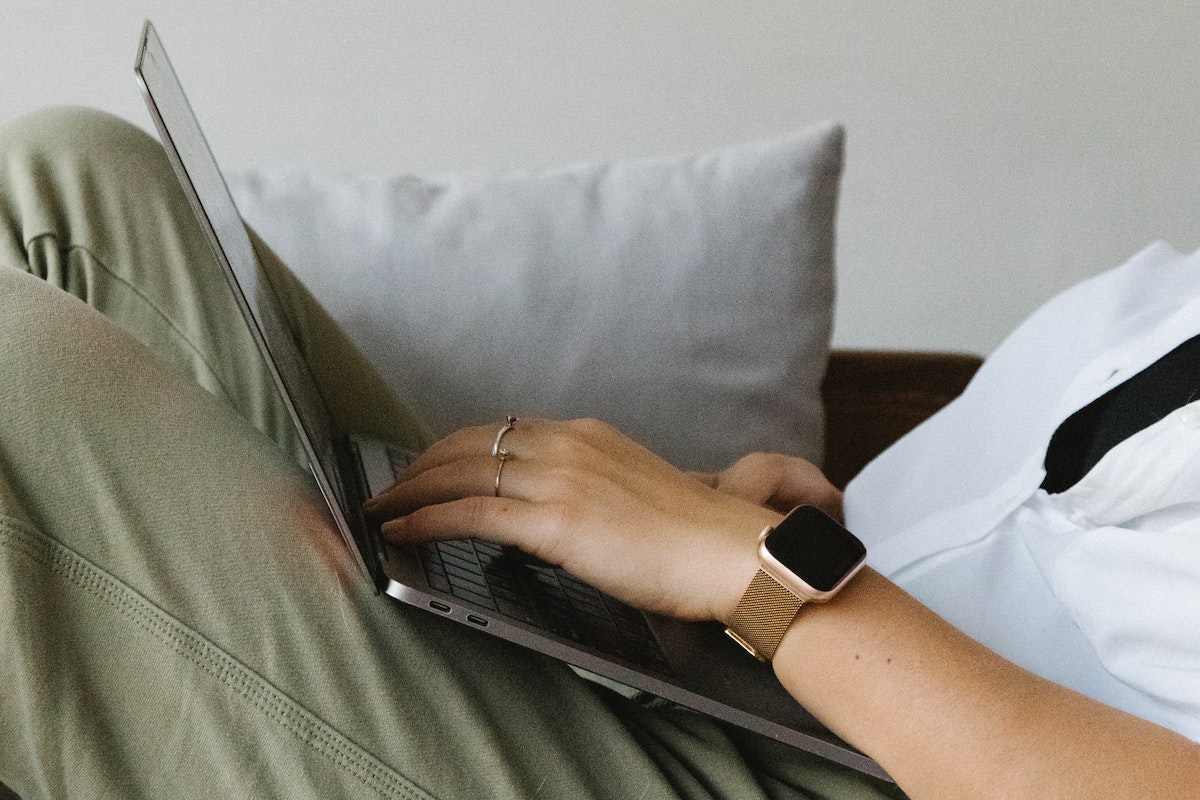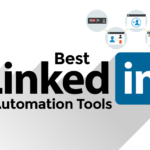If you’re looking to block someone on LinkedIn, you’re not alone.
Sometimes, you may want to cut off contact with a connection who is spamming you with irrelevant messages or making inappropriate comments but how to block someone on LinkedIn?
Fortunately, LinkedIn offers a simple way to block someone on the platform.
Whether you’re using the LinkedIn website or mobile app, you can easily block anyone who is bothering you.
By blocking someone, you can prevent them from seeing your profile, sending you messages, or connecting with you.
This can help you maintain a professional and safe online presence.
Here’s a step-by-step guide on how to block someone on LinkedIn, whether you’re using the desktop website or the mobile app.
Just follow these simple instructions, and you’ll be able to block unwanted connections with ease.
Post Contents
Understanding LinkedIn Blocking

Blocking someone on LinkedIn is a useful feature that can help you prevent unwanted communication or interactions with other users.
When you block someone on LinkedIn, they will no longer be able to view your profile, send you messages, or request to connect with you.
Additionally, any endorsements or recommendations they may have given you will be removed from your profile.
To block someone on LinkedIn, you can open their profile, select “More,” and choose “Report/Block.”
From there, you can select “Block” to confirm your choice.
If you change your mind, you can always unblock the user by going to “Me > Settings & Privacy > Visibility > Blocking.”
It’s important to note that blocking someone on LinkedIn is a serious action and should only be used in situations where it’s necessary.
Before you decide to block someone, consider other options such as ignoring them, reporting them, or simply unfollowing them.
If you’re unsure whether to block someone, you can always reach out to LinkedIn support for assistance.
They can provide guidance on how to handle difficult situations and help you make the best decision for your needs.
How to Block Someone on LinkedIn
If you’re experiencing harassment or unwanted communication on LinkedIn, you can block the offending user to prevent them from being able to interact with you on the platform.
Here’s how to block someone on LinkedIn:
Accessing Profile
First, navigate to the profile of the user you want to block.
You can do this by searching for their name in the search bar at the top of the LinkedIn homepage, or by clicking on their name if they have interacted with you recently.
Using the Three Dots Icon
Once you’re on the user’s profile, look for the three dots icon located next to the “Message” button.
Click on the icon to open a dropdown menu, and select “Report/Block” from the list of options.
Confirming the Block
A window will pop up asking you to confirm whether you want to report or block the user.
Select “Block [user’s name]” and click the “Block” button to confirm your decision.
The user will now be blocked from viewing your profile, sending you messages, or connecting with you on LinkedIn.
It’s important to note that blocking a user on LinkedIn is a serious action, and should only be taken in cases of harassment or unwanted communication.
If you’re unsure whether blocking is the right course of action, consider reporting the user to LinkedIn’s support team instead.
Blocking on Different Platforms

Blocking someone on LinkedIn is a simple process that can be done on both desktop and mobile platforms.
Here’s how to do it:
Blocking on Desktop
To block someone on LinkedIn using your desktop, follow these steps:
- Go to the profile of the person you want to block.
- Click on the three dots button located next to the “Message” button.
- Select “Report/Block” from the drop-down menu.
- Choose the reason for blocking the person and click “Continue.”
- Click on “Block” to confirm.
Once you’ve blocked someone on LinkedIn, they won’t be able to see your profile, send you messages, or connect with you.
Blocking on Mobile
To block someone on LinkedIn using your mobile device, follow these steps:
- Go to the profile of the person you want to block.
- Tap on the three dots button located next to the “Message” button.
- Select “Report/Block” from the drop-down menu.
- Choose the reason for blocking the person and tap “Continue.”
- Tap on “Block” to confirm.
Blocking someone on LinkedIn using the mobile app works the same way as on the desktop version.
Once you’ve blocked someone, they won’t be able to interact with you on LinkedIn.
It’s worth noting that when you block someone on LinkedIn, they won’t be notified of the action.
However, they may notice that they can no longer access your profile or send you messages.
Blocking from Different Pages
Blocking someone on LinkedIn can be done from different pages on the platform.
Here are the steps to block someone from search results and ‘People You May Know’ section.
Blocking from Search Results
If you come across someone on LinkedIn that you want to block, you can do so from the search results page.
Here’s how:
- Type the name of the person you want to block in the search bar.
- Once their profile appears in the search results, click on the three dots next to their name.
- Click on ‘Report/Block’ from the dropdown menu.
- Select ‘Block’ and click on the ‘Block’ button to confirm.
Blocking from ‘People You May Know’
LinkedIn’s ‘People You May Know’ section is a great way to discover new connections, but it can also be a source of unwanted connections.
If you want to block someone from this section, follow these steps:
- Scroll through the ‘People You May Know’ section until you find the person you want to block.
- Click on the three dots next to their name.
- Click on ‘Report/Block’ from the dropdown menu.
- Select ‘Block’ and click on the ‘Block’ button to confirm.
It’s important to note that blocking someone on LinkedIn means they won’t be able to see your profile or any updates you make on the platform.
Additionally, they won’t be able to send you any messages or connection requests.
Post-Blocking Visibility and Access

When you block someone on LinkedIn, it’s important to understand how it affects your profile and interactions on the platform.
Here’s what you need to know about post-blocking visibility and access.
Profile Visibility
Blocking someone on LinkedIn means that they won’t be able to see your profile anymore.
This includes your activity feed, posts, and any updates you make to your profile.
However, keep in mind that if you have any mutual connections with the person you blocked, they may still be able to see some of your activity through those connections.
Message Access
When you block someone on LinkedIn, they won’t be able to send you any messages or connection requests.
Additionally, any existing messages you have with that person will be deleted, and you won’t be able to retrieve them once the block is in place.
If you want to keep a record of your conversations with the person, make sure to save them before blocking them.
Endorsements
Blocking someone on LinkedIn won’t affect any endorsements they’ve given you in the past.
However, if you’ve endorsed them in the past, your endorsement will be removed from their profile.
Additionally, you won’t be able to endorse them in the future once the block is in place.
Recommendations
If you’ve given someone a recommendation on LinkedIn, blocking them won’t affect that recommendation.
However, if they’ve given you a recommendation, it will be removed from your profile once the block is in place.
You also won’t be able to request or give recommendations to the person once they’re blocked.
Unblocking a Member
If you’ve changed your mind and want to unblock a member on LinkedIn, you can do so in a few simple steps.
Here’s how:
Locating the Unblock Option
- Click the “Me” icon at the top of your LinkedIn homepage.
- Select “Settings & Privacy.”
- In the Visibility section, select “Visibility of your LinkedIn activity.”
- Click “Blocking” and select “Change.”
- Find the person you want to unblock and click “Unblock” next to their name.
Unblocking Process
When you unblock someone on LinkedIn, they will not receive a notification that they have been unblocked.
However, they will be able to see your activity on LinkedIn again, and you will be able to see theirs.
It’s important to note that unblocking someone does not automatically reconnect you as connections on LinkedIn.
You will need to send them a connection request again if you want to reconnect.
If you’re having trouble finding the person you want to unblock, you can use the search bar at the top of the Blocking page to search for them by name.
That’s it! Unblocking someone on LinkedIn is a quick and easy process that can be done in just a few clicks.
Dealing with Spam and Unwanted Messages
LinkedIn is a platform where professionals connect, but it is not uncommon to receive spam and unwanted messages.
Here are some tips on how to deal with them.
Reporting Spam
If you receive spam messages on LinkedIn, you can report them to LinkedIn.
Here’s how:
- Click on the three dots on the top right corner of the message.
- Click on “Report” and select the reason why you are reporting the message.
- LinkedIn will review the message and take appropriate action.
Reporting spam helps LinkedIn identify and remove accounts that violate their policies and keep the platform safe for everyone.
Blocking Recruiters
If you are not interested in receiving messages from recruiters, you can block them.
Here’s how:
- Click on your profile picture on the top right corner of the page.
- Click on “Settings & Privacy.”
- Click on “Blocking and hiding” under the “Privacy” tab.
- Under “Block,” type in the name of the recruiter account you want to block.
- Click on “Block” and confirm.
Blocking recruiters will prevent them from sending you messages or viewing your profile.
However, keep in mind that blocking recruiters may limit your job opportunities on the platform.
Additional Privacy Settings
LinkedIn offers several additional privacy settings that can help you control who can see your profile and how others can interact with you on the platform.
In this section, we will discuss some of the key privacy settings that you can use to enhance your LinkedIn experience.
Profile Viewing Options
With Profile Viewing Options, you can control how your profile appears to others on LinkedIn.
You can choose to show your full profile, a limited profile, or completely anonymous.
This setting can be helpful if you want to remain anonymous while browsing other profiles or if you want to control what information others see when they visit your profile.
Unfollowing and Private Mode
If you want to avoid seeing updates from certain connections without actually disconnecting from them, you can unfollow them.
When you unfollow someone, their updates will no longer appear in your feed.
You can also use Private Mode to browse LinkedIn without your connections knowing that you are online.
Notifications Settings
Notifications Settings allow you to control the types of notifications you receive from LinkedIn.
You can choose to receive notifications for new messages, job opportunities, and other updates.
You can also choose to turn off notifications for specific activities, such as when someone likes or comments on your post.
Key Takeaways
When it comes to blocking someone on LinkedIn, there are a few key takeaways that you should keep in mind.
Here are some important points to remember:
- Blocking someone on LinkedIn means that they will no longer be able to view your profile, send you messages, or see any updates or posts that you share on the platform.
- If you block someone on LinkedIn, they will not be notified that you have done so. However, they may notice that they are no longer able to access your profile or send you messages.
- It’s important to use the block feature on LinkedIn sparingly and only when necessary. If you simply want to remove someone from your network or connections, you can do so without blocking them.
- If you are being harassed or receiving unwanted messages from someone on LinkedIn, blocking them is a good way to stop the behavior. You can also report any inappropriate messages or activity to LinkedIn’s support team.
- Remember that blocking someone on LinkedIn is a personal decision, and you should do what feels right for you. If you feel uncomfortable or unsafe interacting with someone on the platform, it’s okay to block them.
Overall, blocking someone on LinkedIn can be a useful tool for managing your network and connections.
Just be sure to use it wisely and only when necessary.