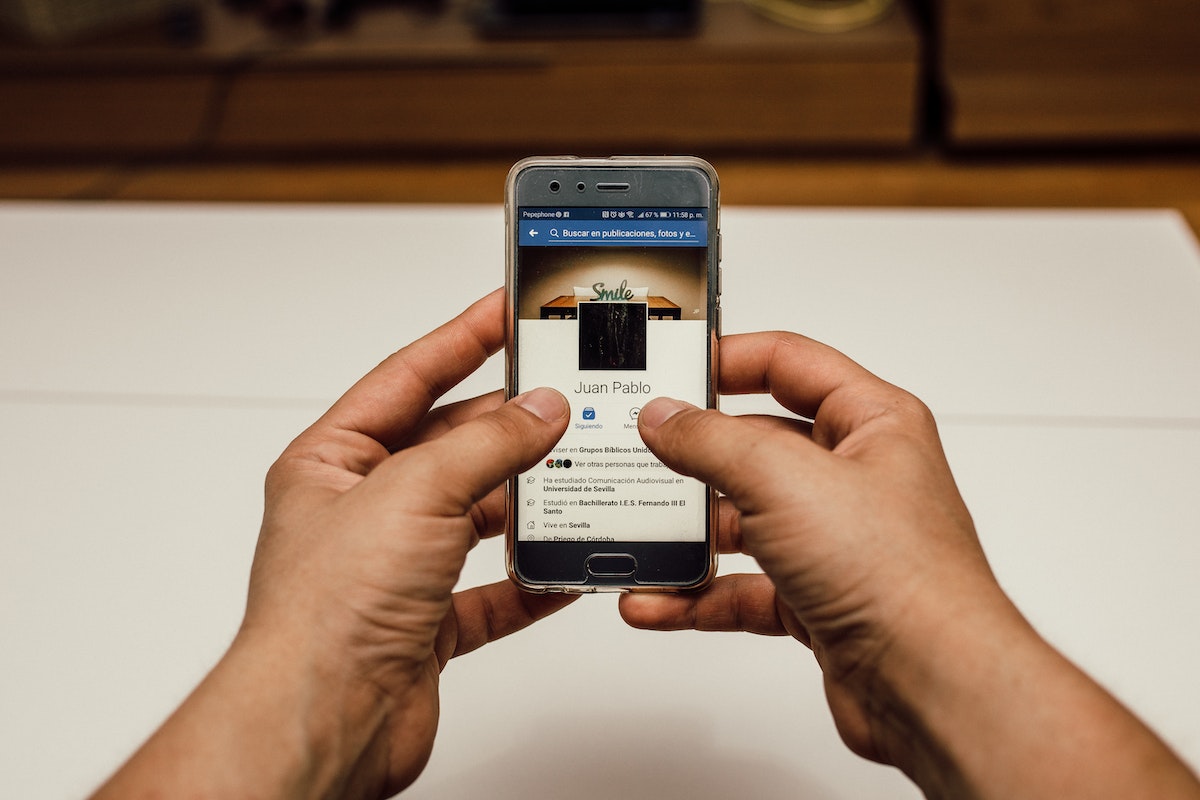Are you tired of having someone blocked on Facebook and want to reconnect with them?
Whether it’s an old friend, a family member, or an ex-partner, unblocking someone on Facebook is a simple process that can be done in just a few clicks, but how to unblock someone on Facebook?
In this article, we’ll guide you through the steps to unblock someone on Facebook, so you can get back in touch with the people you care about.
To unblock someone on Facebook, you’ll need to navigate to your blocking settings.
From there, you can find the person you want to unblock and remove them from your blocked list.
It’s important to note that unblocking someone does not automatically add them back to your friends list, so you’ll need to send them a friend request if you want to reconnect with them on Facebook.
In the following sections, we’ll provide step-by-step instructions for unblocking someone on Facebook using both the website and mobile app.
Post Contents
Understanding Facebook Blocking
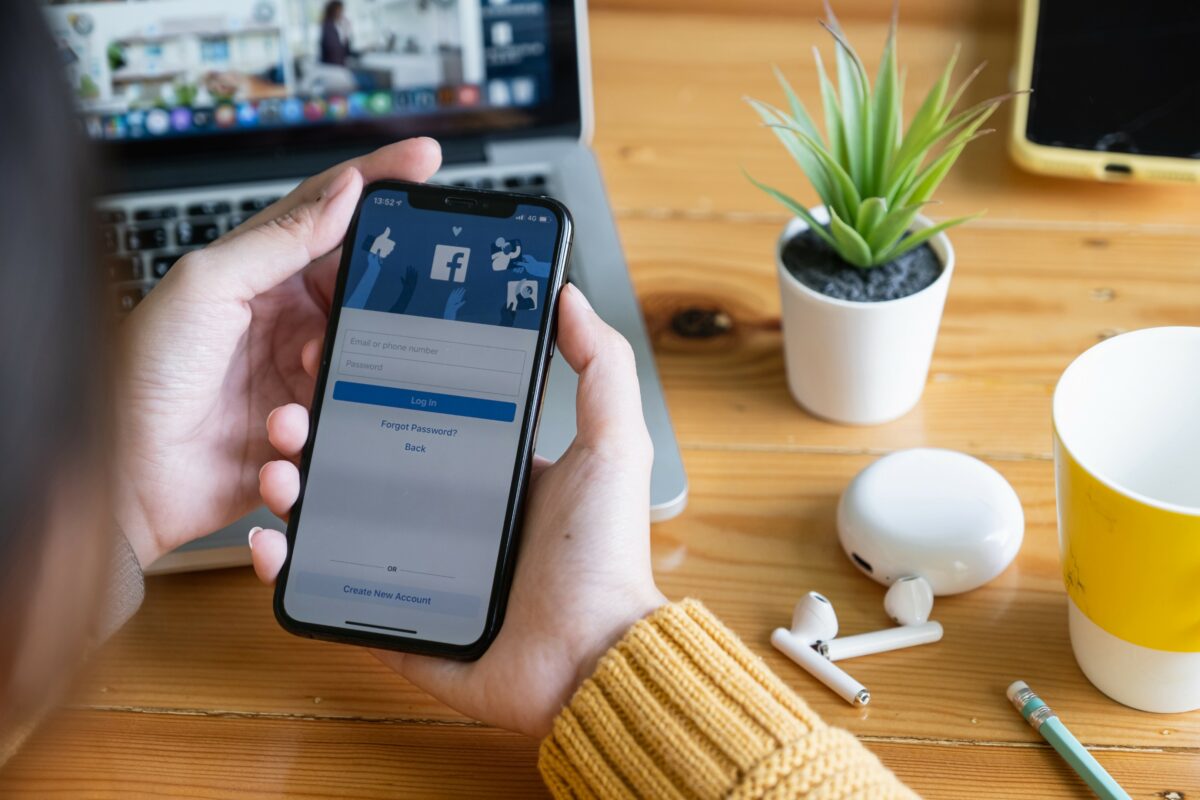
If you’ve ever had an unpleasant experience with someone on Facebook, you might have considered blocking them.
Facebook blocking is a feature that enables you to restrict someone’s access to your profile and content.
In this section, we’ll discuss the effects of blocking someone on Facebook.
Effects of Blocking
When you block someone on Facebook, the following things happen:
- The person you blocked can no longer see your profile or any of your content.
- The person you blocked can’t tag you or invite you to events or groups.
- The person you blocked won’t be able to message you or start a conversation with you.
- If you’re friends with the person you blocked, you’ll automatically unfriend them.
- If you’re in a group with the person you blocked, you’ll automatically be removed from the group.
It’s important to note that blocking someone on Facebook is a serious action, and it should be used only when necessary.
If you’re having a minor disagreement with someone, you might want to consider unfriending or snoozing them instead.
Blocked people on Facebook won’t be notified that they’ve been blocked, but they might figure it out if they can’t see your profile or content anymore.
If you ever change your mind and want to unblock someone, it’s a straightforward process that we’ll discuss in the next section.
How to Unblock Someone on Facebook
If you’ve accidentally blocked someone on Facebook or you’ve had a change of heart and want to unblock someone, it’s a simple process.
Here’s how you can unblock someone on Facebook.
From a Computer
- Log in to your Facebook account on your computer.
- Click on the down-arrow icon on the top-right corner of your screen.
- Click on “Settings & Privacy” and then select “Settings.”
- Click on “Blocking” in the left sidebar.
- Find the “Block users” section and click on “Unblock” next to the name of the person you want to unblock.
- Click on “Confirm” to finish unblocking the person.
From a Mobile Device
- Open the Facebook app on your mobile device.
- Tap on the three horizontal lines on the top-right corner of your screen.
- Scroll down and tap on “Settings & Privacy.”
- Tap on “Settings.”
- Scroll down and tap on “Blocking.”
- Find the person you want to unblock and tap on “Unblock” next to their name.
- Tap on “Unblock” again to confirm.
That’s it!
You have successfully unblocked the person on Facebook.
Remember that when you unblock someone, they will be able to see your posts and profile again, and they will be able to contact you if they wish.
Post-Unblocking Actions
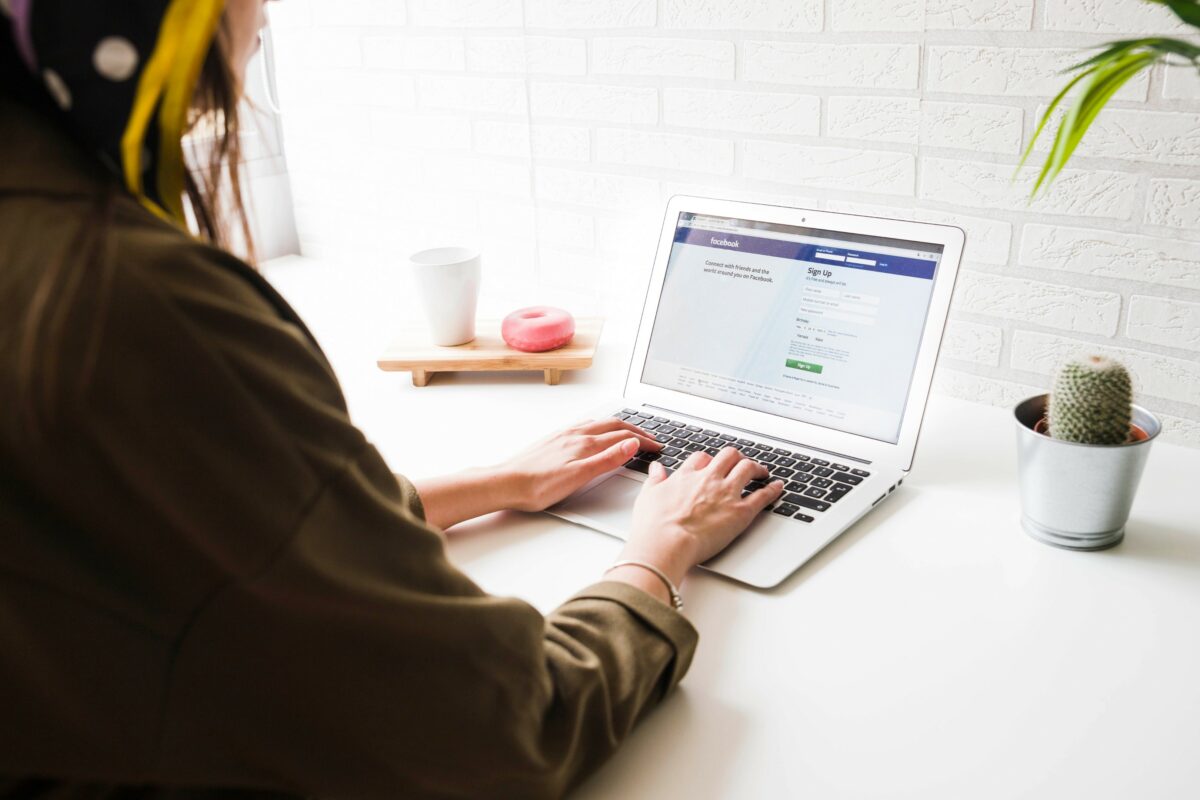
After unblocking someone on Facebook, there are a few post-unblocking actions you can take to reconnect with the unblocked person.
These actions include sending a friend request, messaging the unblocked person, and tagging them in your posts.
Sending a Friend Request
To send a friend request to the unblocked person, follow these steps:
- Go to the unblocked person’s profile page.
- Click the “Add Friend” button located next to their name.
- Wait for the person to accept your friend request.
Once the person accepts your friend request, you can see their posts, photos, and updates on your timeline.
Messaging the Unblocked Person
If you want to message the unblocked person, follow these steps:
- Open Facebook Messenger.
- Click the “New Message” icon.
- Type the name of the unblocked person in the “To” field.
- Type your message.
- Click “Send.”
Once the person receives your message, they can reply to it.
Tagging and Interactions
If you want to tag the unblocked person in your posts, follow these steps:
- Click the photo icon on your timeline.
- Select the photo you want to post.
- Click “Tag Photo.”
- Type the name of the unblocked person.
- Click “Done.”
Once you tag the person, they will receive a notification and can see the post on their timeline.
It’s important to note that unblocking someone on Facebook does not automatically add them back as a friend.
If you previously unfriended the person, you will need to send them a friend request to reconnect with them.
Additionally, unblocking someone does not guarantee that they will accept your friend request or interact with you on Facebook.
Unblocking Duration and Restrictions
When you unblock someone on Facebook, there are a few things you need to keep in mind.
First of all, there is a waiting period of 48 hours before you can re-block the person.
During this time, the person you unblocked will be able to see your content on Facebook, but they will not be able to send you messages or friend requests.
It’s important to note that unblocking someone does not automatically make them your friend on Facebook.
If you want to become friends with someone you’ve unblocked, you’ll need to send them a friend request.
There are also some restrictions on how often you can unblock someone.
If you unblock someone and then re-block them too many times, Facebook may restrict your ability to block or unblock people in the future.
So, be sure to only unblock someone if you’re sure you want to give them access to your content again.
Troubleshooting Unblocking Issues
If you’re having trouble unblocking someone on Facebook, don’t worry, there are a few things you can try to fix the issue.
Here are some common problems and solutions:
Unable to Unblock
If you’re unable to unblock someone on Facebook, try the following:
- Check if the person is still on your blocked list. If they are, try unblocking them again.
- Make sure you have the latest version of the Facebook app or web browser.
- Clear your browser cache and cookies.
- Try unblocking the person on a different device or web browser.
Unblocking on Different Devices
If you’re trying to unblock someone on a different device, here’s what you can do:
- Log in to your Facebook account on the device you’re using.
- Go to your settings and privacy, then click on “Settings.”
- Click on “Blocking” in the left column.
- Find the person you want to unblock and click on “Unblock.”
- Confirm that you want to unblock the person.
If you’re still having trouble unblocking someone on Facebook, you can try contacting Facebook support for help.
They may be able to assist you with the issue.
Remember, unblocking someone on Facebook will allow them to see your profile and interact with you again.
Make sure you’re comfortable with this before you unblock someone.
Understanding Privacy and Account Settings
When it comes to managing your Facebook account, understanding privacy and account settings is crucial.
By taking control of your privacy settings, you can decide who can see your posts, photos, and personal information.
Here’s a quick guide to help you navigate the privacy and account settings on Facebook.
To access your privacy and account settings, click on the down arrow icon in the top right corner of your Facebook account.
From the drop-down menu, select “Settings & Privacy” and then click on “Settings”.
Here you will see a variety of options to manage your account.
Under the “General Account Settings” tab, you can update your name, email, password, and other personal information.
You can also manage your language, time zone, and other settings that affect your Facebook experience.
To manage your privacy settings, click on the “Privacy” tab.
Here you can control who can see your posts, photos, and other personal information.
You can also manage who can send you friend requests, who can see your friend list, and who can search for you on Facebook.
If you have blocked someone on Facebook and want to unblock them, you can do so by going to the “Blocking” tab.
Here you will see a list of people you have blocked.
Simply click on “Unblock” next to the person’s name to remove them from your blocked list.
Additional Information
If you’ve blocked someone on Facebook, you may want to unblock them at some point.
Here are some additional details to keep in mind when unblocking someone:
- Facebook Messenger: If you blocked someone on Facebook Messenger, unblocking them will also unblock them on Facebook. You can follow the same steps as unblocking someone on Facebook to unblock them on Messenger.
- Pages and Events: If you’ve blocked someone on Facebook, they won’t be able to see your posts on pages or events that you manage. If you unblock them, they’ll be able to see your posts again.
- Contact: If you’ve blocked someone on Facebook, they won’t be able to contact you through Facebook. If you unblock them, they’ll be able to send you messages again.
- Instagram: If you’ve linked your Facebook and Instagram accounts, unblocking someone on Facebook will also unblock them on Instagram. However, if you’ve only blocked them on Instagram, you’ll need to unblock them separately.
- Facebook.com: If you’re using Facebook on a computer, you can unblock someone by following the same steps as unblocking someone on the mobile app. However, the layout may look slightly different.
- Continue: If you accidentally click “Block” instead of “Ignore” when someone sends you a friend request, you can unblock them by following the same steps as unblocking someone on Facebook.
Remember, unblocking someone on Facebook doesn’t automatically add them back as a friend.
If you want to be friends with them again, you’ll need to send them a friend request.
Key Takeaways
If you’ve blocked someone on Facebook and want to unblock them, it’s a simple process that can be done in just a few clicks.
Here are some key takeaways to keep in mind:
- When you block someone on Facebook, they won’t be able to see your profile, posts, or other content. They also won’t be able to message or call you, and you won’t appear in their Facebook searches.
- To unblock someone on Facebook, go to your “Settings & Privacy” menu, select “Settings,” and click on “Blocking.” From there, you’ll see a list of all the users you’ve blocked. Simply click on “Unblock” next to the person you want to unblock, and confirm your decision.
- Keep in mind that unblocking someone on Facebook doesn’t automatically add them back as a friend. If you want to re-connect with someone you’ve unblocked, you’ll need to send them a friend request and wait for them to accept it.
- If you’re not sure whether you want to unblock someone, you can always take a break from their profile instead. This feature allows you to temporarily unfollow someone without blocking them completely. You won’t see their posts in your newsfeed, but you’ll still be able to visit their profile and interact with them if you choose to do so.
Overall, unblocking someone on Facebook is a simple process that can be done in just a few clicks.
Whether you’re looking to reconnect with an old friend or simply change your mind about someone you’ve blocked, Facebook makes it easy to manage your connections and control your online presence.