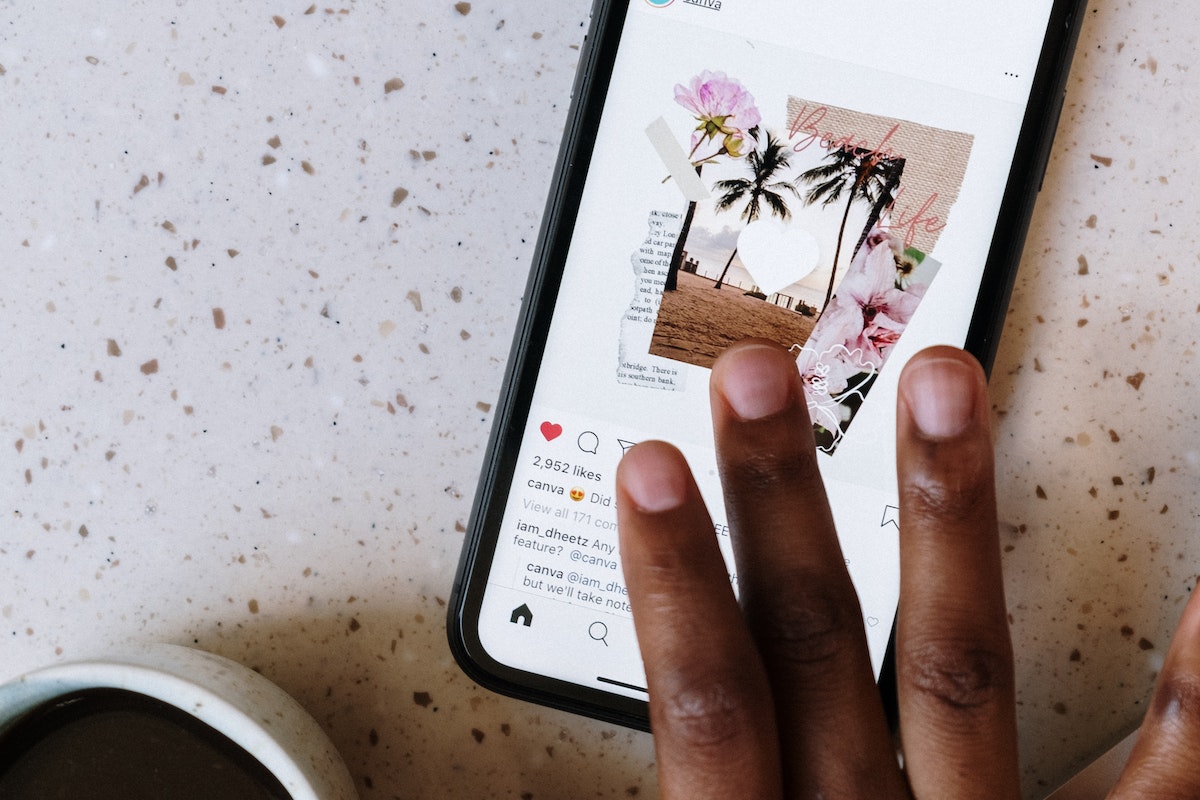Are you looking at how to link Instagram to Facebook?
If so, you’ve come to the right place.
Linking your accounts can make it easier to share your Instagram posts on Facebook and vice versa.
By linking your accounts, you can also increase your visibility and reach a wider audience.
Thankfully, linking your Instagram and Facebook accounts is a straightforward process.
There are several ways to link the two accounts, including through the Instagram app, Facebook app, or website.
In this article, we’ll walk you through the steps to link your accounts, so you can start sharing your content across both platforms.
Whether you’re a business owner or just looking to connect with friends and family, linking your accounts can be a useful tool in your social media arsenal.
Post Contents
Logging in to Your Accounts
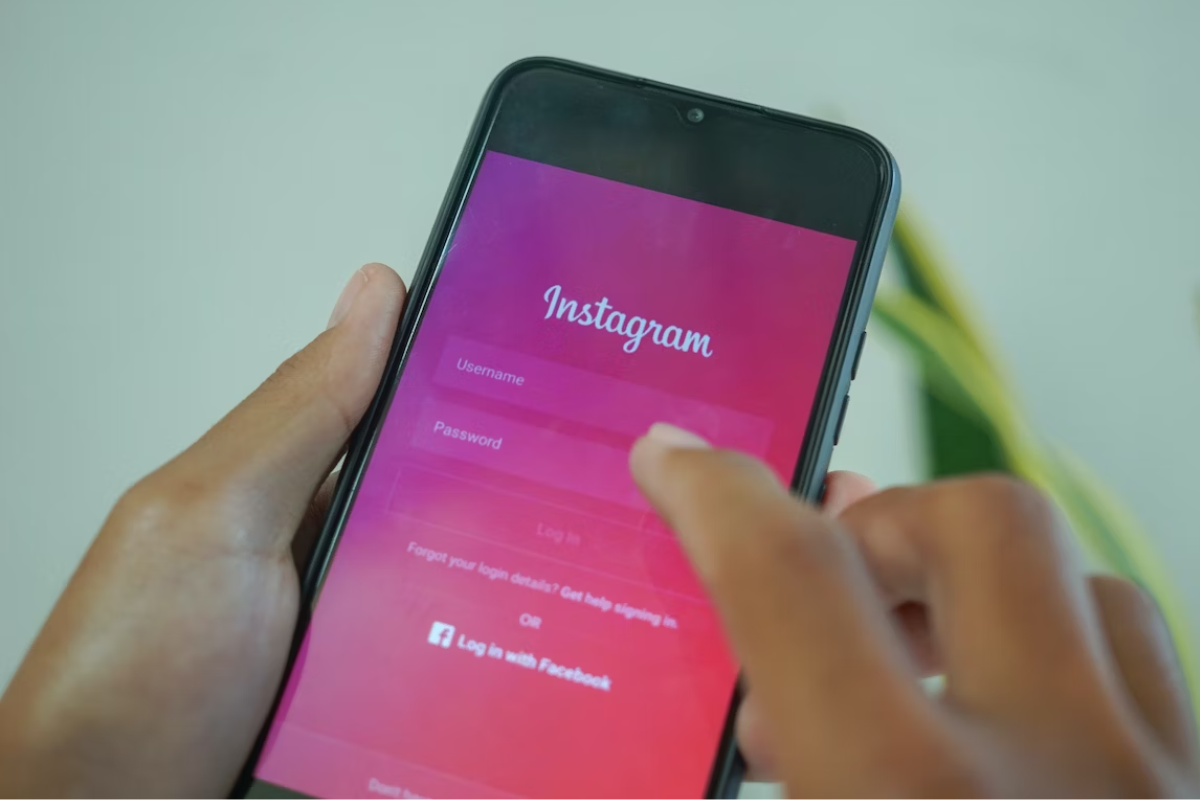
To link your Instagram account to Facebook, you must first log in to both accounts.
Here are the steps to do so:
Log in to Instagram
- Open the Instagram app on your mobile device.
- Enter your username and password in the login fields.
- Click on the “Log In” button.
Log in to Facebook
- Open the Facebook app on your mobile device.
- Enter your email address or phone number and password in the login fields.
- Click on the “Log In” button.
Make sure you are logged in to the correct account on both apps before proceeding with the linking process.
Note that if you have previously logged in to your Instagram account using your Facebook account, you will automatically be logged in to both accounts when you open the Instagram app.
If you are having trouble logging in to either account, make sure you have entered the correct login credentials.
You can also try resetting your password or contacting customer support for further assistance.
Once you are logged in to both accounts, you can proceed with linking your Instagram account to Facebook.
Navigating to Settings
When linking your Instagram account to Facebook, you’ll need to access the settings on both platforms.
Here’s how to navigate to the settings on each platform:
Accessing Instagram Settings
- Open the Instagram app on your phone.
- Tap on your profile picture in the bottom right corner.
- Tap on the menu icon (three horizontal lines) in the top right corner.
- Scroll down and tap on Settings.
- Tap on Account.
- Tap on Linked Accounts.
- Tap on Facebook.
Accessing Facebook Settings
- Open the Facebook app on your phone.
- Tap on the menu icon (three horizontal lines) in the bottom right corner.
- Scroll down and tap on Settings & Privacy.
- Tap on Settings.
- Scroll down and tap on Instagram.
- Tap on Connect Account.
By accessing the settings on both Instagram and Facebook, you can link your accounts and share your Instagram posts on Facebook.
Remember to follow the on-screen instructions to complete the process.
Using the gear icon on Instagram and the menu icon on Facebook will help you navigate to the settings quickly.
Once you have linked your accounts, you can easily manage your DMs and share your posts across both platforms.
How to Link Instagram to Facebook
If you’re looking to link your Instagram account to your Facebook page, you’re in the right place!
Doing so can make it easier to manage your DMs and share your posts across both social networks.
Here’s how to do it:
Locating Linked Accounts
First, you’ll need to check if your Instagram and Facebook accounts are already linked.
To do this, follow these steps:
- Open the Instagram app and go to your profile.
- Tap the three horizontal lines in the top right corner.
- Select “Settings” at the bottom of the menu.
- Tap “Account.”
- If you see “Linked Accounts,” your Instagram account is already linked to your Facebook account.
Connecting to Facebook
If your accounts aren’t already linked, here’s how to connect them:
- Open the Instagram app and go to your profile.
- Tap the three horizontal lines in the top right corner.
- Select “Settings” at the bottom of the menu.
- Tap “Account.”
- Tap “Linked Accounts.”
- Tap “Facebook.”
- If you’re not already logged in to Facebook, enter your Facebook login credentials.
- Choose which Facebook page you want to link to your Instagram account.
- Tap “Next” and then “Done.”
That’s it!
Your Instagram account is now linked to your Facebook page.
From now on, you’ll be able to share your Instagram posts directly to your Facebook page.
Keep in mind that you can only link one Facebook page to your Instagram account at a time.
Cross-Posting Between Platforms
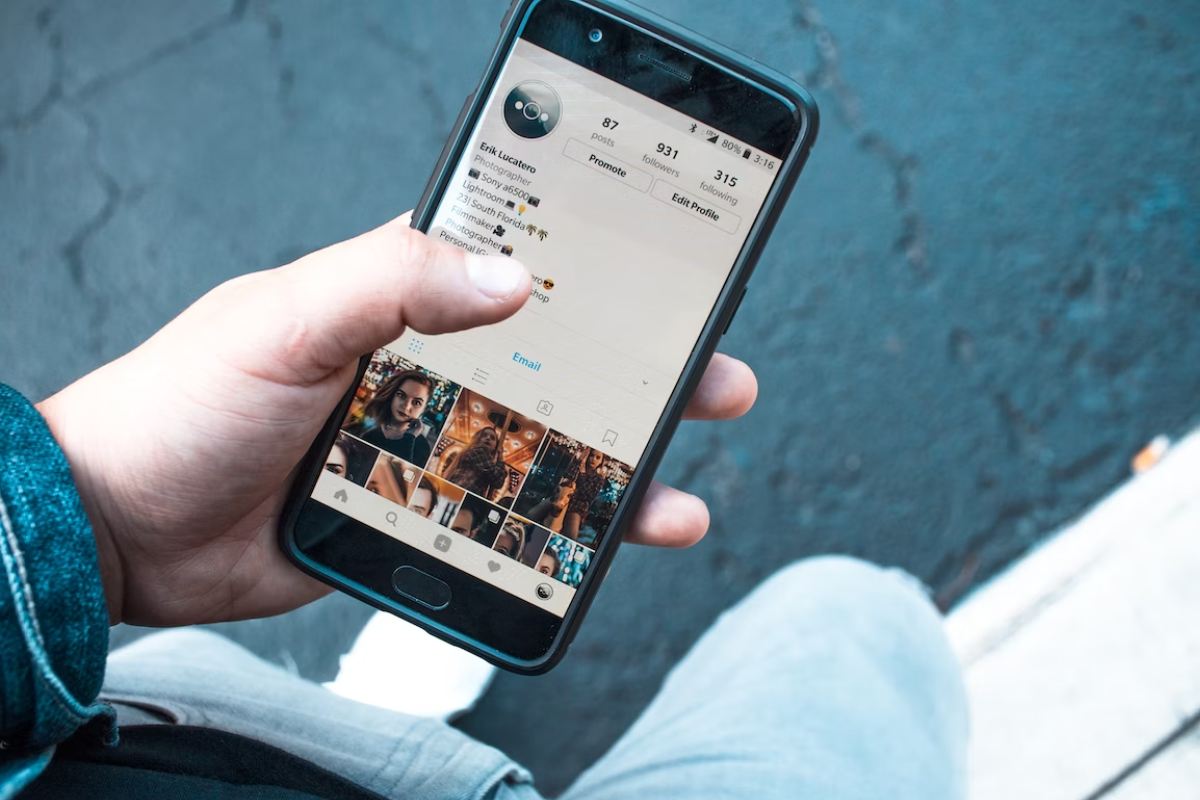
If you’re looking to expand your audience and reach more people, cross-posting between Instagram and Facebook is a great way to do it.
By linking your accounts, you can automatically share your Instagram posts and stories on Facebook, and vice versa.
Here’s how to do it:
Cross-Posting Posts
To cross-post your Instagram posts to Facebook, you’ll need to link your accounts first.
Here’s how:
- Open Instagram and go to your profile.
- Tap the three lines in the top right corner and select “Settings”.
- Scroll down and select “Account”.
- Tap “Linked Accounts” and select “Facebook”.
- Log in to your Facebook account and grant permission for Instagram to access your Facebook account.
- Once your accounts are linked, you can choose to share your Instagram posts on Facebook. Simply toggle on the “Share Your Posts to Facebook” option.
Cross-Posting Stories
Cross-posting your Instagram stories to Facebook is just as easy.
Here’s how:
- Open Instagram and go to your profile.
- Tap the three lines in the top right corner and select “Settings”.
- Scroll down and select “Privacy”.
- Tap “Story”.
- Toggle on the “Share Your Story to Facebook” option.
- If you have multiple Facebook Pages linked to your Instagram account, you can choose which Page to share your stories to.
And that’s it! By cross-posting your content between Instagram and Facebook, you can reach a larger audience and increase your engagement.
Just remember to keep your content consistent across both platforms and tailor it to each audience.
Managing Your Linked Accounts

Linking your Instagram and Facebook accounts can be a great way to streamline your social media presence.
However, it’s important to know how to manage your linked accounts to avoid any issues.
Here are some tips for managing your linked accounts:
Unlinking Accounts
If you no longer want your Instagram and Facebook accounts linked, you can easily unlink them.
Here’s how:
- Go to your Facebook settings and click on “Accounts Center.”
- Click on “Accounts.”
- Find the Instagram account you want to unlink and click “Remove.”
- Confirm that you want to unlink the accounts.
Keep in mind that unlinking your accounts will remove any shared content between the two platforms.
Troubleshooting Common Issues
If you’re having trouble with your linked accounts, here are some common issues and how to troubleshoot them:
- Posts not sharing to Facebook: Make sure you have selected the option to share your posts to Facebook when you create them on Instagram. You can also try disconnecting and reconnecting your accounts.
- Incorrect profile picture or username: If your profile picture or username isn’t syncing between Instagram and Facebook, go to your Facebook settings and click on “Accounts Center.” Then, click on “Accounts” and make sure the correct accounts are linked.
- Can’t log in to one of the accounts: If you’re having trouble logging in to either your Instagram or Facebook account, try resetting your password. If that doesn’t work, contact customer support for the platform you’re having trouble with.
By following these tips, you can easily manage your linked accounts and avoid any issues that may arise.
Benefits of Linking Instagram to Facebook
If you’re running a business or simply want to increase your online presence, linking your Instagram account to your Facebook account can be a game-changer.
Here are some of the benefits of linking Instagram to Facebook:
Increased Engagement
By linking your Instagram account to your Facebook account, you can increase engagement on both platforms.
When you post on Instagram, you can automatically share your posts on Facebook, which means your followers on both platforms will see your content.
This can lead to more likes, comments, and shares, which can help increase your overall engagement.
Expanded Reach
When you link your Instagram account to your Facebook account, you can expand your reach to a wider audience.
Facebook has a larger user base than Instagram, so sharing your Instagram posts on Facebook can help you reach more people.
Additionally, Facebook has powerful targeting tools that can help you reach specific audiences, so you can use these tools to target people who are most likely to be interested in your content.
Data Analysis
Linking your Instagram account to your Facebook account can also help you analyze your data more effectively.
By using Facebook’s analytics tools, you can track your engagement, reach, and other metrics across both platforms.
This can help you identify which types of content are most popular with your audience, so you can create more of the content that resonates with them.
Additional Information
Posting to Other Social Media Platforms
Linking your Instagram account to your Facebook account can make it easier to share your posts on other social media platforms.
When you link your accounts, you can choose to automatically post your Instagram photos and videos to your Facebook account, as well as to other social media platforms like Twitter.
To do this, you need to make sure that your accounts are linked and that you have given permission for Instagram to post to your other social media accounts.
Understanding Privacy Settings
When you link your Instagram account to your Facebook account, you may want to review your privacy settings to make sure you are comfortable with the information that is being shared between the two platforms.
For example, you may want to adjust your Instagram privacy settings to control who can see your posts on Facebook, or you may want to adjust your Facebook privacy settings to control who can see your Instagram posts.
It’s important to be aware of the privacy settings for both platforms and to adjust them as needed to protect your privacy.
It’s also worth noting that if you have a business account on Instagram, you can link it to your Facebook Page rather than your personal Facebook account.
This can be a useful way to publish content to your Facebook Page and to track your Instagram activity from within your Facebook Page.
To link your Instagram account to your Facebook Page, you need to make sure that you are an admin for the Page and that your Instagram account is set up as a business account.
Key Takeaways
Linking your Instagram account to your Facebook account can help you save time and effort.
Here are some key takeaways to help you do it successfully:
- You can link your Instagram account to your Facebook account in just a few simple steps.
- Once linked, your Instagram posts will automatically be shared to your Facebook profile or page.
- You can choose to share your Instagram posts to your Facebook story as well.
- You can also choose which Facebook page or profile you want to share your Instagram posts to.
- Linking your accounts can help increase your visibility and reach on both platforms.
To link your Instagram account to your Facebook account, follow these steps:
- Open your Instagram app and go to your profile.
- Tap the three lines in the top right corner and select “Settings.”
- Scroll down and select “Account.”
- Select “Linked Accounts.”
- Select “Facebook” and enter your Facebook login information.
- Choose which Facebook page or profile you want to share your Instagram posts to.
- Turn on the “Share to Facebook” toggle switch.
Once you’ve linked your accounts, you can easily share your Instagram posts to Facebook by selecting the “Share” button on your post and choosing “Facebook” as the platform you want to share to.
Remember, linking your accounts can help you save time and increase your visibility on both platforms.
Give it a try and see how it works for you!