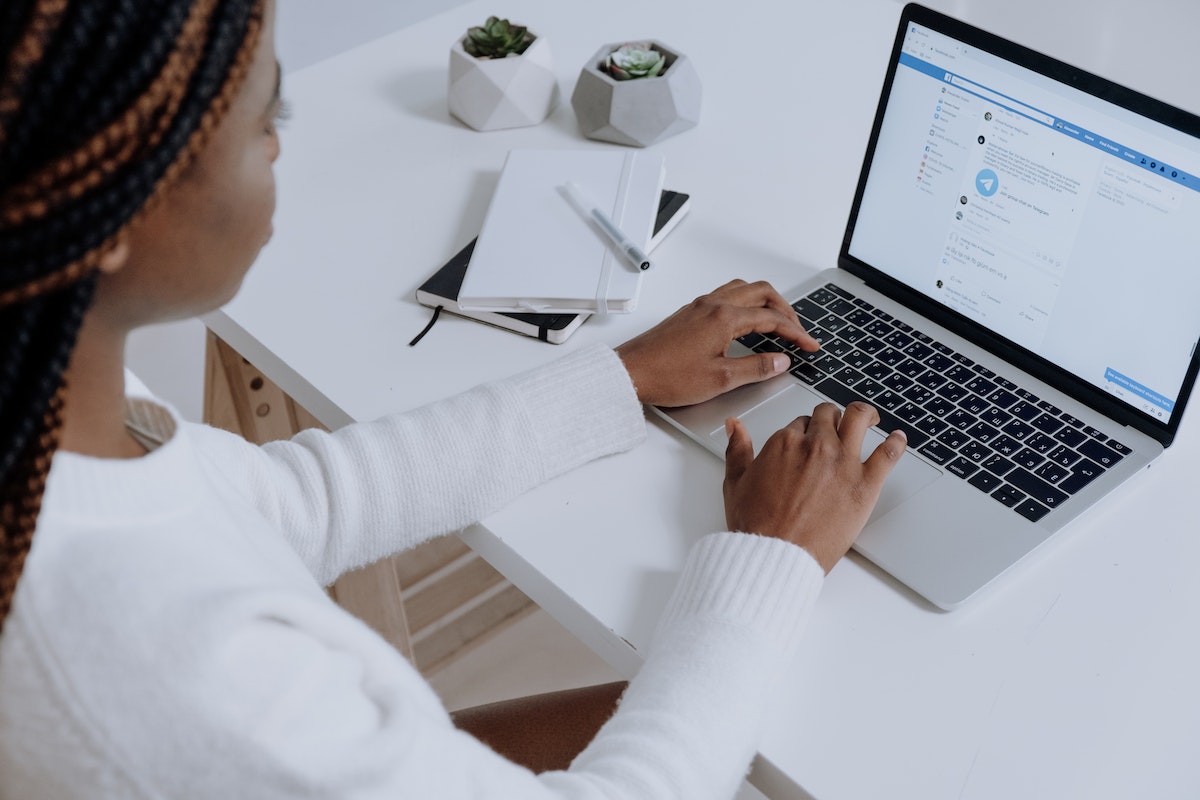Are you looking at how to restrict someone on Facebook without completely blocking them?
Maybe you want to limit their access to your profile or posts without severing ties altogether.
Fortunately, Facebook offers a feature that allows you to do just that.
By restricting someone, you can limit their ability to interact with you on the platform without unfriending or blocking them.
To restrict someone on Facebook, you can simply visit their profile and click the “Friends” button.
From there, you can select “Edit Friend List” and choose the “Restricted” option.
This will prevent the person from seeing your future posts and limit their ability to interact with your existing content.
However, keep in mind that they will still be able to see your public posts and any content that you share with mutual friends.
If you’re unsure about whether you should restrict someone, it’s important to consider the potential consequences.
While it can be a useful tool for managing your privacy and online interactions, it can also strain relationships and lead to misunderstandings.
Be sure to weigh the benefits and drawbacks before making a decision, and remember that you can always undo the restriction at any time.
Post Contents
- 1 Understanding Facebook’s Privacy Settings
- 2 What is a Restricted List on Facebook
- 3 How to Restrict Someone on Facebook
- 4 Adding Friends to the Restricted List
- 5 Editing Your Restricted List
- 6 Understanding the Impact of Restricting Someone
- 7 How to Unrestrict Someone on Facebook
- 8 Restricting Someone Without Blocking or Unfriending
- 9 Understanding the Differences Between Blocking, Unfriending, and Restricting
- 10 How Restricting Affects Facebook Messenger
- 11 How Restricting Affects Facebook Feed and Stories
- 12 How to Handle Restricted List Notifications
- 13 Key Takeaways
Understanding Facebook’s Privacy Settings

When it comes to social media, privacy is a top concern for many users, and Facebook is no exception.
Facebook offers a variety of privacy settings that allow you to control who can see your content and interact with you on the platform.
In this section, we’ll take a closer look at some of Facebook’s privacy settings and how you can use them to protect your personal information.
One of the first things you should do when setting up your Facebook account is to review your privacy settings.
You can access your privacy settings by clicking on the downward-facing arrow in the top right corner of the screen and selecting “Settings & Privacy” from the dropdown menu.
From there, you can click on “Privacy Checkup” to review your current settings and make any necessary changes.
In the Privacy Checkup, you’ll see a series of prompts that will guide you through the different privacy settings on Facebook. These include:
- Who can see your posts: You can choose to make your posts public, visible to friends only, or visible to a custom list of people.
- Who can see your profile information: You can choose to make your profile information, such as your name, profile picture, and cover photo, public or visible to friends only.
- Who can contact you: You can choose to allow anyone on Facebook to send you a friend request or message you, or you can restrict these options to friends of friends or only people you’ve already connected with.
- Who can see your friend list: You can choose to make your friend list public or visible to friends only.
In addition to these settings, Facebook also offers a “Restricted List” feature that allows you to control who can see your posts without actually blocking them.
When you add someone to your Restricted List, they’ll only be able to see your public posts or posts that you tag them in.
They won’t be able to see any posts that you share with friends or custom lists.
What is a Restricted List on Facebook
If you want to limit the visibility of your Facebook posts to certain people, you can use the Restricted List feature.
This feature allows you to add friends to a list that can only see your public posts, but not your private posts.
When you add someone to your Restricted List, they won’t be able to see any posts or updates that you’ve set to Friends or Friends of Friends.
Instead, they’ll only see your public posts and updates.
This can be useful if you want to share some information with the public but keep other information private.
To add someone to your Restricted List, you can go to their profile and click on the “Friends” button.
From there, you can select “Add to another list” and choose the “Restricted” option.
You can also add someone to your Restricted List by going to your Friends List and selecting “Edit Friend Lists” and then “Restricted.”
It’s important to note that when you add someone to your Restricted List, they won’t receive a notification.
They’ll still be able to see your profile and send you messages, but they won’t be able to see your private posts or updates.
How to Restrict Someone on Facebook

If you want to limit what someone can see on your Facebook profile, you can restrict them.
This feature allows you to remain friends with someone while limiting their access to your posts, photos, and other content.
Here’s how you can restrict someone on Facebook:
- Open Facebook and go to the profile of the person you want to restrict.
- Click the “Friends” button on their profile.
- Select “Edit Friend Lists” and then choose “Restricted.”
- That’s it! The person is now on your restricted list, and they will only be able to see posts that are set to “Public” or that are shared with a custom list that includes them.
It’s important to note that restricting someone on Facebook is not the same as blocking them.
When you restrict someone, they will still be able to see your public posts and anything you share with a custom list that includes them.
However, they won’t be able to see anything else on your profile, including your photos, status updates, and other content.
Restricting someone on Facebook is a great way to maintain a connection with someone while still protecting your privacy.
Whether you want to limit what a coworker can see on your profile or keep your ex from seeing your new relationship status, the restricted list is a powerful tool that can help you achieve your goals.
So go ahead and give it a try! Restricting someone on Facebook is quick, easy, and can provide you with the peace of mind you need to enjoy your social media experience.
Adding Friends to the Restricted List
If you want to restrict someone on Facebook without unfriending them, you can add them to your Restricted List.
This will prevent them from seeing your future posts and updates, unless you choose to make them public.
Here’s how you can add friends to your Restricted List:
From Desktop
- Log in to your Facebook account on your PC.
- Go to the profile of the friend you want to add to your Restricted List.
- Click on the “Friends” button on their profile.
- Select “Edit Friend List” from the drop-down menu.
- Click on “Restricted” to add them to the list.
From Mobile
- Open the Facebook app on your Android device.
- Go to the profile of the friend you want to add to your Restricted List.
- Scroll down to the bottom of their profile.
- Tap on “See Friend Lists.”
- Select “Restricted” to add them to the list.
It’s important to note that adding someone to your Restricted List does not notify them.
They will still be able to see your public posts, but they won’t be able to see anything you share with your friends.
You can also remove someone from your Restricted List at any time by following the same process and unchecking the “Restricted” box.
By using the Restricted List, you can control who sees your posts and updates on Facebook without having to unfriend anyone.
It’s a great way to maintain your privacy while still staying connected with your friends on the platform.
Editing Your Restricted List
Managing your Facebook friend list is an essential part of using the platform, and the Restricted List feature can help you control who sees your posts.
Here’s how to edit your Restricted List on Facebook from both desktop and mobile devices.
From Desktop
- Log in to your Facebook account on your PC.
- Click on the Friends tab in the left menu. If you don’t see it, click on See More.
- Click on Custom Lists and select Restricted.
- To add someone to the Restricted List, click on the Edit List button and select Restricted. Then, type the name of the person you want to restrict and click on Save.
- To remove someone from the Restricted List, click on the Edit List button, uncheck the box next to their name, and click on Save.
From Mobile
- Open the Facebook app on your Android device.
- Tap on the three horizontal lines in the top right corner of the screen.
- Scroll down and tap on Settings & Privacy, then tap on Settings.
- Scroll down and tap on Blocking.
- Tap on Restricted List.
- To add someone to the Restricted List, tap on Add to Restricted List, type their name, and tap on Done.
- To remove someone from the Restricted List, tap on the person’s name, then tap on Remove from List.
Remember, people on your Restricted List can still see your public posts and posts you tag them in.
However, they won’t see posts that you share with friends, friends of friends, or the public.
Keep your Facebook experience comfortable and safe by using the Restricted List feature to control who can see your posts.
Understanding the Impact of Restricting Someone

Restricting someone on Facebook can have a significant impact on your relationship with them.
While it can be a useful tool to manage your privacy and interactions with others, it’s important to understand the consequences of using the feature.
When you restrict someone on Facebook, they can no longer see your private posts, and you become invisible to them.
They won’t be notified that you’ve restricted them, and they won’t be removed from your friends list.
However, they will still be able to see your public posts and any posts you’re tagged in by mutual friends.
One of the benefits of restricting someone is that it allows you to control your audience without unfriending or blocking the person.
This can be useful if you want to maintain a relationship with them but limit their access to your content.
However, it’s important to consider the potential impact on the other person.
They may feel hurt or offended if they realize they’ve been restricted, especially if they were previously able to see your private posts.
This can lead to strained relationships or even the end of a friendship.
In addition, it’s important to note that restricting someone on Facebook does not prevent them from seeing your profile or sending you messages.
If you want to completely cut off contact with someone, you may need to unfriend or block them.
How to Unrestrict Someone on Facebook
If you’ve previously restricted someone on Facebook and now want to unrestrict them, it’s a simple process.
Here’s how to do it on desktop and mobile.
From Desktop
- Log in to your Facebook account on your PC.
- Click on the down arrow icon in the top right corner of the screen.
- Select “Settings & Privacy” and then click on “Settings”.
- Click on “Blocking” on the left-hand side of the screen.
- Scroll down to the “Restricted List” section and click on “Edit List”.
- Find the person you want to unrestrict and click on the “X” next to their name.
- Click “Finish” to save your changes.
From Mobile
- Open the Facebook app on your Android or iOS device.
- Tap on the three horizontal lines in the top right corner of the screen.
- Scroll down and tap on “Settings & Privacy”.
- Tap on “Settings”.
- Scroll down and tap on “Blocking”.
- Tap on “Restricted List”.
- Find the person you want to unrestrict and swipe left on their name.
- Tap on “Unrestrict” to remove them from your restricted list.
That’s it!
Once you’ve completed these steps, the person you unrestrict will be able to see your posts and interact with you on Facebook as usual.
Restricting Someone Without Blocking or Unfriending

If you want to limit someone’s access to your Facebook posts without completely blocking or unfriending them, you can use the Restrict feature.
This is a great way to maintain a civil relationship with someone you may not want to share all your posts with.
When you restrict someone, they can still see your public posts, but they won’t see any posts that you’ve set as visible only to friends or a custom group of people.
They also won’t be able to see when you’re online or when you’ve read their messages.
Here’s how to restrict someone on Facebook:
- Go to the profile of the person you want to restrict.
- Click on the three dots on the top right corner of their profile.
- Select “Restrict” from the dropdown menu.
- Click “Restrict” again to confirm.
Once you’ve restricted someone, they won’t be notified of the change, and you can still interact with them on Facebook as usual.
They’ll only know that they’ve been restricted if they notice that they can’t see some of your posts.
If you ever change your mind and want to un-restrict someone, simply go to their profile, click on the three dots, and select “Unrestrict”.
Remember, restricting someone is not the same as blocking or unfriending them.
If you want to completely cut off contact with someone on Facebook, you’ll need to use one of those options instead.
Understanding the Differences Between Blocking, Unfriending, and Restricting
When it comes to managing your Facebook connections, there are three main ways to limit someone’s access to your profile: Blocking, Unfriending, and Restricting.
Each of these options has its own unique implications and consequences, so it’s important to understand the differences between them before making any decisions.
Blocking someone on Facebook means that you are completely cutting off all communication and access between you and that person.
They will no longer be able to see your profile, send you messages, or interact with you in any way.
This is a drastic measure that should only be taken in extreme cases where you feel threatened or harassed by someone.
Unfriending someone, on the other hand, simply removes them from your list of friends on Facebook.
They will no longer be able to see your profile or posts, but they can still send you messages (if your settings allow it) and view any public content you share.
This is a less severe option than blocking, but it still sends a clear message that you no longer wish to be connected with that person.
Restricting someone is a more nuanced approach that allows you to limit someone’s access to your profile without completely cutting them off.
When you add someone to your Restricted List, they will only be able to see your public posts and any posts that you tag them in.
They won’t be able to see your private posts or any posts that are shared with a specific group of people.
This is a good option if you want to maintain a connection with someone but don’t want to share all of your personal information with them.
How Restricting Affects Facebook Messenger
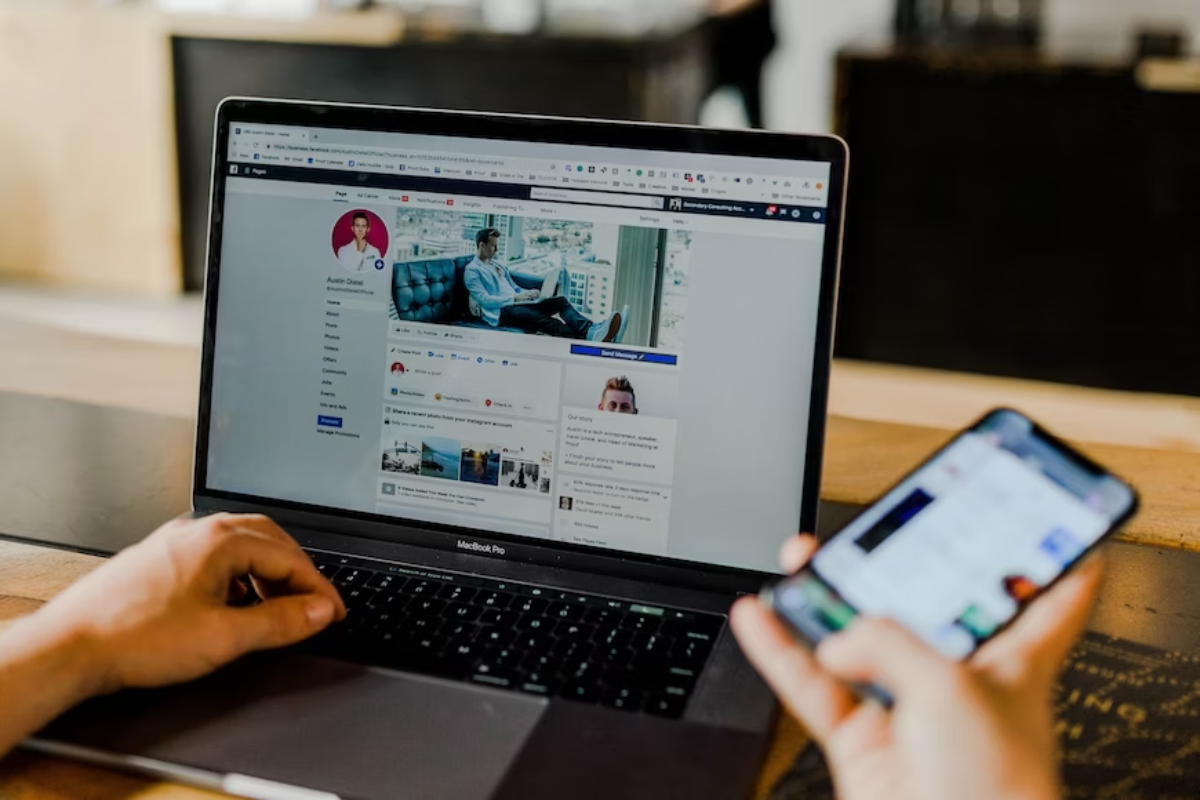
If you decide to restrict someone on Facebook, it means that you are blocking them from seeing your posts, stories, and profile updates.
But how does restricting someone affect Facebook Messenger, and what happens when you restrict someone on Messenger?
Firstly, it’s important to note that restricting someone on Facebook does not automatically restrict them on Messenger.
You will need to manually restrict them on Messenger if you want to limit their access to your messages.
When you restrict someone on Messenger, the following things happen:
- The person you have restricted will not be notified that they have been restricted.
- They will still be able to send you messages, but these messages will be moved to your Message Requests folder, and you will not receive notifications for them.
- If you choose to read their messages, they will not be able to see if you have read them or not.
- You will not be able to see their active status or when they were last active on Messenger.
- They will not be able to call you or start a video chat with you on Messenger.
- If you have a group chat with the person you have restricted, they will still be able to see your messages, and you will be able to see theirs.
It’s important to note that restricting someone on Messenger is not the same as blocking them.
When you block someone on Messenger, they will not be able to send you messages, and you will not receive any notifications from them.
They will also be unable to call you or start a video chat with you on Messenger.
How Restricting Affects Facebook Feed and Stories
When you restrict someone on Facebook, it affects how they see your content on their feed and stories.
Here’s how:
Feed
When you restrict someone on Facebook, they won’t be able to see your private posts on their feed.
Your public posts will still appear, but anything you share with friends only will be hidden from them.
They won’t be notified that you’ve restricted them, so they won’t know that they’re missing out on your private posts.
Stories
When you restrict someone on Facebook, they won’t be able to see your stories.
Your stories will be hidden from them, and they won’t be able to view them or reply to them.
They won’t be notified that you’ve restricted them, so they won’t know that they’re missing out on your stories.
Posts
When you restrict someone on Facebook, they won’t be able to see your private posts.
Your public posts will still appear, but anything you share with friends only will be hidden from them.
They won’t be able to comment on your posts or like them, and they won’t be able to see any comments or likes from other people.
Comments
When you restrict someone on Facebook, they won’t be able to comment on your posts or see any comments from other people.
They also won’t be able to see any comments you make on other people’s posts.
Likes
When you restrict someone on Facebook, they won’t be able to like your posts or see any likes from other people.
They also won’t be able to see any posts you’ve liked on other people’s profiles.
How to Handle Restricted List Notifications
When you add someone to your Restricted list on Facebook, they won’t be notified about it.
However, if they try to interact with your posts, they may receive a notification that says “
This post is unavailable” or “You can’t see this post because it’s in a restricted list.”
Here’s what you can do to handle these notifications:
- Don’t panic. Restricted list notifications are nothing to worry about. They simply mean that the person you added to your Restricted list cannot see your post. They won’t know that they’re on your Restricted list unless you tell them.
- Ignore the notification. If you don’t want to take any action, you can simply ignore the notification. The person who received the notification will not be able to see your post, so there’s no harm done.
- Remove the person from your Restricted list. If you want the person to be able to see your posts again, you can remove them from your Restricted list. To do this, go to their profile, click on the three dots, and select “Remove from Restricted list.” Keep in mind that this will allow them to see all of your posts going forward.
- Adjust your post’s privacy settings. If you want the person to be able to see a specific post, you can adjust the post’s privacy settings. When you’re creating the post, click on the audience selector (the globe icon) and choose “Friends” instead of “Public.” This will allow your friends, including the person on your Restricted list, to see the post.
Receiving a notification that a post is unavailable due to your Restricted list is nothing to worry about.
You can simply ignore it or take action to remove the person from your Restricted list or adjust the post’s privacy settings.
Key Takeaways
When it comes to Facebook, you may not want to share all of your posts with every person you’ve friended.
Fortunately, Facebook allows you to restrict people and prevent them from reading your private posts without unfriending them.
Here are some key takeaways to keep in mind:
- Restricting someone on Facebook is a good way to maintain your privacy while still remaining friends with them. It allows you to control who sees your posts without having to unfriend them.
- To restrict someone on Facebook, you can add them to your Restricted List. This means that they will only be able to see your public posts and posts that you tag them in. They won’t be able to see any posts that you share with your friends or a custom audience.
- You can also restrict someone on Facebook by changing the audience for individual posts. When you create a post, you can choose to share it with your friends, a custom audience, or only yourself. If you want to restrict someone from seeing a specific post, you can choose to share it with a custom audience that doesn’t include them.
- If you ever want to un-restrict someone on Facebook, you can do so by removing them from your Restricted List. This will allow them to see all of your posts again.
By using these tips, you can maintain your privacy on Facebook without having to unfriend anyone.
Whether you’re looking to keep certain posts private or just want to control who sees your content, Facebook’s privacy settings make it easy to do so.