How to unfriend someone on Facebook?
Are you tired of seeing posts from someone on Facebook that you no longer want to be friends with?
Maybe they post too much, or perhaps you have had a falling out with them.
Whatever the reason, unfriending someone on Facebook is a simple process that can be done in just a few clicks.
To unfriend someone on Facebook, simply go to their profile and click on the “Friends” button.
From there, you can select “Unfriend” to remove them from your friend’s list.
If you can’t find the profile you want to unfriend, it may be deactivated, and you’ll need to search for their name in your friend’s list.
It’s important to note that when you unfriend someone on Facebook, they will no longer be able to see your posts or interact with you on the platform.
However, if you have mutual friends, they may still be able to see your posts and share them with the person you unfriended.
If you want to take things a step further, you can also block someone on Facebook to prevent them from seeing any of your activity on the platform.
Post Contents
- 1 Understanding Facebook and Its Features
- 2 Navigating Your Facebook Profile
- 3 Exploring Your Friends List
- 4 The Unfriend Option
- 5 How to Unfriend Someone on Facebook
- 6 Privacy Settings and Unfriending
- 7 The Difference Between Unfriend and Unfollow
- 8 The Block Feature
- 9 Managing Your Facebook Feed
- 10 Messaging and Unfriending
- 11 Potential Consequences of Unfriending
- 12 Key Takeaways
Understanding Facebook and Its Features
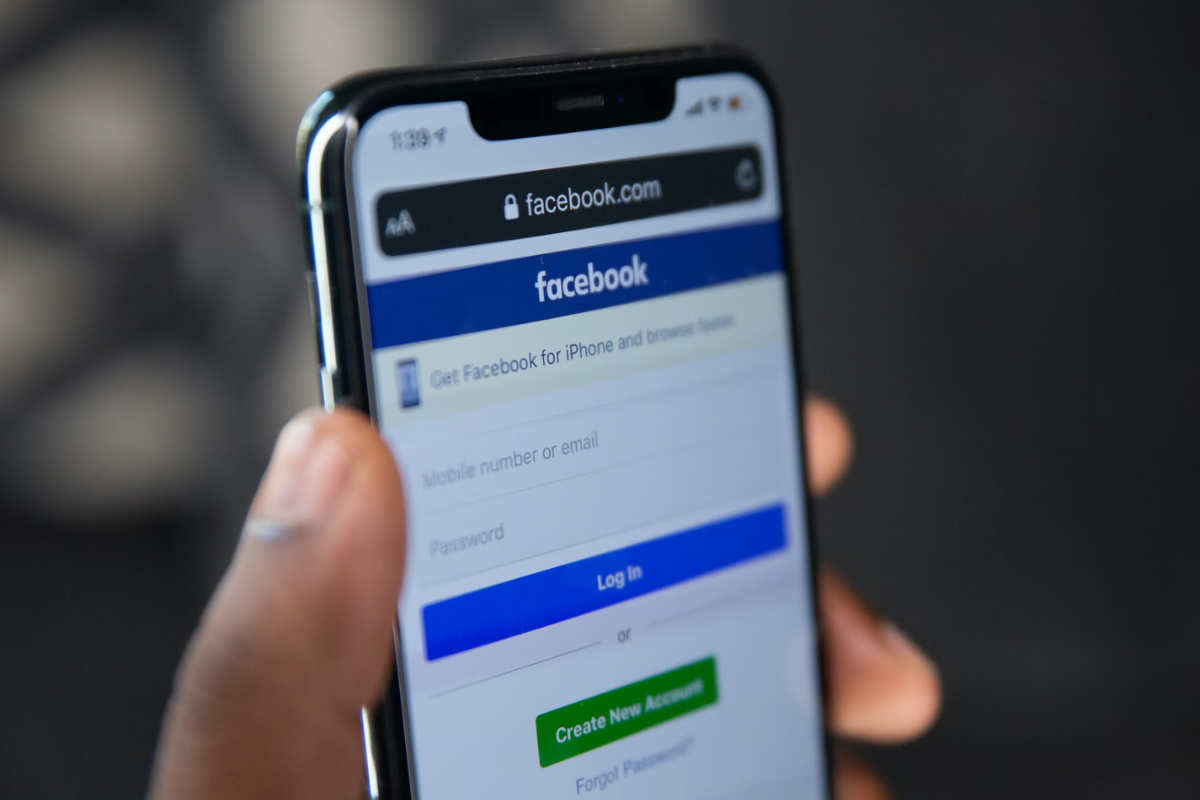
If you’re new to Facebook, it can be overwhelming to navigate the platform and understand all of its features.
Facebook is a social media platform that allows you to connect with friends and family, share photos and videos, and stay up-to-date with news and events.
Here are some key features to help you get started:
Facebook Feed
Your Facebook feed is the main page you see when you log in to Facebook.
It displays posts from your friends, pages you follow, and groups you’re a member of.
You can like, comment, or share posts to interact with them.
Timeline
Your Facebook timeline is your personal profile page.
It displays your profile picture, cover photo, and a timeline of your posts and activity on Facebook.
You can customize your timeline by adding photos, videos, and information about yourself.
Tagging
Tagging is a feature that allows you to mention someone in a post or comment.
When you tag someone, they’ll receive a notification and the post will appear on their timeline.
You can tag friends, pages, and groups.
Facebook Friends
Facebook friends are people you’ve connected with on the platform.
You can send friend requests to people you know or accept friend requests from others.
Your friends can see your posts and activity on Facebook, depending on your privacy settings.
Close Friends
You can also add friends to your Close Friends list.
This allows you to see their posts and activity more prominently in your Facebook feed.
You can also choose to receive notifications when they post or share something on Facebook.
Facebook Messenger
Facebook Messenger is a separate app that allows you to send messages and make video calls with your Facebook friends.
You can also create group chats and share photos and videos.
Now that you have a basic understanding of Facebook and its features, you can start using the platform to connect with friends and family.
In the next section, we’ll explore how to unfriend someone on Facebook.
Navigating Your Facebook Profile
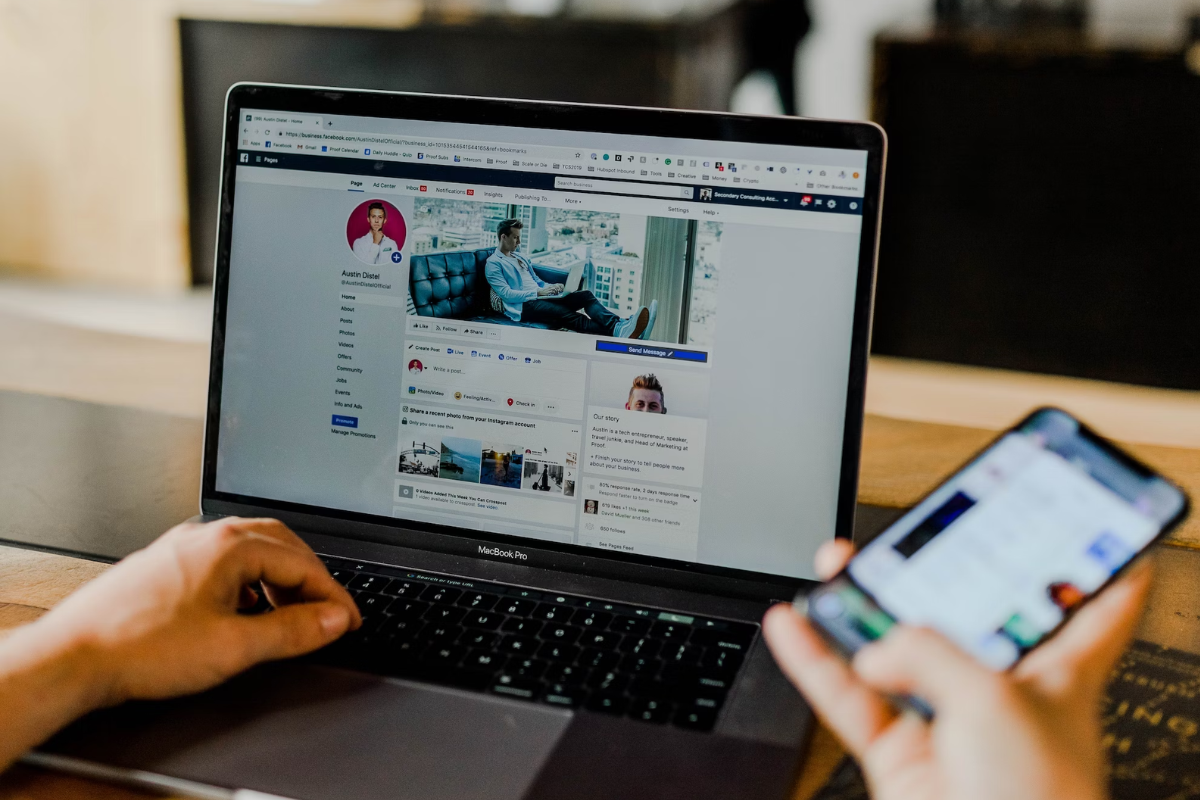
To unfriend someone on Facebook, you first need to navigate to their profile.
Your Facebook profile is your personal page on the social media platform.
It is where you can share information about yourself, post updates, and connect with friends.
Here are some tips for navigating your Facebook profile:
- To access your Facebook profile, log in to your account and click on your profile picture in the top right corner of the screen. This will take you to your profile page.
- Your profile page has several sections, including your cover photo, profile picture, and a list of your friends. You can customize your profile by adding information about yourself, such as your job, education, and interests.
- To view your activity on Facebook, click on the Activity Log button on your profile page. This will show you a list of all the posts, comments, and other actions you have taken on the platform.
- You can also view your Facebook settings by clicking on the Settings button on your profile page. This will allow you to customize your privacy settings, manage your notifications, and more.
Navigating your Facebook profile is easy once you know where to look.
By familiarizing yourself with the different sections of your profile, you can make the most of your Facebook experience.
Exploring Your Friends List
Your Facebook Friends List is a collection of people with whom you have connected on the social network.
It is a great way to keep in touch with people, but sometimes you may need to unfriend someone.
Before you do that, it can be helpful to explore your Friends List to see who you are connected with and how you can interact with them.
To access your Friends List, click on your profile picture in the top right corner of Facebook.
From there, select “Friends” from the drop-down menu.
This will take you to a page where you can see all of your Facebook friends.
On this page, you can sort your friends by name, date added, or recently interacted with.
You can also search for specific friends using the search bar at the top of the page.
Once you have found a friend, you can click on their name to go to their profile.
From there, you can see their posts, photos, and other information they have shared on Facebook.
You can also interact with them by liking, commenting, or sharing their posts.
If you want to unfriend someone, you can do so from their profile.
Click on the “Friends” button located near the top of their profile and select “Unfriend.”
Keep in mind that unfriending someone will remove them from your Friends List and they will no longer be able to see your posts or interact with you on Facebook.
The Unfriend Option
If you no longer want to stay connected with someone on Facebook, you can unfriend them.
Unfriending someone means that you will no longer be friends on Facebook, and they will no longer be able to see your posts, updates, or profile information.
Here’s how you can unfriend someone on Facebook:
- Go to the person’s profile page: You can unfriend someone by going to their profile page. You can do this by clicking on their name in your news feed, search results, or by typing their name in the search bar at the top of Facebook.
- Click on the “Friends” button: Once you are on their profile page, click on the “Friends” button located below their cover photo. This will open a drop-down menu with several options.
- Click on “Unfriend”: From the drop-down menu, click on the “Unfriend” option. Facebook will ask you to confirm your decision. Click on “Confirm” to unfriend the person.
- The person won’t be notified: When you unfriend someone on Facebook, they won’t be notified. However, they may notice that you are no longer friends with them if they visit your profile or try to tag you in a post.
It’s important to note that unfriending someone on Facebook is a permanent action.
If you change your mind later, you will need to send them a friend request again.
Additionally, if you want to completely cut off all contact with someone on Facebook, you can also block them.
This will prevent them from seeing your profile, sending you messages, or interacting with you on Facebook in any way.
How to Unfriend Someone on Facebook

If you have decided to unfriend someone on Facebook, it’s a simple process that can be done from both desktop and mobile devices.
Here’s how to do it:
From Desktop
- Log in to your Facebook account from a desktop computer.
- Navigate to the profile of the person you want to unfriend.
- Click on the three dots icon (also known as the “ellipsis”) located on the right side of their profile page.
- Click on “Unfriend” from the dropdown menu that appears.
- Confirm that you want to unfriend the person by clicking “Remove from Friends.”
From Mobile
- Open the Facebook app on your mobile device.
- Navigate to the profile of the person you want to unfriend.
- Tap on the three dots icon (also known as the “ellipsis”) located on the right side of their profile page.
- Tap on “Unfriend” from the dropdown menu that appears.
- Confirm that you want to unfriend the person by tapping “Remove from Friends.”
It’s important to note that when you unfriend someone on Facebook, they will not be notified.
However, if they try to visit your profile, they will see that you are no longer friends.
Additionally, if you have mutual friends, they may still be able to see posts and comments you leave on each other’s profiles.
Privacy Settings and Unfriending
If you are concerned about your privacy on Facebook, there are several settings you can adjust to keep your information safe.
To access your privacy settings, click on the three horizontal lines in the top right corner of your Facebook homepage.
From there, select “Settings & Privacy” and then “Privacy Checkup.”
In the Privacy Checkup, you can review and adjust the visibility of your posts, who can see your personal information, and who can contact you.
You can also limit the audience for past posts and control how people can find you on Facebook.
If you need to unfriend someone on Facebook, it’s a simple process.
First, go to the person’s profile by typing their name into the search bar.
Once you are on their profile, click on the three dots next to the “Message” button.
From there, select “Unfriend” and confirm your decision.
If you don’t want to completely cut ties with someone on Facebook, you can also choose to “Unfollow” them.
This means that you will no longer see their posts in your News Feed, but you will still remain friends.
To do this, go to the person’s profile and click on the “Following” button.
From there, select “Unfollow” and you’re done.
Remember, it’s important to take control of your privacy on Facebook.
By adjusting your settings and unfriending or unfollowing people when necessary, you can ensure that your personal information stays safe and secure.
The Difference Between Unfriend and Unfollow

When it comes to managing your Facebook friends list, there are two options you can take: unfriend or unfollow.
While both options will remove someone’s posts from your news feed, there are some significant differences between the two.
Unfriend
Unfriending someone on Facebook means that you are removing them from your friends list.
This action is permanent and will remove all connections between you and that person on Facebook.
Once you unfriend someone, they will no longer be able to see your posts or interact with you on Facebook in any way.
Additionally, you will no longer be able to see their posts or interact with them on Facebook.
Unfollow
Unfollowing someone on Facebook means that you are still friends with them, but you are no longer following their updates.
This means that their posts will no longer show up in your news feed, but you will still be able to see their profile and interact with them on Facebook.
They will not be notified that you have unfollowed them, and they will still be able to see your posts and interact with you on Facebook.
When deciding whether to unfriend or unfollow someone on Facebook, it’s important to consider your relationship with that person and your reasons for wanting to remove them from your news feed.
If you no longer want to be friends with someone on Facebook, unfriending them may be the best option.
However, if you simply don’t want to see their posts in your news feed, unfollowing them may be a better choice.
The Block Feature
If unfriending someone on Facebook is not enough, you can use the block feature to prevent someone from seeing your profile, sending you messages, or adding you as a friend.
Here’s how to use the block feature on Facebook.
How to Block Someone
- Go to the profile of the person you want to block.
- Click on the three dots on the top right corner of their profile.
- Select “Block” from the dropdown menu.
- Click “Confirm” to block the person.
Once you block someone, they will be unfriended and unable to interact with you on Facebook.
You will also be unable to interact with them, and they won’t be able to see any content you share on Facebook.
How to Unblock Someone
If you change your mind and want to unblock someone, you can do so by following these steps:
- Click on the down arrow on the top right corner of Facebook and select “Settings & Privacy.”
- Click on “Settings.”
- Click on “Blocking” on the left-hand side of the page.
- Find the person you want to unblock and click “Unblock” next to their name.
- Click “Confirm” to unblock the person.
Once you unblock someone, they will be able to see your profile again and interact with you on Facebook.
However, you will need to send them a friend request if you want to add them as a friend again.
Blocking someone on Facebook can be a useful tool to prevent unwanted interactions.
However, it’s important to remember that blocking someone doesn’t necessarily mean that they won’t be able to see any information about you on Facebook.
Mutual friends and public posts can still allow someone to see some of your information.
Managing Your Facebook Feed
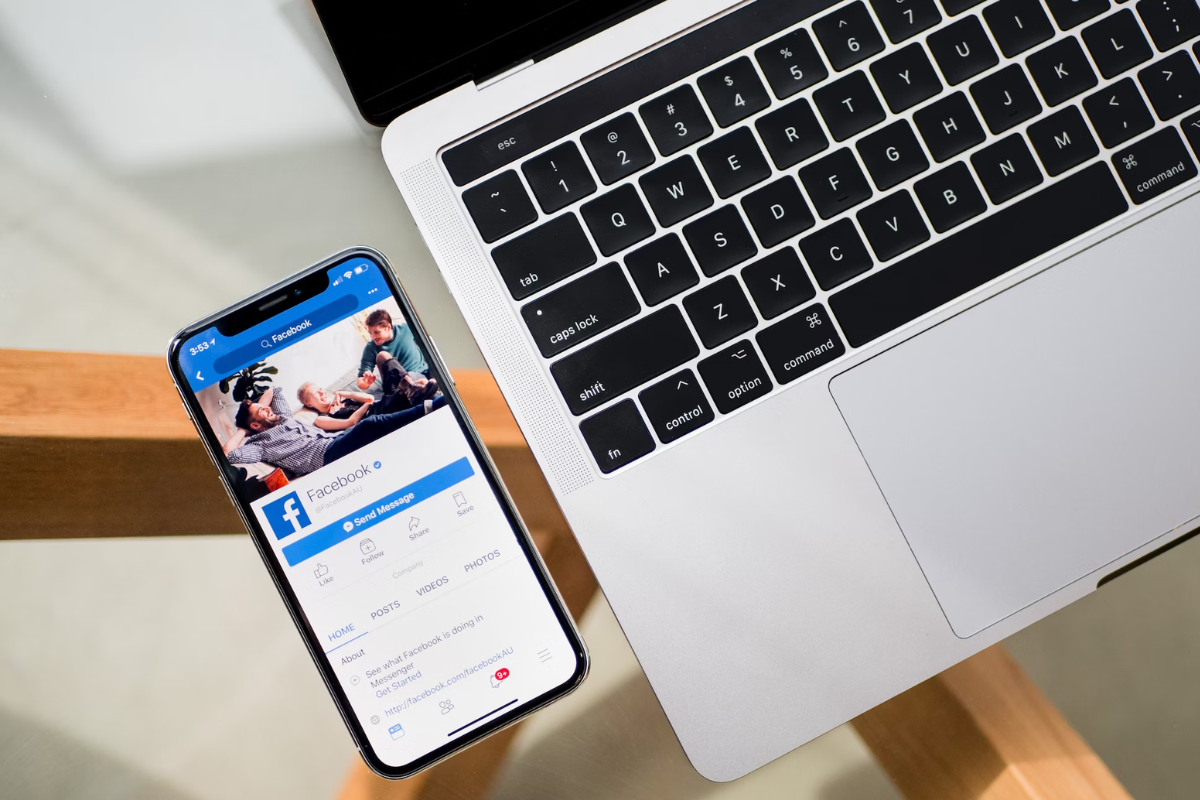
Your Facebook feed is where you see updates from your friends, pages you follow, and groups you’re a part of.
Sometimes, you may find that you’re seeing too much content from certain people or pages, or that you’re not interested in some of the posts that show up in your feed.
Luckily, Facebook has a few features that can help you manage your feed and see the content that’s most important to you.
Snooze
If you’re seeing too much content from a particular person or page, you can use the “Snooze” feature to temporarily hide their posts from your feed.
To do this, simply click the three dots in the top right corner of one of their posts, and select “Snooze [name of person/page] for 30 days”.
After 30 days, their posts will start showing up in your feed again.
Hide
If you’re not interested in a particular post, you can use the “Hide” feature to remove it from your feed.
To do this, click the three dots in the top right corner of the post, and select “Hide post”.
This will remove the post from your feed and give you the option to see fewer posts like it in the future.
Acquaintance
If you have friends on Facebook that you’re not particularly close with, you can add them to your “Acquaintances” list.
This will reduce the amount of content you see from them in your feed.
To add someone to your Acquaintances list, go to their profile, click the “Friends” button, and select “Add to Acquaintances”.
Occasional Post
If you have friends or pages that you’re interested in, but don’t want to see all of their posts, you can use the “Occasional Post” feature.
This will show you some of their posts, but not all of them.
To use this feature, go to the person or page’s profile, click the “Following” button, and select “See First” or “Default”.
By using these features, you can customize your Facebook feed to show you the content that’s most important to you.
Messaging and Unfriending
Sometimes, unfriending someone on Facebook is not enough.
You may want to cut off all communication with them, including messaging.
Here’s how you can do it:
- Open Facebook Messenger.
- Find the person you want to stop messaging with.
- Tap on their name.
- Tap on the “i” icon in the top right corner.
- Scroll down and tap on “Block Messages.”
- Confirm that you want to block messages from this person.
Blocking messages will prevent the person from sending you messages on Facebook Messenger.
However, it will not unfriend them.
If you want to unfriend someone on Facebook, follow these steps:
- Go to the person’s profile.
- Click on the three dots next to their name.
- Click on “Unfriend.”
- Confirm that you want to unfriend this person.
Unfriending someone will remove them from your friends list and prevent them from seeing your posts and updates.
However, they may still be able to see some of your information if it is public.
It’s important to note that when you unfriend someone on Facebook, they will not be notified.
However, they may notice that they no longer have access to your profile and updates.
In some cases, you may want to unfriend someone without them knowing.
To do this, you can follow the same steps as above, but instead of clicking on “Unfriend,” click on “Remove from Friends.”
This will remove them from your friends list without notifying them.
Remember, unfriending someone does not have to be a negative thing.
It’s okay to remove someone from your friends list if you no longer want to be connected with them on Facebook.
Potential Consequences of Unfriending

Unfriending someone on Facebook may seem like a harmless action, but it can have real-life consequences.
Before you hit that unfriend button, it’s important to consider the potential outcomes.
Here are a few things to keep in mind:
Offending the Person
If the person you unfriend is someone you know in real life, there’s a chance they may take it personally.
They may wonder why you unfriended them and what they did wrong.
This could lead to hurt feelings and tension between the two of you.
It’s important to be mindful of how your actions may affect others.
Moving On
Sometimes, unfriending someone is a necessary step in moving on.
If you’ve gone through a breakup or ended a friendship, unfriending the person on Facebook may help you create some distance and move forward.
However, it’s important to consider whether unfriending is the best option for you.
Would unfollowing or muting the person’s posts be a better choice?
Think about what will help you heal and move on in a healthy way.
Unfriending Coworkers and Acquaintances
Unfriending coworkers and acquaintances can be tricky.
While you may not want to see their posts on your feed, you also don’t want to create any tension in the workplace or social circles.
In these situations, it’s best to be discreet.
Consider unfollowing or muting their posts instead of unfriending them.
This way, you can still maintain a professional or cordial relationship without having to see their updates on Facebook.
Remember, unfriending someone is a personal decision.
It’s important to weigh the potential consequences before taking action.
By being mindful of how your actions may affect others, you can make the best choice for yourself and those around you.
Key Takeaways
Unfriending someone on Facebook can be a difficult decision, but sometimes it’s necessary for your own well-being.
Here are some key takeaways to keep in mind when unfriending someone on Facebook:
- It’s okay to unfriend someone. You don’t owe anyone an explanation for why you’re unfriending them. If someone is causing you stress or negativity, it’s perfectly acceptable to remove them from your social media circle.
- Consider unfollowing instead. If you don’t want to completely cut ties with someone on Facebook, you can unfollow them instead of unfriending. This will remove their posts from your newsfeed without removing them from your friends list.
- Unfriending is permanent. Once you unfriend someone, you won’t be able to see their posts or interact with them on Facebook. If you change your mind later, you’ll have to send them a new friend request.
- Blocking is an option. If you want to completely cut off contact with someone on Facebook, you can block them. This will prevent them from seeing your profile, sending you messages, or interacting with you in any way.
- Be prepared for real-life consequences. Unfriending someone on Facebook can have real-life consequences, especially if the person is a close friend or family member. Consider the potential fallout before making your decision.
Overall, unfriending someone on Facebook is a personal decision that should be made with care.
Remember that you have the right to control your own social media experience, and don’t be afraid to take action if someone is causing you stress or negativity.






























