How to update Facebook is an essential task to ensure that you are getting the most out of the social media platform.
To update your Facebook account, you will need to make sure that you have the latest version of the app installed on your device.
This can be done by visiting your phone’s app store, such as the App Store for iOS devices or Google Play for Android devices.
Once you have the latest version of the app installed, you can then proceed with updating your account.
Updating your Facebook account can involve a variety of tasks, such as changing your profile picture, updating your personal information, or adding new friends.
By taking the time to update your account regularly, you can ensure that you are staying connected with your friends and family, and that you are getting the most out of the Facebook platform.
Post Contents
How to Update Your Facebook App

Updating your Facebook app is crucial to ensure that you have access to all the latest features and bug fixes.
Here’s how you can update your Facebook app on Android and iOS devices.
Updating on Android
To update your Facebook app on Android, follow these simple steps:
- Open the Google Play Store app on your Android device.
- Tap the three horizontal lines in the top-left corner of the screen.
- Select “My apps & games” from the menu.
- Find the Facebook app in the list of apps and tap “Update” next to it.
- Wait for the update to download and install.
If you don’t see the “Update” button, it means that your Facebook app is already up to date.
Updating on iOS
To update your Facebook app on iOS, follow these simple steps:
- Open the App Store app on your iOS device.
- Tap your profile picture in the top-right corner of the screen.
- Scroll down to the “Available Updates” section and find the Facebook app.
- Tap “Update” next to the Facebook app.
- Wait for the update to download and install.
If you don’t see the “Update” button, it means that your Facebook app is already up to date.
Troubleshooting Tips
If you’re having trouble updating your Facebook app, try the following troubleshooting tips:
- Make sure that you have a stable internet connection.
- Clear the cache and data of the Google Play Store or App Store app.
- Restart your device and try updating again.
- Uninstall and reinstall the Facebook app.
By following these simple steps, you can update your Facebook app and ensure that you have access to all the latest features and bug fixes.
How to Update Your Facebook Profile
Updating your Facebook profile is an important task to keep your information up-to-date and let your friends and followers know what you’re up to.
Here’s how to update your Facebook profile:
Updating Profile Picture
Your profile picture is the first thing people see when they visit your Facebook profile.
To update your profile picture, follow these steps:
- Click on your current profile picture.
- Click on “Update Profile Picture.”
- Choose a new photo from your computer or phone.
- Adjust the photo to fit the frame.
- Click “Save.”
Updating Cover Photo
Your cover photo is the large image that appears at the top of your Facebook profile.
To update your cover photo, follow these steps:
- Hover over your current cover photo.
- Click on “Update Cover Photo.”
- Choose a new photo from your computer or phone.
- Adjust the photo to fit the frame.
- Click “Save.”
Updating Bio
Your bio is a brief description of who you are, what you do, and what you’re interested in.
To update your bio, follow these steps:
- Click on “About” on your profile.
- Click on “Edit” next to “Bio.”
- Write or edit your bio.
- Click “Save.”
How to Update Facebook Page
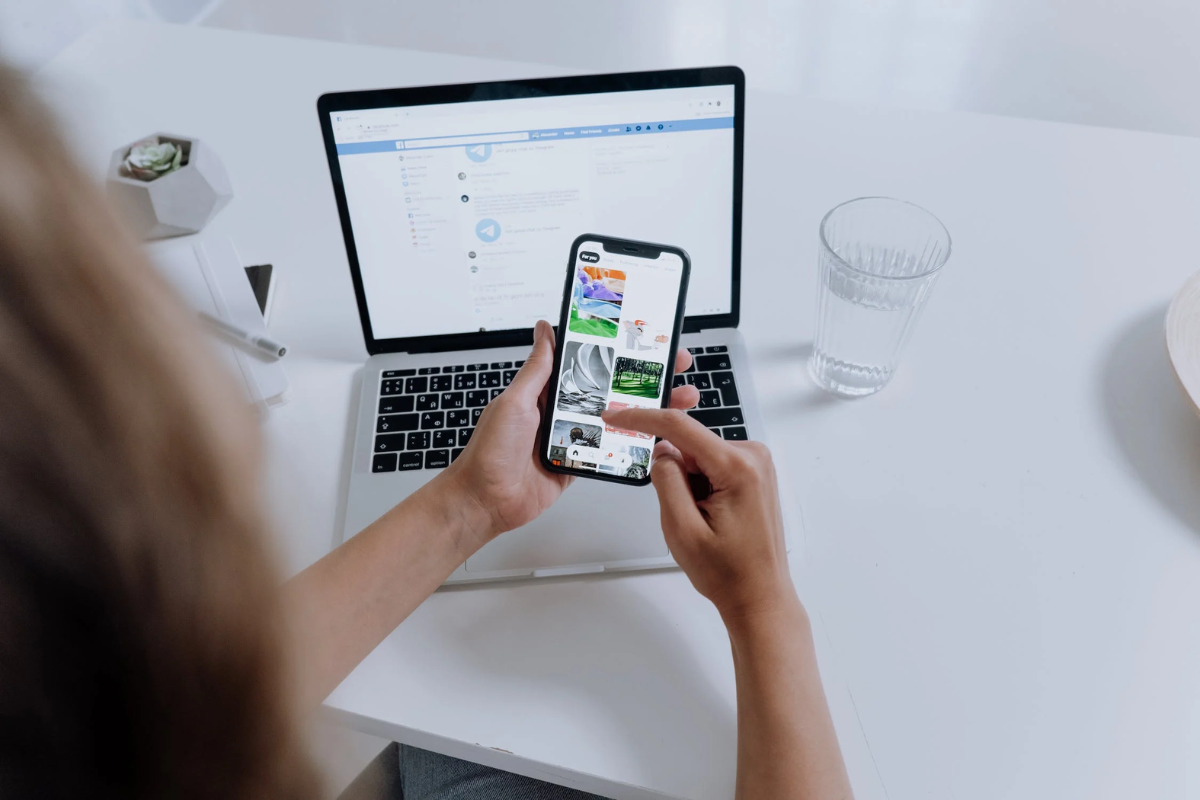
Updating your Facebook Page is an important aspect of managing your online presence.
It helps you keep your followers engaged and informed about your brand or business.
In this section, we will cover two sub-sections that will guide you on how to update your Facebook Page.
Updating Page Details
To update your Page details, follow these steps:
- Log in to your Facebook account and navigate to your Page.
- Click on the “Edit Page Info” button on the left side of the Page.
- You can now edit the following details:
- Page Name
- Username
- Category
- Description
- Contact Information
- Location
- Hours
- Price Range
- Story
- Featured Video
- Call-to-Action Button
- After making the necessary changes, click on the “Save Changes” button to update your Page details.
Updating Page Posts
To update your Page posts, follow these steps:
- Log in to your Facebook account and navigate to your Page.
- Click on the “Publishing Tools” button located at the top of the Page.
- You can now view all your Page posts.
- To edit a post, click on the “Edit” button located next to the post.
- You can now edit the post’s text, image, video, and other details.
- After making the necessary changes, click on the “Save” button to update your Page post.
Updating your Facebook Page is an easy process that can be done in just a few clicks.
Make sure to keep your Page details and posts up-to-date to maintain a strong online presence and engage with your followers.
How to Update Facebook Group
Updating your Facebook group is an essential part of keeping it relevant and engaging for your members.
With a few simple steps, you can update your group description, settings, and more.
Here’s how:
Updating Group Description
Your group description is the first thing people see when they visit your group page.
It’s essential to keep it updated and accurate to attract new members and keep your current ones engaged.
Here’s how to update your group description:
- Go to your Facebook group page and click on the “More” button below the cover photo.
- Select “Edit Group Settings” from the dropdown menu.
- Scroll down to the “Description” section and click on the “Edit” button.
- Update your group description in the text field.
- Click “Save” to update your group description.
Updating Group Settings
Updating your group settings can help you manage your group more effectively and provide a better experience for your members.
Here are some essential group settings you can update:
Membership Questions
Membership questions are a great way to filter out spam and ensure that new members are a good fit for your group.
Here’s how to add or edit membership questions:
- Go to your Facebook group page and click on the “More” button below the cover photo.
- Select “Edit Group Settings” from the dropdown menu.
- Scroll down to the “Membership Questions” section and click on the “Edit” button.
- Add or edit your membership questions in the text fields.
- Click “Save” to update your membership questions.
Privacy Settings
Privacy settings determine who can see your group and its content.
Here’s how to update your group’s privacy settings:
- Go to your Facebook group page and click on the “More” button below the cover photo.
- Select “Edit Group Settings” from the dropdown menu.
- Scroll down to the “Privacy” section and click on the “Edit” button.
- Select your desired privacy settings from the dropdown menu.
- Click “Save” to update your group’s privacy settings.
Group Rules
Group rules help maintain a positive and respectful environment for your members.
Here’s how to add, edit, or delete group rules:
- Go to your Facebook group page and click on the “More” button below the cover photo.
- Select “Edit Group Settings” from the dropdown menu.
- Scroll down to the “Rules” section and click on the “Edit” button.
- Add, edit, or delete group rules in the text fields.
- Click “Save” to update your group rules.
Updating your Facebook group is an easy way to keep it fresh and engaging for your members.
By following these simple steps, you can update your group description, settings, and more in no time.
Troubleshooting Update Issues
If you’re having trouble updating your Facebook app, don’t worry, you’re not alone.
Many users experience issues when trying to update the app on their mobile devices.
In this section, we’ll cover some common update problems and provide solutions to help you get your app updated and working properly.
Common Update Problems
Here are some of the most common issues users experience when trying to update their Facebook app:
- The update won’t download or install
- The app crashes or freezes during the update
- The update is taking too long to complete
- The update fails to install or gives an error message
Solutions for Update Issues
If you’re experiencing any of the above problems, here are some solutions you can try:
Check Your Internet Connection
The first thing you should do is check your internet connection.
Make sure you’re connected to a reliable Wi-Fi network or have a strong cellular data signal.
If your internet connection is weak or unstable, the update may fail or take a long time to complete.
Restart Your Device
Sometimes, simply restarting your device can fix update issues.
Try turning your device off and on again, then attempt to update the app once more.
Clear App Cache and Data
Clearing the app cache and data can sometimes help resolve update issues.
To do this, go to your device’s settings, then to the “Apps” or “Application Manager” section.
Find the Facebook app and select it, then choose “Storage” and click “Clear Cache” and “Clear Data.
Uninstall and Reinstall the App
If all else fails, you can try uninstalling and reinstalling the Facebook app.
This will remove any corrupted files and give you a fresh start.
To uninstall the app, go to your device’s settings, then to the “Apps” or “Application Manager” section.
Find the Facebook app and select it, then choose “Uninstall.”
Once the app is uninstalled, go to the app store and reinstall it.
Key Takeaways
Updating your Facebook profile is a great way to keep your friends and family up-to-date with what’s going on in your life.
Here are some key takeaways to keep in mind when updating your Facebook profile:
- Keep your profile up-to-date:
- Make sure your profile information is accurate and up-to-date.
- This includes your name, profile picture, and any other personal information you choose to share.
- Choose your privacy settings wisely:
- Facebook allows you to control who can see your profile and what information they can see.
- Be sure to review your privacy settings regularly to ensure your profile is only visible to the people you want to see it.
- Share updates regularly:
- Sharing updates on your Facebook profile is a great way to keep your friends and family in the loop.
- Whether you’re sharing photos from your latest vacation or just letting people know what you’re up to, regular updates can help keep your profile fresh and interesting.
- Engage with your friends:
- Facebook is a social network, so it’s important to engage with your friends and family.
- This can include liking and commenting on their posts, sharing interesting articles or photos, or even just sending a quick message to say hello.
- Be mindful of what you post:
- Remember that anything you post on Facebook can be seen by others, so it’s important to be mindful of what you share.
- Avoid posting anything that could be considered offensive or inappropriate, and always think twice before sharing something controversial or sensitive.
By keeping these key takeaways in mind, you can ensure that your Facebook profile is up-to-date, engaging, and in line with your personal values and beliefs.
So go ahead and update your profile today – your friends and family will thank you for it!






























