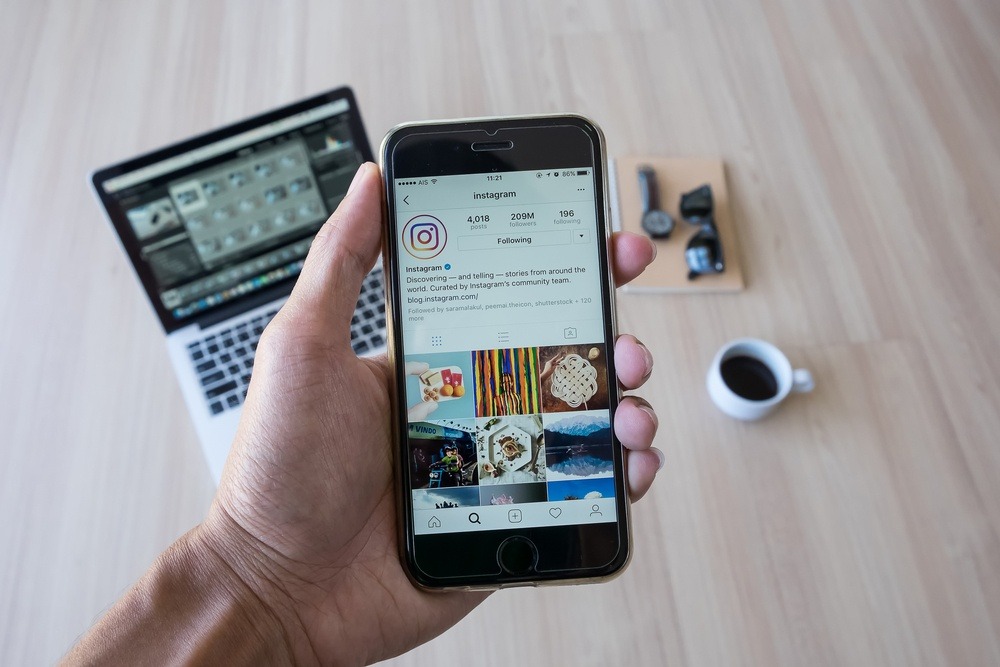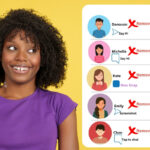There is no question that Instagram is one of the top social media apps in the market today.
The platform is easily accessible via mobile app or browser for users around the world.
Ever since Meta acquired the photo-sharing app, there have been some significant changes to Instagram’s features and UI.
Instagram keeps working to keep improving its user experience and keeps adding various types of features for its customers.
Instagram started its humble journey as a photo-sharing application. Now, you can even share stories and videos.
You can even send direct messages on Instagram, thereby allowing you to chat with other users without having to leave the application.
The feature is an end-to-end platform where you can have a secure messaging experience.
Also, Instagram has added support for direct calling via video or voice.
One of the best features of Instagram’s direct messaging feature is that there are not a lot of limitations.
In fact, you can also group chat with several people at once.
In such cases, it is important to learn how to make a group chat on Instagram.
In this article, we will talk about how you can do so.
Post Contents
- 1 What Is The Instagram Group Chat?
- 2 Why Should You Use The Instagram Group Chat Feature?
- 3 What Are Some Benefits of Instagram Group Chat?
- 4 How To Make A Group Chat On Instagram Mobile App?
- 5 How To Make A Group Chat On Instagram Web Version?
- 6 How To Remove Someone From The Instagram Group Chat?
- 7 How Can You Add More People To An Existing Instagram Group Chat?
- 8 Can You Start An Instagram Group Video Chat?
- 9 What Is The Instagram Group Chat Limit?
- 10 FAQ
- 11 Final Thoughts
What Is The Instagram Group Chat?
Let us first learn something more about Instagram group chat. As you can guess by the name, this feature helps you send direct messages to multiple people simultaneously.
The chat feature can be created by the user and is only visible to the people involved in the chat. This way, you will be able to chat with users.
Why Should You Use The Instagram Group Chat Feature?
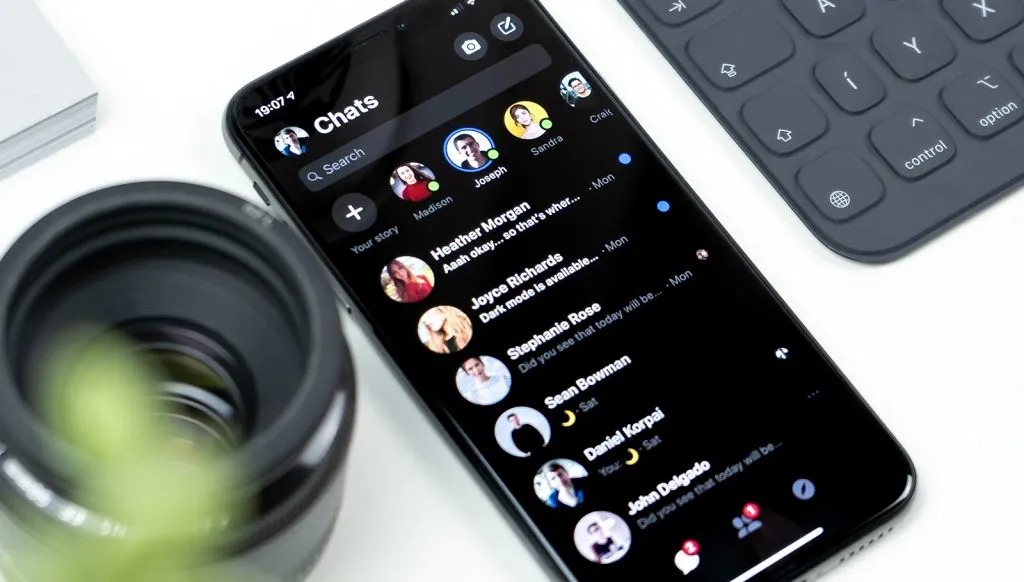
Now, there are many reasons why you would want to use the Instagram group chat feature.
For instance, you can chat with other members of the group based on your interests, whether personal or professional reasons.
You can create an Instagram group chat to interact with your family and friends. In fact, most people use Instagram group chat for the same.
However, you will also find others that use the Instagram group chat for professional reasons. You can chat with many users at once to interact with audiences, businesses, and influencers.
With the help of the Instagram group chat feature, you can also get to know your followers better and craft your marketing strategy based on it.
You can also create a group chat for business meetings, especially for remote working.
You can share different types of files via Instagram group chat, like files, links, text messages, voice messages, photos, and videos.
What Are Some Benefits of Instagram Group Chat?
Yes, there are a lot of things you can do with the Instagram chat feature. You can share text messages as well as media files like files, links, etc.
The best aspect of the Instagram group chat is that you can add many people to the group.
This feature can be used to help you connect and talk with your friends and family members, similar to how WhatsApp functions.
For businesses, you can use Instagram group messages to provide customer services to your customers.
You can chat with them and ask them how you can improve your business. This way, you can provide a personalized user experience to all your customers.
In today’s time, you will even find a lot of support groups that can help you connect with people that are going through the same things as you.
Hence, you will always get help regarding anything about your well-being.
Finally, you will also find a lot of coaching services that offer help on Instagram group chats.
How To Make A Group Chat On Instagram Mobile App?
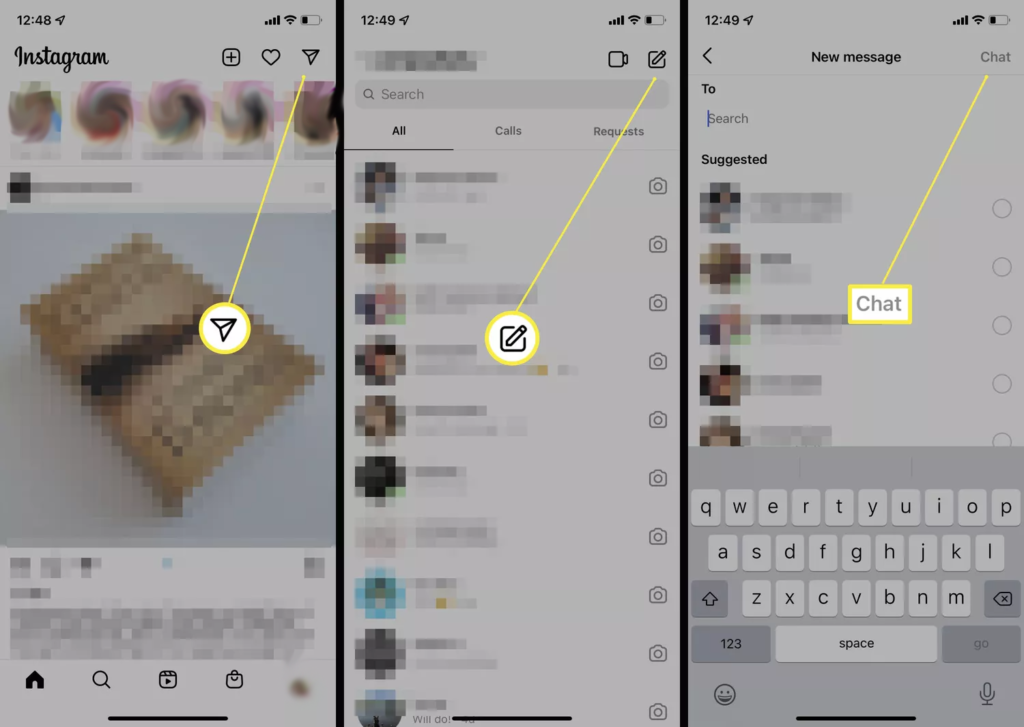
Now, let us learn how to make a group chat on Instagram mobile application. One thing you need to remember is that the process is a bit different for mobile and web versions.
First, let us learn how you create an Instagram group chat via the Instagram mobile app:
- The first step is to tap on the Instagram app and log into your account.
- On the top-right corner of the app, you need to click on the Direct Message icon.
- Scroll to the top-right corner of the new window and click on the New Message option.
- Here, you will find a list of people that you can select for the group chat; alternatively, you can also look for specific users by typing their usernames.
- After you have selected the people that you want to include in the group chat, navigate to the top-right corner of the screen and tap on the Chat option.
- If you want, you can type in the name of the group and send the first message, which will create the Instagram group chat.
As mentioned before, you will be able to text as well as exchange media files like videos and photos on the group message. You can also add new members, which we will discuss further.
Another thing you need to remember is that you will have to send the first message to create the group; or else, the group chat will not be created.
How To Make A Group Chat On Instagram Web Version?
Now that you know how to create a group chat on the Instagram mobile app, let us now learn how you can do the same with the Instagram web version:
- Open your browser and type in Instagram.com on the search bar; once done, you need to log into your IG account.
- The second icon from the top-right corner of the screen is the Direct Message icon; click on it.
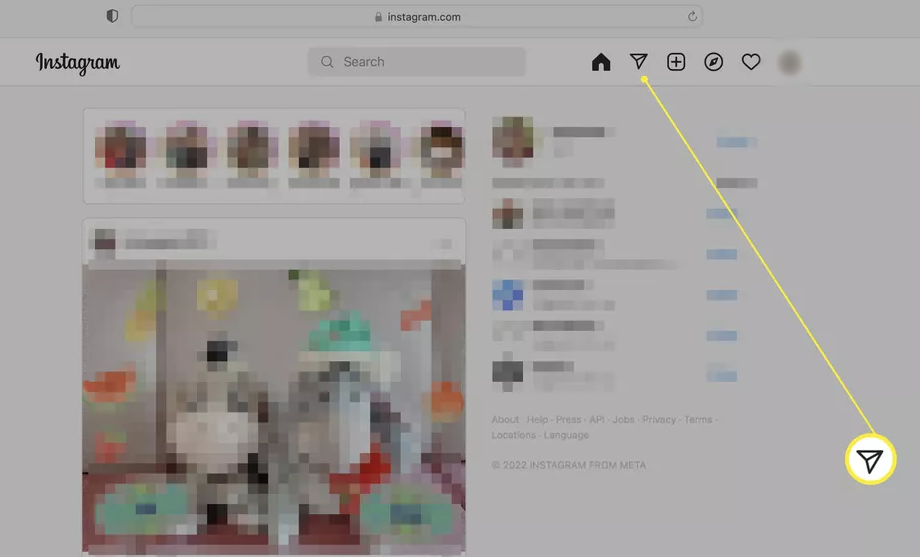
- On the left column of the screen, you should see a Create Message icon, which looks like a pencil.
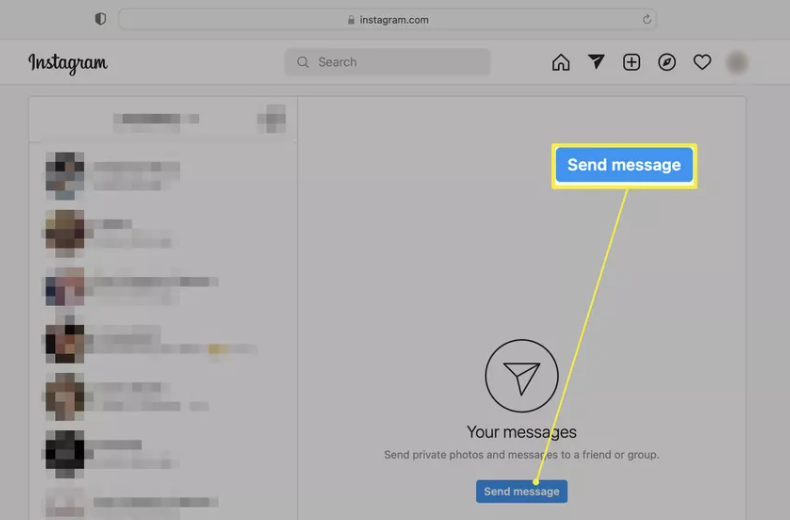
- Here, you need to look for people that you want in the group chat; either you can type in their usernames or add them from the suggested list.
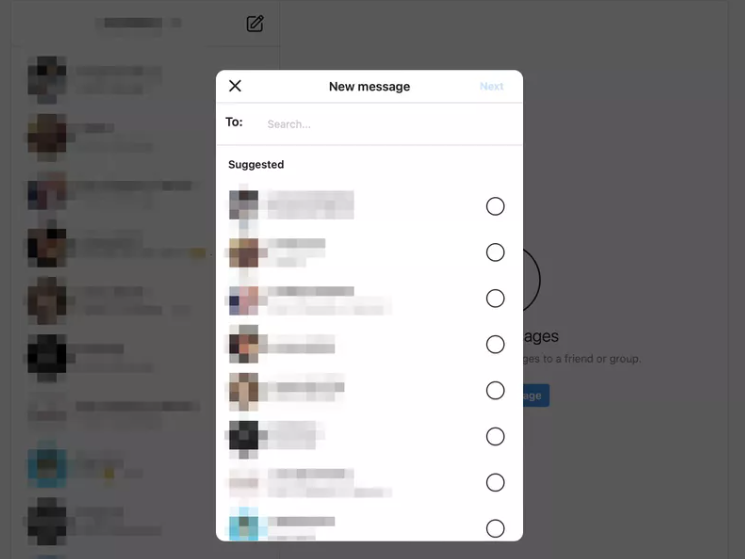
- Once done, you simply need to tap on the Next option.
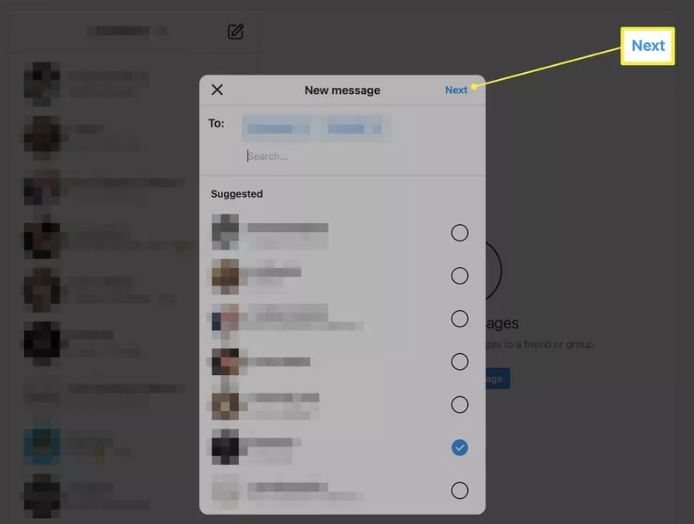
- Similar to the Instagram mobile app, you will first have to send a message to create the group chat.
How To Remove Someone From The Instagram Group Chat?
Removing someone from the Instagram group chat is just as easy as adding them. You first need to start the Instagram app and tap on the paper airplane icon.
This will land you on the Direct Message page. Here, look for the group chat from where you want to remove users.
You can either type the name of the group on the search bar or look for it manually. After you find the group, you need to open it.
After you have opened the group chat, you will find all the messages exchanged in the past. However, you cannot remove the user from this page.
To do this, you need to head over to the Group Chat details page. Here, you will find all the users that are included in the group chat.
One thing you need to remember here is that you can only change the settings of the group, including removing members from it, if you are an admin.
As an admin, you can enable approval to join, mute video chats or messages, change the name of the group, etc.
Scroll and look for the Remove from Group option. Next, you need to look for the person you want to remove from the group.
After you find the person’s username, you need to click on the three dots next to their username.
You will then be provided with some options – Make Admin, Remove from Group, Report, Block, and Restrict.
To remove the person from the group, you need to tap on the Remove from Group option.
As mentioned before, you need to be the admin to remove people from the group chat. If you are not an admin, you will be shown only the Report, Block, and Restrict options.
How Can You Add More People To An Existing Instagram Group Chat?
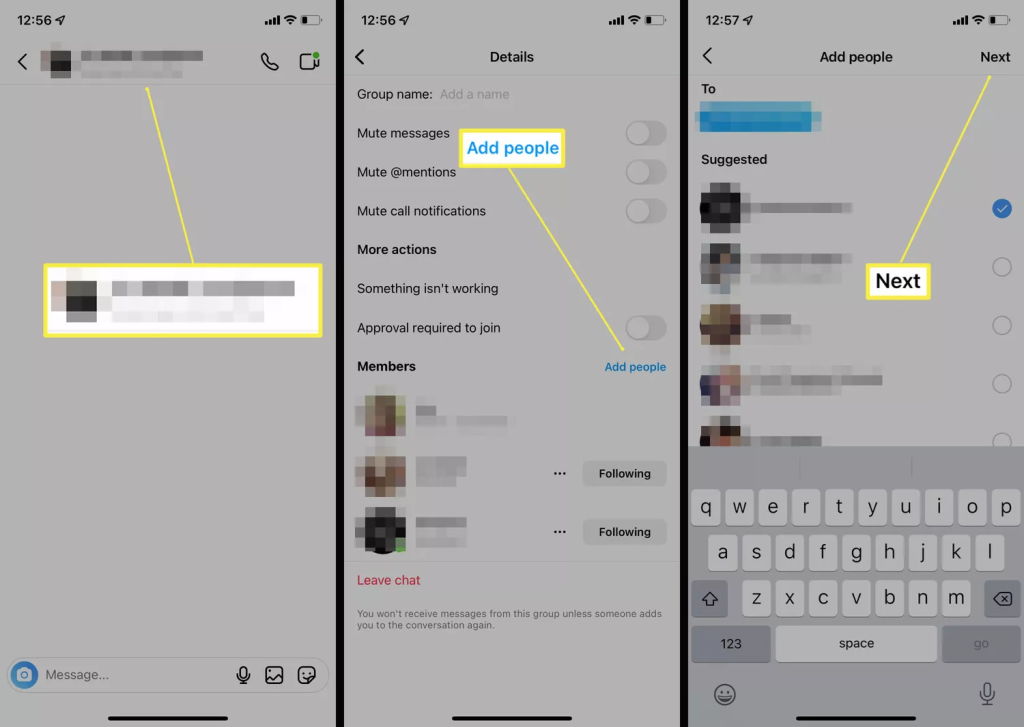
So, you already have an Instagram group chat and want to add more members. How can you do this? All you need do so is follow the steps mentioned below:
- Head over to your Instagram account and click on the message icon.
- Look for the Instagram group chat by scrolling or type in the name of the group.
- Once you find the group, you need to click on it to open the group.
- Scroll to the member’s list and click on the Add Friends option.
- Type in the name of the person that you want to add to the group or select them from the suggested list.
- After they are added to the Instagram group chat, they will receive a notification about the same; you can also add members via invite.
Can You Start An Instagram Group Video Chat?
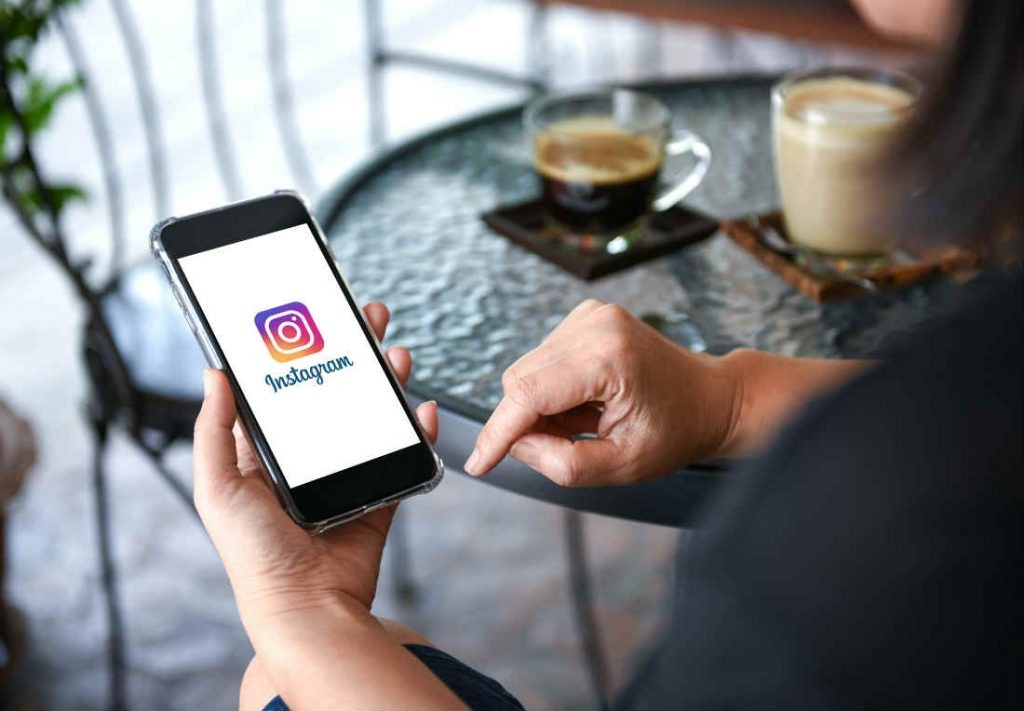
Yes, Instagram does allow you to video chat with the members of your Instagram group chat.
Thanks to the availability of this feature, you will no longer have to download other video-chatting apps like Google Meeting, Zoom, Skype, etc.
This feature was first introduced during the COVID-19 pandemic, thereby providing a new way for people to communicate and stay in touch with each other.
With the help of the steps mentioned below, you will be able to video chat with users on Instagram group messages:
- Head over to Instagram and tap on the airplane or the messenger icon.
- To start the video call, you simply need to tap on the chat option.
- Select the camera icon, which can be found at the top of the screen.
- You can click on the camera icon again if you do not want to turn on the camera.
With the help of these same steps, you can even do an audio call with your group members. You will see a phone icon instead of a camera icon.
What Is The Instagram Group Chat Limit?
Typically, marketers, influencers, and brands can abuse the Instagram group chat feature to spam IG users.
Therefore, Instagram has added certain restrictions to the group and direct chats.
In fact, many users complained about spam messages when the DM and group chat features were rolled out.
This was because there were no limitations set when interacting in the DMs or the group chats.
This meant that the messages were filled with unlimited ads, marketing content, promo materials, etc.
Therefore, Instagram has added certain limitations to both the DM and group chat messages, some of which include:
- You have an hourly limit of sending direct messages is 3-5 conversations, based on a daily limit
- For new accounts, you will get a limit of 20 to 50 direct messages daily
- There is a limit of 50-100 direct messages that you can send every 24 hours
- For direct and group messages, users get 1,000 characters, which also includes spaces
- The maximum number of people that you can add to an Instagram group is 32 members
FAQ
How Can You Remove Members From A Group Chat?
Removing members from a group chat is very easy.
All you need to do is head to the chat and chat details.
Here, click on the three dots on the member you want to delete.
Finally, tap on the Remove from Group option.
What Can Admins Do In A Group Chat?
As an admin, you can ban users from the group, add/remove members, delete messages, or change the name of the group.
Final Thoughts
As you can see, Instagram group chats are considered one of the best ways to stay in touch with your family and friends.
You can add a lot of people to your Instagram group chats; also, you can remove them just as easily.
Apart from text messages, you can also exchange media files on Instagram group chats.
Everything that applies to Instagram direct messaging can be applied to group messages.
We are sure that the company will add more great features in the future.