How to leave a Facebook group?
Are you tired of being a part of a Facebook group that no longer interests you?
Perhaps you were added to a group without your consent and want to leave it immediately.
Whatever your reason may be, leaving a Facebook group is a simple process that can be done in just a few clicks.
To leave a Facebook group, you first need to navigate to the group’s page.
From there, you can select the “Joined” button in the top right corner and then choose the “Leave group” option.
Once you confirm that you want to leave the group, you will be removed from the member list and the group will be removed from your list of groups.
If you’re using the Facebook app, you can also leave a group by finding the group in the “Groups” section and selecting the “Leave group” option.
It’s important to note that when you leave a group, members will not be notified of your departure.
With these simple steps, you can easily leave any Facebook group that no longer serves your interests.
Post Contents
Understanding Facebook Groups
Facebook Groups are online communities where like-minded people can come together to discuss a common interest or topic.
Groups can be public, closed, or secret, and members can be added by other members or have to request to join.
When you join a group, you become a member and can see posts and comments from other members.
You can also post your own content, comment on others’ posts, and react to posts with emojis.
Groups can be a great way to connect with friends and other users who share your interests.
However, if you find that you no longer want to be a part of a group, you can easily leave it.
When you leave a group, you will no longer receive notifications from the group, and the group will no longer appear in your list of groups.
Other members will not be notified when you leave, and you will be removed from the member list.
It’s important to note that leaving a group does not delete any content you have posted in the group.
If you want to remove your content, you will need to delete each post individually before leaving the group.
Why You Might Want to Leave a Facebook Group
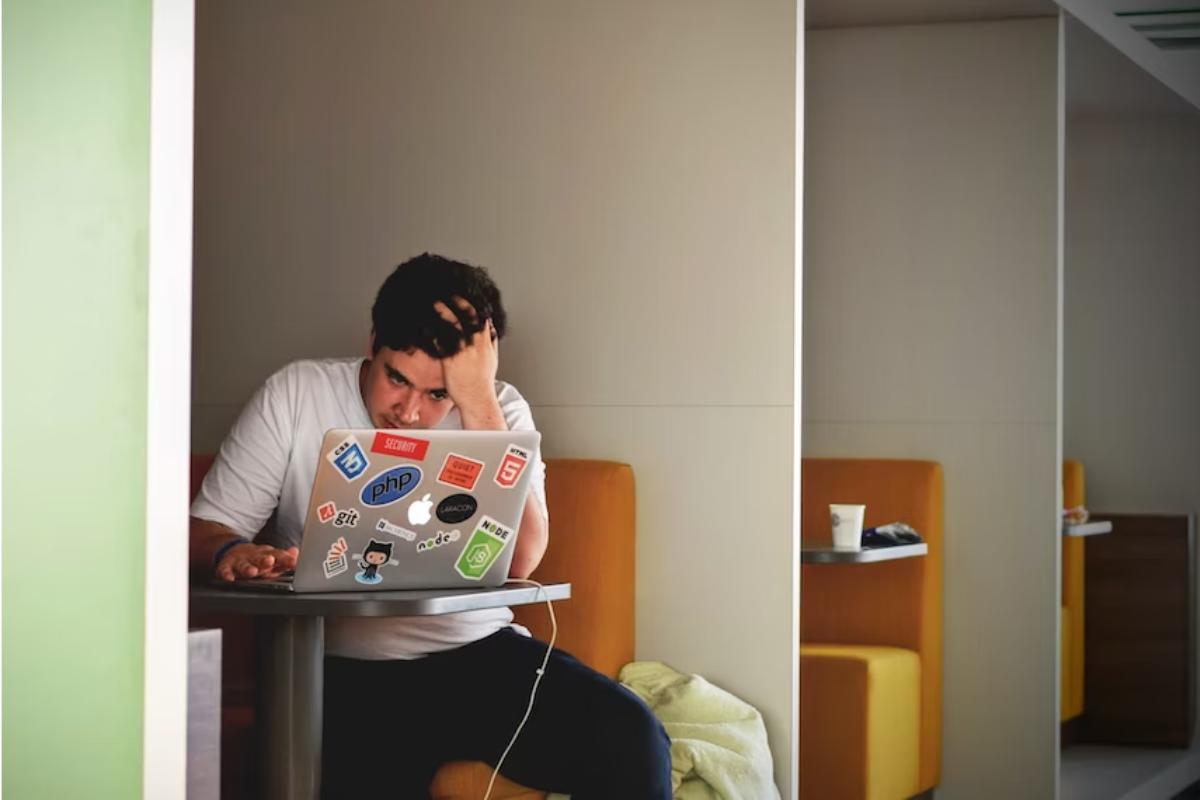
Facebook groups can be a great way to connect with like-minded people and stay up-to-date on topics that interest you.
However, sometimes groups can become overwhelming or no longer serve their purpose.
Here are some reasons why you might want to leave a Facebook group:
- Spammy Content: If a group is constantly filled with spammy content or irrelevant posts, it can become frustrating to sift through to find valuable information.
- Notifications: If you’re receiving too many notifications from a group and it’s becoming a distraction, it might be time to leave.
- Unfollow: If you want to stay in a group but don’t want to see posts in your newsfeed, you can unfollow the group instead of leaving.
- No Longer Relevant: If a group was once relevant to your interests but no longer is, it’s okay to leave and find a group that better suits your current needs.
- Personal Reasons: Sometimes personal reasons, such as a change in job or lifestyle, may make it necessary to leave a group.
Overall, it’s important to remember that leaving a Facebook group is a personal decision and there’s no right or wrong reason to do so.
If you feel like a group is no longer serving you in a positive way, it’s okay to remove yourself.
How to Leave a Facebook Group
Leaving a Facebook group is an easy and straightforward process.
If you find yourself in a group that no longer interests you or is causing you stress, it’s time to leave.
Here’s how you can do it:
- Open the Facebook app on your phone and navigate to the Groups tab.
- Find the group that you want to leave and tap on it to open it.
- Once you are in the group, tap on the three dots in the top right corner of the screen.
- From the drop-down menu, select “Leave Group.”
- A pop-up message will appear asking you to confirm if you want to leave the group. Tap “Leave Group” again to confirm.
- Congratulations! You have successfully left the group.
It’s important to note that leaving a group means that you will no longer be a member and won’t be able to access any posts or information shared within the group.
If you change your mind, you can always request to join the group again.
Leaving a Facebook group can be a great way to declutter your feed and reduce the amount of content that you see on your timeline.
It’s also a good way to remove yourself from groups that no longer align with your interests or values.
In summary, leaving a Facebook group is a simple process that can be done in just a few steps.
If you’re ready to leave a group, follow the steps outlined above and enjoy a more streamlined Facebook experience.
Leaving a Group from Your Desktop
If you want to leave a Facebook group from your desktop, there are a few ways to do it.
Here are the steps for accessing groups from your News Feed, using the Groups tab, and leaving the group.
Accessing Groups from Your News Feed
- Log in to your Facebook account on the desktop site.
- From your News Feed, locate the group you want to leave.
- Click on the group name to access the group page.
Using the Groups Tab
- Log in to your Facebook account on the desktop site.
- Click on the Groups tab in the left-hand menu.
- Locate the group you want to leave in the list of your groups.
- Click on the group name to access the group page.
Leaving the Group
Once you have accessed the group page, follow these steps to leave the group:
- Click on the three-dot menu located under the cover photo.
- Select “Leave Group” from the drop-down menu.
- If you want to turn off notifications from the group, select the “Turn Off Notifications” option.
- Click “Leave Group” to confirm that you want to leave the group.
Keep in mind that leaving a group will remove it from your list of groups, and you will no longer receive notifications from the group.
However, other members of the group will not be notified that you have left.
Leaving a Group from Your Mobile App

If you want to leave a Facebook group from your mobile app, you can do so in just a few simple steps.
Here’s how:
Finding Your Groups on Mobile
First, open the Facebook mobile app on your smartphone.
Next, tap on the hamburger menu (three parallel lines) in the top-right corner on Android and bottom-right on iOS.
From there, select “Groups” and then tap on “Your Groups” to see the full list of subscribed groups.
Exiting the Group on Mobile
Once you have found the group you want to leave, tap on it to open the group page.
Then, hit the three-dot menu button in the upper-right corner. On the menu that appears, select “Leave Group”.
Finally, hit “Leave Group” on the prompt to confirm and leave the group for good.
It’s important to note that after leaving a group, you will no longer receive group notifications or see group posts in your feed.
If you change your mind and want to rejoin the group later, you will need to request to join again.
Preventing Future Invites and Rejoining
If you’ve left a Facebook group and don’t want to be invited back, there are a few things you can do to prevent future invites.
Here’s what you need to know:
Preventing Future Invites
To prevent people from inviting you to join a group again, follow these steps:
- Go to your Facebook settings by clicking on the menu icon in the top right corner of your Facebook homepage.
- Select “Settings & Privacy” and then “Settings.”
- Click on “Blocking” in the left menu.
- Scroll down to “Block event invites” and click on “Edit.”
- In the “Block invites from” field, type the name of the person who invited you to the group.
- Click “Block” and then “Save Changes.”
Now, the person who invited you to the group won’t be able to invite you again.
If you want to unblock them later, you can do so by going back to the “Blocking” section of your settings.
Rejoining a Group If Needed
If you left a group but want to rejoin later, you can do so by following these steps:
- Search for the group in the Facebook search bar.
- Click on the group to go to its page.
- Click on the three dots in the top right corner of the group’s cover photo.
- Select “More Options” and then “Rejoin Group.”
If you’re worried about other members adding you back to the group, you can prevent this by taking the following steps:
- Go to the group’s page.
- Click on the three dots in the top right corner of the group’s cover photo.
- Select “More Options” and then “Prevent Other Members from Adding You Back to This Group.”
By following these steps, you can leave a Facebook group and prevent future invites or rejoin a group if needed while still having control over who can add you back to the group.
Special Cases: Admins and Deleting Groups
Leaving a Group as an Admin
As an admin of a Facebook group, leaving the group is slightly different than for regular members.
If you are the only admin of the group, you will need to add another admin before you can leave.
To do this, follow these steps:
- Go to the group and click on “Members” below the cover photo.
- Find the member you want to make an admin and click on the three dots next to their name.
- Select “Make Admin” from the drop-down menu.
Once you have added another admin, you can leave the group by following these steps:
- Click on the three dots next to your name in the members list.
- Select “Leave Group” from the drop-down menu.
- Choose whether you want to delete your posts or comments before leaving the group.
Deleting a Group
If you are the creator of a Facebook group, you have the ability to delete the group entirely.
However, if you are not the creator, you will need to remove all members from the group before you can delete it.
To remove all members from a group, follow these steps:
- Click on “Members” below the cover photo.
- Click on the three dots next to each member’s name and select “Remove from Group”.
- Repeat this process until there are no members left in the group.
Once all members have been removed, you can delete the group by following these steps:
- Click on the three dots next to the group name.
- Select “Delete Group” from the drop-down menu.
- Confirm that you want to delete the group.
It’s important to note that once a group is deleted, it cannot be recovered.
So make sure you really want to delete the group before doing so.
Key Takeaways
Leaving a Facebook group can be a simple process, but there are a few things you should keep in mind.
Here are some key takeaways to keep in mind when leaving a group:
- Leaving a group is a private action. Members won’t be notified if you leave, and you’ll be removed from the member list.
- You can leave a group from either the desktop site or the mobile app. On the desktop site, simply click “Leave Group” from the dropdown menu. On the mobile app, navigate to the Groups icon and tap “Leave Group” from the group’s page.
- If you’re leaving a group because of too many notifications, you can adjust your notification settings instead of leaving the group altogether. Simply click the bell icon next to the group name and select “Notifications Off.”
- If you’re leaving a group because of fighting in comments, remember that you can always choose to hide or report comments that violate Facebook’s community standards. You can also block other members if necessary.
- Leaving a group doesn’t mean you’ll lose access to any shared content or events. If you were invited to an event through the group, you’ll still be able to see the event and RSVP.
- If you’re the admin of a group and you want to leave, you’ll need to transfer admin privileges to another member first.






























