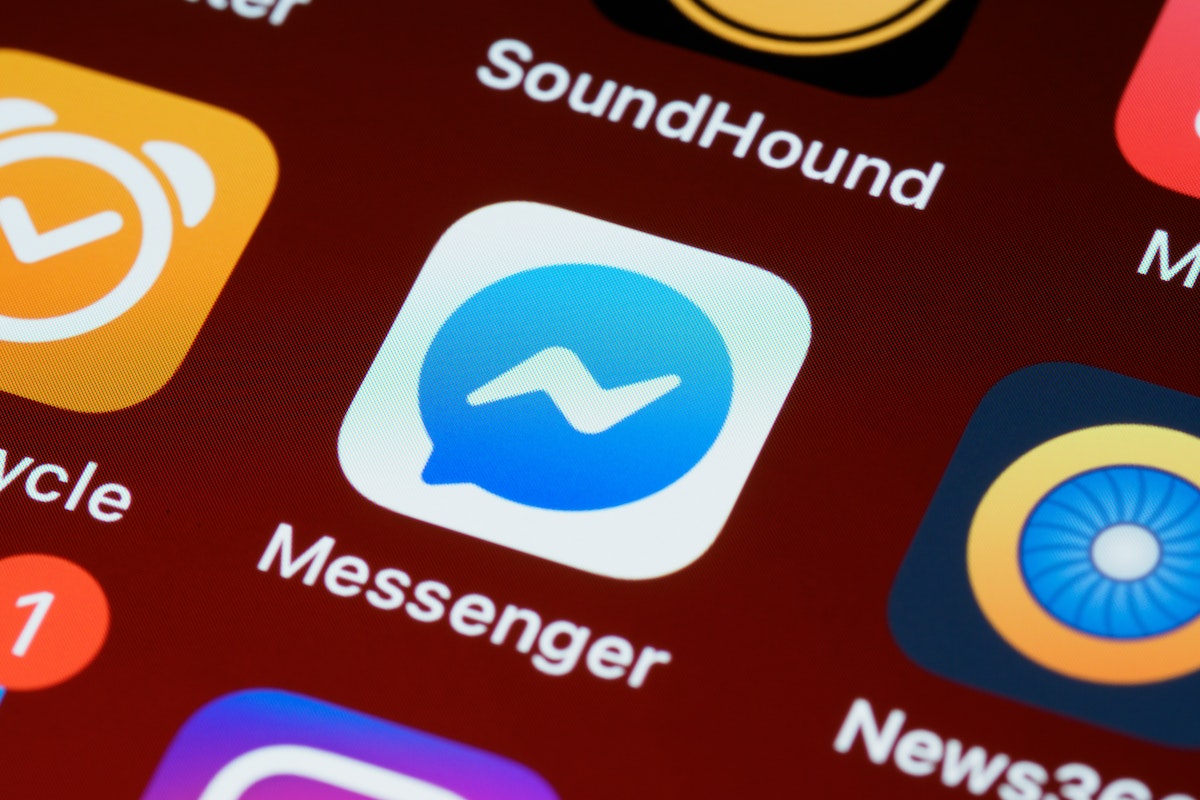If you’re looking to take a break from Facebook Messenger, you might be wondering how to deactivate Facebook Messenger.
While deactivating Messenger isn’t as simple as clicking a button, it’s still a straightforward process that you can complete in just a few steps.
Keep in mind that deactivating Messenger will also deactivate your Facebook account, so make sure you’re ready to take that step before you begin.
To deactivate Messenger, you’ll need to open the app on your iPhone, iPad, or Android device.
From there, you’ll navigate to your Accounts Center and select “Personal details.”
Next, you’ll select “Account ownership and control” and then choose “Deactivation or deletion.”
From there, you’ll be prompted to continue to Facebook account deactivation and deletion, and then to account deactivation.
Once you enter your password and confirm your decision, your Messenger account will be deactivated along with your Facebook account.
Keep in mind that deactivating Messenger is different from deleting it.
If you simply delete the app from your device, you’ll still be able to reactivate your account later on if you choose to do so.
However, if you deactivate your account, you’ll need to log in again to reactivate it.
Whether you’re taking a break from social media or simply looking to simplify your digital life, deactivating Messenger can be a helpful step.
Post Contents
- 1 Understanding Facebook Messenger
- 2 Why Deactivate Facebook Messenger?
- 3 Preparing to Deactivate Messenger
- 4 How to Deactivate Facebook Messenger
- 5 What Happens When You Deactivate?
- 6 Reactivating Facebook Messenger
- 7 Alternatives to Facebook Messenger
- 8 Deactivation Vs Deletion
- 9 Legal and Policies Regarding Deactivation
- 10 Key Takeaways
Understanding Facebook Messenger

Facebook Messenger is a messaging app that allows you to send and receive messages, photos, videos, and audio recordings with your Facebook friends.
It is a separate app from the Facebook app, but you need a Facebook account to use it.
When you open Facebook Messenger, you will see your profile picture at the top of the screen.
Tap on it to access your profile, where you can change your profile picture and update your personal information.
To start a conversation with someone, tap the “New Message” button at the top-right corner of the screen.
You can search for a friend’s name or scroll through your list of contacts.
Once you find the person you want to message, tap on their name to open the conversation.
In the conversation, you can type your message, send stickers or emojis, and even make voice or video calls.
You can also react to messages with emojis or reply to specific messages by long-pressing on them.
The menu button, located at the bottom-right corner of the screen, allows you to access other features such as your active status, message requests, and settings.
You can also access your Facebook chat by tapping on the “Active” tab in the menu.
Why Deactivate Facebook Messenger?
If you’re reading this, you might be considering deactivating Facebook Messenger.
There are several reasons why you might want to do this.
Firstly, privacy is a significant concern for many people.
Facebook has been in the news for data leaks and privacy concerns.
If you’re worried about your personal information being shared or compromised, deactivating Messenger might be a good idea.
Secondly, Messenger can be overwhelming.
If you’re receiving too many messages or notifications, it can be challenging to keep up.
Deactivating Messenger can help you take a break from the constant stream of messages and give you time to focus on other things.
Thirdly, account ownership and control is essential.
If you’ve shared your Messenger account with someone else, you might want to deactivate it to regain control.
Additionally, if you’re no longer using Messenger, deactivating it can help you keep your account secure.
Preparing to Deactivate Messenger
Before you deactivate your Facebook Messenger account, there are a few things you should do to prepare.
This will ensure that you don’t lose any important information, and that you can easily reactivate your account if you change your mind.
Review Your Profile Information
Make sure that your profile information is up-to-date and accurate.
This includes your name, profile picture, and any other details you have provided.
If you want to change any of this information, do it before you deactivate your account.
Save Your Contacts
If you have important contacts on Messenger, make sure that you save their information before you deactivate your account.
You can do this by exporting your contacts to a file, or by manually copying and pasting their information into a document.
Remember Your Password
You will need your Facebook password to deactivate your Messenger account.
If you don’t remember your password, reset it before you start the deactivation process.
Update Your Phone Number
If you have changed your phone number recently, make sure that you update it on Facebook before you deactivate your Messenger account.
This will ensure that you can easily reactivate your account if you change your mind.
By taking these steps, you can ensure that your deactivation process goes smoothly and that you don’t lose any important information.
How to Deactivate Facebook Messenger

If you’re looking to take a break from Facebook Messenger, you might be wondering how to deactivate it.
Fortunately, it’s a straightforward process that can be done in just a few steps.
Here’s how to deactivate Facebook Messenger on your iPhone or Android device.
How to Deactivate Messenger on iPhone
- Open the Messenger app on your iPhone.
- Tap on your profile picture in the top-left corner.
- Scroll down and tap on “Legal & Policies.”
- Tap on “Deactivate Messenger.”
- Enter your password and tap on “Continue.”
- Tap on “Deactivate.”
How to Deactivate Messenger on Android
- Open the Messenger app on your Android device.
- Tap on your profile picture in the top-left corner.
- Scroll down and tap on “Legal & Policies.”
- Tap on “Deactivate Messenger.”
- Enter your password and tap on “Continue.”
- Tap on “Deactivate.”
That’s it!
Once you’ve completed these steps, your Facebook Messenger account will be deactivated.
Keep in mind that deactivating Messenger will also deactivate your Facebook account, so make sure you’re ready to take this step before proceeding.
If you change your mind and want to reactivate Messenger, simply log back in with your username and password.
What Happens When You Deactivate?
When you deactivate Facebook Messenger, you’re essentially signing out of the app and your account will no longer be visible to others.
Here’s what you can expect to happen when you deactivate:
Messages and Active Status
When you deactivate Messenger, your messages will still be visible to you.
However, you won’t be able to send or receive new messages until you reactivate your account.
Your active status will also be hidden, so your friends won’t be able to see if you’re online or not.
Search Results
Deactivating Messenger won’t affect your search results on Facebook.
Your profile and any posts you’ve made will still appear in search results, but your Messenger account won’t be visible.
Existing Conversations
Your existing conversations will still be visible to you when you reactivate your account.
However, your friends won’t be able to send you new messages until you reactivate.
Main Facebook Account
Deactivating Messenger won’t deactivate your main Facebook account.
If you want to deactivate your entire Facebook account, you’ll need to do so separately.
Reactivating Facebook Messenger
If you have previously deactivated your Facebook Messenger account and want to reactivate it, the process is straightforward.
Here’s what you need to do:
- Open the Facebook Messenger app and enter your login credentials.
- Once you are logged in, you will be prompted to reactivate your account.
- Follow the on-screen instructions to complete the reactivation process.
It’s important to note that reactivating your Facebook Messenger account will also reactivate your Facebook account if it was previously deactivated.
If you only want to reactivate your Messenger account, make sure to deactivate your Facebook account separately.
If you have any issues reactivating your Messenger account, you can contact Facebook support for assistance.
They will be able to help you troubleshoot any problems and get your account up and running again.
Alternatives to Facebook Messenger
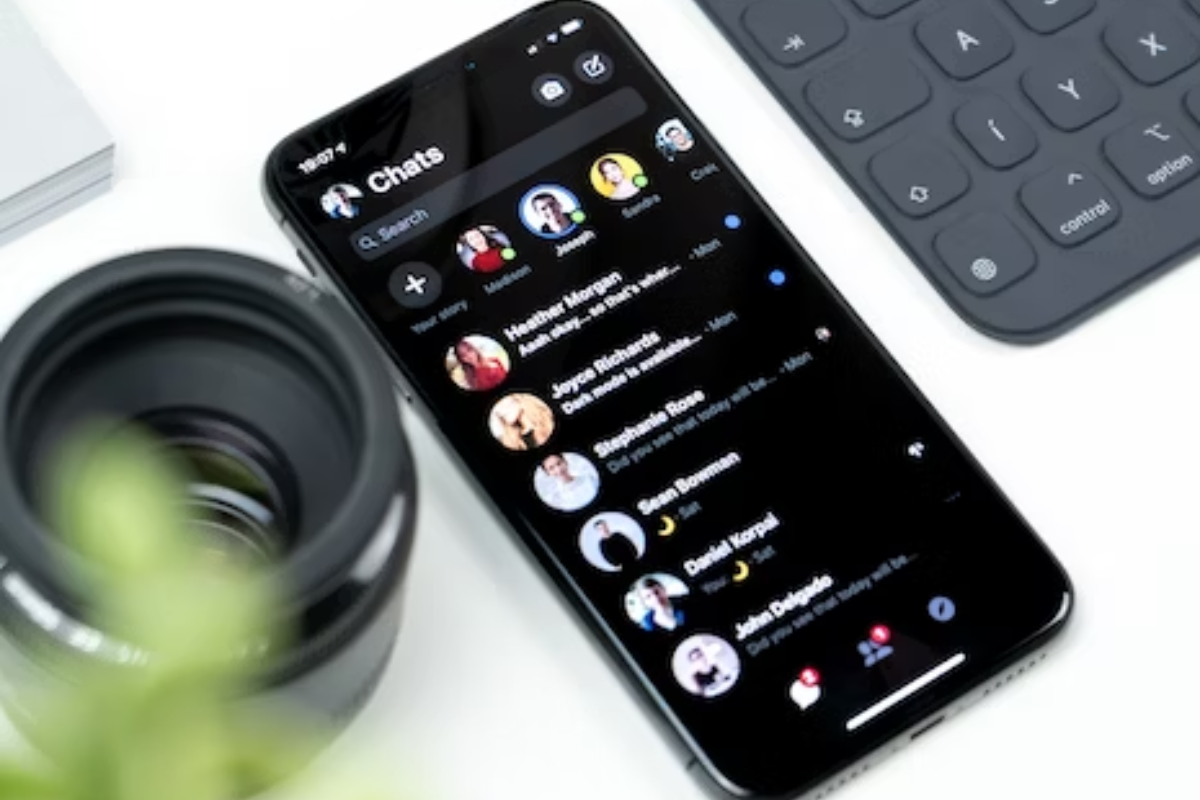
If you’re looking for an alternative to Facebook Messenger, there are plenty of options available.
Here are a few alternatives you can consider:
Signal
Signal is a free, open-source messaging app that offers end-to-end encryption for all messages.
It’s available for both iOS and Android devices, and it’s easy to use.
With Signal, you can send text messages, voice messages, photos, videos, and files to your contacts.
You can also make voice and video calls, and group chats are supported as well.
Signal is a great choice if you’re looking for a secure messaging app that respects your privacy.
SMS
SMS (Short Message Service) is a messaging protocol that’s been around for decades.
It’s supported by all mobile devices, and it doesn’t require any special apps or software to use.
With SMS, you can send text messages to anyone with a mobile phone number.
While SMS doesn’t offer the same features as modern messaging apps, it’s still a reliable way to communicate with your contacts.
Chats
Chats is a new messaging app that’s gaining popularity.
It’s available for both iOS and Android devices, and it’s free to use.
With Chats, you can send text messages, voice messages, photos, videos, and files to your contacts.
You can also make voice and video calls, and group chats are supported as well.
Chats is a great choice if you’re looking for a modern messaging app that’s easy to use and offers all the features you need.
Deactivation Vs Deletion
When it comes to Facebook Messenger, deactivation and deletion are two different things.
Here’s what you need to know:
Deactivating Your Facebook Messenger Account
Deactivating your Facebook Messenger account is a temporary measure.
It means that your account will be hidden from other users, but your data will still be stored on Facebook’s servers.
You can reactivate your account at any time by logging back in with your username and password.
To deactivate your Facebook Messenger account, follow these steps:
- Open the Messenger app.
- Tap your profile picture in the top left corner.
- Tap “Accounts Center”.
- Tap “Personal details”.
- Tap “Account ownership and control”.
- Tap “Deactivation or deletion”.
- Tap “Continue to Facebook account deactivation and deletion.
- Tap “Continue to account deactivation”.
- Enter your password and tap “Continue”.
Deleting Your Facebook Messenger Account
Deleting your Facebook Messenger account is a permanent measure.
It means that your account and all of your data will be permanently deleted from Facebook’s servers.
This includes your messages, photos, and any other information you have shared on the platform.
To delete your Facebook Messenger account, you will need to first delete your Facebook account.
Follow these steps:
- Log in to your Facebook account.
- Click on the downward arrow in the top right corner.
- Click on “Settings & Privacy”.
- Click on “Settings”.
- Click on “Your Facebook Information”.
- Click on “Deactivation and Deletion”.
- Choose “Delete Account”.
- Click “Continue to Account Deletion”.
- Enter your password and click “Continue”.
It’s important to note that if you have multiple Facebook profiles and delete or deactivate your Facebook account, all of your profiles will be affected.
Legal and Policies Regarding Deactivation
When you deactivate Facebook Messenger, it’s important to understand the legal and policy implications.
Facebook has specific rules and guidelines that you must follow when deactivating your Messenger account. Here’s what you need to know:
Account Ownership and Control
When you deactivate Facebook Messenger, you’re essentially removing your account from the Messenger platform.
This means that you won’t be able to access your account or any of the messages you’ve sent or received.
However, your Facebook account will remain active, and you’ll still be able to use other Facebook features.
Legal and Policies
Facebook has specific legal and policy guidelines that you must follow when deactivating your Messenger account.
These guidelines are in place to protect your privacy and ensure that your account is deactivated properly.
Here are some of the key legal and policy considerations to keep in mind:
- Data Retention: When you deactivate your Messenger account, Facebook will retain your data for a period of time. This is to allow you to reactivate your account if you change your mind. However, after a certain period of time, your data will be permanently deleted.
- Third-Party Access: If you’ve given third-party apps access to your Messenger account, you’ll need to revoke that access before deactivating your account. This is to ensure that your data is protected and that third-party apps can’t access your account after it’s been deactivated.
- Legal Obligations: Facebook may be required to retain certain data or information for legal or regulatory purposes. This means that even if you deactivate your Messenger account, Facebook may still need to retain certain data or information.
Key Takeaways
Deactivating Facebook Messenger can be a simple process if you follow the right steps.
Here are some key takeaways to keep in mind:
- Deactivating Messenger does not deactivate your Facebook account. You will need to separately deactivate your Facebook account if you want to do so.
- Once you deactivate Messenger, you will not be able to use it until you reactivate it by logging in with your username and password.
- Deactivating Messenger will not delete your messages or conversations. They will still be visible to you and the other person/people in the conversation.
- If you want to permanently delete your Messenger messages and conversations, you will need to manually delete them before deactivating your account.
- Deactivating Messenger will remove it from your device, but it will still be visible to your contacts. If you want to remove it completely, you will need to delete your Facebook account.
By keeping these key takeaways in mind, you can ensure that you successfully deactivate Facebook Messenger without any confusion or complications.