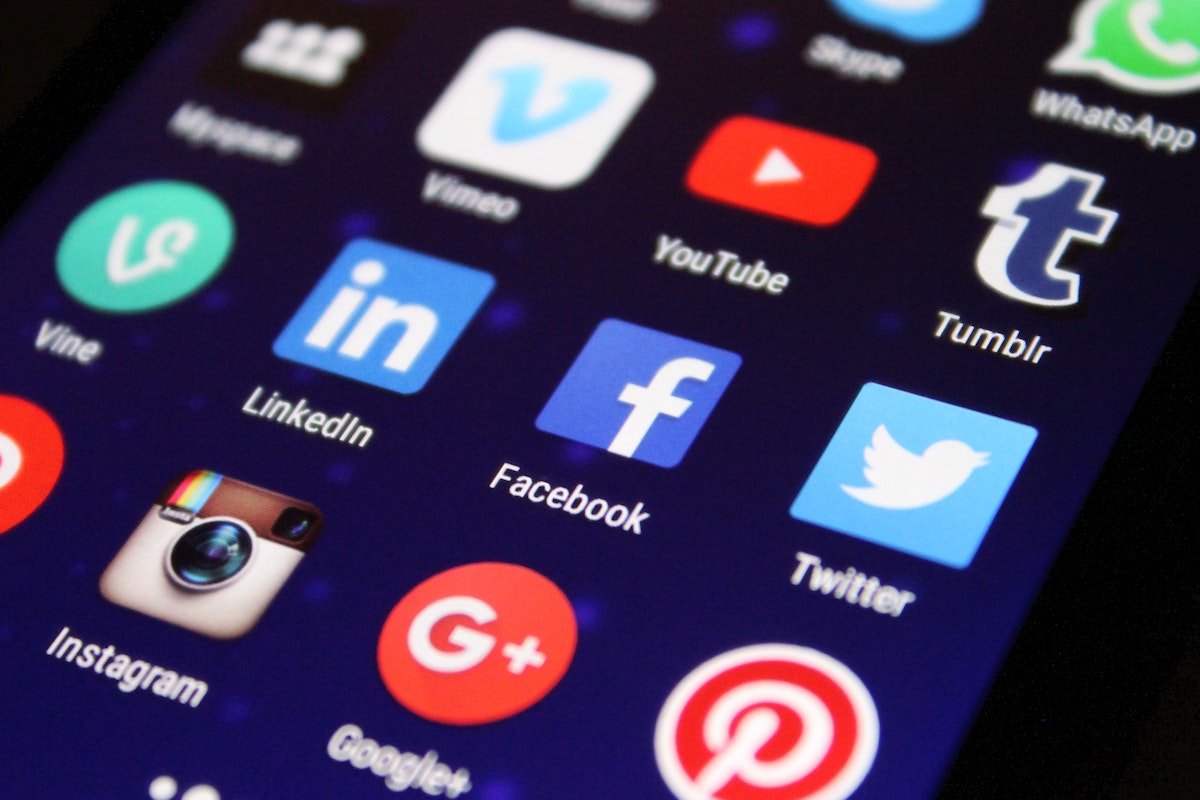How to cancel Facebook?
Are you feeling overwhelmed by the constant noise and drama on Facebook?
Or maybe you’re just done with social media altogether?
Whatever your reason may be, canceling your Facebook account is a simple process that can be done in a few easy steps.
To get started, log in to your Facebook account and navigate to the Settings & Privacy section.
From there, click on Settings and then select Your Facebook Information.
Here, you’ll find the option to Deactivate and Delete your account.
Keep in mind that deactivating your account is a temporary measure, while deleting it is a permanent action that cannot be undone.
Before you cancel your Facebook account, it’s important to back up any important data, such as photos and messages, that you want to keep.
You should also make sure to remove any connected apps or third-party services that are linked to your account.
Once you’re ready to proceed, confirm your decision to permanently delete your account and enter your password to finalize the process.
With these simple steps, you can say goodbye to Facebook and move on to other social media platforms like Snapchat, Twitter, Instagram, or TikTok.
Post Contents
Understanding Facebook Deletion and Deactivation

If you are thinking about canceling Facebook, you have two options: deactivating or permanently deleting your account.
Understanding the differences between the two options is important, so let’s take a closer look.
Deactivating Your Facebook Account
Deactivating your Facebook account is a temporary solution.
It means that your account will be disabled, and your profile will not be visible to others on the platform.
However, the information you have shared on Facebook, such as your photos, posts, and messages, will remain on the platform.
When you deactivate your account, you can reactivate it at any time by logging back in.
Your profile and information will be restored, and your friends will be able to see your profile again.
Permanently Deleting Your Facebook Account
If you want to completely remove your Facebook account, you need to go through the process of permanently deleting it.
This means that all your information, including your photos, posts, and messages, will be permanently deleted from Facebook’s servers.
It is important to note that once you have deleted your account, you will not be able to reactivate it or retrieve any of the information you have shared on Facebook.
Additionally, it may take up to 90 days for Facebook to delete all of your information from their servers.
Temporarily Deactivating Your Facebook Account
If you are not sure whether you want to permanently delete your account, you can choose to temporarily deactivate it.
This option is similar to deactivating your account, but it gives you the flexibility to reactivate it later if you change your mind.
Deactivation and Deletion Process
To deactivate or delete your Facebook account, you need to go to your account settings and follow the steps outlined by Facebook.
It is important to read the instructions carefully to ensure that you are making the right decision for you.
In summary, deactivating and deleting your Facebook account are two different options.
Deactivation is a temporary solution, while deletion is a permanent one.
Think carefully about your decision and follow the instructions provided by Facebook to ensure that your account is deactivated or deleted correctly.
Before You Cancel: Backing Up Your Facebook Data
Before you decide to cancel your Facebook account, it’s important to back up your data.
This ensures that you don’t lose any valuable information such as photos, posts, videos, messages, and more.
Facebook provides an easy way to download all your data in a few simple steps.
To download your Facebook data, follow these steps:
- Log in to your Facebook account.
- Click on the down arrow in the top right corner of the screen.
- Select “Settings & Privacy” from the dropdown menu.
- Click on “Settings” from the next dropdown menu.
- Click on “Your Facebook Information” from the left-hand menu.
- Click on “Download Your Information”.
- Select the data range, media quality, and format you want to download.
- Click on “Create File”.
Once your file is ready, you’ll receive a notification from Facebook.
You can then download the file and save it to your computer or external hard drive.
It’s important to note that downloading your Facebook data doesn’t include your friends’ contact information, so make sure to save that information separately if you need it.
Backing up your Facebook data ensures that you have a copy of your profile picture, timeline, and other important information.
This way, you can keep your memories even if you decide to cancel your Facebook account.
How to Cancel Facebook
If you’re looking to take a break from social media or want to completely delete your Facebook account, you can easily deactivate it from your computer or mobile device.
Here’s how to do it:
Deactivating from a Computer
- Log in to your Facebook account.
- Click on the downward-facing arrow in the top-right corner of the screen.
- Select “Settings & Privacy” and then “Settings.”
- Click on “Your Facebook Information” in the left-hand menu.
- Choose “Deactivation and Deletion.”
- Select “Deactivate Account” and follow the prompts to confirm your decision.
Deactivating from an Android Device
- Open the Facebook app on your Android device.
- Tap the three horizontal lines in the top-right corner of the screen.
- Scroll down and tap “Settings & Privacy.”
- Select “Settings” and then “Account Ownership and Control.”
- Tap “Deactivation and Deletion” and then “Deactivate Account.”
- Follow the prompts to confirm your decision.
Deactivating from an iPhone
- Open the Facebook app on your iPhone.
- Tap the three horizontal lines in the bottom-right corner of the screen.
- Scroll down and tap “Settings & Privacy.”
- Select “Settings” and then “Account Ownership and Control.”
- Tap “Deactivation and Deletion” and then “Deactivate Account.”
- Follow the prompts to confirm your decision.
Note that deactivating your Facebook account is not the same as deleting it.
If you deactivate your account, your profile and all of your information will be hidden, but it can be reactivated at any time.
If you want to permanently delete your account, you’ll need to follow the prompts to confirm your decision and enter your password to confirm.
Keep in mind that once your account is deleted, it cannot be recovered.
How to Permanently Delete Your Facebook Account

If you’ve decided that you no longer want to use Facebook, you can permanently delete your account.
Keep in mind that this action is irreversible and you won’t be able to reactivate your account or retrieve any of the content or information you’ve added.
Here’s how to permanently delete your Facebook account from a computer, Android device, or iPhone.
Deleting from a Computer
- Log in to your Facebook account.
- Click on the downward-facing arrow in the top right corner and select “Settings & Privacy”.
- Click “Settings”.
- Click “Your Facebook Information” in the left-hand menu.
- Click “Deactivation and Deletion”.
- Select “Permanently Delete Account” and click “Continue to Account Deletion”.
- Enter your password and click “Continue”.
- Click “Delete Account”.
Deleting from an Android Device
- Open the Facebook app on your Android device.
- Tap on the three horizontal lines in the top right corner.
- Scroll down and tap “Settings & Privacy”.
- Tap “Settings”.
- Scroll down and tap “Account Ownership and Control”.
- Tap “Deactivation and Deletion”.
- Select “Permanently Delete Account” and tap “Continue to Account Deletion”.
- Enter your password and tap “Continue”.
- Tap “Delete Account”.
Deleting from an iPhone
- Open the Facebook app on your iPhone.
- Tap on the three horizontal lines in the bottom right corner.
- Scroll down and tap “Settings & Privacy”.
- Tap “Settings”.
- Scroll down and tap “Account Ownership and Control”.
- Tap “Deactivation and Deletion”.
- Select “Permanently Delete Account” and tap “Continue to Account Deletion”.
- Enter your password and tap “Continue”.
- Tap “Delete Account”.
Remember, once you confirm the deletion of your account, it cannot be undone.
Make sure you download any important data or photos before deleting your account.
Reactivating Your Facebook Account
If you’ve previously deactivated your Facebook account and want to reactivate it, you can do so easily.
Here’s how:
- Go to the Facebook login page and enter the email address or phone number associated with your account and your password.
- Click on the “Log In” button.
- You’ll be asked to confirm that you want to reactivate your account. Click “Confirm” to continue.
Once you’ve completed these steps, your account will be reactivated, and you’ll be able to use Facebook as usual.
If you can’t remember your password, you can use the “Forgot Password” feature on the login page to reset it.
Simply enter the email address or phone number associated with your account, and Facebook will send you instructions on how to reset your password.
It’s important to note that if you’ve permanently deleted your account, you won’t be able to reactivate it.
Additionally, if you’ve violated Facebook’s terms of service, your account may be permanently disabled, and you won’t be able to reactivate it.
What Happens to Your Information After Deletion
When you delete your Facebook account, you may wonder what happens to your information.
Here’s what you need to know:
- Your Facebook information, including your photos, posts, videos, and profile picture, will be permanently deleted. This means that you will no longer be able to access any of this information.
- Facebook says that it may keep backup copies of your information for a reasonable period of time after deletion. This period of time can be as long as three months.
- Some information, such as messaging history, may not be stored in your account. This means that friends may still have access to messages you sent after your account has been deleted.
- It’s important to note that deleting your Facebook account does not necessarily mean that your information is completely gone. Other people may have saved or shared your posts or photos, and Facebook may still have some information about you that it has collected from other sources.
- If you’re concerned about your privacy, it’s a good idea to review your Facebook privacy settings before deleting your account. You can also download a copy of your Facebook data before deleting your account if you want to keep a record of your information.
Overall, deleting your Facebook account is a good way to protect your privacy and take control of your online presence.
Just be aware that some of your information may still be out there, even after you’ve deleted your account.
Alternatives to Facebook
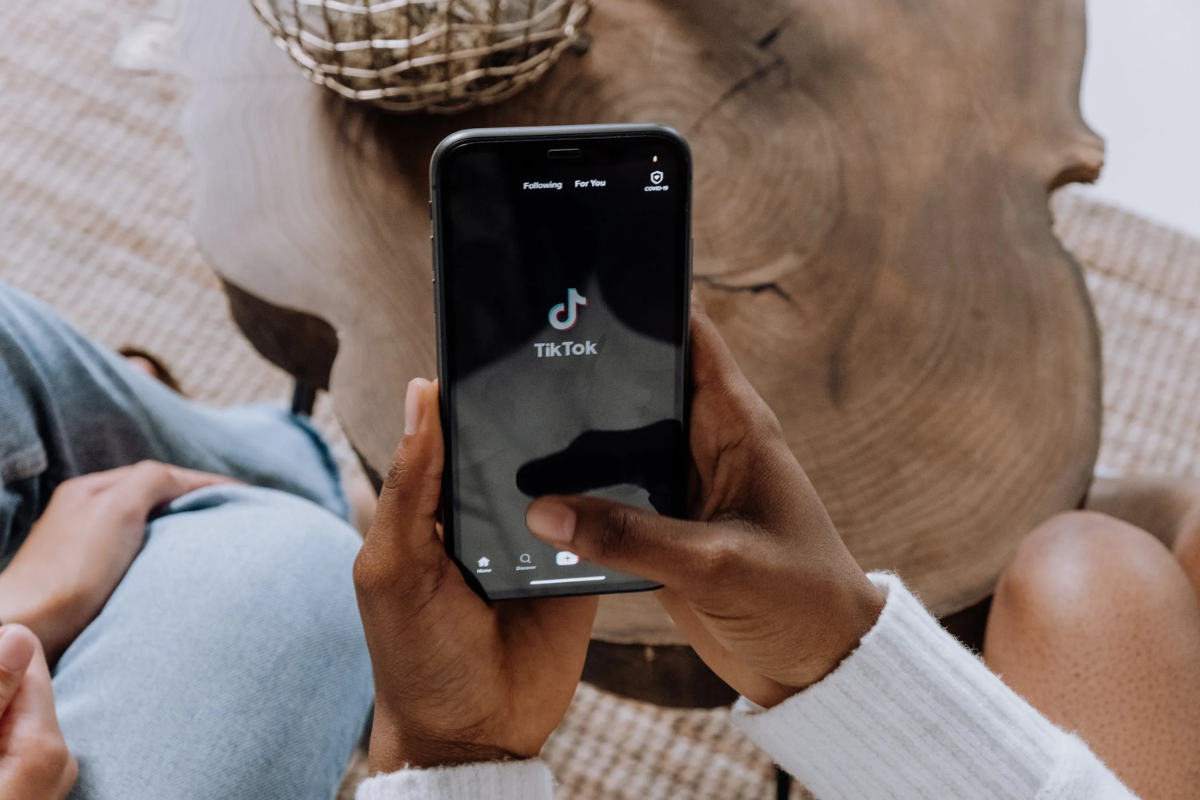
If you’re looking for an alternative to Facebook, there are several options available to you.
Here are some of the most popular ones:
Snapchat
Snapchat is a social media platform that allows you to share photos and videos with your friends.
Unlike Facebook, which is more focused on sharing text-based updates, Snapchat is all about visual content.
It’s also designed to be more private than Facebook, with messages disappearing after they’ve been viewed.
Twitter is another social media platform that you can use as an alternative to Facebook.
It’s more focused on short, text-based updates, and is designed to be more public than Facebook.
Twitter is a great platform for following news and current events, as well as for connecting with people who share your interests.
Meta (formerly Facebook)
If you’re looking for an alternative to Facebook, you might want to consider Meta (formerly Facebook).
While it’s still owned by the same company, Meta is designed to be more privacy-focused than Facebook.
It also has a different interface that some people might prefer.
Instagram is a photo and video sharing platform that’s owned by Facebook.
While it’s still connected to Facebook, it’s a separate platform that you can use to share visual content with your friends and followers.
Instagram is a great platform for people who are more visually-oriented and want to share photos and videos with their friends.
Pinterest is a social media platform that’s all about sharing ideas and inspiration.
It’s designed to be more visual than Facebook, with users sharing photos and links to articles and other content.
If you’re looking for a platform where you can find new ideas and inspiration, Pinterest might be the right choice for you.
TikTok
TikTok is a social media platform that’s all about short-form videos.
It’s designed to be more entertaining than informative, with users sharing videos that are often humorous or creative.
While it’s not a direct replacement for Facebook, it’s a great platform for people who are looking for something fun and lighthearted.
Key Takeaways
If you’re looking to cancel your Facebook account, there are a few key takeaways to keep in mind.
Here’s what you need to know:
- Deleting vs. Deactivating: Deleting your account means that all of your data will be permanently removed from Facebook’s servers. Deactivating your account, on the other hand, simply hides your profile from other users and preserves your data in case you decide to reactivate your account later.
- Account Settings: To delete or deactivate your account, you’ll need to navigate to the “Settings & Privacy” section of your Facebook account. From there, you can access the “Accounts Center” and choose to either deactivate or delete your account.
- Data Backup: Before deleting your account, it’s important to download a backup of your Facebook data. This includes posts, photos, videos, and other content that you’ve shared on the platform. You can do this by going to the “Settings & Privacy” section and selecting “Your Facebook Information” > “Download Your Information.”
- Third-Party Apps: Keep in mind that deleting your Facebook account may also affect your access to third-party apps and services that you’ve used to log in with Facebook. Make sure to create new accounts or update your login information for these apps before deleting your Facebook account.
- Alternative Social Media: If you’re looking to take a break from social media altogether, there are plenty of alternative platforms to choose from. Consider exploring options like Twitter, Instagram, or LinkedIn to connect with friends and family online.