Are you tired of receiving messages and want to know how to delete Facebook Messenger?
Whether you’re looking to free up space on your phone or simply want to take a break from social media, deleting Messenger is a simple process that can be done in just a few steps.
In this article, we’ll walk you through how to delete Facebook Messenger on both iOS and Android devices.
To get started, you’ll need to locate the Messenger app on your device.
Once you’ve found it, you can either deactivate or delete the app.
Deactivating Messenger will temporarily disable the app, while deleting it will completely remove it from your device.
Depending on your preference, we’ll provide you with step-by-step instructions for both options.
Keep in mind that deleting Messenger will not delete your Facebook account, so you can still use the platform to stay connected with friends and family.
Whether you’re looking to take a break from social media or simply want to free up space on your device, deleting Facebook Messenger is a simple process that can be done in just a few steps.
With our easy-to-follow instructions, you’ll be able to deactivate or delete the app in no time.
So, let’s get started and say goodbye to Messenger!
Post Contents
How to Delete Facebook Messenger
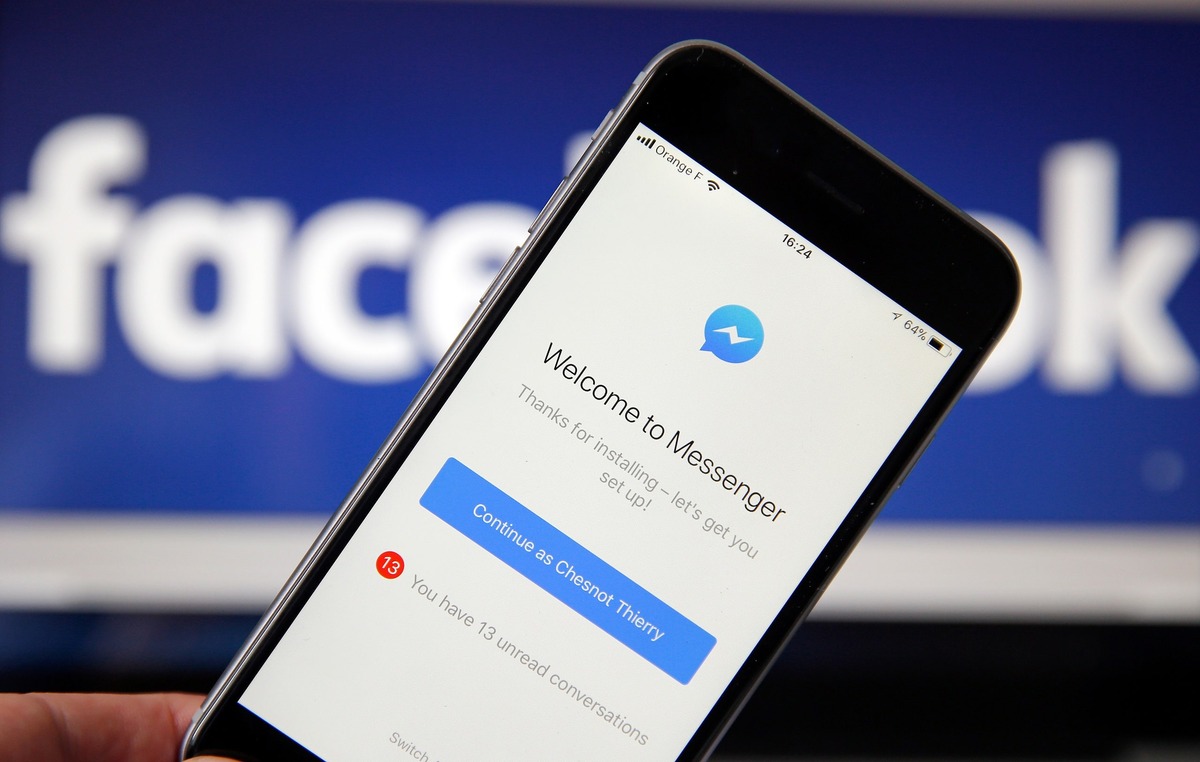
If you’re looking to delete Facebook Messenger, you’ve come to the right place.
In this section, we’ll go over the steps you need to take to delete Messenger from your Android, iOS, or desktop device.
From Android
To delete Facebook Messenger from your Android device, follow these steps:
- Open the Messenger app.
- Tap your profile picture in the top left corner.
- Scroll down and tap “Legal & Policies.”
- Tap “Deactivate Messenger.”
- Tap “Deactivate” again to confirm.
From iOS
To delete Facebook Messenger from your iOS device, follow these steps:
- Open the Messenger app.
- Tap your profile picture in the top left corner.
- Scroll down and tap “Legal & Policies.”
- Tap “Deactivate Messenger.”
- Tap “Deactivate” again to confirm.
From Desktop
To delete Facebook Messenger from your desktop device, follow these steps:
- Open Messenger.com in your web browser.
- Click your profile picture in the top left corner.
- Click “Legal & Policies.”
- Click “Deactivate Messenger.”
- Click “Deactivate” again to confirm.
That’s it! Once you’ve completed these steps, Facebook Messenger will be deleted from your device.
Keep in mind that deleting Messenger will not delete your Facebook account, and you can still use Facebook without Messenger.
Reinstalling Facebook Messenger
If you’ve previously uninstalled Facebook Messenger and want to reinstall it, you can do so easily on your Android, iOS, or desktop device.
Here’s how:
On Android
- Open the Google Play Store on your Android device.
- Search for “Facebook Messenger” in the search bar.
- Tap the “Install” button to reinstall the app.
- Once the app is installed, open it and log in with your Facebook account information.
On iOS
- Open the App Store on your iOS device.
- Search for “Facebook Messenger” in the search bar.
- Tap the “Get” button to reinstall the app.
- Once the app is installed, open it and log in with your Facebook account information.
On Desktop
- Open your web browser and go to www.messenger.com.
- Click on the “Get started” button.
- Log in with your Facebook account information.
- Follow the prompts to complete the installation process.
That’s it!
With just a few simple steps, you can easily reinstall Facebook Messenger on any of your devices and start chatting with your friends and family again.
What Happens After Deletion
Once you delete Facebook Messenger, you will no longer be able to access your messages or send messages to your friends.
Additionally, your profile will no longer be visible to your friends and contacts.
However, it’s important to note that deleting Messenger does not delete your Facebook account.
You will still be able to access your Facebook profile and other Facebook features.
If you decide to delete Messenger, you may want to consider downloading your message history before doing so.
This will allow you to keep a record of your conversations and any important information that was shared in those conversations.
To download your message history, simply go to your Messenger settings and click on “Download a copy of your Facebook data.”
It’s also worth noting that deleting Messenger is not a permanent action.
You can always reinstall the app and reactivate your account if you change your mind.
However, if you delete your Facebook account, your Messenger account will also be deleted.
You will lose access to your messages and conversation history.
Why Delete Facebook Messenger?
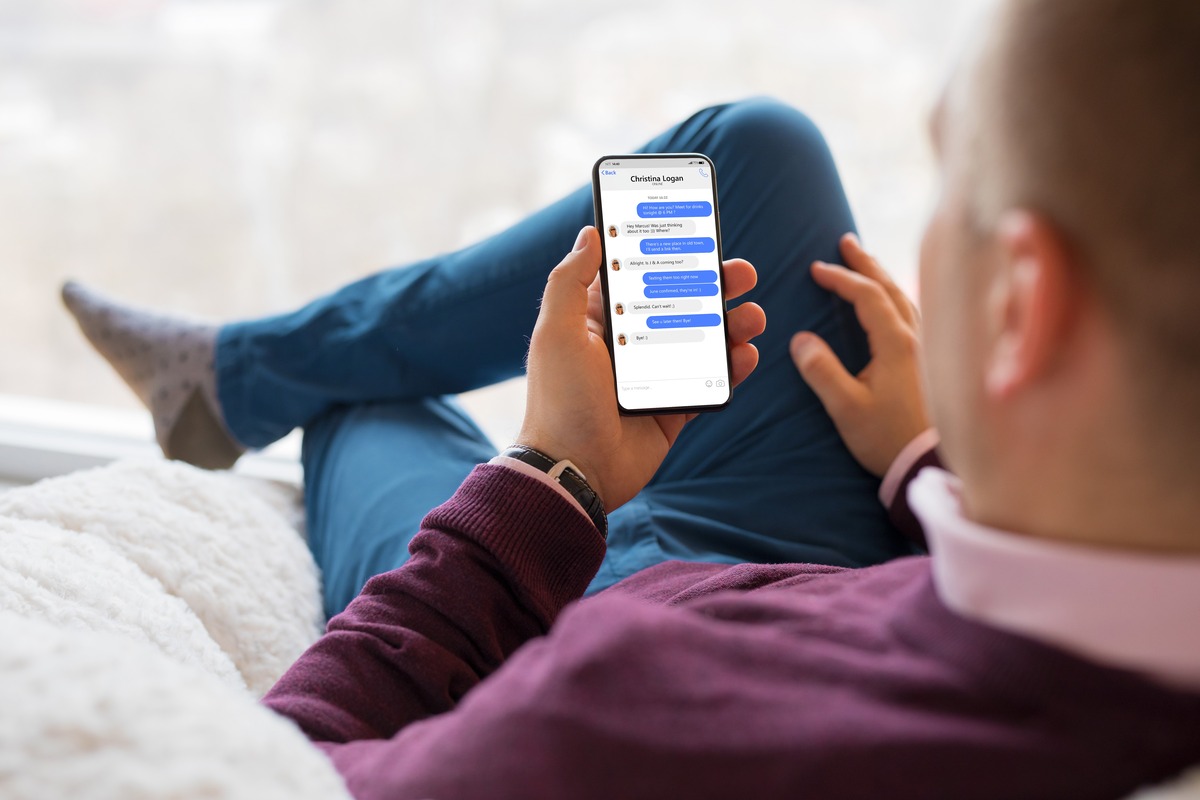
If you are reading this article, chances are you are considering deleting Facebook Messenger.
There are many reasons why someone might want to do this.
Here are a few:
Privacy Concerns
Facebook has been under scrutiny for its handling of user data, and Messenger is no exception.
The app collects a lot of information about its users, including their contacts, location, and even call and text history.
If you are concerned about your privacy, deleting Messenger might be a good idea.
Distractions
Messenger can be a major distraction, especially if you have a lot of friends or groups on the platform.
Notifications can pop up at any time, interrupting your work or leisure time.
If you find yourself constantly checking Messenger and getting sidetracked, deleting the app might help you stay focused.
Battery Drain
Messenger can be a resource-intensive app, especially if you have a lot of conversations going on.
This can lead to faster battery drain on your phone, which can be a major inconvenience if you are out and about and need your phone to last all day.
Alternatives
Finally, there are many alternative messaging apps out there that might better suit your needs.
Some popular options include WhatsApp, Signal, and Telegram.
These apps often have better privacy features and fewer distractions than Messenger, so they might be worth checking out.
Alternatives to Facebook Messenger
If you’re looking for alternatives to Facebook Messenger, there are plenty of options available that offer similar features.
Here are a few alternatives to consider:
WhatsApp is one of the most popular messaging apps, with over 2 billion users worldwide.
It offers end-to-end encryption for secure messaging, as well as voice and video calls.
You can create groups and communities to engage with a larger group, and it’s easy to use for one-on-one chats.
Signal
Signal is another secure messaging app that offers end-to-end encryption for secure messaging.
It’s available on both iOS and Android and offers voice and video calls.
You can also create groups and communities to engage with a larger group.
Telegram
Telegram is a messaging app that offers end-to-end encryption, voice and video calls, and the ability to create groups and channels.
It also offers features like self-destructing messages, which can be useful for sensitive conversations.
iMessage
If you’re an iPhone user, you can use iMessage to send messages to other iPhone users for free.
It offers end-to-end encryption and supports voice and video calls. You can also send photos, videos, and other files.
Skype
Skype is a messaging app that offers voice and video calls, as well as instant messaging.
It’s available on both desktop and mobile devices and offers features like screen sharing and the ability to call landlines and mobile phones.
Key Takeaways
Deleting Facebook Messenger is a simple process that can be done on both iPhone and Android devices.
You can also deactivate your account if you prefer to keep your data for later use.
Here are the key takeaways:
- To deactivate your Facebook Messenger account on iPhone or Android, open the Messenger app and tap on your profile picture.
- Then, tap on “Legal & Policies” and select “Deactivate Messenger.” Enter your password and tap on “Continue” to confirm your decision.
- If you want to permanently delete your Facebook account, you can do so by going to the Messenger Help Center and following the instructions.
- Keep in mind that this process is irreversible and your data will be lost forever.
- You can also remove a Messenger account from your device without deleting it permanently.
- However, at least one account must remain active on the device.
- It’s important to note that deactivating or deleting your Messenger account will not affect your Facebook account.
- If you want to delete your Facebook account as well, you need to do so separately.
- Before deleting your Messenger account, make sure to download any important data such as conversations, photos, or videos.
- Once your account is deleted, this data cannot be recovered.
By following these steps, you can easily delete or deactivate your Facebook Messenger account.
Remember to back up any important data before doing so, and keep in mind that deleting your account is a permanent decision.






























