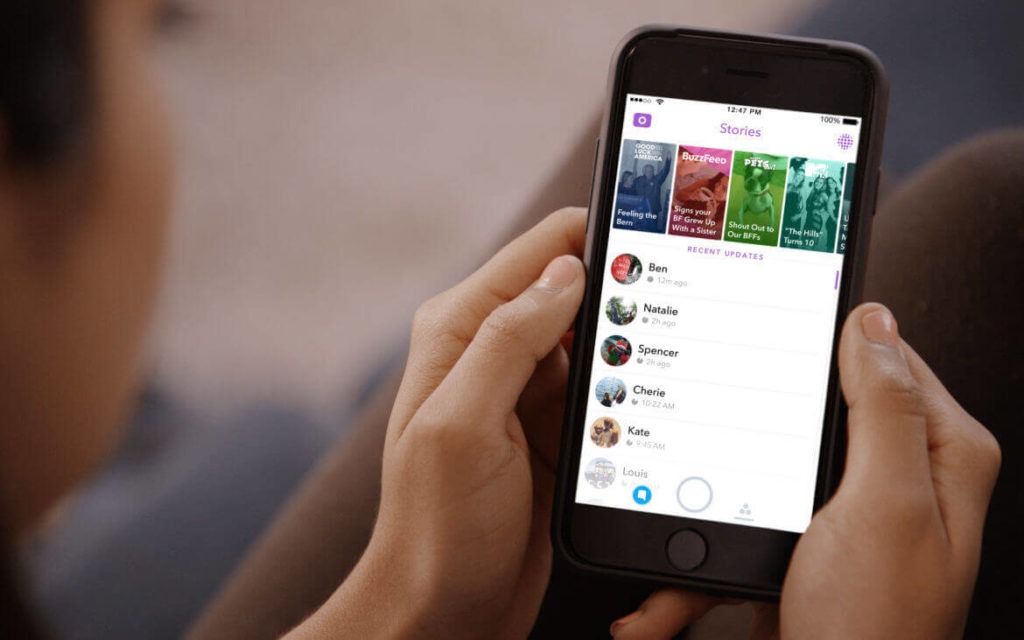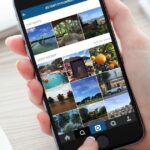While creating and posting Instagram stories is simple, every-so-often users get confused on some features.
For instance, one of the frequently asked queries is: How to add pictures to Instagram story?
Well, you can add a single and multiple pictures to Instagram Stories.
In this article, we’ll discuss all the ways to add pictures to Instagram Stories.
Post Contents
How to Add Pictures to Instagram Story
Adding pictures to your Instagram story is simple. Follow the steps below to achieve this:
- Launch the Instagram application and tap the “Plus” icon.
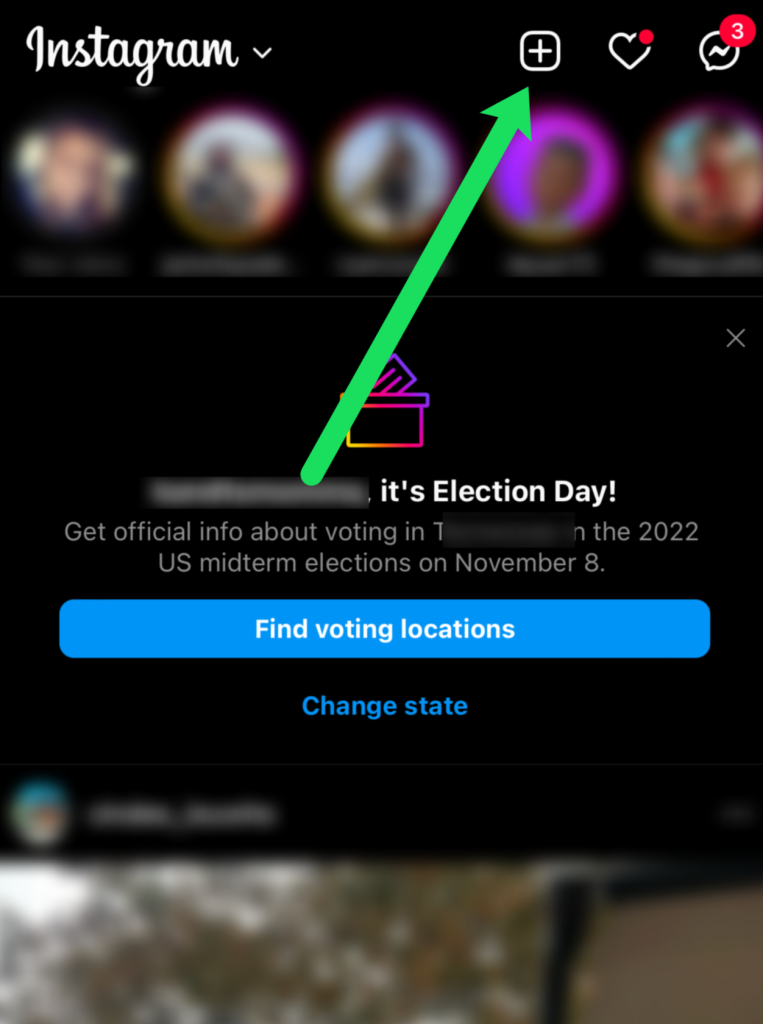
- Select “Story” at the bottom of the page.
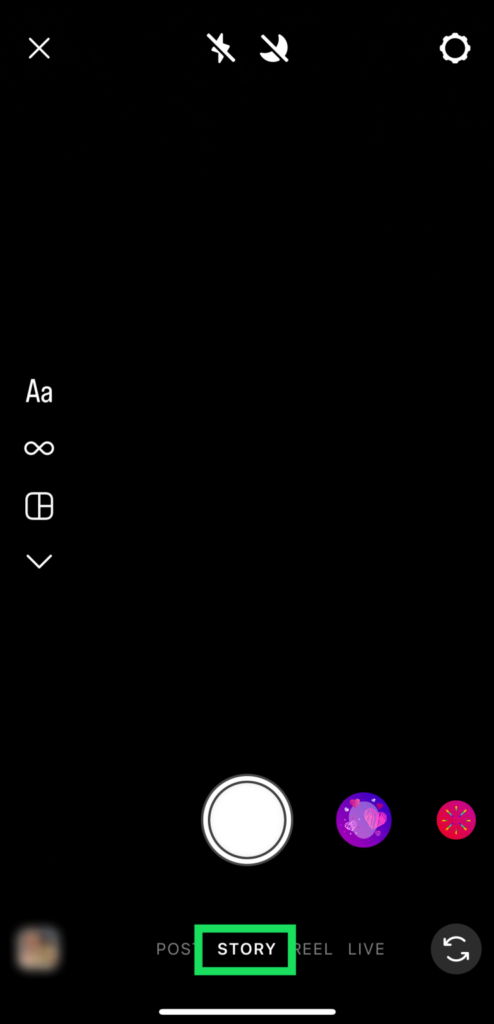
- Either capture a photo using the Instagram camera or select one from your device.
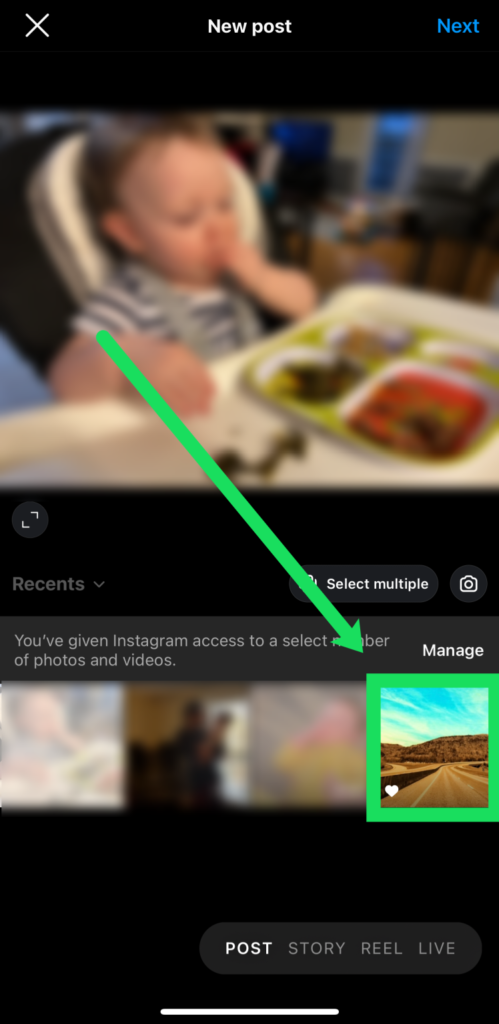
- Make the edits with filters, stickers, text, GIFs, etc.
- Pick whether you want to share the story with all your followers or your close friends.
- Tap the arrow icon to share
This is the most straightforward way to share a picture as an Instagram story.
Now, if you add another picture as a new story, Instagram will display the first story followed by the new one.
This’s a great way to share before and after content or events throughout a day with the users.
How to Add Multiple Pictures to An Instagram Story
Now, to add multiple pictures to an Instagram Story, you can make collages either with the in-platform templates or third-party services and then share it on Instagram.
There are two ways you can make a collage on Instagram:
1. Use the layout template in Instagram Story create mode.
2. Layer photos using the Instagram Story create mode.
Use the layout template in Instagram Story Create Mode
While creating a story, Instagram lets you create collages through layout templates. Follow the steps below to achieve this:
- Launch the Instagram application and tap the “Plus” icon.
- Select “Story” at the bottom of the page.
- Tap on the layout icon: a square with lines in it.
- This will open a collage layout, where you can add pictures in the empty boxes by either capturing with the camera or adding from your device.
- Repeat until the screen has four photos.
- Tap the checkmark and add the edits.
- Pick whether you want to share the story with all your followers or your close friends.
- Tap the arrow icon to share
Layer Photos Using the Instagram Story Create Mode
Apart from using the layout template, you can also layer photos in the Instagram Story creator mode, which gives you more freedom to customize.
Follow the steps below to achieve this:
- Launch the Instagram application and tap the “Plus” icon.
- Select “Story” at the bottom of the page.
- Tap on the “Create” icon: the capital and small-case Aa.
- Tap on the sticker icon at the top of the screen and select the Camera Roll Sticker: It will be a circle previewing your latest photo.
- Select a photo and place it anywhere on the screen by dragging or moving it with your fingers.
- Select the “Camera Roll Sticker” again to add more photos.
- If you want to change the background color, tap the coloured circle at the top of the screen.
- Pick whether you wish to share the story with all your followers or your close friends.
- Tap the arrow icon to share
Use a Third-Party Application to Create a Collage
Finally, you can make a collage with a third-party party application. All you need to do is download an Instagram collage application from the App Store or Play Store.
Then use it to make a collage from your photos and export the result. Now, share it on your Instagram story as you would share a photo.
Conclusion
There you have it. Now, you know how to add pictures to Instagram story.
You can easily add and edit single photos on the platform, but Instagram also offers you the option to layer multiple photos and use the layout templates to create collages.
You can also create collages with third-party applications and share them as Instagram stories. I hope this article helps.