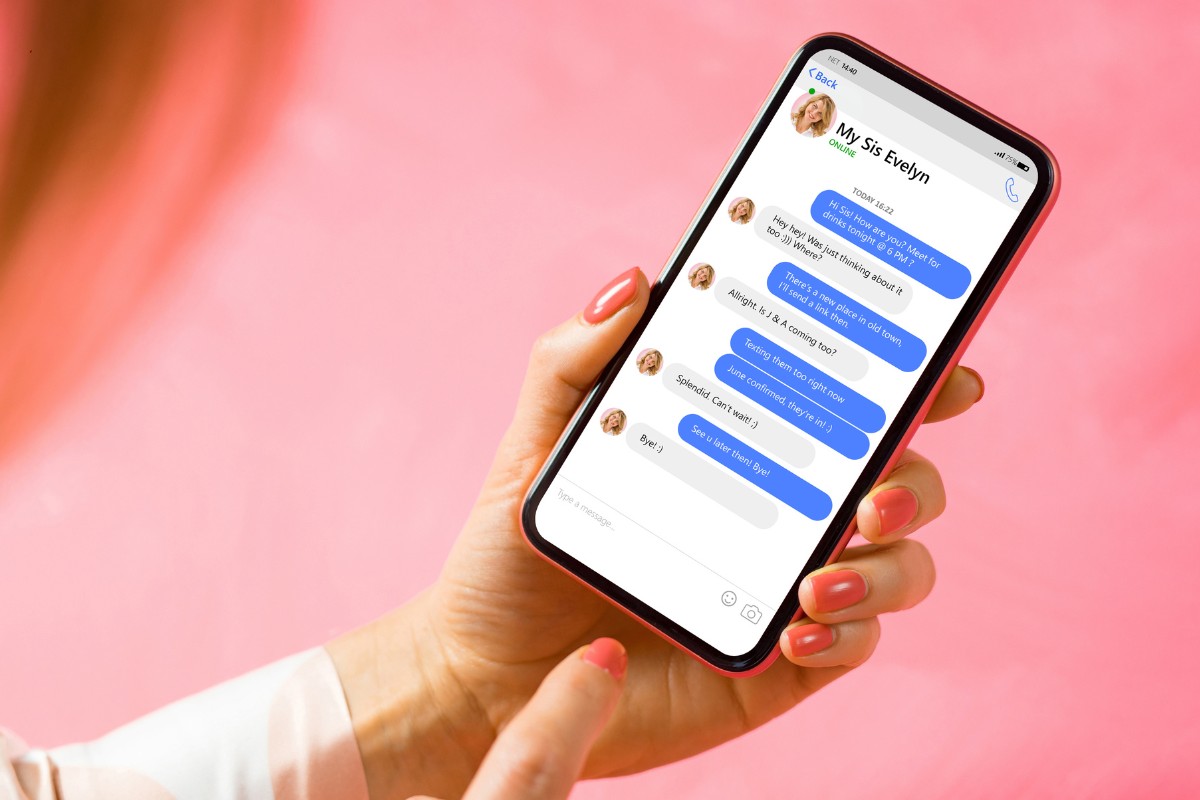What does pm mean on Facebook?
PM stands for “Private Message,” which is a direct way of communicating with other Facebook users.
It’s a quick and easy way to send messages to your friends without having to post publicly.
In this article, we’ll take a closer look at what PM means on Facebook and how to use it.
Sending a PM on Facebook is a simple process.
All you need to do is go to the person’s profile and click on the “Message” button.
This will open up a chat window where you can type your message and send it directly to the person.
The conversation between you and the other person will be private, and no one else will be able to see it.
PMs are a great way to have private conversations with your friends on Facebook.
They’re also useful for sending sensitive information that you don’t want to share publicly.
Post Contents
What Does PM Mean on Facebook?
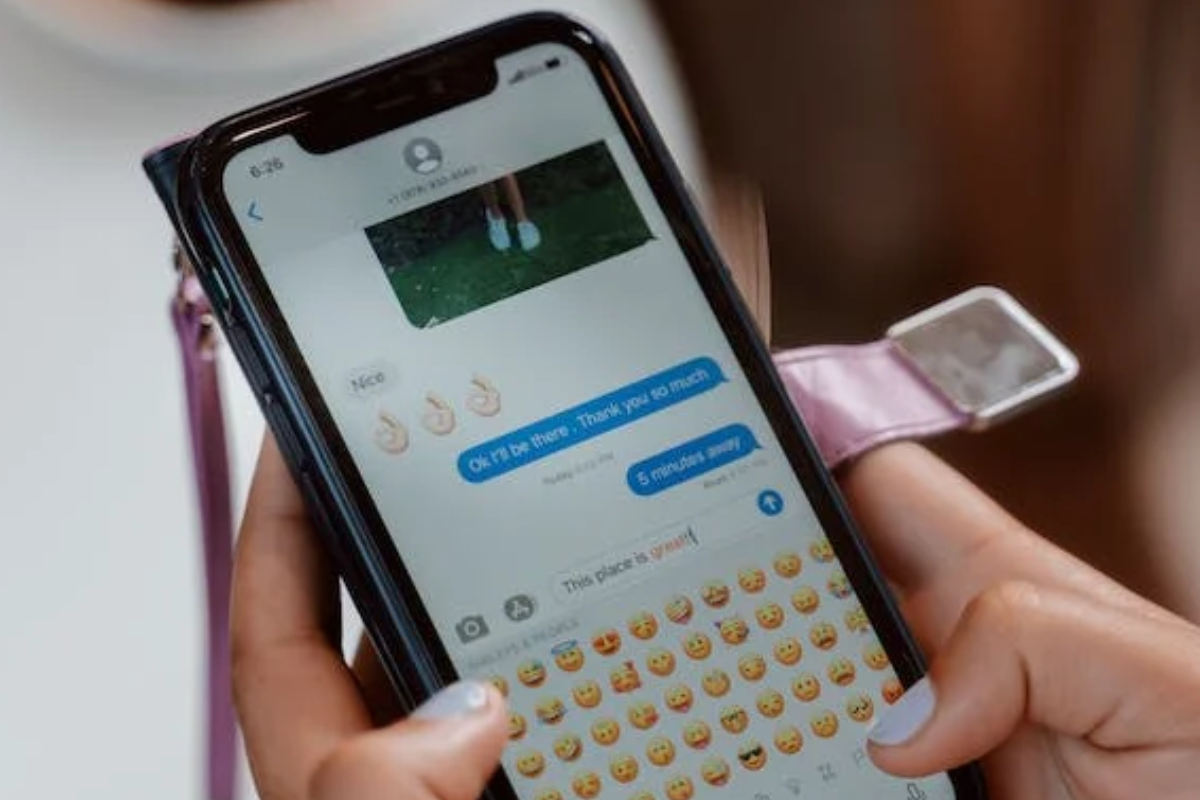
If you’ve spent any time on Facebook, you’ve likely seen the abbreviation “PM” used to refer to private messages.
PM stands for “Private Message,” and it’s a way to communicate with other Facebook users in a more personal and private way than posting on their wall or commenting on their posts.
To send a PM on Facebook, you can select the “Message” button on a user’s profile or page, use the “New Message” button at the bottom of the site, or use the Messenger app.
Once you’re in a private message conversation, you can type out your message and send it to the recipient.
One of the benefits of using PMs on Facebook is that they’re private, meaning that only you and the recipient can see the messages you send.
You can also customize your privacy settings to turn off the PM feature if you don’t want other users to be able to send you private messages.
How to Send a PM on Facebook
Sending a private message on Facebook, also known as a PM, is a quick and easy way to have a private conversation with another user.
Follow these simple steps to send a PM on Facebook:
- Log in to your Facebook account and navigate to the user’s profile you want to message. You can also access your message box by clicking on the Messenger icon on the top right corner of the screen.
- Click on the “Message” button located on the user’s profile page or click on the “New Message” button located at the bottom of the Messenger window.
- Type your message in the message box.
- If you want to add more people to the conversation, click on the “Add People” button located at the top of the message box.
- Once you’re ready to send your message, click on the “Send” button.
- Your message will be sent to the user’s inbox, and they will receive a notification that they have a new message.
It’s important to note that if you’re not friends with the user you want to message, your message will be sent to their message requests folder.
They will receive a notification that they have a new message request, and they can choose to either accept or decline the message.
Sending a PM on Facebook is even easier if you’re using the Messenger app on your smartphone.
Simply open the app, tap on the user you want to message, and type your message in the chat box.
You can also use the app to send photos, videos, and voice messages.
In conclusion, sending a private message on Facebook is a simple and effective way to have a private conversation with another user.
Whether you’re using your desktop or smartphone, the steps are easy to follow, and you’ll be messaging in no time.
PM and Privacy on Facebook
When it comes to sending private messages on Facebook, the platform offers a few different options to ensure your conversations remain private.
However, it’s important to keep in mind that no online communication is 100% secure, and Facebook’s privacy policies and settings can change at any time.
To customize your privacy settings for PMs, you can go to your Facebook settings and select “Privacy” from the menu on the left-hand side.
From there, you can control who can send you friend requests, who can see your friends list, and who can send you personal messages.
If you want to limit who can send you PMs, you can choose to only allow messages from your friends or friends of friends.
You can also block specific users from sending you messages altogether.
It’s worth noting that even if you have strict privacy settings in place, your messages can still be accessed by Facebook and potentially used for advertising purposes.
To ensure maximum privacy, it’s recommended to avoid sending sensitive information through PMs and to use more secure communication methods when necessary.
Using PM on Different Devices

Sending private messages on Facebook is a convenient way to communicate with your friends, family, and colleagues.
You can use PM on different devices, including your phone, computer, or mobile device.
Here’s how you can use PM on different devices:
On Your Phone
If you’re using Facebook on your phone, you can use the Messenger app to send private messages.
Here’s how:
- Open the Messenger app on your phone.
- Tap the new message icon.
- Select the person you want to send a message to.
- Type your message and tap send.
You can also use the Facebook app on your phone to send private messages. Here’s how:
- Open the Facebook app on your phone.
- Tap the Messenger icon at the top of the screen.
- Select the person you want to send a message to.
- Type your message and tap send.
On Your Computer
If you’re using Facebook on your computer, you can send private messages using the Messenger website.
Here’s how:
- Go to messenger.com on your computer.
- Select the person you want to send a message to.
- Type your message and press enter.
You can also use the Facebook website on your computer to send private messages. Here’s how:
- Go to facebook.com on your computer.
- Click on the Messenger icon at the top of the screen.
- Select the person you want to send a message to.
- Type your message and press enter.
On Your Mobile Device
If you’re using Facebook on your mobile device, you can use the Facebook app or the Messenger app to send private messages.
Here’s how:
- Open the Facebook app or the Messenger app on your mobile device.
- Select the person you want to send a message to.
- Type your message and tap send.
On Android or iOS
Whether you’re using an Android or iOS device, you can use the Messenger app or the Facebook app to send private messages.
The process is the same as on other devices.
PM and Other Facebook Features
Facebook offers a variety of features that allow you to communicate with your friends and family.
One of these features is PM, which stands for Private Message.
PM allows you to send a message to a specific person or group of people without anyone else seeing it.
This can be helpful if you want to have a private conversation with someone or share sensitive information.
In addition to PM, Facebook also offers other features that can enhance your experience on the platform.
For example, you can search for friends and pages using the search bar at the top of the page.
You can also post updates, photos, and videos to your profile or a group, and comment on other people’s posts.
Brands and businesses can also use Facebook to connect with their customers.
They can create a Facebook page and post updates, photos, and videos to engage with their followers.
Facebook also offers advertising options that allow businesses to target specific audiences.
PM on Facebook vs Instagram
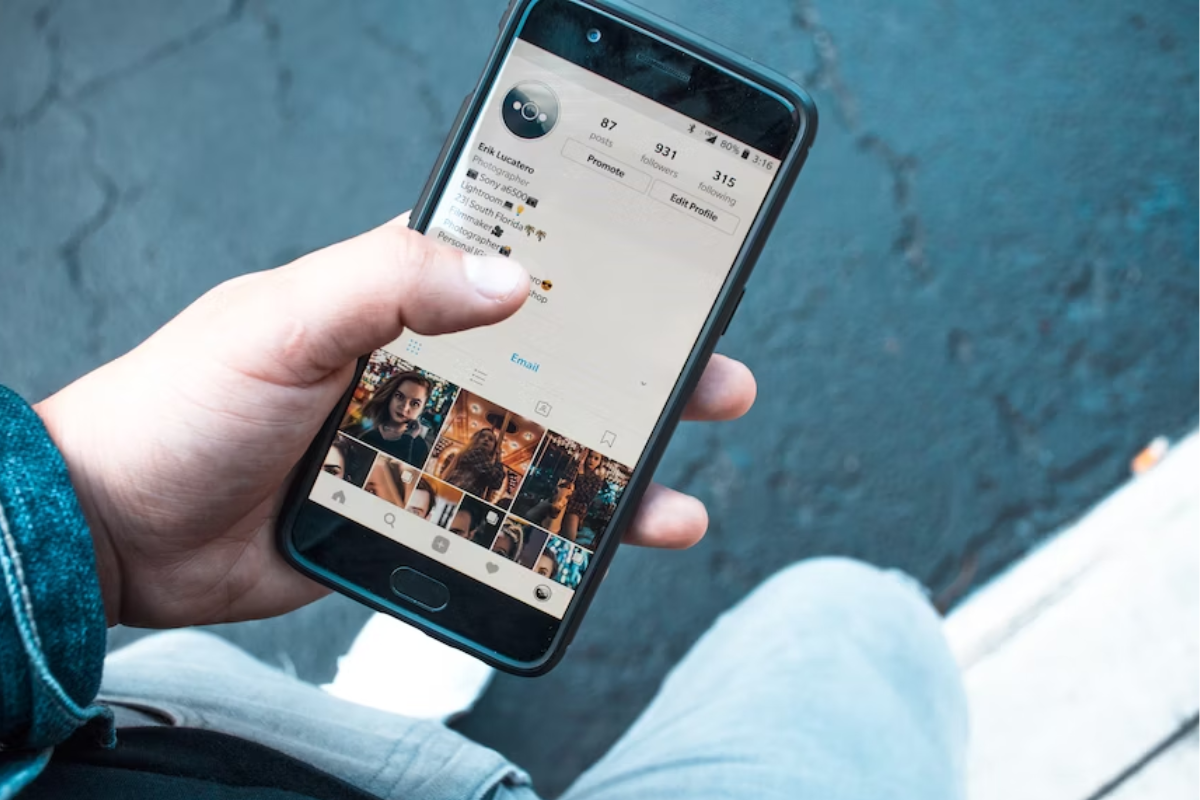
If you’re familiar with social media, you’ve probably heard the term PM being used to describe private messages.
PM on Facebook and Instagram refers to the same thing – a private message sent to an individual or a group of individuals.
However, there are some differences between the two platforms when it comes to PMs.
On Facebook, PMs are sent through the Messenger app or website.
You can send a PM to someone by going to their profile, clicking on the ‘Message’ button, and typing out your message.
You can also create group chats with multiple people.
On Instagram, PMs are called Direct Messages or DMs.
You can send a DM to someone by going to their profile, clicking on the ‘Send Message’ button, and typing out your message.
You can also create group chats with multiple people.
One major difference between PMs on Facebook and Instagram is the level of engagement.
According to a social media engagement study, Instagram has a higher engagement rate per post compared to Facebook.
This means that you’re more likely to receive a response to your DM on Instagram than on Facebook.
Another difference is the use of hashtags.
On Instagram, hashtags are used to categorize posts and make them more discoverable.
However, hashtags are not used in DMs.
On Facebook, hashtags can be used in PMs to help organize conversations.
In terms of privacy, both platforms offer similar settings.
You can choose to receive PMs/DMs from anyone or only from people you follow.
You can also block users who you don’t want to receive messages from.
Understanding Facebook Messenger
Facebook Messenger is a chat application that allows you to send and receive messages, make voice and video calls, and share files with your Facebook friends.
It is available both online and as a mobile app for Android and iOS devices.
When you send a message on Facebook Messenger, it is delivered instantly to the recipient.
You can also see when the recipient has read your message, and they can see when you have read theirs.
Facebook Messenger also allows you to send files, such as photos, videos, and documents, directly to your friends.
You can also use Messenger to make voice and video calls, either one-on-one or in a group chat.
One of the most useful features of Facebook Messenger is the ability to create group chats.
This allows you to chat with multiple friends at once, making it an ideal tool for planning events or discussing projects.
In addition to text messages, Facebook Messenger also supports a range of other features, such as stickers, emojis, and GIFs.
These can be a fun way to add some personality to your messages and make them more engaging.
Key Takeaways
If you’re new to Facebook or haven’t used it much, you may be wondering what PM means.
PM stands for Private Message, which is a way to communicate with other Facebook users without having to post on their wall or comment on their posts.
Here are some key takeaways about PMs on Facebook:
- PMs are a private way to communicate with other Facebook users. Only you and the person you’re messaging can see the conversation.
- You can send PMs to individuals or groups of people. To send a PM to a group, simply select multiple people when composing your message.
- PMs can include text, photos, videos, and links. You can also use emojis and stickers to add some personality to your messages.
- You can access your PMs from anywhere on Facebook by clicking the Messenger icon in the top right corner of the screen. You can also use the Messenger app on your mobile device to send and receive PMs.
- If you receive a PM from someone you don’t know, be cautious. Don’t click on any links or download any attachments unless you’re sure they’re safe.
Overall, PMs are a useful feature on Facebook that can help you communicate with friends, family, and colleagues in a private and convenient way.
Just remember to use them responsibly and be careful when receiving messages from unknown senders.