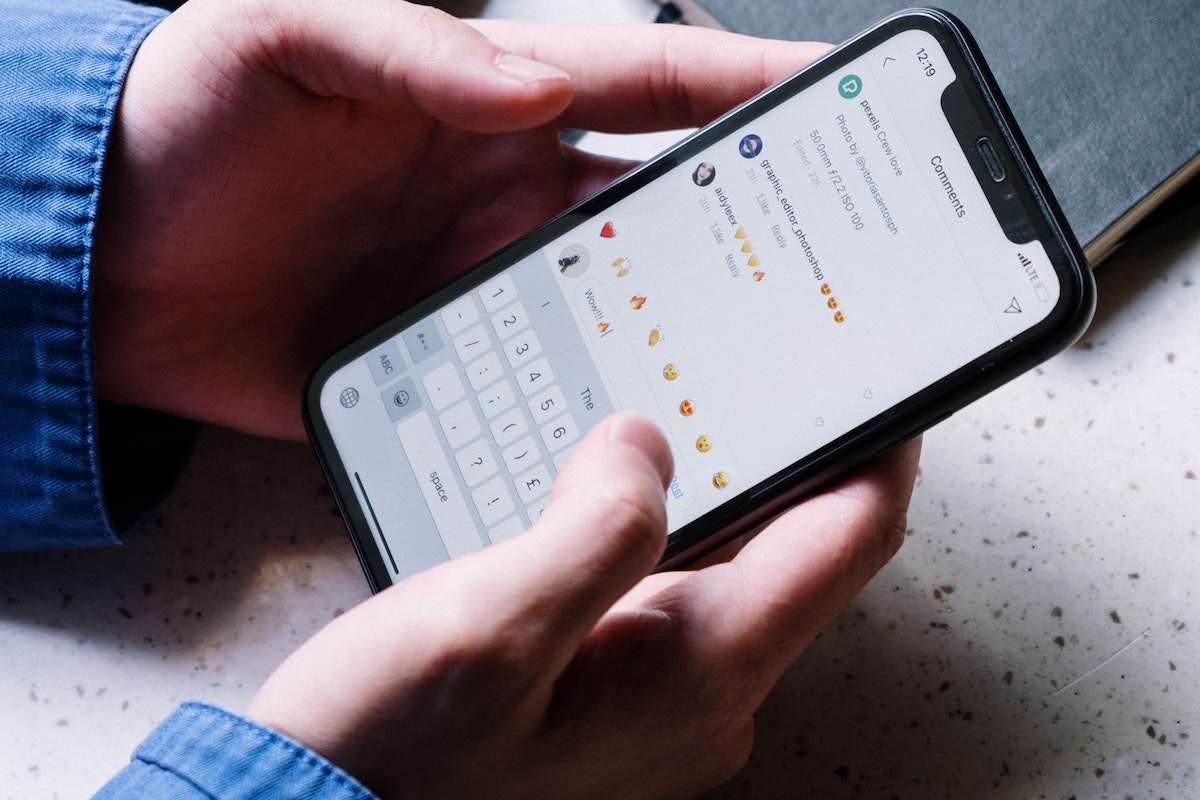Are you tired of dealing with negative or spammy comments on your Facebook posts?
Luckily, Facebook allows you to turn off comments on your posts, but how to turn off comments on Facebook post?
This feature can be particularly useful if you want to limit who can comment on your post or if you want to avoid any unnecessary drama.
To turn off comments on a Facebook post, you can follow a few simple steps. First, open Facebook and head to the post that you want to turn comments off for.
Then, click or tap the three dots in the top-right corner of the post and select “Who can comment on this…”.
From there, you can choose to turn off comments for everyone, only allow friends to comment, or customize your audience.
It’s important to note that turning off comments on a post can limit engagement and interaction with your audience.
However, if you’re dealing with negative or spammy comments, turning off comments can help you maintain a positive and productive online environment.
Keep reading to learn more about how to turn off comments on a Facebook post.
Post Contents
Understanding Facebook Commenting
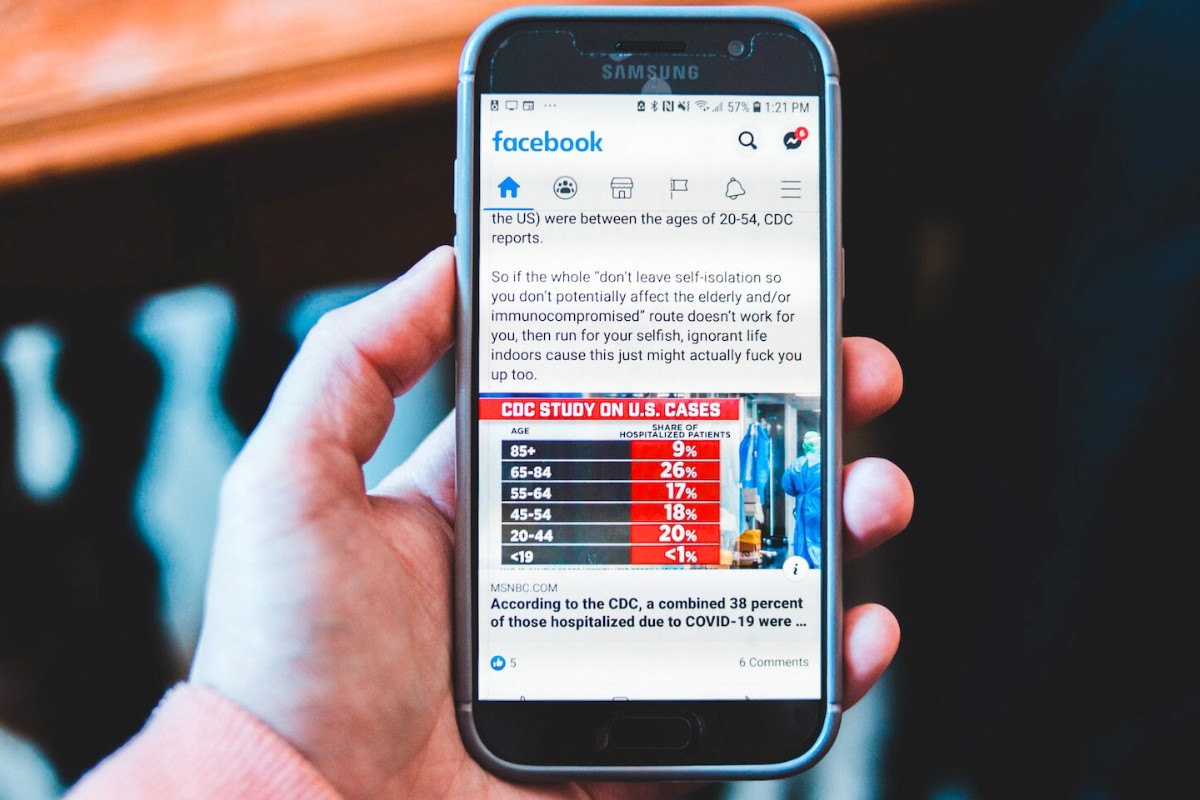
When you post something on Facebook, you can expect to receive comments from your friends or followers.
Facebook commenting is a way for people to engage with your content, share their thoughts, and start conversations.
However, there may be times when you want to turn off comments on a post or control who can comment.
In this section, we’ll explore some of the basics of Facebook commenting, including comment settings, visibility of comments, and profiles and pages you mention.
Comment Settings
Facebook allows you to control the commenting settings for your posts.
You can choose who can comment on your posts, such as anyone, friends, or specific people.
You can also allow or disallow comments on your posts altogether.
To access these settings, follow these steps:
- Open Facebook and go to your profile or page.
- Click on the three dots in the top-right corner of the post you want to edit.
- Select “Edit Post” and click on the “Public” button to adjust your comment settings.
Visibility of Comments
When someone comments on your post, their comment will be visible to anyone who can see the post.
If the post is public, anyone on Facebook can see the comments.
If the post is private, only the people who can see the post can see the comments.
However, you may want to hide or delete comments that are inappropriate or offensive.
As an admin of a group or page, you can remove comments that violate your community guidelines.
To remove a comment, follow these steps:
- Hover over the comment and click on the three dots.
- Select “Delete” or “Hide Comment” to remove the comment from the post.
Profiles and Pages You Mention
When you comment on someone else’s post, you can mention their profile or page by typing “@” followed by their name.
This will tag their profile or page and notify them of your comment.
Likewise, when someone mentions your profile or page in their comment, you will receive a notification.
You can control who can mention your profile or page by adjusting your comment settings.
How to Turn Off Comments on Facebook Post
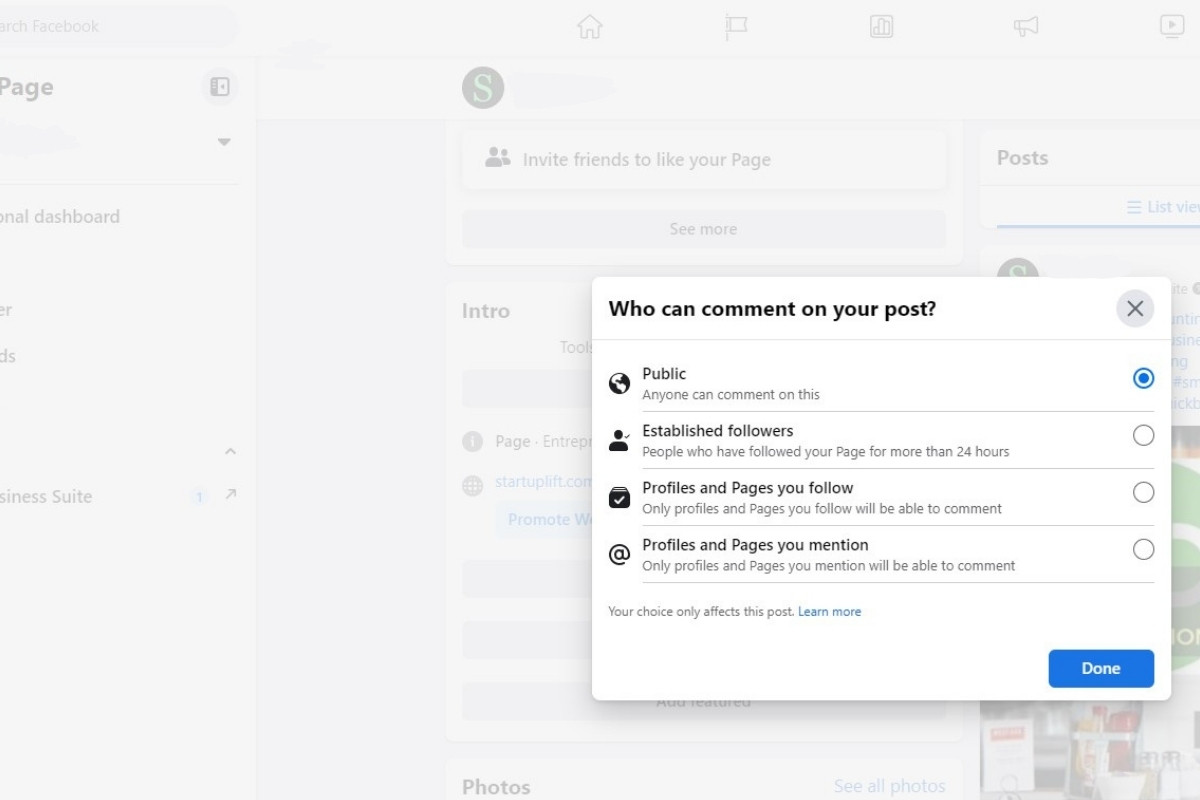
If you’re tired of unwanted comments on your Facebook posts, you can turn off commenting.
This can be helpful to manage comments and avoid spam or trolls.
Here’s how to turn off comments on Facebook posts for different entities.
For Personal Profile
- Go to your Facebook profile and find the post you want to turn off commenting for.
- Click on the three dots at the top right corner of the post.
- Select “Turn Off Commenting.”
You can turn commenting back on by following the same steps and selecting “Turn On Commenting.”
For Facebook Business Page
- Go to your Facebook business page and find the post you want to turn off commenting for.
- Click on the three dots at the top right corner of the post.
- Select “Edit Post.”
- Click on the drop-down menu next to “Post Visibility” and select “Public.”
- Uncheck the box next to “Allow Comments.”
- Click “Save.”
You can turn commenting back on by following the same steps and checking the box next to “Allow Comments.”
For Facebook Group Post
- Go to your Facebook group and find the post you want to turn off commenting for.
- Click on the three dots at the top right corner of the post.
- Select “Turn Off Comments.”
You can turn commenting back on by following the same steps and selecting “Turn On Comments.”
It’s important to note that if you’re a group admin, you can also manage comments by selecting “Manage Comments” from the three dots menu.
This will allow you to delete comments, hide comments, or block comments from specific users.
Managing Comments on Facebook
Managing comments on Facebook can be a daunting task, especially if you have a large following.
However, with the right tools and knowledge, it can be a breeze.
In this section, we will discuss how to delete, hide, and slow down comments on your Facebook posts.
How to Delete Comments
If you come across a comment on your Facebook post that is spammy, hateful, or offensive, you may want to delete it.
Here’s how:
- Hover over the comment you want to delete.
- Click on the three dots that appear in the top right corner of the comment.
- Select “Delete” from the dropdown menu.
How to Hide Comments
Sometimes, you may not want to delete a comment, but you also don’t want it to be visible to others.”
In such cases, you can hide the comment. Here’s how:
- Hover over the comment you want to hide.
- Click on the three dots that appear in the top right corner of the comment.
- Select “Hide Comment” from the dropdown menu.
How to Slow Down Comments
If you’re receiving too many comments too quickly, it can be overwhelming to keep up with them.
You can slow down comments by turning on comment moderation. Here’s how:
- Go to your Facebook page settings.
- Click on “General” in the left-hand menu.
- Scroll down to “Page Moderation” and click on “Edit.”
- Enter certain words that you want to block comments containing them.
- Click on “Save Changes.”
By turning on comment moderation, you can take control of the comments on your Facebook posts and ensure that only appropriate comments are visible.
Key Takeaways
Turning off comments on a Facebook post can be helpful in various situations. It can help you avoid unwanted comments, prevent spam, or even protect your privacy.
Here are a few key takeaways to keep in mind when turning off comments on your Facebook posts:
- Turning off comments is easy. You can do it from both the Facebook website and the mobile app. Simply go to the post you want to turn off comments for, click on the three dots in the top-right corner, and select “Turn off commenting.”
- You can also turn off comments for multiple posts at once. If you have several posts you want to disable comments for, you can do it in bulk. Simply go to your profile, click on the “Settings & Privacy” menu, select “Settings,” and then go to “Public Posts.” From there, you can choose to disable comments for all your public posts or only for posts from a specific date range.
- You can set up automatic filters to hide certain comments. If you want to prevent specific words or phrases from appearing in the comments section of your posts, you can set up automatic filters. This can be helpful if you want to avoid hate speech, profanity, or other types of inappropriate content. To do this, go to your Facebook settings, select “Public Posts,” and then click on “Public Post Filters and Tools.”
- Turning off comments may affect engagement. While turning off comments can be helpful in some situations, it may also have a negative impact on your engagement. Comments are a way for your followers to interact with you and share their thoughts and opinions. By disabling comments, you may miss out on valuable feedback or insights from your audience. Therefore, it’s important to consider the pros and cons before turning off comments on your posts.
Overall, turning off comments on Facebook posts can be a useful tool for managing your online presence.
However, it’s important to weigh the benefits and drawbacks and use this feature wisely.