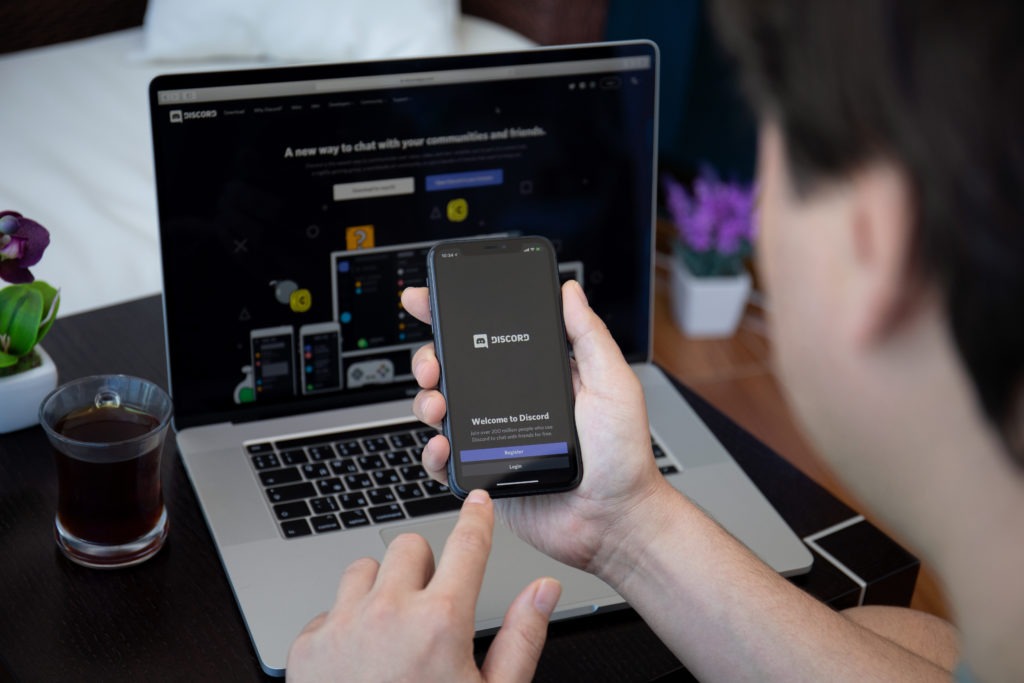You’ll need administrators if you have a Discord server with many users, especially if it’s public and new users join frequently.
Server administrators can enforce the rules by muting or banning users, removing or modifying messages, and other actions.
They should be trusted users who you are confident would not abuse their privileges.
Continue reading to find out how to make someone admin on discord.
Post Contents
How to Create Roles on Discord
To get to the permissions section of your Discord server setup, you’ll need to create a few distinct roles you can offer your members.
Since you have all permissions as the server owner by default, you will never need to give a role to yourself unless you like the tag name.
As previously said, you can establish any role with any name you believe is required and best represents your server.
An individual member can be allocated multiple roles, each with different permissions.
A single role will have a name, a set of permissions for which the role is created, and the members allocated to it.
How to Make Someone Admin on Discord
- Open the Discord desktop software or Discord for the web to begin the procedure on your desktop computer. After that, sign in to your account
- Select the server where you wish to make someone an admin from Discord’s left sidebar
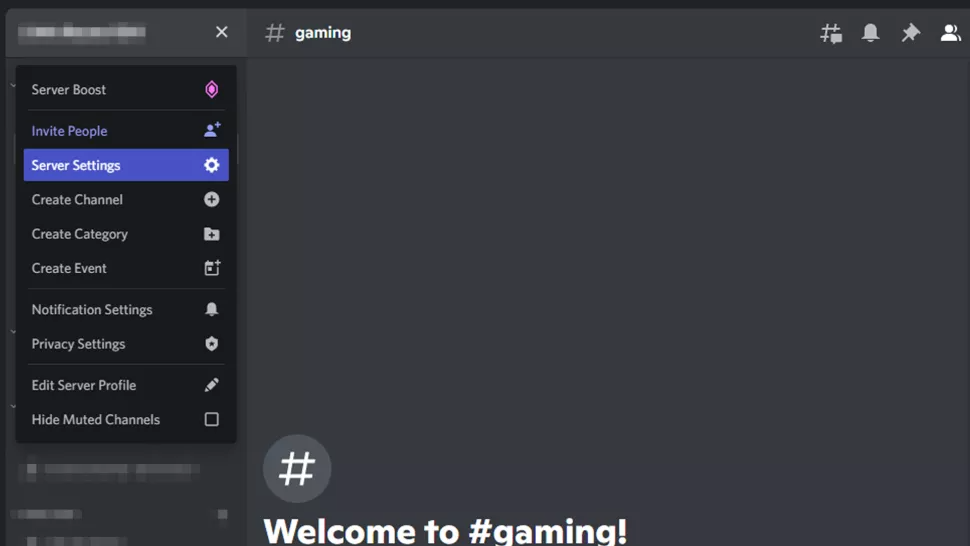
- Click the down-arrow button at the top of the server page, directly next to the server name
- Select “Server Settings” from the expanded menu
- To view the available roles, click “Roles” in the sidebar on the left
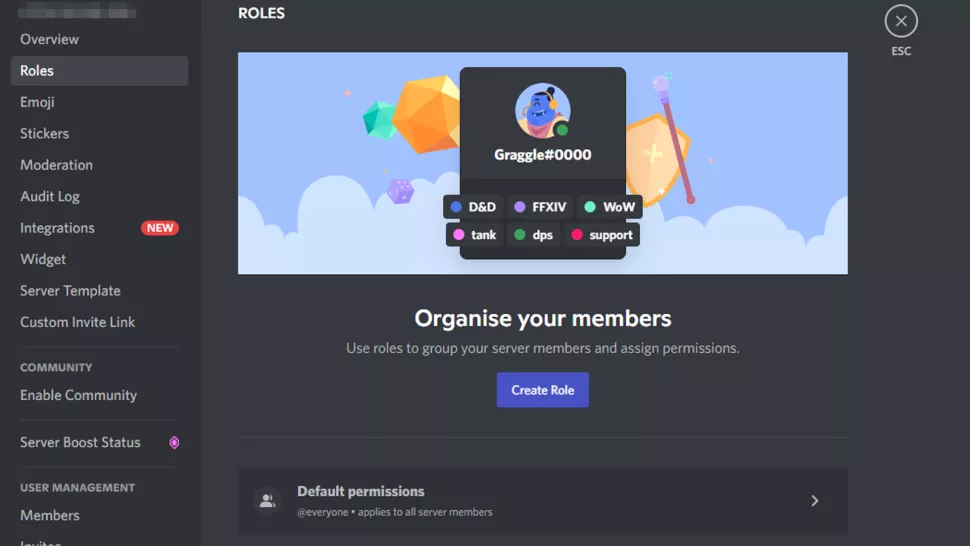
- Select “Create Role” from the “Roles” area on the right to create a new role with admin access
- You’ll be taken to the “Edit Role” page. Fill out the “Role Name” form with a name for the new role. Use a descriptive name, such as Admin or Administrator, to help you understand what this function is for. Customize the role’s other options if desired
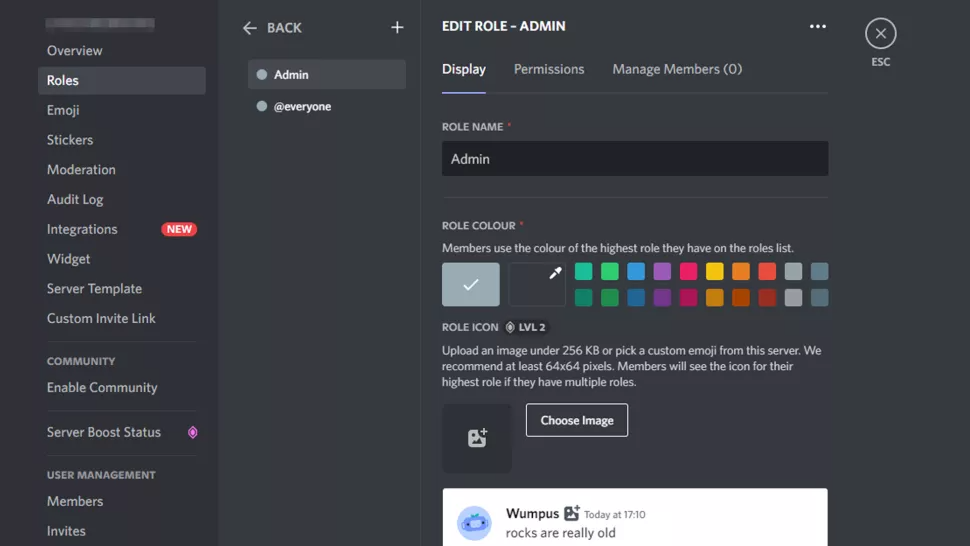
- Then, in the top-level tab list, select the “Permissions” tab
- Scroll down to the “Permissions” tab. Turn on the “Administrator” option there. This gives a new position you’re establishing full admin privileges
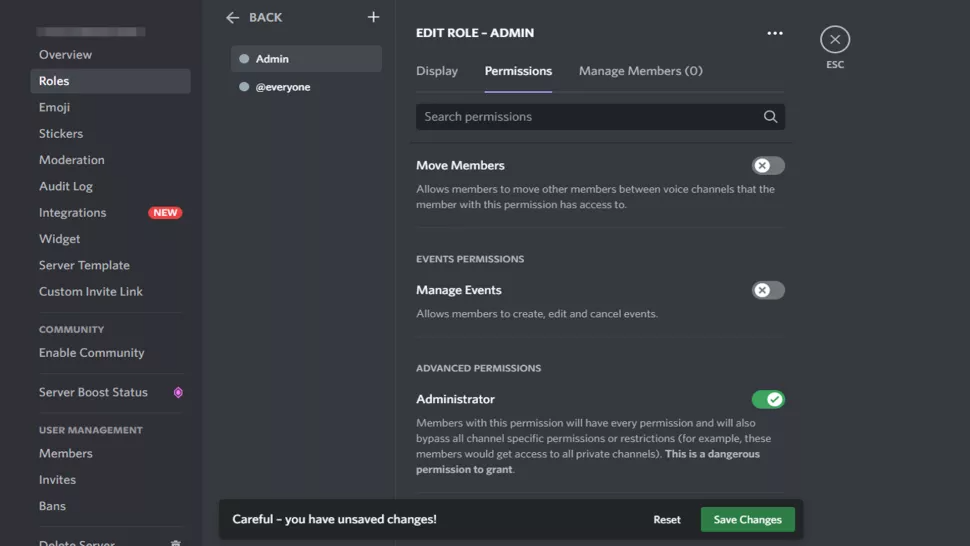
- Click “Save Changes” at the bottom to save your changes. Then, to return to the server screen, press Esc
How to Make Someone Admin on Discord on Mobile
- To provide someone admin access from your mobile phone, first open the Discord app. Tap the server for which you wish to make someone an admin on the app’s left sidebar
- Tap the three dots at the top of the server page
- Select “Settings.”
- Tap “Roles” under “Server Settings” to view and add user roles
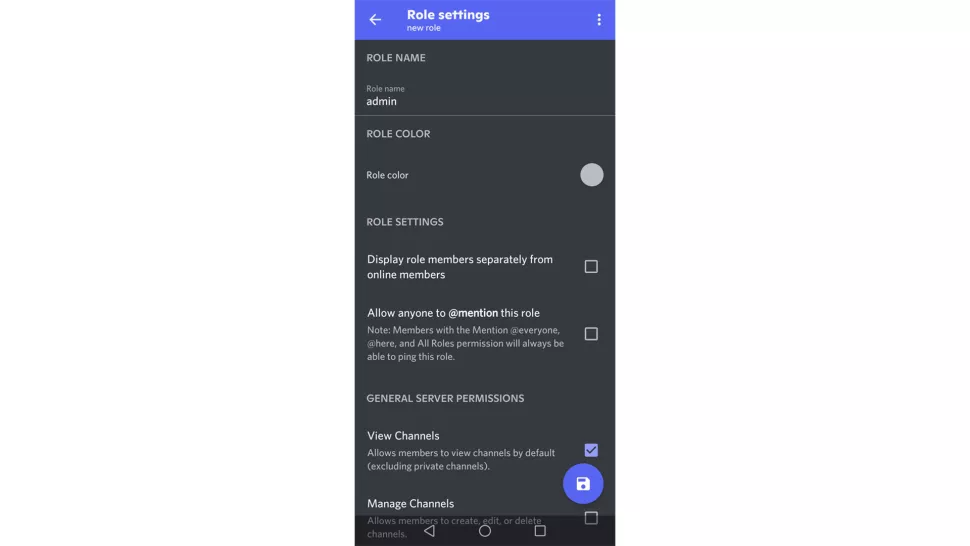
- Add a new role to the “Roles” page by touching the “+” (plus) button in the bottom-right corner
- You’ve arrived at the “Role Settings” page. Tap “Role Name” and give this role a name. For the name, choose something descriptive like Admin or Administrator. Then you can adjust any additional options you wish
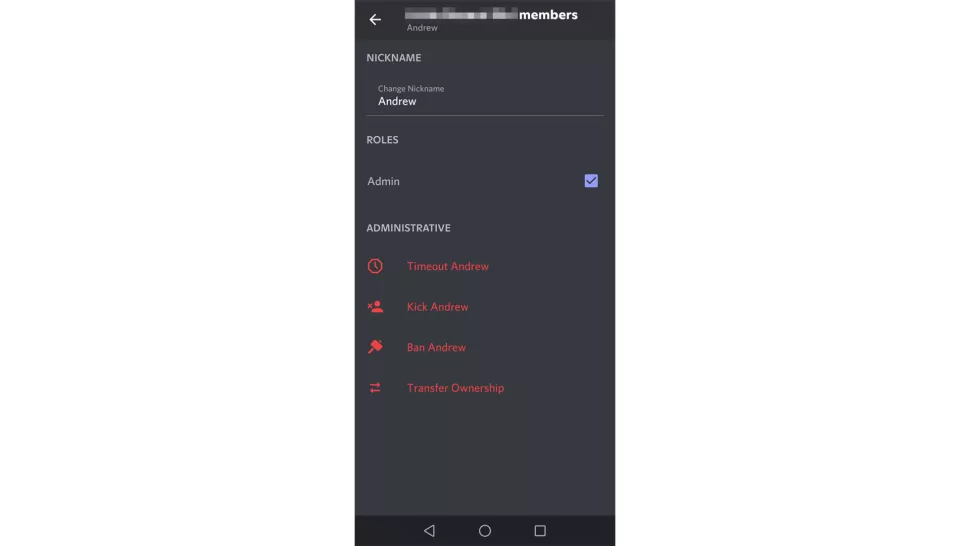
- Scroll down to the “Role Settings” page. Enable “Administrator” to grant the job full administrative privileges. Then, in the bottom-right corner, tap the floppy disk icon to save your modifications
- Return to your server page and select “Members” to see the list of members
- Find the user you want to make an admin on the “Member List” tab. Then, tap the three dots next to that individual
- Enable the box for the newly created role on the following screen
- Discord will save your modifications instantly, and your chosen user will now be an admin on your server
What Can The Admin do on Discord?
The only thing that Discord’s Admins can do is precisely what you tell them to do.
When creating the admin position, you can choose from a list of more than thirty general permissions.
They can be broken up into the following major categories:
- General permissions
- Permissions about particular Voice and Text channels
- Administrative rights and privileges (member management)
You can edit roles at any time to either add permissions or provide different licenses to different roles.
However, administrator privileges can be revoked at any time by the user. Since admins are aware of this, it will help keep them from abusing the power they have been given.
The Difference Between Admin and Moderator
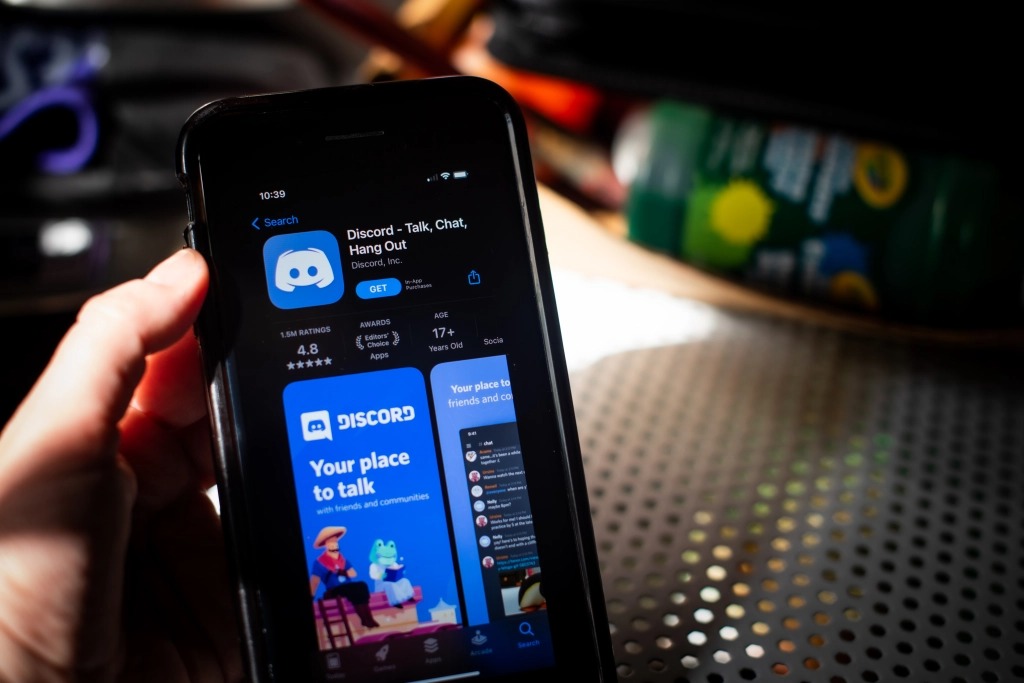
They are, for the most part, identical to one another. On the other hand, a Discord admin commands more respect than a moderator does.
In most cases, moderation jobs involve keeping a watch on other members, but the primary responsibility of an admin on Discord is to monitor the entire server.
Additionally, admins can try to view messages that have been deleted.
When altering permissions, all you have to do to make this modification is tap the checkboxes corresponding to each consent.
FAQs
Can I Have Two Admins on Discord?
Only one person can hold the Admin role on the Discord server at any time; however, if the administrator grants the Administrator permission to another user, that user gains access to all of the permissions usually reserved for administrators.
Can the Admin Remove Me from My Account on Discord?
Be aware that if you assign another community member with this specific role, that individual will also be granted administrative permissions and powers.
If they want to, they will be able to get around the channel permissions as well as create entirely new roles.
The only things that they are unable to do are delete the server or remove you from your account.
Are Admins and Moderators the Same?
Administrators are the individuals that are responsible for establishing new Discord servers based on various interests.
They determine the guidelines for participation, can invite others to join and are responsible for monitoring the community’s health and well-being.
They have extensive administrative control and the ability to recruit moderators to oversee the members of the community.
Conclusion
Discord servers are not all formed for the same purposes; you may use some to build a community around a common interest, while others may be official places for content creators to maintain and advertise their work.
Whatever your server’s purpose, learning how to make someone admin on discord and doing it is a massive responsibility because that individual can delete channels, ban or kick users, and more.
As a result, ensure that the individual you offer admin privileges to is someone you can trust.