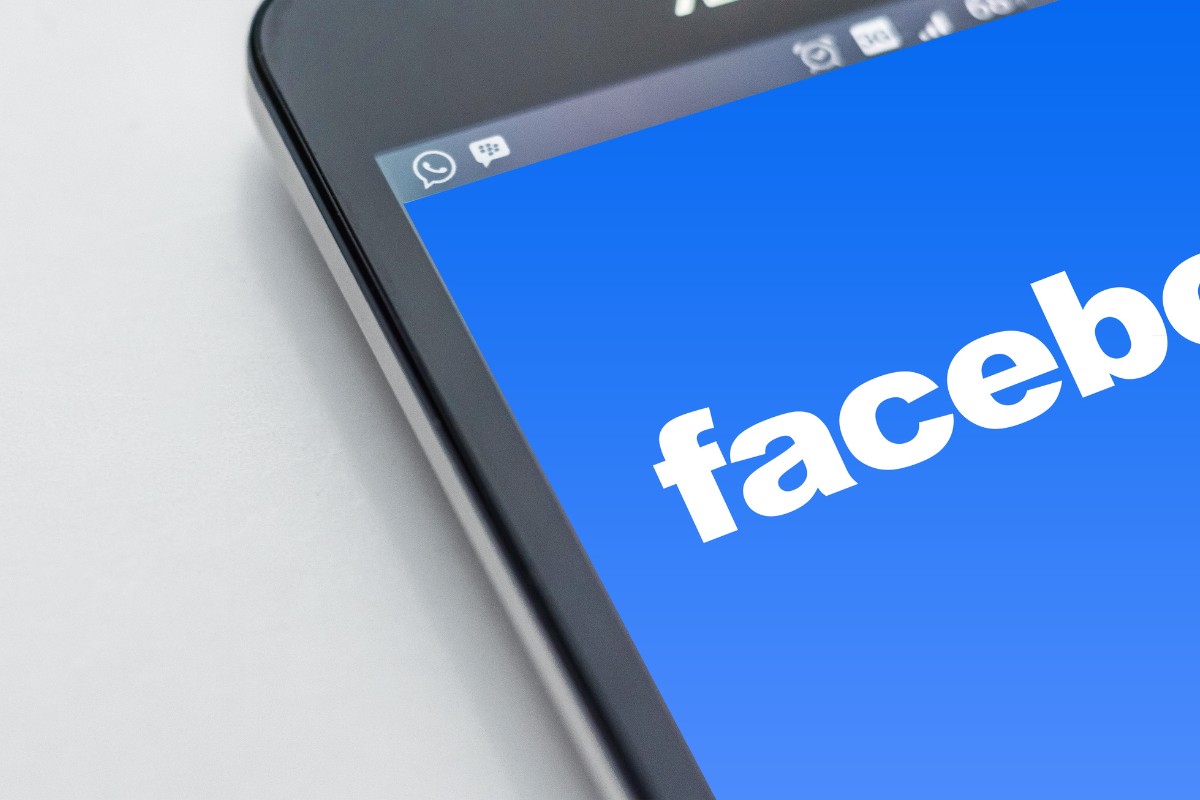Deleting a story on Facebook can be a bit confusing, especially if you are new to the platform.
Whether you’ve posted something you regret or you just want to clean up your profile, deleting a story is a simple process, but how to delete story on Facebook?
In this article, we’ll walk you through the steps to delete a Facebook story on both the mobile app and desktop versions of Facebook.
When you delete a Facebook story, it will also be deleted from Messenger.
The good news is that any changes you make to your story will update across both apps.
So, if you delete a story on Facebook, it will also be deleted from Messenger, and vice versa.
In the following paragraphs, we’ll provide you with step-by-step instructions on how to delete a Facebook story on both the mobile app and desktop versions of Facebook.
Post Contents
- 1 Understanding Facebook Stories
- 2 How to Delete a Story on Facebook
- 3 How to Delete a Facebook Story on Mobile
- 4 How to Delete a Facebook Story on PC
- 5 Archiving and Retrieving Facebook Stories
- 6 Managing Facebook Story Privacy
- 7 Enhancing Your Facebook Story
- 8 Troubleshooting Common Issues
- 9 Key Takeaways
Understanding Facebook Stories
If you’re an avid Facebook user, you might have come across Facebook Stories.
Facebook Stories is a feature on Facebook that allows users to share photos and videos that disappear after 24 hours.
It’s a great way to share your daily activities with your friends and family.
Facebook Stories is available on both mobile and web versions of Facebook.
You can view stories from your friends by tapping on their profile picture that appears at the top of your Facebook News Feed.
You can also like and comment on your friends’ stories.
When you post a story on Facebook, it will appear on your friends’ Facebook Stories bar.
Your friends can view your story, like it, and comment on it.
You can also see who has viewed your story by swiping up on your own story.
If you want to delete a story on Facebook, you can do so by following a few simple steps.
On the mobile app, tap on your profile picture that appears at the top of your Facebook News Feed.
Then, tap on the three dots that appear in the top right corner of your story.
Finally, tap on “Delete Photo” or “Delete Video” to delete your story.
On the web version of Facebook, click on your profile picture that appears at the top of your Facebook News Feed.
Then, click on the three dots that appear in the top right corner of your story.
Finally, click on “Delete Photo” or “Delete Video” to delete your story.
It’s important to note that when you delete your story on Facebook, it will also be deleted from Messenger.
Additionally, if you have your story archive turned on, your story will not be archived if you delete it.
How to Delete a Story on Facebook
If you want to delete a photo or video from your Facebook story, it’s a simple process that can be done in just a few clicks.
Here’s how to do it:
- Open Facebook and go to your News Feed.
- Click on “Your Story” at the top of the page.
- Find the photo or video you want to delete and click on the three dots in the top right corner.
- Click on “Delete Photo” or “Delete Video” to remove the content from your story.
It’s important to note that deleting a photo or video from your story will not delete it from your Facebook profile or any other posts you may have shared it in.
If you want to delete a story from your archive, click on “Your Story” and then click the word “Archive.”
From there, you can select the story you want to delete and remove it from your archive.
How to Delete a Facebook Story on Mobile
If you’ve posted a story on Facebook that you no longer want to be visible to your friends, you can easily delete it.
Here’s how to do it on mobile.
On Android
- Open the Facebook app on your Android phone.
- Tap on the Your Story tile.
- Navigate to the specific post or video you want to delete.
- Tap and hold on the story you want to delete.
- Tap on Delete from the menu that appears.
- Confirm the deletion when asked to.
On iPhone
- Open the Facebook app on your iPhone.
- Tap on the Your Story tile.
- Navigate to the specific post or video you want to delete.
- Tap and hold on the story you want to delete.
- Tap on Delete from the menu that appears.
- Confirm the deletion when asked to.
It’s important to note that deleting a story on Facebook will remove it from your profile and your friends’ News Feeds.
However, it may take some time for the story to be completely removed from Facebook’s servers.
In addition, if you’ve shared your story on Messenger, deleting it from Facebook won’t automatically delete it from Messenger.
You’ll need to delete it separately on Messenger if you want it removed from there as well.
How to Delete a Facebook Story on PC
Deleting a Facebook story on your computer is quite simple. Here are the steps to follow:
- Open your web browser and go to Facebook.com.
- Click on your profile picture on the left column.
- Click on “Story Archive” from the options.
- Select the story you want to delete.
- Click on the three dots icon on the top right corner of the story.
- Choose the “Delete photo” or “Delete video” option, depending on the type of story.
- Confirm that you want to delete the story by clicking on “Delete” in the prompt.
Please note that when you delete a story on Facebook, it will also be deleted from Messenger.
Any changes you make to your story will update across both apps.
If you have your story archive turned on, your story will not be archived.
If you encounter any issues while trying to delete your story on Facebook, you can troubleshoot by clearing your browser cache and cookies or trying a different web browser.
Archiving and Retrieving Facebook Stories
When you post a story on Facebook, it will automatically disappear after 24 hours.
However, you can choose to save your stories by archiving them.
Archiving your story will save it to your Story Archive, where you can retrieve it later if you want to.
Here’s how to archive and retrieve your Facebook stories:
Archiving your Facebook story
- Open the Facebook app on your device.
- Click on your profile picture to open your profile.
- Click on the “Add to Story” button to create a new story.
- Once you have created your story, click on the “Save” button at the bottom of the screen.
- Select “Save Story to Archive” to archive your story.
Retrieving your archived Facebook story
- Open the Facebook app on your device.
- Click on your profile picture to open your profile.
- Click on the “Story Highlights” button to view your archived stories.
- Select the story you want to retrieve.
- Click on the “Share” button to share the story again.
Note that if you delete a story before it disappears, it won’t be saved to your archive.
If you’d like to save it to your archive, you can archive it manually.
Also, if you delete your story and you have your story archive turned on, your story will not be archived.
In addition, when your story archive is turned on, your photos and videos will automatically be archived after they disappear from your story on Facebook.
Only you can see your story archive.
To turn your story archive on or off, follow these steps:
- Open the Facebook app on your device.
- Click on your profile picture to open your profile.
- Click on the three horizontal dots at the top right corner of the screen.
- Select “Settings & Privacy” > “Settings.”
- Scroll down and select “Story Settings.”
- Toggle the “Save to Archive” option on or off.
That’s it!
Archiving your Facebook stories is a great way to keep your memories safe and retrieve them later if you want to.
Managing Facebook Story Privacy
Facebook Stories are a great way to share your daily moments with your friends.
However, you might want to limit the audience for your story or hide it from certain people.
In this section, we’ll show you how to manage your Facebook Story privacy and control who can see your story.
To manage your Facebook Story privacy, follow these steps:
- Open the Facebook app on your mobile device and tap on your profile icon.
- Tap on the “Add to Story” button to create a new story or go to your existing story.
- Tap on the three dots icon at the top right corner of your story.
- Select “Edit Story Settings” from the dropdown menu.
Now you can customize your story privacy settings. You can choose to make your story visible to everyone, your friends, or a specific list of people.
You can also hide your story from certain people or groups.
Here are some options you can choose from:
- Public: Anyone on Facebook can see your story.
- Friends: Only your Facebook friends can see your story.
- Custom: You can select specific people or groups to see or hide your story from.
- Hide Story From: You can hide your story from specific people or groups.
Once you’ve selected your preferred privacy settings, tap on the “Save” button to apply the changes.
It’s important to note that if you’ve placed someone on your Restricted list, they won’t be able to see your story.
By managing your Facebook Story privacy settings, you can control who can see your story and ensure that your content is only visible to the audience you want to share it with.
Enhancing Your Facebook Story
Facebook Stories are a great way to share your daily activities with your friends and family.
You can add a variety of elements to your story to make it more interesting and engaging.
Here are some ways to enhance your Facebook Story:
Background
Choose a background that matches the theme of your story.
You can select from a variety of colors and gradients to make your story stand out.
Emojis
Emojis are a great way to express your emotions and add some personality to your story.
You can add emojis to your story by tapping the emoji icon and selecting the one you want to use.
Image
Adding an image to your story can make it more visually appealing.
You can either take a new photo or choose one from your camera roll.
You can also add text to your image to provide context.
Effects
Facebook offers a variety of effects that you can add to your story to make it more fun and engaging.
You can add filters, animations, and other effects to your story by swiping left or right on the camera screen.
Stickers
Stickers are a great way to add some personality to your story.
You can choose from a variety of stickers, including GIFs, to make your story more interesting.
Draw
If you’re feeling creative, you can draw on your story using the drawing tool.
You can choose from a variety of colors and brush sizes to create your masterpiece.
By adding these elements to your Facebook Story, you can make it more interesting and engaging for your friends and family.
Troubleshooting Common Issues
Deleting a story on Facebook is usually a straightforward process, but sometimes things don’t go as planned.
Here are some common issues you may encounter and how to troubleshoot them.
Story Not Deleting
If you’re having trouble deleting a story, try refreshing the page or app and trying again.
If that doesn’t work, log out of Facebook and log back in.
If the story still won’t delete, make sure you are the owner of the story and have the necessary permissions to delete it.
Story Still Appearing
If you’ve deleted a story but it still appears on your profile or in your friends’ feeds, it may take a few minutes for the changes to take effect.
If the story is still visible after a few minutes, try clearing your browser cache or app data.
You can also try reporting the story to Facebook to have it removed.
Notifications
If you’re receiving notifications about a story you’ve deleted, make sure you’ve turned off notifications for that story.
You can do this by going to your notification settings and selecting the story in question.
From there, you can choose to turn off notifications or mute the story.
Broken Links
If you’ve shared a link in your story and it’s no longer working, try checking the link to make sure it’s still valid.
If the link is broken, you can remove the story or edit it to remove the link.
Email Address
If you’re having trouble deleting a story and need to contact Facebook support, make sure your email address is up to date in your account settings.
This will ensure that you receive any responses or updates from Facebook.
By following these troubleshooting tips, you should be able to delete your story on Facebook without any issues.
Key Takeaways
Deleting a story on Facebook is a simple process that can be done on both desktop and mobile devices.
Here are some key takeaways to keep in mind:
- When you delete a story on Facebook, it will also be deleted from Messenger.
- If you have your story archive turned on, your story will not be archived when you delete it.
- You can also remove items from your saved and archived stories.
- If a Facebook account consistently posts too many stories and appears on your Facebook Stories bar, you can skip that particular account’s story.
- To delete your Facebook account permanently, you need to navigate to “Settings & Privacy” and click on “Accounts Center” and then “Personal Details.”
On a Mac or PC, you can delete a story by clicking on the three dots in the top right corner of the story and selecting “Delete.”
On iOS, you can delete a story by pressing and holding the story and selecting “Delete” in the prompt that appears.
Deleting a story on Facebook is a great way to keep your profile clean and organized.
Whether you’re looking to remove a story that you no longer love or simply want to share photos with a select group of friends, deleting a story is a quick and easy process.