Are you thinking of deleting your Facebook business page?
Whether it’s because your business has closed down or you’ve decided to move on from Facebook altogether, deleting a business page is a straightforward process, but how to delete Facebook business page?
In this article, we’ll walk you through the steps to delete your Facebook business page, so you can move on with confidence.
Deleting a Facebook business page is a simple process, but it’s important to note that once you delete it, you won’t be able to recover any of the content or information associated with the page.
Before proceeding with the deletion, you may want to download a copy of your page’s data, including posts, photos, and videos.
This way, you can keep a record of your page’s content for future reference. In the next section, we’ll outline the steps to download your page’s data and then move on to the steps to delete the page.
Post Contents
- 1 Understanding Facebook Business Pages
- 2 Accessing Your Facebook Business Page
- 3 Steps to Unpublish a Facebook Business Page
- 4 How to Delete a Facebook Business Page
- 5 Handling Page Content Before Deletion
- 6 Canceling Deletion of a Facebook Business Page
- 7 Managing Business Page Visibility
- 8 Understanding Admin Roles and Responsibilities
- 9 Additional Information
- 10 Key Takeaways
Understanding Facebook Business Pages

If you’re a business owner looking to promote your products or services on Facebook, you’ll need to create a Facebook Business Page.
A Facebook Business Page is a public profile that represents your business on Facebook.
It allows you to connect with potential customers, promote your products or services, and share updates with your followers.
When you create a Facebook Business Page, you’ll need to provide some basic information about your business, such as your business name, address, phone number, and website.
You can also add a profile picture and cover photo to make your page more visually appealing.
One of the benefits of having a Facebook Business Page is that it’s public, which means anyone can find your page and learn more about your business.
This can help you reach a wider audience and attract new customers.
Another benefit is that you can use your Facebook Business Page to drive traffic to your website.
You can share links to your website on your page, and encourage your followers to visit your site to learn more about your products or services.
However, if you decide that you no longer need your Facebook Business Page, you may want to consider deleting it.
Deleting your page will remove all the content and information associated with it, so make sure you’ve saved anything you want to keep before you delete your page.
In the next section, we’ll go over the steps you’ll need to follow to delete your Facebook Business Page.
Accessing Your Facebook Business Page
When it comes to managing your Facebook Business Page, you have two options: you can access it through a web browser or using the Facebook mobile app.
Here’s how to do it:
Through Web Browser
- Go to www.facebook.com and log in to your account.
- Click on the “Pages” option in the left-hand menu.
- Select the Facebook Page you want to manage from the list of pages you manage.
- You will be taken to the Page’s dashboard, where you can edit and manage the Page’s settings, posts, and more.
Using Facebook Mobile App
- Download the Facebook mobile app from the App Store (iOS) or Google Play Store (Android).
- Log in to your account.
- Tap on the three horizontal lines in the bottom right corner of the screen.
- Scroll down and tap on “Pages.”
- Select the Facebook Page you want to manage from the list of pages you manage.
- You will be taken to the Page’s dashboard, where you can edit and manage the Page’s settings, posts, and more.
Keep in mind that if you are not an admin or an administrator for the Facebook Page, you will not be able to access it.
Make sure you have the necessary permissions before attempting to manage the Page.
In addition, if you manage multiple pages on Facebook, you can switch between them by clicking on the “Pages” option in the left-hand menu on the web browser or tapping on the three horizontal lines on the Facebook mobile app and selecting “Pages.”
This will allow you to easily manage all the pages you are responsible for.
Steps to Unpublish a Facebook Business Page
If you no longer want your Facebook business page to be visible to the public, you can unpublish it.
Here are the steps to do so:
On Desktop
- Log in to your Facebook account on your desktop computer.
- Go to your business page by clicking on its name on the left-hand side of the screen.
- Click on the three dots located at the top right-hand corner of your page’s cover photo.
- From the dropdown menu, select “Edit Page.”
- Click on “Settings” from the left-hand side of the screen.
- Click on “Page Visibility” under the “General” tab.
- Click on “Page unpublished.”
- Click on “Save Changes.”
On Mobile Devices
- Open the Facebook app on your mobile device and log in to your account.
- Go to your business page by tapping on its name.
- Tap on the three horizontal dots located at the top right-hand corner of your page’s cover photo.
- From the dropdown menu, select “Edit Page.”
- Tap on “Settings” from the bottom of the screen.
- Tap on “Page Visibility” under the “General” tab.
- Tap on “Page unpublished.”
- Tap on “Save Changes.”
Once you’ve completed these steps, your Facebook business page will no longer be visible to the public.
However, keep in mind that you can still access and manage your page by logging in to your account and going to your business page.
How to Delete a Facebook Business Page
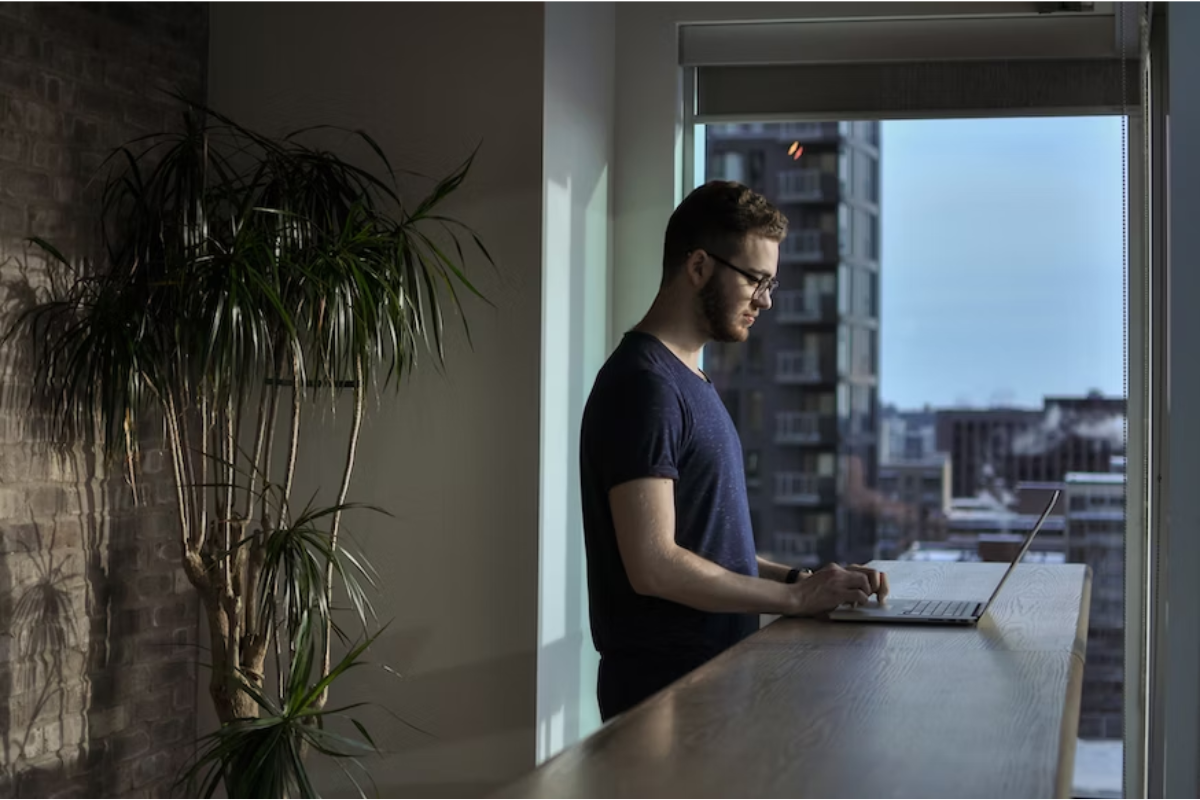
If you have decided to delete your Facebook Business Page, you can do so easily through the Facebook website or mobile app.
Here’s how:
On Desktop
- Log in to your Facebook account and navigate to your Business Page.
- Click on “Settings” located at the top of your page.
- Select “General” from the left-hand menu.
- Scroll down to the bottom of the page and click on “Remove Page.”
- Click on “Delete [Page Name]” and follow the prompts to confirm the deletion.
Note: If you don’t see the “Remove Page” option, it may be because you are not the page admin or you don’t have full control of the page.
On Mobile Devices
- Open the Facebook app on your mobile device and navigate to your Business Page.
- Tap on the three horizontal dots located at the top right corner of the screen.
- Select “Edit Settings” from the dropdown menu.
- Scroll down and tap on “Remove Page.”
- Tap on “Delete [Page Name]” and follow the prompts to confirm the deletion.
Note: If you don’t see the “Remove Page” option, it may be because you are not the page admin or you don’t have full control of the page.
Deleting your Facebook Business Page is a permanent action and cannot be undone.
Once you delete your page, all of its content, including posts, photos, videos, and comments, will be permanently removed.
Therefore, it is important to make sure that you are certain about deleting your page before proceeding.
Handling Page Content Before Deletion
Before you delete your Facebook business page, it’s essential to handle all the content on the page.
This includes removing or updating any outdated or irrelevant content.
Here are some tips on how to handle page content before deletion:
- Remove any posts or comments that are no longer relevant or appropriate. This will help ensure that your page is clean and professional before you delete it.
- Update your page with any new information or changes to your business. This will help ensure that anyone who visits your page before it’s deleted has the most up-to-date information about your business.
- Save any important information or content that you want to keep before deleting the page. This could include photos, videos, or other media that you want to use in the future.
It’s also important to consider how deleting your Facebook business page will affect your online presence.
If you have connected your Facebook page to other social media accounts, you may need to update those accounts as well.
For example, if you have connected your Instagram account to your Facebook page, deleting the page may also affect your Instagram account.
Canceling Deletion of a Facebook Business Page
If you have initiated the deletion of your Facebook Business Page, but have changed your mind, you can cancel the deletion process.
However, you must do so before 14 days have passed since you initiated the deletion process.
To cancel the deletion of your Facebook Business Page, follow these steps:
- Log in to your Facebook account and go to your Business Page.
- Click on the “Settings” option located at the top right corner of the page.
- From the left-hand menu, select “General.”
- Scroll down to the bottom of the page and click on the “Cancel Deletion” button.
Once you have clicked on the “Cancel Deletion” button, your Facebook Business Page will be reactivated, and you can continue using it as before.
It is important to note that once the 14-day period has passed, your Facebook Business Page will be permanently deleted, and you will not be able to recover it.
Therefore, if you change your mind after the 14-day period has passed, you will need to create a new Facebook Business Page.
Managing Business Page Visibility
When it comes to managing your Facebook Business Page, one of the most important aspects to consider is your page’s visibility.
You want your page to be easily accessible to your target audience, but you also want to ensure that your page is not visible to the wrong people.
Here are some tips to manage your page’s visibility:
Adjusting Page Visibility
To adjust your page’s visibility, go to the “General” tab in your page’s settings.
From there, you can choose to make your page visible to the public or limit it to certain people or age groups.
Keep in mind that if you choose to limit your page’s visibility, it may not show up in search results or be visible to potential customers.
Controlling Public View
When someone visits your page, they will see a public view of your page.
This view includes your profile picture, cover photo, and any information you have made public.
Make sure to review your page’s public view to ensure that it accurately represents your business and provides the necessary information to potential customers.
Utilizing Country and Age Restrictions
If your business has specific age or location requirements, you can utilize country and age restrictions to limit your page’s visibility.
This feature allows you to choose which countries and age groups can see your page.
Keep in mind that this may limit your page’s reach to potential customers outside of your target audience.
Checking Your Page’s Appearance
It’s important to regularly check your page’s appearance to ensure that it is visually appealing and easy to navigate.
You can use the “See What Your Page Looks Like to Visitors” feature to view your page from a visitor’s perspective and make any necessary adjustments.
By following these tips, you can effectively manage your Facebook Business Page’s visibility and ensure that it is easily accessible to your target audience while also maintaining privacy and security.
Understanding Admin Roles and Responsibilities

As the owner of a Facebook Business Page, you have the ability to add other people as admins to help manage your page.
Admins have different levels of access and responsibilities that you can assign to them.
Understanding these roles and responsibilities is essential to effectively manage your page.
Here are the different admin roles and their corresponding responsibilities:
Admin Roles
| Admin Role | Responsibilities |
|---|---|
| Manager | Can manage all aspects of the page, including adding and removing admins, creating and deleting posts, and responding to messages. |
| Content Creator | Can create, edit, and delete posts and ads, as well as view insights. |
| Moderator | Can respond to and delete comments, as well as view insights. |
| Advertiser | Can create and view ads, as well as view insights. |
| Analyst | Can view insights. |
Admin Responsibilities
As an admin, you have certain responsibilities to ensure that your page is managed effectively.
Here are some of the key responsibilities for admins:
- Monitor the page regularly to ensure that content is accurate and up-to-date.
- Respond to messages and comments in a timely manner.
- Remove any inappropriate content or comments.
- Ensure that all content is aligned with your brand and messaging.
- Collaborate with other admins to ensure that the page is managed effectively.
By assigning the appropriate admin roles and responsibilities, you can ensure that your page is managed effectively and that your brand is represented in the best possible way.
Make sure that you communicate clearly with your admins and provide them with the resources they need to manage the page effectively.
Additional Information
Intellectual Property
When you delete your Facebook business page, it’s important to note that any intellectual property associated with the page will also be deleted.
This includes any trademarks, logos, or copyrighted material that you may have used on the page.
If you plan on deleting your page, make sure to download any important files or images beforehand to avoid losing them permanently.
Twitter Integration
If your Facebook business page is integrated with your Twitter account, deleting the page will also remove the integration.
This means that any posts made on your Facebook page will no longer be automatically shared on Twitter.
If you want to continue posting on Twitter, you’ll need to manually share your content on the platform.
To avoid losing your Twitter integration, you can unpublish your Facebook page instead of deleting it.
This will remove the page from public view, but you’ll still be able to access it and share content on Twitter.
Business Manager
If you’re using Business Manager to manage your Facebook page, deleting the page will also remove it from your Business Manager account.
This means that you’ll no longer be able to access any analytics or advertising data associated with the page.
Before deleting your page, make sure to download any important data from Business Manager.
You can also transfer ownership of the page to another Business Manager account to ensure that you don’t lose any important information.
By keeping these factors in mind, you can ensure that deleting your Facebook business page goes smoothly and doesn’t result in any unintended consequences.
Key Takeaways
Deleting a Facebook business page can be a simple process if you follow the right steps.
Here are some key takeaways to keep in mind:
- Once you delete your Facebook business page, it cannot be recovered, so make sure you really want to delete it before proceeding.
- Deleting your Facebook business page will not affect any connected Instagram accounts, but it will remove any posts or content associated with the page.
- You must be an admin of the page to delete it. If you are not an admin, you will need to request access or have an admin delete the page for you.
- Deleting a Facebook business page is not the same as unpublishing it. If you unpublish your page, it will be hidden from the public but can still be accessed by admins.
- Facebook may take up to 14 days to fully delete your page, but it will be removed from public view immediately.
Remember to download any important data or content from your page before deleting it, as you will not be able to access it once the page is gone.
And if you change your mind, you may be able to recover your page within 14 days of deletion by contacting Facebook support.






























