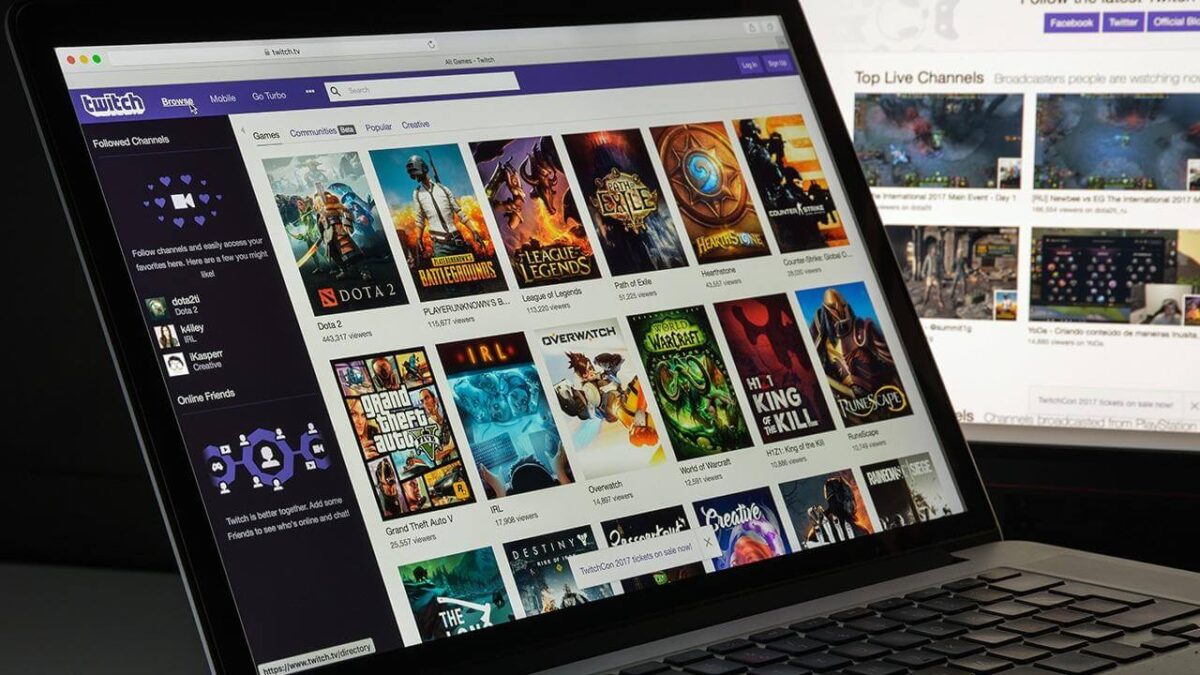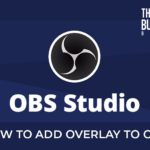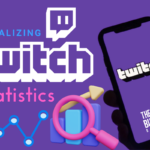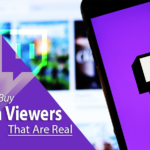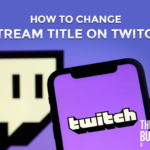It goes without saying that all of the Twitch streamers should pay close attention to their chat section.
Among the essential aspects of streaming is the ability for your fan base to chat with you.
It’s one thing to hide your Twitch chat logs but another to have it on the screen.
Even though Twitch doesn’t instantly give a feature to pull the chat on the stream, you could do it by using OBS Studio.
If you’re curious about how to add Twitch chat to OBS, look no further, we’ll explain everything in this article.
Post Contents
What is OBS?
The acronym ‘OBS’ stands for Open Broadcaster Software. OBS is the most outstanding program for recording videos and live streaming.
It primarily creates popular online content such as multilingual streaming, gaming, and music. It is simple to install on Linux, Windows, and Mac.
This program is accessible to users at no cost. As a result, the pressure of monthly subscriptions and supplementary costs is reduced.
OBS is commonly described as a site that enables the meeting of inputs and outputs.
How to Add Twitch Chat to OBS
Adding Twitch chat to your OBS stream shouldn’t be too challenging. Here are the steps on how to do it:
- Open Twitch and navigate to your account’s profile page
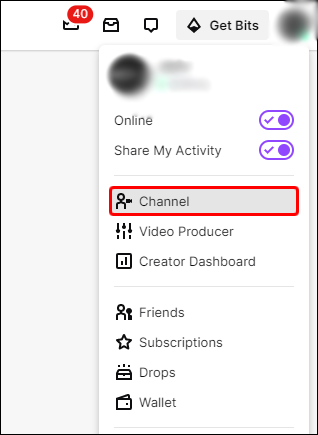
- Navigate to the Chat area, then to Chat Settings
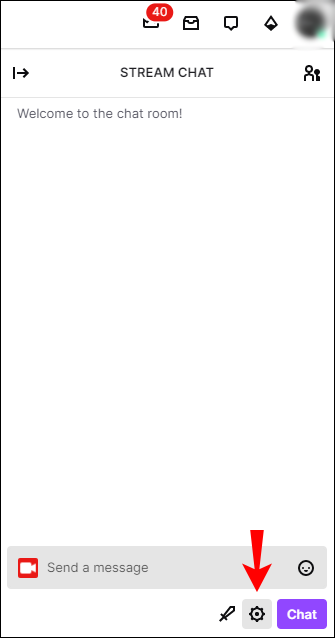
- Select Popout Chat from the list of available choices
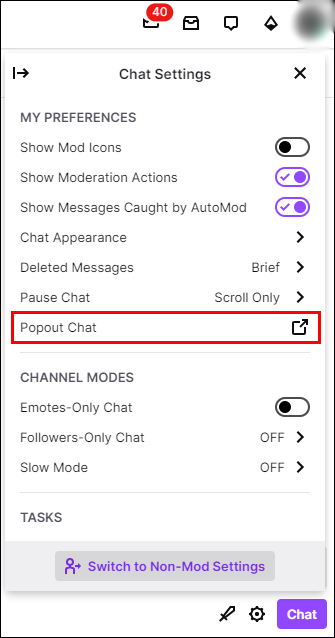
- Copy the URL from the popup window by right-clicking on it
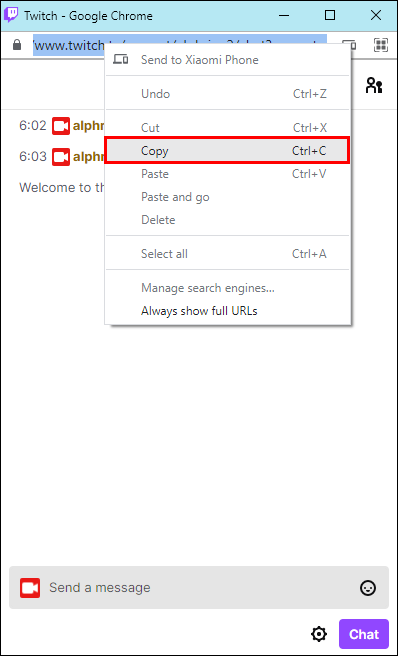
- Launch OBS and select View from the upper-left corner of the screen

- From the drop-down option, select Docks
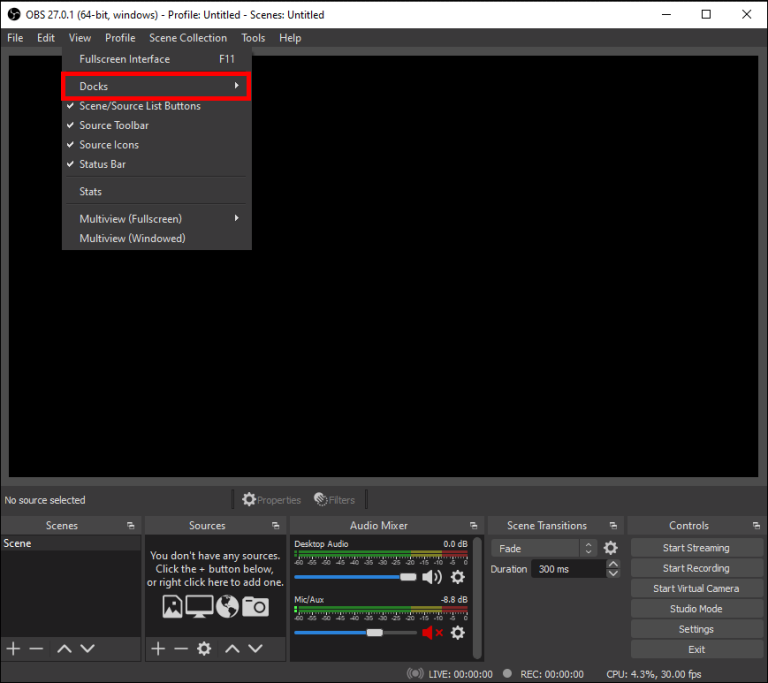
- Choose Custom Browser Docs from the new drop-down menu. This will bring up a new window
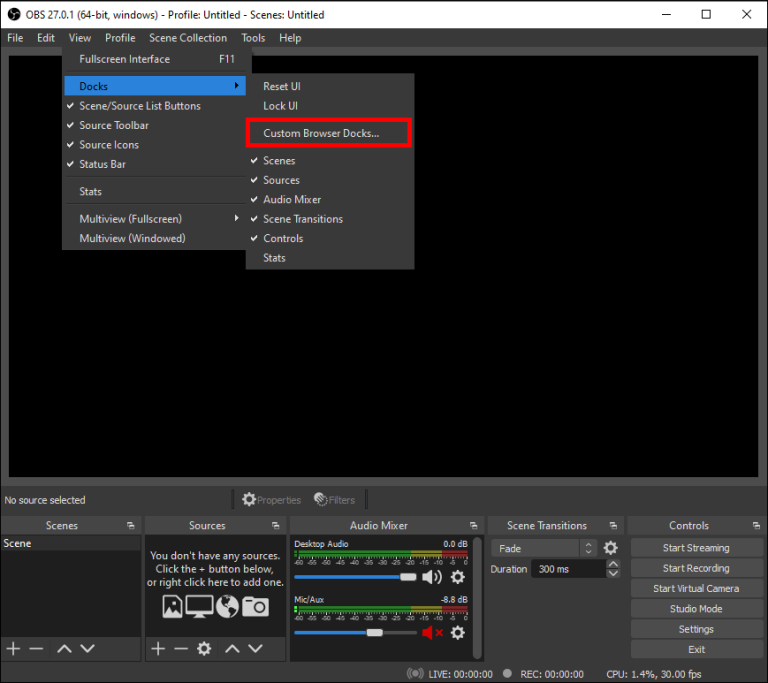
- Below the Dock Name section, give your chat a name. Make it memorable by giving it a simple name
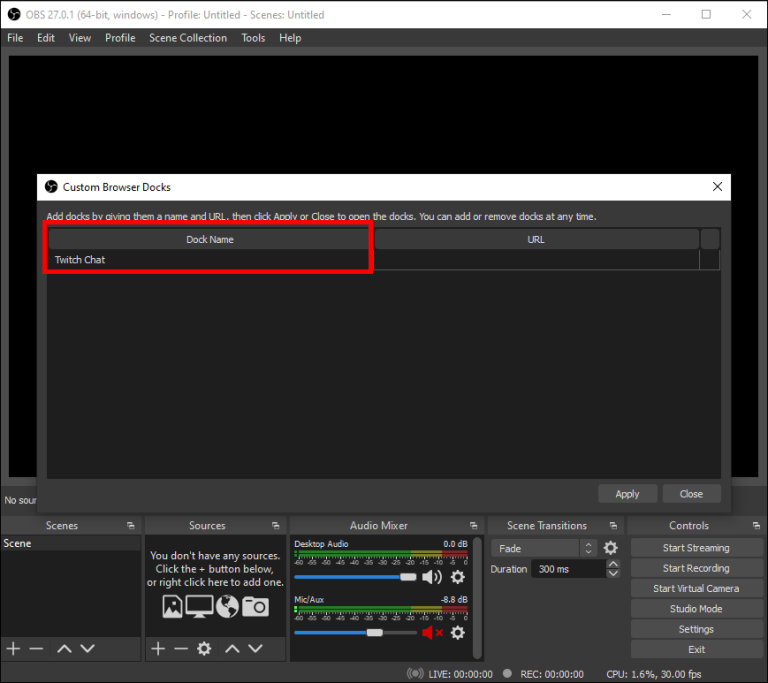
- Enter the URL you copied from Twitch next to the chat’s name
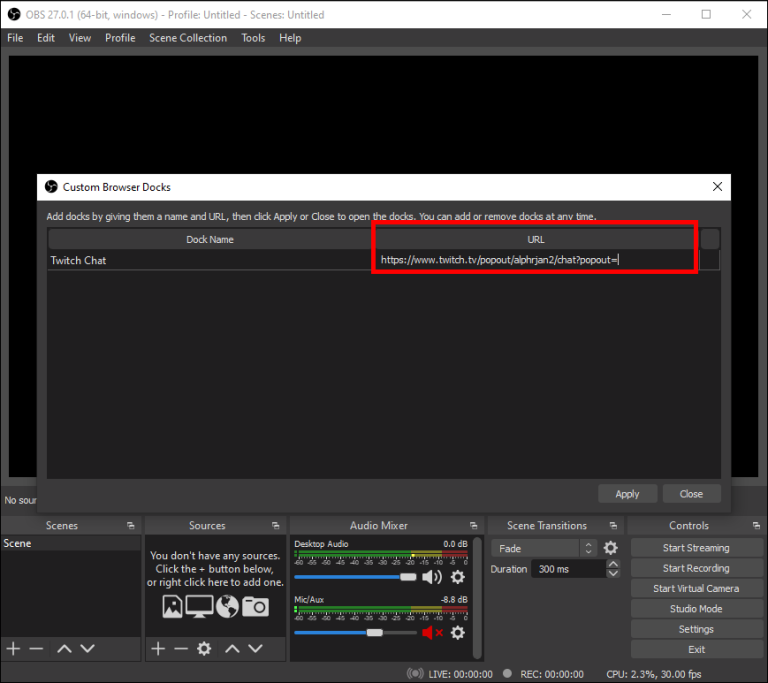
- Choose Apply
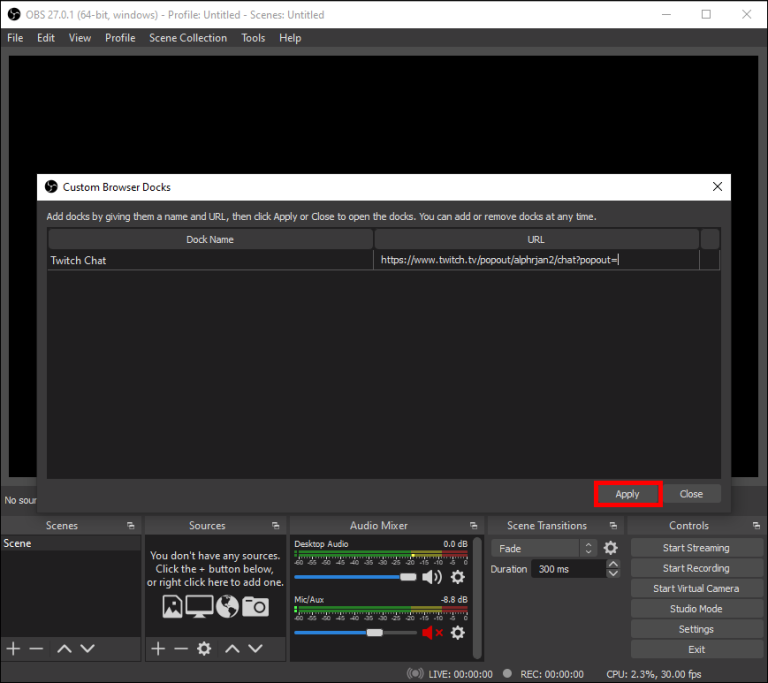
Pick Chat Overlay
The best part about adding it to OBS is that you can select from various overlay choices. Adding overlays is a simple process that requires no technical knowledge.
The most challenging step is deciding how the chat will appear, but you get two easy options.
Standard Twitch Overlay
Twitch recognizes its users’ desire to display a chat on the channel. As a result, they have a chat option that you could utilize as follows:
This URL will be used later in OBS Studio, so save it somewhere.
- Select a Chat Overlay Option
- Create an account on Twitch and navigate to the chat. Next, in the lower right corner, click “Chat Settings;”
- You must choose this option by clicking on the “Popout Chat” button. When you press on it, a new site will appear;
- In the URL box of the browser window, the URL to the private chat will be displayed
Third-Party Overlay
There are numerous third-party overlay choices available for the chat. Some of them are free, while others need payment.
You can look for one that meets your requirements and ensure you understand what you’re doing.
It’s your option – keep in mind that channels require a personal touch to stand out from the crowd.
How to Pop-Out Twitch Chat in OBS
When you go live on Twitch, you should be able to see your chat to regulate it and speak directly to your fans.
OBS allows you to display your Twitch chat within the application, allowing you to have fewer windows open while streaming.
This doesn’t appear during the stream and is solely included to allow you to monitor the chat when streaming on a second monitor.
After registering your Twitch account, the popup chat should launch by default when you launch OBS Studio.
- Click Docks from the list of options in OBS Studio. You can find this on the toolbar or the “ribbon bar” of the window
- Choose chat
For this one, you can also choose Custom Browser Docks and enter a chat widget URL.
However, because popout chats are only for watching yourself (and will not display in your streams), modifying their appearance is optional unless you want to.
Why You Should Add Twitch Chat to OBS
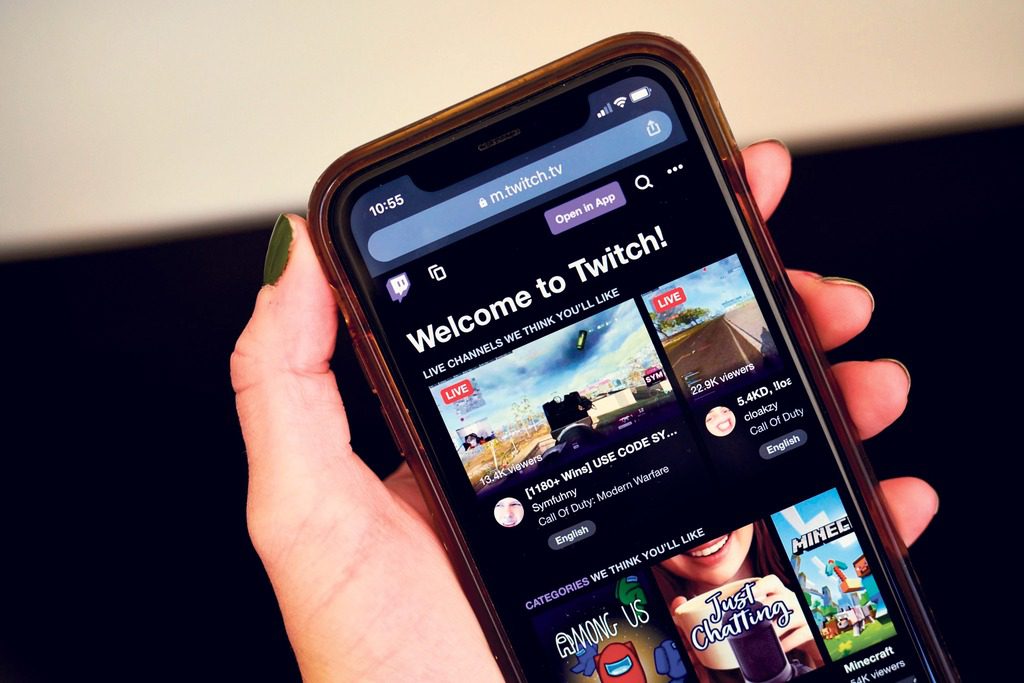
Streamers can use OBS Studio’s extensive capabilities to provide a one-of-a-kind stream session for their viewers.
Since the chat window is such an essential element of your channel, having it visible will provide you with the following advantages:
- Having a popout conversation on the screen allows you to see your viewers’ comments faster, increasing interaction levels
- Users will be able to see each comment directly on the stream screen, creating the impression of integration that you require
- Customizing your popup chat box will encourage users to send more messages
OBS and other streaming service packages are essential aspects of Twitch’s configuration.
OBS Stream Studios is a streamer’s best friend for anything from creating a test stream on Twitch to managing pictures, music controls, and other features.
FAQs
How Can I Add an Overlay on OBS?
Once you’ve launched OBS, you’ll notice options for “scenes” on the left and “sources” on the right at the bottom of the screen.
To bring up a list of settings, select the scene that will include your OBS stream overlay and click on the (+) symbol shown below.
This inserts a new source.
Are OBS Overlays Free?
The website offers free Twitch overlays, alarms, panels, and other features for OBS.
According to them, all their broadcast overlays and graphics are suitable for Twitch, Facebook Gaming, and Youtube.
Why Can’t I See My Twitch Chat on My Stream?
Go to the Chat area, then to Chat Settings. Select Popout Chat from the list of available choices.
Look for Popup chat in various streaming services.
Conclusion
If you are a streamer focused on talking with your audience or plan to make a YouTube video out of your stream content, learning how to add twitch chat to OBS can be intimidating at first.
Still, it can rapidly provide something special to your stream. This is especially true if you are a streamer focused on talking with your audience.
There are many different designs of chat windows, and you can customize them to your liking, so you are bound to find one that is just right for you.