Twitch is one of the most popular streaming platforms at present.
Revered among gaming enthusiasts, Twitch has blown up in the last few years, and with good reason.
The platform rolls out new features quite frequently to appease the large user base.
However, one of the most primary and amazing features of Twitch is the chat section.
Users can view the opinions and inputs of other people while they are watching a live stream and this helps to make the experience more fun.
That being said, it’s not everyone’s cup of tea.
That is why, in this article, we will discuss how to hide chat on Twitch, in case you don’t like seeing it.
Post Contents
Why Hide Chat On Twitch
Twitch is a great platform that allows you to watch your favorite creators and enjoy their streams, along with the ability to see how other people are enjoying the stream.
And, while the chat section helps you to know what other users are thinking, there’s no denying that it can get a little toxic occasionally.
In such moments, you might simply want to enjoy the stream without all the messages pouring in since it can be overwhelming at times.
Luckily, you can hide your Twitch chat, regardless of whether you are using your phone or desktop.
When used correctly, Twitch chat can be one of the best features of the platform.
It helps you understand what other users have to say about your favorite streamers and you can even change the color of your Twitch name in order to make yourself stand out on the chat.
However, if you have no interest in seeing all that or commenting on the chat, hiding it is perhaps the best option for you. But, this is only restricted to viewers.
If you are a streamer and wish to hide your chat section, unfortunately, you cannot.
On the contrary, the chat feature greatly benefits you as you can create engagement as well as interact with the viewers and see what they have to say about your content.
How To Hide Chat On Twitch For Android And iPhone
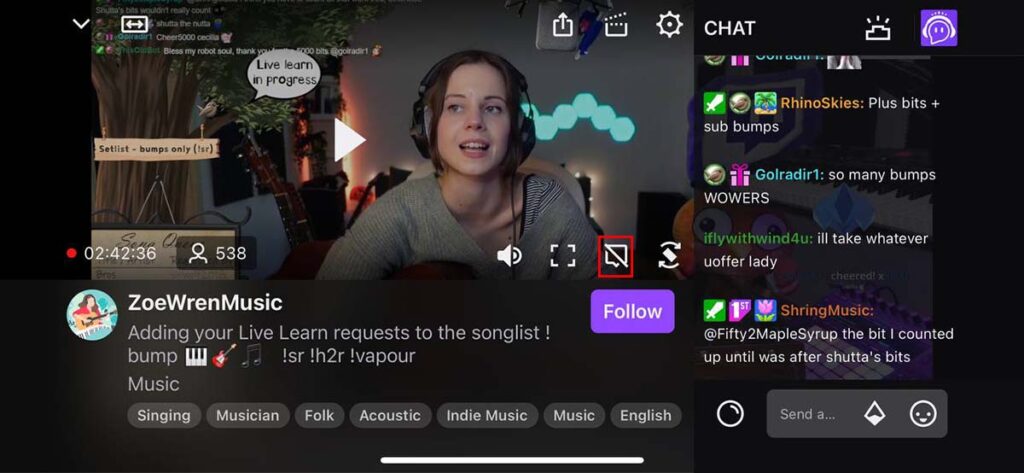
The settings for hiding your chat section are the same, regardless of whether you have an iPhone or use an Android.
So, let’s see how you can hide your chat on Twitch on your mobile device.
Step 1: Open the Twitch application on your mobile device. Make sure you are logged into your profile.
Step 2: Next, go to the stream you wish to watch, by either searching it up or selecting the stream from home.
Step 3: Once you have opened a stream, click on the video to view the settings.
Step 4: Tap on the rotate screen icon to see the stream in landscape mode. You have to do this because the hide chat option isn’t available in portrait mode.
Step 5: Finally, tap on the hide chat option. It appears as a crossed-out message box.
Step 6: Once you tap on that icon, the chat section disappears and you can enjoy the streaming without any interruptions.
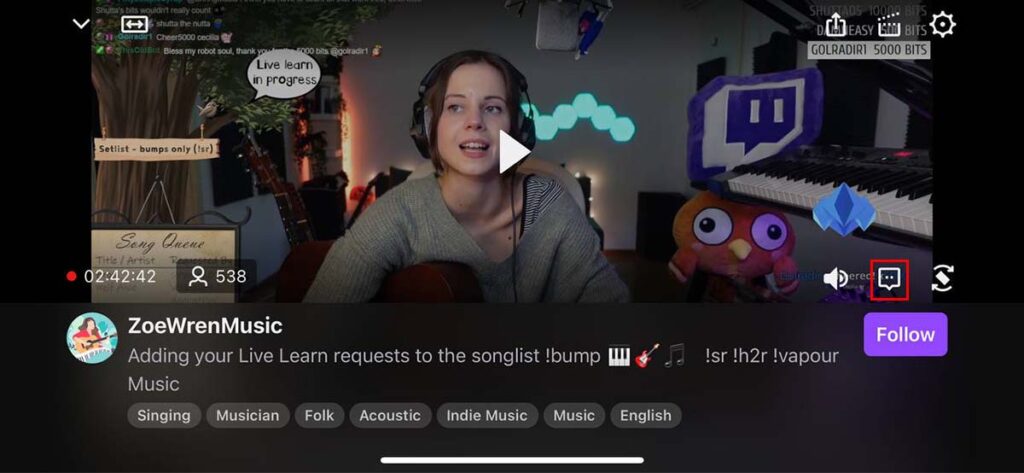
Wasn’t that easy? After you have disabled the chat section, you could rotate the screen however you like and continue watching the streaming.
You no longer have to worry about the toxicity in the chat section. This helps you have a clean streaming experience.
But, remember that this is not always possible. Sometimes, streamers use specially-made overlays to display the live chat section on the front of the video.
If that is the case, there’s nothing you can do about it, since it is not on your hands.
However, if the streamer hasn’t applied any such settings, you can follow the instructions above to hide the chat section on Twitch.
How To Hide Chat On Twitch For Desktop
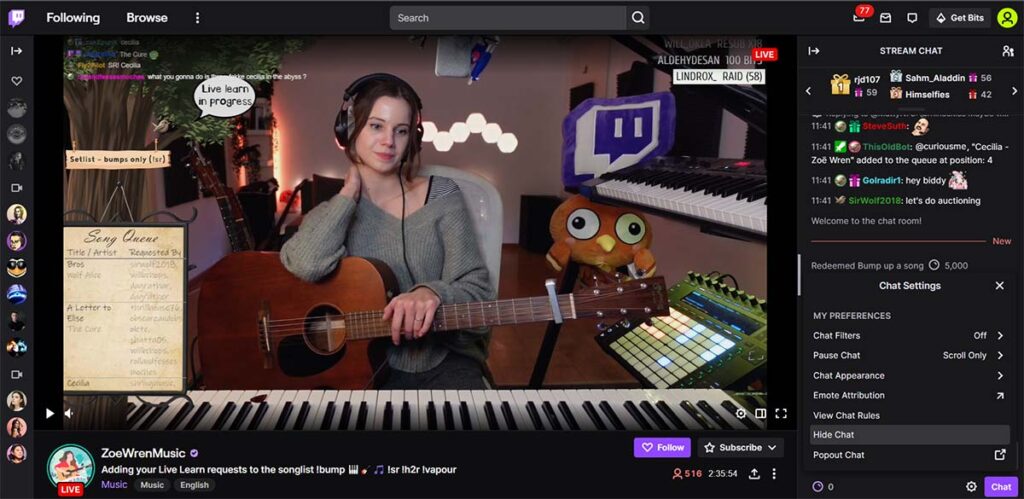
We have shown you how to hide chat on Twitch and the steps are quite easy too.
However, what if you are a desktop user and are more comfortable with the desktop version of the platform?
There’s no need to worry. The steps for that are equally easy to follow.
Step 1: Open the Twitch application on your desktop. Alternatively, you can also visit the website from your preferred browser.
Step 2: Log in to your Twitch profile using your credentials.
Step 3: Next, go to the stream you wish to watch, by either searching it up or selecting the stream from home. You will find the live streams under “Live Channels” on the front page.
Step 4: Once you have opened a live stream, you will notice a gear icon under the chat section. Click on it.
Step 5: After you have clicked on it, the chat settings menu will come up. Over there, click on Hide Chat.
That is all! The chat section will now disappear from your desktop screen and you will now be able to watch the live stream in peace.
You can make the screen full-screen and enjoy. However, remember that if the streamer is using an overlay, this is not going to work.
Lastly, in case you change your mind and wish to see the chat section, all you have to do is click on the “Show Chat” button under the “Chat is hidden” message. You will find this in the chat section itself.
Once you click on it, the live chat will be yet again visible and you will be able to see what people are saying about the stream.
Final Thoughts
Twitch is one of the most popular platforms for gamers and live streamers. Users love to chat on live streamers and let the creator and everyone else know their thoughts.
However, it can be a little too much to take sometimes.
There are always viewers with malicious intent, who have nothing nice to say.
Hence, we showed you how to hide chat on Twitch so that you can turn it off in case you are bothered.
We hope you are now able to enjoy your favorite streamer without any toxicity!







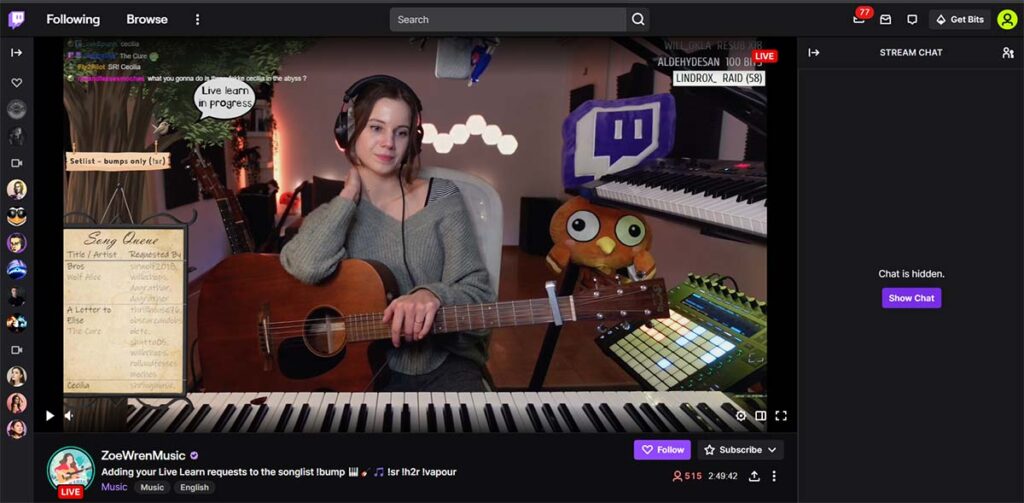

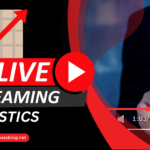
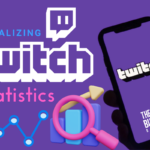




















1 thought on “How To Hide Chat on Twitch (2024 Updated)”
The chat has changed and when I turn my phone into landscape there is now a overlay of chat and idk how to get rid of it can you please help